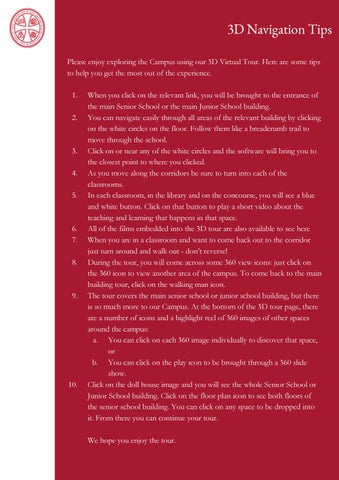3D Navigation Tips Please enjoy exploring the Campus using our 3D Virtual Tour. Here are some tips to help you get the most out of the experience. 1. 2.
3. 4. 5.
6. 7. 8.
9.
10.
When you click on the relevant link, you will be brought to the entrance of the main Senior School or the main Junior School building. You can navigate easily through all areas of the relevant building by clicking on the white circles on the floor. Follow them like a breadcrumb trail to move through the school. Click on or near any of the white circles and the software will bring you to the closest point to where you clicked. As you move along the corridors be sure to turn into each of the classrooms. In each classroom, in the library and on the concourse, you will see a blue and white button. Click on that button to play a short video about the teaching and learning that happens in that space. All of the films embedded into the 3D tour are also available to see here When you are in a classroom and want to come back out to the corridor just turn around and walk out - don’t reverse! During the tour, you will come across some 360 view icons: just click on the 360 icon to view another area of the campus. To come back to the main building tour, click on the walking man icon. The tour covers the main senior school or junior school building, but there is so much more to our Campus. At the bottom of the 3D tour page, there are a number of icons and a highlight reel of 360 images of other spaces around the campus: a. You can click on each 360 image individually to discover that space, or b. You can click on the play icon to be brought through a 360 slide show. Click on the doll house image and you will see the whole Senior School or Junior School building. Click on the floor plan icon to see both floors of the senior school building. You can click on any space to be dropped into it. From there you can continue your tour. We hope you enjoy the tour.