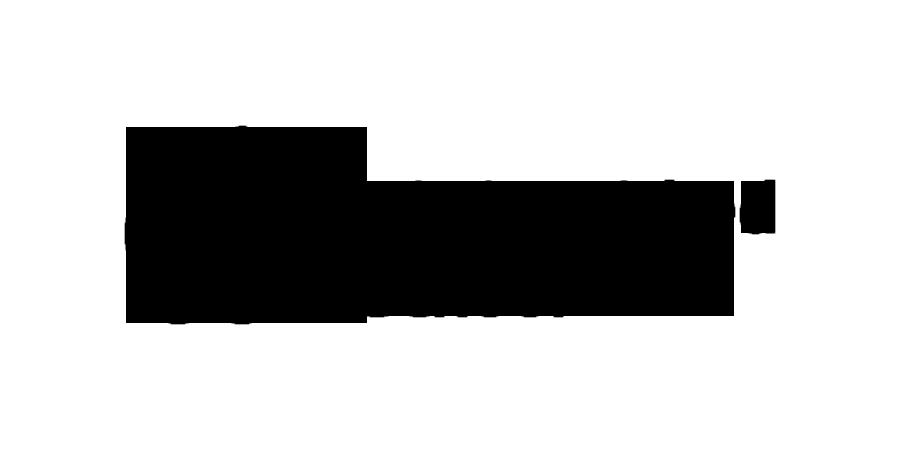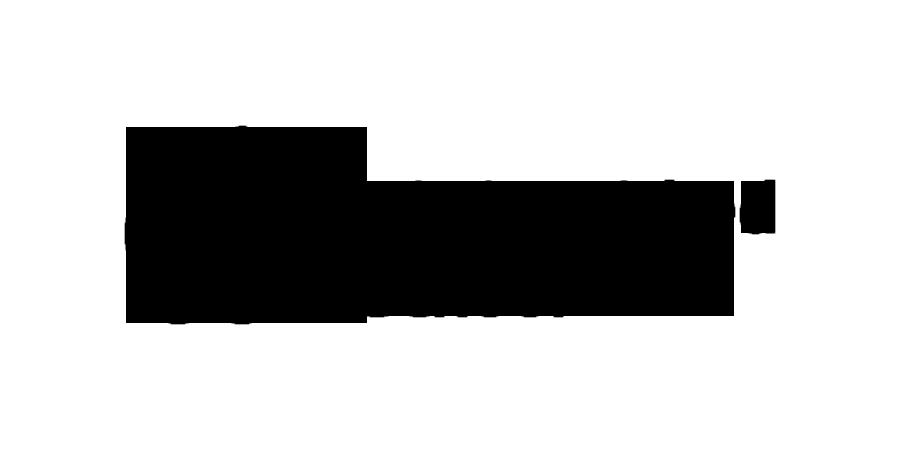




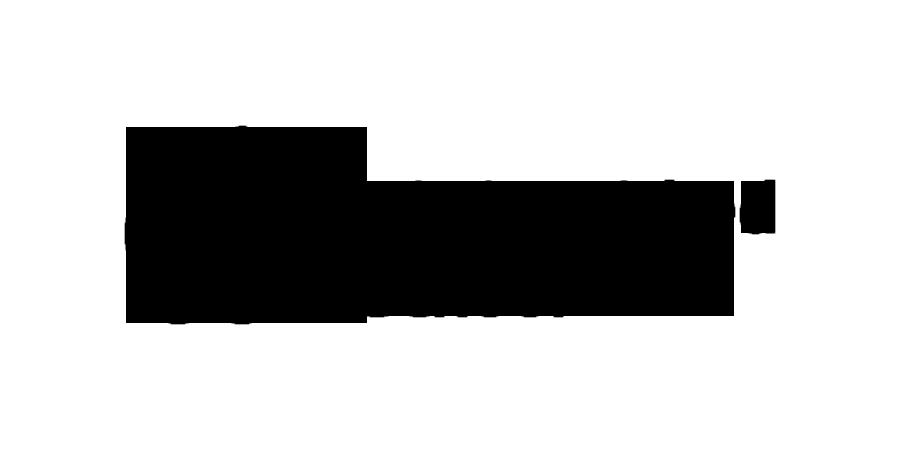



Students have different learning styles, and the iPad allows for a much more personalised experience based on their needs.
To develop our main aims of enriching our girls’ education, stretching them academically and developing their skills for future careers
To improve further the quality of teaching and learning experienced both in the classroom and at home
To enable all students to have filtered Wi-Fi access to the internet wherever they are on site
To enable all students to use IT more frequently, to enhance their learning and improve their digital literacy
To ensure that students have immediate access to all learning materials necessary to enable progress
To provide opportunities to enhance their school experience beyond the academic curriculum

The web browser - the ability to access the Internet at any point in a lesson and in any area of the school enables wider reading, the use of video clips, interactive quizzes to check knowledge and the setting of extension tasks without having to take a whole lesson in a computer room.
Use of learning platforms - these give the girls the ability to access digital resources via a structured course plan. Not only do they improve and streamline organisation, but it also helps teachers to set differentiated work. The platforms vary according to the needs of the subject and the age group. Staff are increasingly using Microsoft OneNote to create their own course resources.
The camera and microphone - the iPad is a powerful recording tool. Students are able to video classroom activities, or record static results in a fast and efficient fashion. They may, for example, record each other taking part in a PE lesson to analyse best form, record a conversation or presentation in a modern foreign language and then be able to reflect on it in class or with their teacher, or take a photograph of a science apparatus set-up rather than having to draw it, thus saving time.
Apps - there are an increasing number of apps that support education. Some are specific to particular tasks, for exampl G B d f i B h f t
Others enhance student understandi example, York Notes for specific work
Teachers have built a library of trie learning experience.


Productivity software - the Microsoft 365 suite (including Word, Excel, PowerPoint, OneNote and others) is available for free for all our pupils and can be used with ease on the iPad. Girls can create their own revision materials with ease, enabling them to achieve greater independence in their learning.
Satchel One - this platform makes it easy for staff to set homework and for the girls to keep themselves organised. It removes the need for a separate homework diary, and can be accessed from the iPad and elsewhere. Parents can also connect to it, so you can easily keep track of your daughter’s progress
Easy access to remote learning whenever required - during the recent periods of lockdown, our girls enjoyed their full complement of timetabled lessons, plus many extra-curricular activities and pastoral meetings, via the Microsoft Teams video platform. On our return to the School site, the use of Teams has developed further, including a chat function for classes, an Assignments section and as a means of holding meetings while avoiding travel We have also been able to connect girls and teachers who have had to self-isolate with their classes!

Our research established that a fully-charged iPad lasts through the school day without further charging (although a top-up charging point is available). It is lightweight and portable, intuitive to use, desirable, familiar and is competitively priced, with a host of learning apps that staff were eager to use to enhance their delivery of the curriculum.The Apple iOS operating system is a ‘closed’ system, improving the safety and security of the user and their work In particular, there is a lower chance of data loss, redirection to unsuitable websites or compromising the security of the School network
Additionally, only certified Apple apps may be installed on iPads, meaning that the apps themselves are unlikely to contain viruses. Therefore, we concluded that the iPad was the best device for our students to use to fulfil our objectives.
Your daughter will require a fully charged iPad, running an up-to-date version of the iPadOS operating system, in an appropriate protective case, with a stylus or pencil (see to follow) She will also require an Apple ID and password She should bring in her iPad on a daily basis and should ensure that it has enough charge to last the day.
In order for us to keep fees to a minimum and to be fair to students who already own their own devices, the iPads are provided by parents. The iPad was chosen over other competitor devices for its long battery life, inbuilt features, high level of security and the wide availability of excellent free teaching and learning apps.
Apple has made several variations of iPad. If you are purchasing a new iPad for your daughter, we would recommend purchasing one of the latest “standard-sized” (between 9.7” and 11” screen) models available. At the time of writing, this is the iPad (9th & 10th generation), the iPad Air (5th generation) or the iPad Pro (various models). Larger iPads (12.9” screen) are perhaps an option for girls who will be specialising in Art or Design, but you should be aware of the additional size.We do not recommend the iPad Mini range, as the smaller screen can be limiting with some apps. iPads can be purchased from your preferred supplier.
In the coming School year we are aiming to support all iPads that are capable of running version 16 of the iPadOS operating system; iPadOS 16.5 is the current version at the time of writing, and the latest release (we assume it will be called iPadOS 17!) is due in the autumn. If you need help identifying which iPad you have, please visit this page with information from Apple: https://support.apple.com/en-gb/HT201471. Older iPads do not update past earlier iOS operating systems; unfortunately, these may not be suitable for use in School, as they will no longer run several of our core apps.
To protect the iPad from accidental damage, a solid case is a must. We have trialled several here at AESG and we recommend the STM Dux series of cases.For those who require a more protective case, the Griffin Survivor cases are extremely rugged, but you should be aware they do add some significant weight to the iPad. As iPad models can vary slightly in size, please ensure that you choose a case designed specifically for the model of iPad that you wish to put in it!
We ask that all girls have a stylus (also known as a crayon or pencil) available to use with their iPad, and staff feedback has been very positive about their effectiveness in lessons The obvious choice is the Apple Pencil (https://www apple com/uk/applepencil/); however it is also the most expensive, and there are other models such as the Metapen Compatible iPad Pencil (search on Amazon / internet) which are significantly cheaper. Whichever stylus you choose, we strongly recommend that it is labelled with your daughter’s name to aid its return to her if it is ever misplaced. Additionally, as not all pencils are compatible with all iPads, please do ensure that you purchase a stylus that is compatible with the iPad that your daughter will be using. If you would like further advice, please contact itsupport@aesg.co.uk.
Apple’s recommendation is that each family member should have their own Apple ID, so we ask that your daughter has her own Apple ID and knows her username (an email address) and password before September.Apple’s method for families to manage Apple IDs and purchases is called Family Sharing. This allows a parent to create Apple IDs for their children aged under 13 in the child’s name, approve app installations, and provide a single means of payment if required. Family Sharing is compatible with School systems and therefore gives parents an option when creating an Apple ID. Further information about setting up Family Sharing is available here: https://www.apple.com/family-sharing/.
The following are the apps that most girls will use on a regular basis:
Safari (Apple)
Foldr (Minnow IT)
MS Word (Microsoft)
MS PowerPoint (Microsoft)
MS OneDrive (Microsoft)
Keynote (Apple)
Explain Everything
Book Creator (Red Jumper)
Kahoot! GarageBand
E-Chalk

Classroom (Apple)
Satchel One
MS Excel (Microsoft)
MS OneNote (Microsoft)
MS Teams (Microsoft)
Pic Collage Popplet (Notion)
Quizlet
Socrative Student (Showbie)
iMovie
Sketches School
Additionally, the Mosyle Manager app will be installed on all iPads and must be left installed; this enables us to secure your daughter’s work if her iPad is ever lost or stolen. It also helps us to track its location if it is mislaid within School, and monitors iPads for prohibited apps.
It is important to note that your daughter may not have all of the apps on the above list on her iPad, as some are specific to a particular subject and/or year group. Conversely, some teachers may ask a particular class to download an app for use in a certain topic for a short period, so it may be that it is quite above board for an app not on the list to appear on your daughter’s iPad. Please check with your daughter’s teacher or the IT Support team itsupport@aesg co uk if you are ever unsure
No, you should never be asked to pay for an app for use in School. Many of the apps we use are free and can be downloaded by your daughter directly from the App Store in the usual way. However, where a teacher wishes to use a paid-for app with a student group, these will be purchased centrally and distributed to the girls’ iPads using our Volume Purchase Program. If this is the case, we will make the arrangements.
In the Autumn Term, your daughter will undergo a period of induction. During the induction process, she will learn how to:
Stay safe when using her iPad
Keep her iPad secure
Connect her iPad to our School systems
Download the apps that she requires
Use her iPad in lessons
Use the Satchel One app to manage her homework
Each student in the Senior School has a Microsoft 365 account that entitles her to install Microsoft apps such as Word, Excel, PowerPoint and OneNote onto her iPad. The School also uses an app called Foldr, which allows staff and students to transfer files to and from the School’s storage network.
Your daughter will receive ongoing help and support from her teachers while using specific apps within lessons, and our IT Support team are more than happy to assist with any general technical queries.
No. The use of the iPad will be one of the ways in which your daughter learns. The iPad is there to enhance her learning and will be used in parts of her lessons
No. Pupils will still be required to write by hand for the vast majority of lesson tasks. The iPad will be used as an enhancement to traditional classroom activities.
During induction, your daughter will be shown how to use the above-mentioned Foldr app to copy work between her iPad and the School’s servers This provides her with access to her work, wherever she has an internet connection, from an iPad, PC or Mac. Should her iPad become broken or faulty, no School work will be lost. As your daughter may wish to use her iPad for recreational purposes, you may want to consider a method of backing up its content. There are two options: backup to a computer using iTunes software, or backup to Apple’s storage across the internet using iCloud. More information on this is available here: https://support.apple.com/en-gb/HT204136
Each student iPad is connected individually to the School’s Wi-Fi system, allowing us a full range of control over what is accessed via the Internet and allowing the School to block potentially disruptive apps. You may want to consider setting similar filtering on your own home internet connection in order to help to protect your daughter when she uses her iPad or other devices at home Further information about this and about filtering mobile phones and other internet access available outside the home, is available from “The UK Safer Internet Centre” here:
https://www.saferinternet.org.uk/.
We also monitor all text communication through Microsoft Teams automatically, using a system from Senso – more information here:
https://www.senso.cloud/safeguarding-microsoft-teams/

During her induction, your daughter will be given advice about how to look after her iPad and how to stay safe when using it, or bringing it to and from School During the School day, pupils should keep their iPad with them, or secure in their locker. iPads should not be left in School overnight or during School holidays.
The School recommends that parents turn on “Find My iPad” prior to the iPad being brought into School for the first time. “Find My iPad” allows you or your daughter to: locate the iPad if it is lost, remotely erase the iPad, prevent a thief from re-activating the iPad without your daughter’s Apple ID If the iPad goes missing in School it is possible to trace its location using our state-of-the-art Wi-Fi network.
Yes! All girls in the Senior School or Sixth Form at Alderley Edge School for Girls are entitled to a Microsoft 365 account for the duration of their education. One of the many advantages that this gives is access to the Microsoft Office suite of programs on the iPad.
This means that your daughter is able to create and access work using Microsoft Word, Excel, PowerPoint and OneNote in exactly the same manner as she can using the School’s Windows PCs. More information about Microsoft 365 for Education can be found here:
https://www.microsoft.com/en-ie/microsoft-365
Apple Distinguished Schools are those recognised by Apple for “continuous innovation in learning, teaching and the school environment.” Alderley Edge School for Girls was awarded Apple Distinguished School status in 2018, renewed in 2021, and again this September (2024) and is one of fewer than 60 schools in the UK currently recognised in this way
Through relevant, inspiring and memorable learning experiences, the School aims to create independent, digitally literate learners, using iPad to provide personalised, constantly iterative and memorable lessons to girls. This allows for the creation of truly unique learning experiences in digital classrooms.
Additionally, the School is proud to host the Cheshire Apple Regional Training Centre (RTC), delivering courses to build the skills and confidence of educators to use Apple technology inside and outside the classroom. RTCs share best practices and inspire excellence through teaching with Apple technology. Being selected as an Apple Regional Training Centre highlights our commitment to facilitating training for teachers to develop skills and build confidence to use Apple technology in the classroom.
Apple Distinguished Schools are centres of leadership and educational excellence that demonstrate Apple’s vision for learning with technology and we believe they are some of the most innovative schools in the world.