
9 minute read
How to Trade on XM MT5: A Comprehensive Guide
Online trading has opened doors to financial markets for millions, and platforms like MetaTrader 5 (MT5) have made it easier than ever to trade forex, stocks, cryptocurrencies, and more. XM, a trusted global broker, pairs MT5 with its robust services to deliver a powerful trading experience for beginners and professionals alike. If you’re eager to learn how to trade on XM MT5, this comprehensive guide will take you through every step—from setting up your account to executing trades and refining your strategies. Let’s get started!
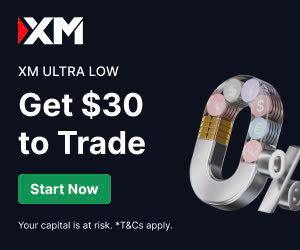
💥 Trade with XM now: Open An Account or Visit Brokers 🏆
Why Trade with XM MT5?
Before diving into the process, let’s explore why XM MT5 is a top choice for traders worldwide. The platform offers a multi-asset environment, allowing you to trade forex pairs, commodities, indices, stocks, and cryptocurrencies all in one place. Its advanced charting tools, technical indicators, and support for automated trading via Expert Advisors (EAs) make it ideal for both technical and algorithmic traders.
XM MT5 is also user-friendly, with an intuitive interface that suits newcomers yet provides the depth experts need. Whether you’re trading from a PC, Mac, smartphone, or browser, the platform ensures seamless access. Plus, XM’s regulation by authorities like CySEC, ASIC, and FSC Belize guarantees a secure and transparent trading environment. With these features, XM MT5 is a versatile and reliable option for anyone looking to succeed in the markets.
Step 1: Getting Started with Your XM MT5 Account
To trade on XM MT5, you’ll need an active XM account and the MT5 platform installed. Here’s how to set everything up.
Registering with XM
Start by visiting the official XM website at xm.com. Click the “Open an Account” button and fill out the registration form with your personal details, including your name, email, phone number, and country of residence. Accuracy is crucial to avoid issues during account verification.
Next, choose your account type. XM offers several options, such as the Micro account (ideal for beginners with a $5 minimum deposit), Standard, XM Zero, and Ultra Low accounts. During the registration process, select MetaTrader 5 as your trading platform. Once registered, you’ll need to verify your account by uploading proof of identity (e.g., a passport or ID card) and proof of residency (e.g., a utility bill) to comply with regulatory standards.
Downloading and Installing MT5
After registering, download the MT5 platform from the XM website or the official MetaQuotes site. MT5 is available for PC, Mac, Android, and iOS devices. For desktop users, follow the installation prompts to set up the software. Mobile users can find the MT5 app on the App Store or Google Play.
Once installed, launch MT5 and log in using the credentials XM provides via email (login ID, password, and server name). Select the correct server to connect to XM’s trading network. If you encounter login issues, double-check your details or contact XM’s support team.
Trying the Demo Account
XM offers a free demo account with virtual funds, which is perfect for practicing without risking real money. Use the demo to explore MT5’s features, test trading strategies, and build confidence before going live. It’s a risk-free way to get comfortable with the platform’s tools and interface.
Step 2: Navigating the XM MT5 Interface
The MT5 platform is designed for efficiency, with a clean layout that balances simplicity and functionality. Understanding its key components will help you trade effectively.
The Market Watch window displays real-time prices for trading instruments, such as forex pairs, stocks, or commodities. You can customize this section to show only the assets you’re interested in. The Chart Window is where you’ll analyze price movements using candlestick, line, or bar charts, with access to advanced technical tools.
The Navigator panel lets you switch between accounts, access indicators, EAs, and scripts quickly. The Terminal window at the bottom shows your account balance, open trades, and trading history, making it easy to monitor your performance. Finally, the Toolbox provides additional features like trade signals, market news, and access to the MQL5 community for copy trading.
Spend time exploring these sections to personalize the platform and streamline your trading workflow.
Step 3: Funding Your XM MT5 Account
To trade with real money, you’ll need to deposit funds into your XM account. XM supports a variety of deposit methods to suit different preferences.
Options include bank wire transfers, which typically take 2–5 business days and are suitable for larger deposits. Credit or debit cards (VISA, MasterCard, Maestro) offer instant deposits, while e-wallets like Skrill, Neteller, and UnionPay provide fast and convenient funding. To deposit, log in to the XM Members Area, select “Deposit,” choose your method, enter the amount, and follow the prompts. Funds will appear in your MT5 account once processed.
For security, XM requires deposits to come from an account in your name. Check the XM website for any regional restrictions on payment methods.
Step 4: Executing Your First Trade on XM MT5
With your account funded, you’re ready to place your first trade. Here’s how to do it.
Choosing a Trading Instrument
In the Market Watch window, right-click and select “Symbols” to browse available instruments, such as EUR/USD for forex, gold for commodities, or Bitcoin for cryptocurrencies. Add your chosen asset to the Market Watch for quick access.
Analyzing the Market
Before trading, analyze the market using MT5’s robust tools. The platform offers 21 timeframes (from 1-minute to monthly charts) and multiple chart types for detailed analysis. Apply technical indicators like Moving Averages, Relative Strength Index (RSI), or Bollinger Bands to identify trends and entry points. MT5’s built-in economic calendar keeps you updated on events like interest rate decisions or employment reports that could impact prices.
Placing a Trade
To open a trade, right-click your selected instrument in Market Watch and choose “New Order.” In the order window, set the following parameters:
· Volume: Specify your trade size (e.g., 0.01 lot for beginners to minimize risk).
· Order Type: Choose “Market Execution” for instant trades or “Pending Order” for trades at a specific price (e.g., Buy Limit or Sell Stop).
· Stop Loss and Take Profit: Set these levels to manage risk and secure profits automatically.
Once ready, click “Buy” or “Sell” to execute the trade. Your position will appear in the Terminal window.
Monitoring and Closing Trades
Track your open trades in the Terminal, where you can see real-time profit or loss. To close a trade, right-click the position and select “Close Order.” You can also modify Stop Loss or Take Profit levels by right-clicking and selecting “Modify or Delete Order.”

💥 Trade with XM now: Open An Account or Visit Brokers 🏆
Step 5: Leveraging Advanced XM MT5 Features
XM MT5 offers powerful tools to enhance your trading experience. Here are some key features to explore.
Automated Trading with Expert Advisors
Expert Advisors (EAs) are automated systems that trade based on predefined rules. You can create custom EAs using the MQL5 programming language or download pre-built ones from the MQL5 marketplace. XM’s virtual hosting service lets you run EAs 24/7 without needing your device powered on, ensuring uninterrupted trading.
Copy Trading
MT5’s Toolbox includes a “Signals” tab where you can subscribe to trade signals from experienced traders. Through the MQL5 community, you can copy their trades automatically, with subscription fees typically ranging from $1 to $1,000 per month (most average around $50). Adjust risk settings to align with your goals.
Depth of Market
The Depth of Market (DOM) feature shows real-time liquidity and price levels, helping you make informed decisions in fast-moving markets. This is especially useful for scalpers or day traders.
One-Click Trading
For rapid trade execution, enable one-click trading in MT5. This feature lets you open or close positions instantly, which is critical during volatile market conditions.
Step 6: Mastering Risk Management
Trading carries risks, and managing them is essential for long-term success. Always set a Stop Loss to limit potential losses and a Take Profit to lock in gains. XM offers leverage up to 1:1000, but high leverage amplifies both profits and losses. Beginners should start with lower leverage, such as 1:50, to reduce risk.
Diversify your trades across different asset classes, like forex and commodities, to spread risk. Develop a trading plan that outlines your goals, risk tolerance, and strategies, and stick to it to avoid impulsive decisions. Regularly monitor your account’s margin level to prevent margin calls or stop-outs, which occur when your account balance falls below required levels.
Step 7: Withdrawing Your Profits
When you’re ready to withdraw funds, XM makes the process straightforward. Log in to the XM Members Area, select “Withdrawal,” and choose your preferred method, such as bank transfer, card, or e-wallet. Enter the amount and submit the request. Withdrawals are processed to the original deposit method, with excess profits sent to your bank account if needed.
Ensure your account is fully verified to avoid delays. XM imposes no withdrawal limits, giving you flexibility to access your funds.
Tips for Thriving on XM MT5
To maximize your success, consider these practical tips. First, use the demo account to practice strategies and get comfortable with MT5’s tools. Take advantage of XM’s educational resources, including webinars, video tutorials, and market analysis, to deepen your knowledge. Stay informed about market events using MT5’s economic calendar and news feed.
Test your trading strategies using MT5’s backtesting feature, which simulates performance on historical data. Finally, engage with the MQL5 community to learn from other traders, explore new EAs, or subscribe to reliable trade signals.
Troubleshooting Common Issues
New traders may face challenges. If you can’t log in, verify your credentials and server name or contact XM support. Slow trade execution could stem from a weak internet connection—try using XM’s WebTrader for browser-based trading. Slippage, where trades execute at a different price than expected, can occur in volatile markets; using limit orders helps control entry prices. If an EA isn’t working, check its settings and ensure it’s compatible with MT5.
XM’s 24/5 customer support is available via live chat, email, or phone to resolve issues quickly.
Why XM MT5 Suits All Traders
XM MT5 is versatile, catering to traders of all levels. Beginners benefit from the low $5 minimum deposit, demo accounts, and extensive educational resources. Experts can leverage advanced charting, automated trading, and copy trading to execute sophisticated strategies. With multi-device compatibility and support in multiple languages, XM MT5 is accessible to traders worldwide.
Conclusion
Trading on XM MT5 combines cutting-edge technology with the flexibility to explore diverse markets, from forex to cryptocurrencies. This guide has covered everything you need to start—setting up your account, navigating the platform, executing trades, and managing risks. Whether you’re a novice or a seasoned trader, XM MT5 provides the tools and support to achieve your goals.
💥 Note: To enjoy the benefits of the partner code, such as trading fee rebates, you need to register with XM through this link: Open An Account or Visit Brokers 🏆
Read more:

