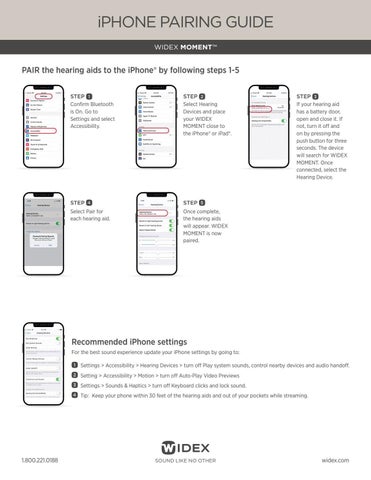iPHONE PAIRING GUIDE WIDEX MOMENT™
PAIR the hearing aids to the iPhone® by following steps 1-5 STEP 1 Confirm Bluetooth is On. Go to Settings and select Accessibility.
STEP 2 Select Hearing Devices and place your WIDEX MOMENT close to the iPhone® or iPad®.
STEP 4
STEP 5
Select Pair for each hearing aid.
Once complete, the hearing aids will appear. WIDEX MOMENT is now paired.
STEP 3 If your hearing aid has a battery door, open and close it. If not, turn it off and on by pressing the push button for three seconds. The device will search for WIDEX MOMENT. Once connected, select the Hearing Device.
Recommended iPhone settings For the best sound experience update your iPhone settings by going to: 1
Settings > Accessibility > Hearing Devices > turn off Play system sounds, control nearby devices and audio handoff.
2 Setting > Accessibility > Motion > turn off Auto-Play Video Previews 3 Settings > Sounds & Haptics > turn off Keyboard clicks and lock sound. 4 Tip: Keep your phone within 30 feet of the hearing aids and out of your pockets while streaming.
1.800.221.0188
SOUND LIKE NO OTHER
widex.com