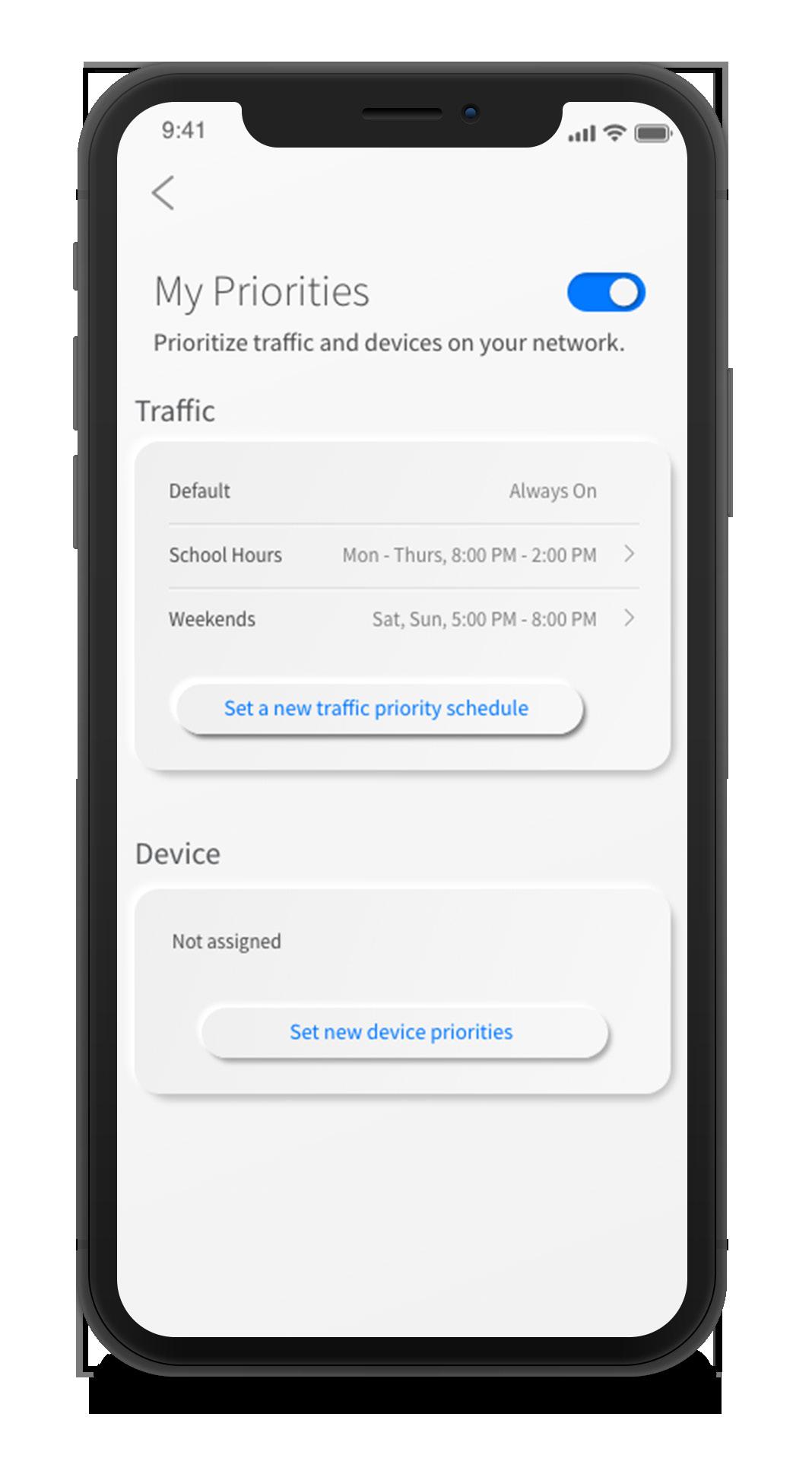
1 minute read
My PrioritiesExperienceIQTM
from myRTCnet User Guide
by Tellwell
my
net
SET-UP GUIDE
ExperienceIQ:
My Priorities Activity and Device Prioritization
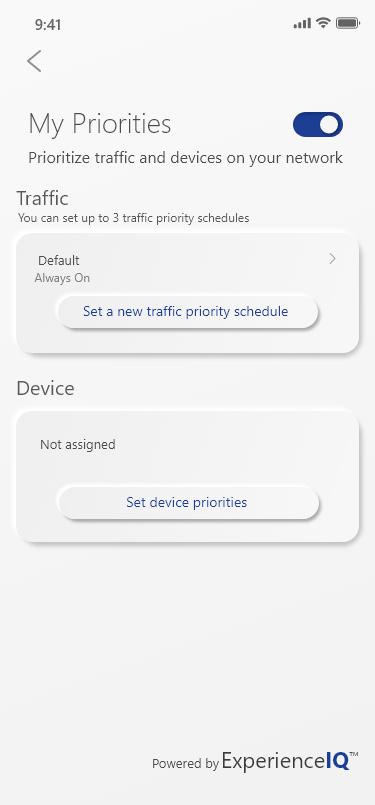
From People or Things, tap into a device to access My Priorities to view activity and device prioritization settings.
By default, activity priorities on the WiFi network are organized according to a combination of common activities. You can prioritize the activities by ordering them from top to bottom with the most important activities on top. Once set, My Priorities will do all the work to prioritize traffic to your activities.
You can schedule an alternative activity list during certain times and days of the week. Up to three different schedules are supported.
Prefer to prioritize by device regardless of what activity those devices are performing? By tapping on the Set device priorities button, under Device, you can select up to 5 device to priorotize of all others on the Wi-Fi. You can even set a timer to reset the priority once the time is expired. For example, if you want to use your Sonos surround sound while you stream Netflix on your smart TV for family movie night, you can set prioroty to just those devices.
Device priorities can also be made permanent. Device priorities work in conjunction with the activity priorities and share the fastest network traffic queue. Meaning you get the most bandwidth and lowest latency on the devices and activities you set.









