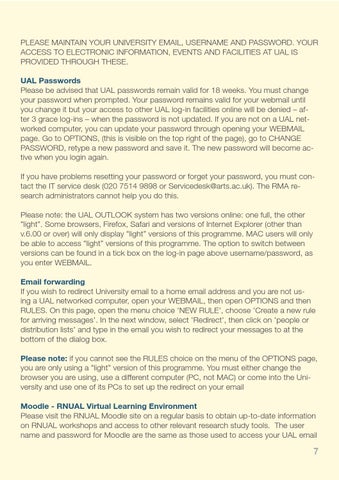PLEASE MAINTAIN YOUR UNIVERSITY EMAIL, USERNAME AND PASSWORD. YOUR ACCESS TO ELECTRONIC INFORMATION, EVENTS AND FACILITIES AT UAL IS PROVIDED THROUGH THESE. UAL Passwords Please be advised that UAL passwords remain valid for 18 weeks. You must change your password when prompted. Your password remains valid for your webmail until you change it but your access to other UAL log-in facilities online will be denied – after 3 grace log-ins – when the password is not updated. If you are not on a UAL networked computer, you can update your password through opening your WEBMAIL page. Go to OPTIONS, (this is visible on the top right of the page), go to CHANGE PASSWORD, retype a new password and save it. The new password will become active when you login again. If you have problems resetting your password or forget your password, you must contact the IT service desk (020 7514 9898 or Servicedesk@arts.ac.uk). The RMA research administrators cannot help you do this. Please note: the UAL OUTLOOK system has two versions online: one full, the other “light”. Some browsers, Firefox, Safari and versions of Internet Explorer (other than v.6.00 or over) will only display “light” versions of this programme. MAC users will only be able to access “light” versions of this programme. The option to switch between versions can be found in a tick box on the log-in page above username/password, as you enter WEBMAIL. Email forwarding If you wish to redirect University email to a home email address and you are not using a UAL networked computer, open your WEBMAIL, then open OPTIONS and then RULES. On this page, open the menu choice ‘NEW RULE’, choose ‘Create a new rule for arriving messages’. In the next window, select ‘Redirect’, then click on ‘people or distribution lists’ and type in the email you wish to redirect your messages to at the bottom of the dialog box. Please note: if you cannot see the RULES choice on the menu of the OPTIONS page, you are only using a “light” version of this programme. You must either change the browser you are using, use a different computer (PC, not MAC) or come into the University and use one of its PCs to set up the redirect on your email Moodle - RNUAL Virtual Learning Environment Please visit the RNUAL Moodle site on a regular basis to obtain up-to-date information on RNUAL workshops and access to other relevant research study tools. The user name and password for Moodle are the same as those used to access your UAL email
7