Step 1
WITH THE SUNBRIDGE APP

FOR WESLYN PARK RESIDENTS
Step 2
Download the App
Download the Sunbridge App from the Apple or Google Play Store. Look for the app with the icon above to ensure you have chosen the right one.
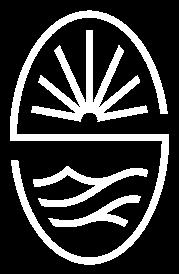

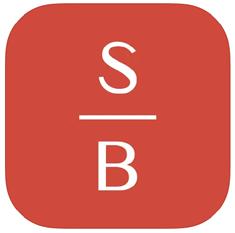

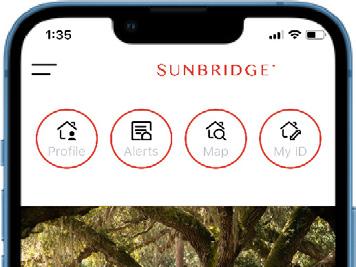
Step 3
Wait for Email Confirmation
You will receive an email confirmation within 3 business days. Then, you are ready to access the app! Please check your spam folder if you do not receive a confirmation within 3 business days.

Register Your Account
Open the app and select the “Register My Account” button on the bottom of your screen. Complete the registration form and make sure to choose Weslyn Park Resident for the “Role” selection. You must have already closed on your home to be granted resident access.
Step 4
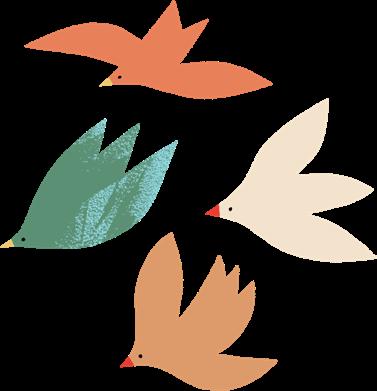
Add a Photo to Your Mobile ID
Once you’ve accessed your account, upload a clear image of yourself to your Mobile ID by selecting the home icon in the top left corner of the home screen. Then, click the profile picture icon next to your name in the top right corner to upload an image of yourself.
How to Use the App to Access the Weslyn Park Pool for
users already registered and approved

1. Open App on your phone and make sure you’re logged in.
2. Stand in front of the gate at the Weslyn Park pool and shake your phone from side to side.

3. The gate will recognize your device and unlock immediately.
Need to Reset Your Password?
1. Open your Sunbridge App and select the “Log In” button, then select “Reset Password.”
2. Follow prompts on the screen to reset your password, then check your email for a message from Alosant with next steps.
For any additional questions, please email: bryan.merced@tavistock.com
*Only residents 18 years and older may register for resident access*
