
4 minute read
Zoom Interview Tips: A Guide For Your Online Interview
by LESMD
Landing a Zoom interview is a huge accomplishment for first-time job seekers and people changing careers. It’s also an exciting opportunity to get to know a company and a position you’ve applied for while logging on from anywhere in the world.
With Zoom interviews becoming more common, the video software itself adds a layer of preparation on top of researching the company and presenting yourself confidently. Use this article as a guide to prime your mind for meeting a potential employer and to set up the device you’ll be using so that you arrive on camera ready to shine.
In-person vs. Zoom interviews
Whether you’re new to Zoom or a seasoned user, conducting an interview remotely might feel unfamiliar or intimidating. How does a Zoom interview work, exactly? How will it differ from an in-person interview? How will you establish a rapport with your interviewer across a screen? Will you need to create a fancy work to serve as a backdrop (or conceal your existing one)?
The first thing you’ll need to do is get clear instructions from the organization on how to join a Zoom meeting and with whom you’ll be interviewing. You’ll most likely receive a link to a Zoom meeting or a numerical meeting ID scheduled for a set length of time. As with an inperson interview, you could be speaking with a recruiter, hiring specialist, the manager or supervisor to whom you’d report, or even the organization’s founder.
With many professionals now working remotely, employers may be making efforts to accommodate different work-from-anywhere scenarios, including shared spaces with limited private areas [1]. Take the pressure off of yourself to create the optimum interview environment, and at the same time, be aware of these potential advantages and drawbacks of interviewing over Zoom:
Checklist for your interview on Zoom

Your next step is to configure the technological aspects of your Zoom interview. Remember that you don’t need to create a state-of-the-art home office with professional lighting and sound equipment. You can take a few steps to feel confident about your interview setup.
Use this checklist to streamline your preparation:
1. Double-check instructions from your contact at the organization, including the day, time, and time zone of the interview, the Zoom meeting link you’ll be using, and other details.
2. Charge your device and install the latest version of Zoom.
3. Set up a free Zoom account if you don’t already have one. Personalize the basic settings by adding a headshot and selecting your time zone.
4. Pull up the organization’s website and your resume, cover letter, preparation notes, and other application materials.
5. Sign in to the email account from which you applied for this position.
6. Start a new Zoom meeting and test your internet connection and app settings. Adjust the audio and video settings to your liking. Add a virtual background, or blur the background if you prefer not to display your physical space. Practice using the mute button, chat feature, screen share, and video recording features.
7. Leaving the Zoom meeting open, place your device where you feel most comfortable conducting the interview. If possible, experiment with the room’s lighting and angle your screen about 45 degrees from a light source to provide the clearest view of your upper torso and face. When the setup is to your liking, end the Zoom meeting.
9. Close all other windows, tabs, and programs besides your application materials.
10. A few minutes before the interview, settle into your space and click the organization’s Zoom link.
Frequently asked questions (FAQ)
Can I do a Zoom interview on my phone?
Yes. If you have a smartphone, install Zoom and sign into your account (or create a new account). Before your interview, test your connection by opening the app and starting a new meeting. Experiment with propping your phone against a solid object, such as a wall or a stack of books. Find the angle and orientation (landscape or portrait) that offers the best view of your face and upper torso. Make sure your phone is secure and won’t slide or fall during the interview.
What should you not do in a Zoom interview?
There are several things you can avoid during your Zoom interview to enhance your experience. Avoid arriving late to your interview; confirm all meeting details and do your utmost to arrive early or on time. Avoid joining the Zoom meeting without having first tested your internet connection and app settings. Once the interview starts, avoid checking your phone or other tabs on your device unless your interviewer instructs you to look at something specific.
How do you introduce yourself in a virtual interview?
The best way to introduce yourself in a virtual interview is to start with a friendly greeting, followed by thanking the interviewer for taking the time to meet with you. If the interview is for a job you’ve applied for, express your interest in working for the organization and learning more about the position. Your interviewer might engage you in brief small talk before launching into the official line of questioning. If the interviewer begins with, “Tell me about yourself,” it might be appropriate to deliver a short professional introduction, or elevator pitch, highlighting your qualifications for the position and what inspired you to apply.
How do you stand out in a virtual interview?
There are a few ways to stand out on screen. Always remember to look straight into your device’s camera to simulate eye contact and create rapport. Focus on providing concise and interesting answers to the interviewer’s questions. Be yourself, let your personality shine, and be forthcoming about your unique qualifications for the position.
Continue to read [https://www.coursera.org/articles/zoom-interview-tips] https://www.flowcode.com/page/youth-mental-health-movement mwejobs.maryland.gov



Keep an eye out for the Somerset County commercial featuring youth discussing their understanding of mental health, which will be available on the linked website. While you wait, you can explore helpful resources, information, and tools for maintaining your overall well-being by scanning the QR code or clicking the provided link.

Thanks, Somerset County Local Management Board, our community, the school system & 47 ABC - WMDT!
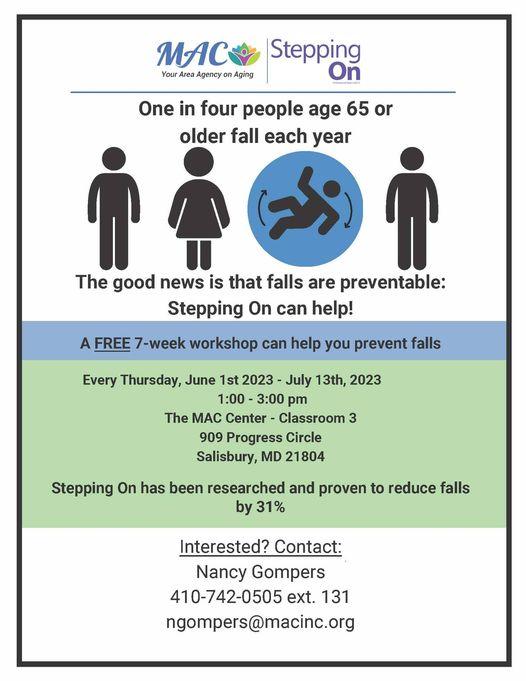

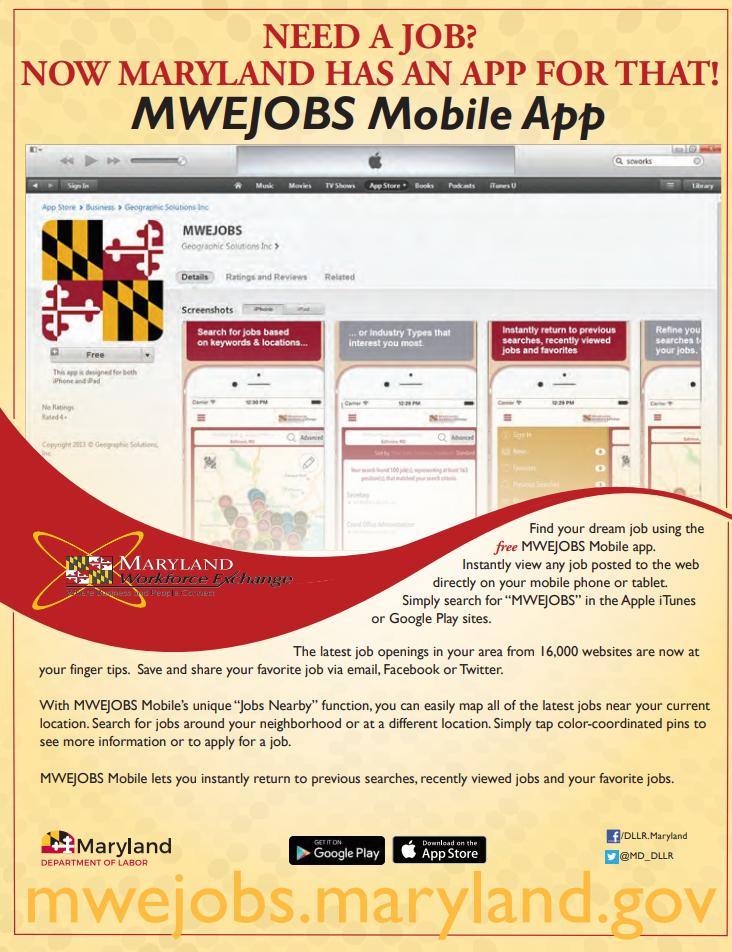
Enroll at https://mwejobs.maryland.gov
1.
Create a résumé in the system.
2. Schedule your one-on-one appointment (see below for contact information)
3. Bring copies of your résumé, cover letter or other job search materials to your appointment
Contact
(410) 341-8533
YoVanda Brown
Bill Draucker
Jorge DeJesus Jr.
Andrea Kenney
Killian Walker
Dyann Foskey
Tyler Horton
Hannah Schweikert
Veterans Representative
Cherice Johnson
Christina Williams
Reentry Navigator
Tawanda Redding
Office Email: dlwdalsalisbuy-LABOR@maryland.gov
31901 Tri-County Way
Salisbury, MD 21804






