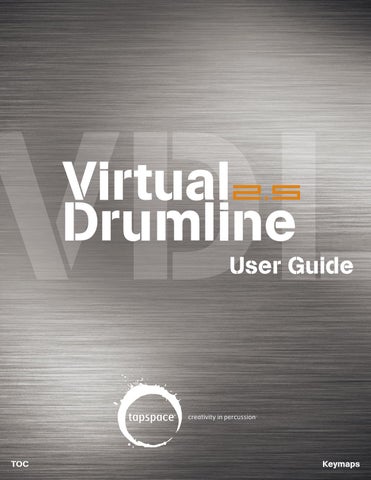Virtual Drumline
2.5
User Guide
TOC
Keymaps
The information in this document is subject to change without notice and does not represent a commitment on the part of Tapspace Publications, LLC. The software and sounds discussed in this publication are subject to license agreements and may not be copied in any way. This user manual is also subject to copyright restrictions and may not be copied or reproduced in any way, electronically or physically, without prior written permission by Tapspace Publications, LLC. All product and company names are ™ or ® trademarks of their respective owners. User Guide written by Jim Casella and Murray Gusseck. Virtual Drumline 2.5 © 2007 Tapspace Publications, LLC. All rights reserved. Library version 2.5.5 © 2012 Tapspace Publications, LLC. All rights reserved. Virtual Drumline is a trademark of Tapspace Publications, LLC. © Native Instruments Software Synthesis GmbH. All rights reserved. Kontakt and Kontakt Player are trademarks of Native Instruments Software Synthesis GmbH.
Tapspace Publications, LLC P.O. Box 55753 Portland, OR 97238-5753 +1 503 288-6080 line +1 503 288-6085 fax info@tapspace.com www.tapspace.com Native Instruments GmbH Schlesische Str. 28 D-10997 Berlin Germany +49 30 6110 35 0 line +49 30 6110 35 35 fax info@native-instruments.de www.native-instruments.de
Virtual Drumline 2.5 User Guide. © 2007 Tapspace Publications, LLC. All rights reserved. Virtual Drumline 2.5 User Guide (library 2.5.5 edition) © 2012 Tapspace Publications, LLC. All rights reserved. Produced, programmed, and written by Jim Casella. Art direction and design by Bob Beck, DesignSociety.co
TOC
Virtual Drumline 2.5 User Guide - Pg. 2
Keymaps
Credits Virtual Drumline 2.5 by Tapspace
Produced and programmed by Jim Casella. Art direction and design by Bob Beck - DesignSociety.co
A product of this nature doesn’t happen without the help and support of many people. Thanks to Dan Santucci, Bill Castillo, Gabe Cobas, Ted Boliske, Bryan Harmsen, Scott Hirsch, Hugh Smith, Justin Phillips, Jesse Mattson, Stephen Primatic, Jim Ancona, Brady Sark, Ted Wheeler, David Enete, Mat Chavez, Tony Sawyer, Allen Joanis, David Ratliff, Key Poulan, and anyone else who offered helpful suggestions and valuable feedback during the testing stage of the library. This project would never have seen the light of day without you! Thanks to Gary and Jeremy from drumhard.com for use of their photos in the original VDL User Guide. Thanks to Donnie Christian for offering supportive guidance as Tapspace dipped its toes into the waters of sample development. Thanks to Larry Marchese from Sibelius Software for continually spreading the good word about Tapspace and Virtual Drumline. Thanks to Bob Beck for his friendship, vision, and good taste and to Sara Gusseck for the continual “detail management” at Tapspace and with the User Guide. For the seemingly endless recording process, a few folks in particular must be mentioned. Thanks to Kevin Namaky and Jeff Mulvihill from the Pearl Corporation, George Barrett and Erik Johnson from Innovative Percussion, Jim Ancona, Rydell Dorton, Matt Ramey, Steve Robertson, Tim Henwood, Jeremy Millinazzo, Christopher Retschulte, Ben Prima, Kohei Mizushima, Ryan Bruner, Murray Gusseck, Chris Turner, and all the musicians from SCV who performed for the tedious recording sessions. To the instrument manufacturers, we salute your commitment to creating the best musical tools in the world. To Kevin Namaky, Jeff Mulvihill, and Glen Caruba at Pearl; John King, Adam Weems, Keith Aleo, and Al Moffatt at Zildjian; Erik Johnson, George Barrett, and Chris Long at Innovative Percussion; and Brock Kaericher and Bruce Jacoby at Remo - thanks for your ongoing support! Special thanks for all the great people at Native Instruments for creating such a wonderful engine to power Virtual Drumline 2.5. Thanks in particular to Martin Jann, Dan Santucci, Frank Elting, Gerald Zollner, Rembert Gantke, and Daniel Haver for their direct involvement in creating VDL 2.5. Special thanks to the Santa Clara Vanguard for allowing us to commandeer several hours of rehearsal time and instruments and, most importantly, offering Tapspace the opportunity to package the 2004 world champion SCV drumline into what is now Virtual Drumline 2.5. Thanks especially to Murray Gusseck for making continual sacrifices and arrangements when they were never convenient and to Dan Vannatta for signing SCV onto the project yet again. Thank you to each and every member of the 2004 Vanguard percussion section. Through your unbreakable performance quality and musicianship, you have left an everlasting mark on the world of marching percussion.
TOC
Virtual Drumline 2.5 User Guide - Pg. 3
Keymaps
VIRTUAL DRUMLINE LICENSE AGREEMENT This licensing information shall constitute the full and complete, legally binding licensing information for Virtual Drumline 2.5 by Tapspace and you, the end user. Please be sure to read this entire agreement completely and carefully.
The most important licensing thing to understand: THE SOUNDS IN THIS LIBRARY DO NOT BELONG TO YOU - THEY ARE LICENSED TO YOU. By purchasing Virtual Drumline 2.5, you have purchased a license to use these sounds in your own musical production or public performance. You are prohibited from sharing your license with any other individual or organization by any means or manner.
What you CAN do... You are welcome (and encouraged) to use these sounds in conjunction with any of your other sounds for the purpose of creating musical compositions (commercial or noncommercial) and/or recordings without any need to pay Tapspace (the owner of the sounds) or request permission regardless of how many times your recordings are sold or broadcast. Record your compositions as many times as you’d like. Share your recordings with your colleagues, students, friends, loved ones, pets, etc.
What you CAN’T do... Tapspace Publications, LLC is the sole owner of every recorded sample in this product, and you are absolutely forbidden to regenerate, duplicate, copy, upload, transfer, sell, download, distribute, reissue, or resell any portion of the enclosed sounds in any way to anyone. Furthermore, you are forbidden from modifying any of the sounds in this package for the purpose of selling, trading, or redistributing in any way. You may not rent, sell, give, auction, share, loan, trade, or reissue this library (by any means or manner) in any portion, complete or incomplete, to anyone. Do not sell, manipulate, or share these sounds in any way electronically or in any physical form.
The fine print... (1) Tapspace grants to you a nonexclusive nontransferable license to use the Software in accordance with the Documentation, subject to the terms of any educational or other discount, offer, or scheme which the Product may have been obtained under. Some components of the Software may be subject to separate license agreements which you will need to agree to in order to use them. Your license may not be sold or transferred. (2) If the Product is a Single-User Copy, you may install the Software on a single computer. You may also install a second copy on one additional computer, provided that you ensure that you are the only person who uses the Software on either computer and that the Software is never used on both computers simultaneously. (3) If the Product is a Stand-Alone Site License, you may use the Software only as a non-networked application and only on the licensed number of computer terminals located on a single geographical site. For example, if you purchased a 5-User Lab Pack, you are permitted to install and authorize the software on five computers (and only five) in that one geographical location. Site License versions are not permitted to be used in more than one geographic location. (4) If the Product is a Network Copy, you may only install the Software on computers on a single network and located in a single geographical site (unless otherwise authorized in writing by the Licensor) and may use it on no more than the licensed number of computer terminals simultaneously. Any further use is prohibited.
By loading and installing this product, you are agreeing to the terms of this agreement and will be legally bound by them.
TOC
Virtual Drumline 2.5 User Guide - Pg. 4
Keymaps
Table of Contents Credits. . . . . . . . . . . . . . . . . . . . . . . . . . . . . . . . . . . . . . . . . . . . . . . . . . . . . . . . 3 Table of Contents. . . . . . . . . . . . . . . . . . . . . . . . . . . . . . . . . . . . . . . . . . . . . . 5
Getting Started Welcome to Virtual Drumline . . . . . . . . . . . . . . . . . . . . . . . . . . . . . . . . . . . 7 Introduction to Using Samples. . . . . . . . . . . . . . . . . . . . . . . . . . . . . . . . . . 8 System Requirements. . . . . . . . . . . . . . . . . . . . . . . . . . . . . . . . . . . . . . . . . . 9 Installation Instructions. . . . . . . . . . . . . . . . . . . . . . . . . . . . . . . . . . . . . . . 10 Authorizing VDL with Service Center . . . . . . . . . . . . . . . . . . . . . . . . . . . 11 Getting to know Service Center . . . . . . . . . . . . . . . . . . . . . . . . . . . . . . . . 11 Demo Mode. . . . . . . . . . . . . . . . . . . . . . . . . . . . . . . . . . . . . . . . . . . . . . . . . . 12 Authorizing VDL with Service Center . . . . . . . . . . . . . . . . . . . . . . . . . . . 13 Important Things to Know. . . . . . . . . . . . . . . . . . . . . . . . . . . . . . . . . . . . . 14 Special Controls in VDL Instruments. . . . . . . . . . . . . . . . . . . . . . . . . . . . 16
Instruments The Virtual Drumline Instruments. . . . . . . . . . . . . . . . . . . . . . . . . . . . . . 21 About Virtual Drumline Keymap Diagrams. . . . . . . . . . . . . . . . . . . . . . 24 Hand Alternating And Why It’s Important. . . . . . . . . . . . . . . . . . . . . . . 24 The Auto RL feature . . . . . . . . . . . . . . . . . . . . . . . . . . . . . . . . . . . . . . . . . . 24 Mod-Wheel (MW) and Keyswitch (KS) Functions. . . . . . . . . . . . . . . . 25 About Combination Instruments. . . . . . . . . . . . . . . . . . . . . . . . . . . . . . . 25 Our Friend Middle C. . . . . . . . . . . . . . . . . . . . . . . . . . . . . . . . . . . . . . . . . . . 25
Keymaps VDL Keymaps . . . . . . . . . . . . . . . . . . . . . . . . . . . . . . . . . . . . . . . . . . . . . . . . 27
Troubleshooting Getting Help with Virtual Drumline . . . . . . . . . . . . . . . . . . . . . . . . . . . . 103 TROUBLESHOOTING. . . . . . . . . . . . . . . . . . . . . . . . . . . . . . . . . . . . . . . . . 105
Glossary Glossary . . . . . . . . . . . . . . . . . . . . . . . . . . . . . . . . . . . . . . . . . . . . . . . . . . . . 112
VDL
Getting Started This section is all about getting up and running. You’ll find information on the nature of this library, installation, demo mode, the various components of VDL, and where to go for help.
Welcome to Virtual Drumline
GETTING STARTED
Welcome to the most powerful compositional and educational tool for marching, concert, and studio percussion – Virtual Drumline™ by Tapspace™ powered by Native Instruments’ Kontakt Player. This manual is designed to get you up and running quickly and guide you through the installation process as well as show you around the features available to you in the program. Following the popularity and success of Virtual Drumline, our premier sample library, Tapspace took a giant leap forward in virtual drumline technology with VDL:2. It was a completely new tool altogether. Not only were the drumline sounds completely re-recorded and greatly expanded upon, but we incorporated a seemingly endless supply of concert percussion sounds and effects so that almost any percussion ensemble could benefit from the power of this program. Now VDL 2.5 goes even further with huge enhancements in Kontakt Player and many new features. With the ever-increasing reliance on writing music with personal computers, composers and arrangers need a way in which to hear a more realistic playback of their creations. For years, musicians have toiled over the ridiculous synthetic sounds created from standard MIDI playback. Virtual Drumline™ solves this problem by making use of leading-edge sampling and computing technologies. Not only will you find it a rejuvenating experience to hear true-to-life playback, but you may very well fool some people into thinking they’re hearing a live percussion recording. The Santa Clara Vanguard percussion section was awarded the title of world champions at the DCI (Drum Corps International) championships in Denver, CO in August of 2004. Amidst tough competition from all their competitors, SCV’s drumline was continually referred to as groundbreaking, standard-setting, and legendary among the activity’s top analysts. We at Tapspace are extremely proud and fortunate to incorporate the live sounds of the SCV percussion section in Virtual Drumline 2.5. Who better to be playing back your scores than the best drumline in the world! Virtual Drumline may be used in Kontakt Player either as a stand-alone application or as a plug-in within a sequencer. We will describe the installation and registration process for both modes and then go into detail about how to use VDL in a variety of situations. When you first install Virtual Drumline, it will be usable immediately in a 15-minute demo mode. You must authorize the library to continue using it. We will discuss the authorization process in the following sections of this user guide. With VDL, the sky is truly the limit in rendering your percussion creations. Please feel free to share your finished compositions with us and help spread the word about Virtual Drumline – an entire percussion ensemble at your fingertips, no stadium required. Enjoy!
TOC
Virtual Drumline 2.5 User Guide - Pg. 7
Keymaps
Introduction to Using Samples
GETTING STARTED
If you are new to using samples, one concept that may help you understand them is to note that with electronic instruments there is a difference between synthesized sounds and sampled sounds. Synthesized sounds are created by a series of electronic signals that either resemble an acoustic
sound or sound like something that can’t be created on an acoustic instrument. Synthesizers have been around a long time and are commonly seen with a built-in keyboard that accesses synthesized sounds from the synthesizer’s memory.
On the other hand, sampled sounds are created from actual recordings of real, live sounds. They can sometimes be processed into other things electronically, but for our purposes we can simply think of them as pure, live recorded sounds that are played back in real time by a sampler. Until recently, samplers were expensive hardware devices—either a MIDI keyboard with the ability to record, edit, and access samples internally or a bulky outboard box that was accessed by a host controller (like a keyboard or drum trigger). Today, with personal computers being extremely powerful and widely available, software samplers are becoming the new standard, and with good reason. Using software samplers means that your sampler isn’t limited to an expensive, fixed hardware configuration. The more processor (CPU) speed and memory (RAM) in your computer, the more powerful your playback capabilities. Using software samplers still requires some investment, though. First you must have a computer. Since you’re using VDL, we’ll assume you have that covered. Preferably it has a fast processor (CPU), fast hard drive, and as much memory (RAM) as you can afford. Secondly, you need a sample player program like Native Instruments’ Kontakt Player. Of course, you’ll need sounds, too, so you purchase sample libraries to load into the sampler. The beautiful thing about VDL is that it’s a huge library of very realistic percussion sounds, and it’s completely compatible with Native Instruments’ powerful Kontakt format, so simply download the free Kontakt Player software to get up and running right away. Virtual Drumline 2.5 incorporates right into it.
TOC
Virtual Drumline 2.5 User Guide - Pg. 8
Keymaps
System Requirements
GETTING STARTED
VIRTUAL DRUMLINE LIBRARY REQUIREMENTS For current library version 2.5.5
• • • •
Kontakt Player free (version 4 or higher) or full version of Kontakt (version 4 or higher) DVD drive to install software (not required if purchasing as a download) 4.5 GB available hard disk space Native Instruments Service Center (free) to activate library on your computer via internet
KONTAKT PLAYER 5 REQUIREMENTS • Mac: OS X 10.6 (latest update) or higher, Intel Core Duo, 2 GB RAM • Windows: Windows 7 (latest Service Pack), 32/64-bit, Intel Core Duo or AMD Athlon 64 X2, 2GB RAM • Supported Interfaces: Stand-alone, VST, Audio Units, RTAS (Pro Tools 9 or higher), ASIO, CoreAudio, WASAPI • 1 GB available hard disk space KONTAKT PLAYER 4 REQUIREMENTS • Mac: Mac OS X 10.5, Intel Core Duo 1.66GHz, 1GB RAM • Windows: Windows XP (SP2)/Vista (32/64-bit), Pentium or Athlon XP 1.4GHz, 1GB RAM • Supported Interfaces: Stand-alone, VST, Audio Units, RTAS (Pro Tools 7 or higher), ASIO, CoreAudio, DirectSound, WASAPI • 1GB available hard disk space Important Note: The Kontakt audio engine is extremely powerful and will rely on your computer’s CPU.
Virtual Drumline 2.5 will work best on faster and more current CPUs. It’s also helpful to be aware of the system requirements of other programs you’re running in conjunction with Virtual Drumline/Kontakt, such as sequencers or notation programs.
WHICH VERSION OF KONTAKT SHOULD I USE? Typically, we recommend you use the latest software versions available. However, If your notation program or system isn’t compatible with Kontakt Player 5, we recommend Kontakt Player 4. As of this writing, Kontakt 4 is no longer available from Native Instruments. In either case, you’ll find links to download Kontakt Player via the “Downloads and Updates” page on the Tapspace website.
TOC
Virtual Drumline 2.5 User Guide - Pg. 9
Keymaps
Installation Instructions
GETTING STARTED
STEP 1: INSTALL KONTAKT/KONTAKT PLAYER To install and activate VDL 2.5, you will first need to install Kontakt or the free Kontakt Player (version 4.2.4 or higher). You can download the latest free version of Kontakt Player from the Native Instruments website. http://www.native-instruments.com STEP 2: COPY THE VIRTUAL DRUMLINE 2.5 FOLDER TO YOUR COMPUTER If you purchased the DVD version of Virtual Drumline, drag the “Virtual Drumline 2.5” folder from the DVD to your desired hard drive location. Once the files have finished copying to your computer, remove the DVD and keep it in a safe place. Virtual Drumline requires at least 4.5 GB of free space so it may take several minutes to copy. Note: If you have an older DVD copy of VDL 2.5 (prior to Spring 2012) and are doing a fresh installation of the library, you can install the latest library update by downloading it from the “Downloads and Updates” page on the Tapspace website. If you purchased the downloadable version of Virtual Drumline, simply drag the “Virtual Drumline 2.5” folder to your desired hard drive destination. Note: We highly recommend you make a backup of the files you downloaded! STEP 3: ADD THE VIRTUAL DRUMLINE LIBRARY TO KONTAKT Open Kontakt. Go to the Libraries tab and click “Add Library.”
In the resulting dialog box, navigate to the Virtual Drumline 2.5 folder that you just copied onto your hard drive and click “Choose.” That’s it! You’ve now added the Virtual Drumline library to Kontakt!
TOC
Virtual Drumline 2.5 User Guide - Pg. 10
Keymaps
GETTING STARTED
Authorizing VDL with Service Center Service Center is the Native Instruments application through which all activations of Virtual Drumline are done. You’ll use this application to create a Native Instruments user account and register your copy of VDL. 1. C lick the Activate button in the Virtual Drumline 2.5 Library box. A new window to launch Service Center will appear. 2. C lick “Start Service Center” and create an account (or log in if you already have an account). 3. E nter your serial number. This number will either be on a sticker inside the cover of the DVD case (physical product) or on your email receipt (digital download). KEEP THIS NUMBER SAFE…IT IS IRREPLACEABLE! 4. Exit Service Center. 5. Restart Kontakt or Kontakt Player and you’re done!
Getting to know Service Center By default, Service Center is included when you install Kontakt or Kontakt Player. If for some reason you need to download the latest version of Service Center, you can do so for free directly from the Native Instruments website at: http://co.native-instruments.com/index.php?id=freeupdates#NI_Service_Center Once installed, you can find Service Center at the following location: Mac users: Macintosh HD\Applications\Native Instruments\Service Center PC users: C:\Program Files\Native Instruments\Service Center Once inside Service Center, open the Quick Start Guide or the Manual by clicking on the Help menu. These areas will give you all the information you need to know about using Service Center for activation, Kontakt updates, and your NI account info.*
*Note: You will need a computer with an internet connection in order to activate your software. This computer does not necessarily have to be the same one you wish to authorize the software on. Consult the Service Center Quick Start Guide for more info.
TOC
Virtual Drumline 2.5 User Guide - Pg. 11
Keymaps
GETTING STARTED
Demo Mode
Virtual Drumline 2.5 will run in Demo Mode if not activated. While in Demo Mode, you have full access to all the sounds and features of the library, including saving, for 15 minutes. However, once the 15 minutes is up, all instruments will time out. Any instruments you save during Demo Mode will be unavailable until after you register. While in Demo Mode, you will notice that the word “DEMO” appears in yellow next to an instrument’s name after it is loaded.
You will also see an “Activate” button in the upper right-hand corner of the Virtual Drumline Library box on the left side of the Kontakt window.
Once the demo period ends, a “Demo Timeout” message will appear over the instrument along with an “Activate” button. Hitting the “Activate” button will prompt you to launch the Service Center application in order to activate Virtual Drumline.
Once Service Center opens, you will be able to create a Native Instruments account and register Virtual Drumline by entering the unique serial number that came with your copy of the software. Once the library has been activated, restart Kontakt Player and you’re good to go!
TOC
Virtual Drumline 2.5 User Guide - Pg. 12
Keymaps
Authorizing VDL with Service Center
GETTING STARTED
Service Center is the Native Instruments application through which all activations of Virtual Drumline are done. You’ll use this application to create a Native Instruments user account and register your copy of VDL. By default, Service Center is included in the installation of Kontakt or Kontakt Player. Once installed, you can find Service Center at the following location: Mac users: Macintosh HD\Applications\Native Instruments\Service Center PC users: C:\Program Files\Native Instruments\Service Center Once inside Service Center, open the Quick Start Guide by clicking on the Help menu. The Quick Start Guide will guide you step by step through authorizing your copy of VDL. * Note: Kontakt versions greater than 5.0.2 may also allow you to activate your library directly within the Kontakt interface without going to Service Center, but it’s still helpful to know your way around Service Center since it’s where you’ll update Kontakt and deactivate your library should you need to. *Note: You will need a computer with an internet connection in order to activate your software. This computer does not necessarily have to be the same one you wish to authorize the software on. Consult the Service Center Quick Start Guide for more info.
TOC
Virtual Drumline 2.5 User Guide - Pg. 13
Keymaps
Important Things to Know
GETTING STARTED
A New World of Possibilities If you’re new to using sample library technology, it can be helpful to understand some of the fundamentals—the basic components, tools, or building blocks—that you’re likely to use in the creation of your music: • • • • • •
Computer (obviously!) Input Devices (keyboard, mouse, MIDI keyboard) Notation Program (Sibelius, Finale, etc.) Sample Libraries (Virtual Drumline, Garritan Personal Orchestra, etc.) Sequencing Software (Cubase, Logic Pro, Digital Performer, etc.) Your Creativity, Passion, Curiosity, and Patience
Although that last line item may seem trite, it is important here. Being new to all this technology can prove daunting when you just want to get going immediately. With modern computing power and the kinds of software tools listed above, there really is no limit to what you can do musically. But it takes time to master. Hang onto your curiosity, be patient with yourself, and embrace the learning process! What Virtual Drumline Is Let’s begin with what Virtual Drumline is NOT. It is NOT a notation program, nor is it a sequencing program, nor is it a loop generator. It is a tool—a veritable mountain of percussion sounds— you can use in conjunction with the aforementioned kinds of applications to generate realistic playback. As a sound sample library, Virtual Drumline is collection of small recordings (over 11,000 to be more precise!) organized into groups called “Instruments.” These recordings were made with real instruments played at different volume levels, with different implements, and with a variety of techniques in order to simulate the real thing with as much realism as possible. In fact, many of the unpitched instruments were recorded with both RIGHT and LEFT hand hits so that you can program your music with stickings. Just about everything you might be able to do as a percussionist, you can do with Virtual Drumline. If You’re an Arranger… If you will be primarily using VDL in the construction of marching band arrangements, concert percussion compositions, or simply writing cadences for your drumline, then you will likely be using VDL in conjunction with some type of software notation program such as Finale or Sibelius. For this type of integration, you’ll probably find it worth your time to create (or buy) templates for these applications. Read on… As an arranger, you’ll want to be able to hear realistic playback of the percussion parts in your music while retaining the ability to hand out clean, professional-looking charts to the students or performers. It is important to realize that a LOT goes into being able to achieve this.
TOC
Virtual Drumline 2.5 User Guide - Pg. 14
Keymaps
GETTING STARTED
As you will come to learn, the sounds of each instrument in VDL are mapped out to specific MIDI pitches; this allows you to use a MIDI keyboard to input the various sounds into your arrangement.
However, most of the time the specific MIDI pitches that correspond to the sounds you want to hear in unpitched VDL instruments are no where near the visual spot on the staff where you would expect to see these notes! Take a look at the keymap diagram for the SnareLine (Auto RL) on page 28 for an idea of how the various sounds that make up that instrument are laid out over the keyboard. In order for you to be able to hear and input the notes correctly while simultaneously seeing them show up in a logical place in the music notation, you will need to create percussion maps. Percussion maps are created within the notation programs (not VDL) and do the work of translating what the computer hears and where those notes appear on the staff. Notation Templates In the VDL community, we refer to “templates” quite a bit. That’s because a lot of VDL users also like to use their sounds within notation programs like Sibelius or Finale. For all intents and purposes, this means a file that has been created in either Sibelius or Finale that contains not only all the percussion maps for the various unpitched instruments in VDL, but also dictionary definitions and expressions that enhance VDL integration by automating or otherwise making intuitive certain aspects of the library, such as keyswitches, modwheel functionality, etc. Don’t worry if you don’t understand all that just yet. That’s what the rest of this manual is for! What’s important to realize here is that in order for you to get the kind of tight integration between your new VDL library and the software notation program you use, you’re going to want to create a template with percussion maps…or buy one. At the time of this writing there is one company devoted entirely to this endeavor called The Write Score—www.thewritescore.com. They make templates for both Finale and Sibelius that can be immense time savers, especially for new users.
TOC
Virtual Drumline 2.5 User Guide - Pg. 15
Keymaps
Special Controls in VDL Instruments
GETTING STARTED
Virtual Drumline 2.5 incorporates a high level of flexibility into its instruments. Each instrument has its own interface containing elements that give you extra control, information, and customization. Also, these features are controllable via MIDI automation within your sequencer, notation program, or by hand via MIDI hardware, so you don’t necessarily have to make all these adjustments onscreen with the mouse.
MOD-WHEEL MONITORS Much of Virtual Drumline’s flexibility lies within the level of detail you can achieve by using the Mod-Wheel to alter sounds such as shots vs. rims, short buzzes vs. long, natural decay vs. dampened. It all depends on the instrument. As a rule, each instrument that contains “MW” in its name – i.e., “Glock Bright Plastic (MW)” – means that the Mod-Wheel (CC 1) will have some sort of effect on that instrument. Now, in VDL 2.5, rather than guessing what the Mod-Wheel is doing, there are Mod-Wheel monitors built into the instrument’s interface. Move the Mod-Wheel, and you’ll receive information on the settings that the Mod-Wheel controls. This should save you a lot of time in pulling out the documentation to remember what’s set to what! Here the instrument has been loaded, and the Mod-Wheel Monitor is in its default state, giving you information on what the controller does. The Mod-Wheel has been called upon and is currently set to a value somewhere between 0-64. In this example, the Vibes instrument and cymbal rolls will ring when the Mod-Wheel is within this range. Now the Mod-Wheel has been moved again, this time to a higher value (between 65-127). Now the vibes will be played dampened, and the cymbal rolls will mute rather than ring.
Note: Since the Mod-Wheel (aka “Modulation controller”) is a standard MIDI controller, it works in values of 0-127. This is worth knowing when you are assigning its values within your notation program or sequencer. Simply moving the Mod-Wheel (on your MIDI keyboard or the on-screen Kontakt Player keyboard) will not actually make your scores play the controller in real time. To accomplish this, you must enter the controller change into the score (just like your notes and rests!) using the program’s playback features. Remember, the modulation controller is known as CC 1 in MIDI language.
KEYSWITCH MONITORS Some VDL instruments contain keyswitches which allow you to switch to a new set of sounds on the fly (i.e., bassline regular mallets to puffies, drumset snares on to off). You’ll see in the on-screen keyboard that keyswitches have a reddish color to them. So simply play one of those notes (or enter it into your score and hide it so it doesn’t print as notation), and you’ll see the keyswitch monitor tell you what mode you’ve switched to. Here you see that the C-0 (zero) pitch has been struck. As a result, the instrument (tenorline in this example) will play back using regular mallets. The instrument has now switched to “puffy” mallets because the D-0 (zero) key was activated.
TOC
Virtual Drumline 2.5 User Guide - Pg. 16
Keymaps
GETTING STARTED
INSTRUMENT KNOBS Nearly every instrument in Virtual Drumline 2.5 contains a base set of customized interface knobs that will give you extra command over your sound.
CC 91
CC 24
CC 25
CC 26
CC 20
Each knob is controllable via MIDI automation. Listed here are the continuous controller numbers you can use to control these knobs with external MIDI hardware or software.
Aux 1 Send Level (automate using CC 91) This knob will control the amount of signal that the instrument sends to the Aux 1 Return channel (to which you may add effects such as “reverb” in the Outputs section). Using this knob will allow you to set a different level for each instrument. So, for instance, let’s say you’ve inserted a reverb effect into Aux 1 in the Outputs section. You decide you want your snareline to have more reverb than, say, your marimbas (since snares will be farther back). By adjusting the level of audio signal sent to Aux 1, you now have the control to do this. No more applying reverb to each instrument and killing your CPU! Note also that if you decide to save your instrument after making these adjustments, it will be recalled next time you load it. This could make using the Aux 1 Send knob more convenient than using the Aux sliders. You can adjust these by clicking the global Aux button. EQ Low/EQ Hi (automate using CC 24 and CC 25, respectively) The EQ knobs found on each instrument will give you some extra control over the frequency output. Playing with these knobs can give you some interesting results in creating a unique sound all your own. Keep in mind, each knob is capable of raising the low or high frequency + or - 6db. Raising levels too much here can result in clipping. So it’s a good general practice to reduce signal first to try to accomplish your goal. For example, if you want your snareline to have a darker sound, rather than cranking up the EQ Low knob, try reducing the EQ Hi knob instead. Note that each instrument will have its own range of frequencies that these knobs may have more or less effect on. For example, since a triangle primarily outputs higher frequencies, you may not hear as drastic a change when altering EQ Low as you would on an instrument like concert toms. We’ve dialed in some general low and high frequency ranges for each instrument, but these knobs aren’t designed to give you reference level EQ control. They are mainly here to give you some extra control in designing sounds that best suit your creativity.
TOC
Virtual Drumline 2.5 User Guide - Pg. 17
Keymaps
GETTING STARTED
LENGTH CONTROL Attack (automate using CC 26)
The Attack knob allows you some extra detail in how quickly your attacks will sound. By default, the knob should remain down so that when struck, a note will immediately sound. However, by raising the knob, you’ll hear a softer, mellower attack. This may not always be useful but can come in handy to have a little more control when softening your mallet selections or giving certain drum sections the illusion of spatial distance. Release (automate using CC 20) The Release knob is a handy one to be familiar with. Basically all the VDL instruments will decay naturally while a note is being held. Once that note is released, they will still have a natural amount of “decay,” but we don’t refer to this as actual decay in the normal acoustic sense. Essentially, when a note is released, there’s a set amount of time for that note to continue ringing until all sound is cut off. We call this the release length, or release “tail.” Since many instruments have long release tails (i.e., vibraphones, cymbals, glockenspiels, tam tams, etc.), their release times can contribute to an excessive accumulation of polyphony (multiple voices sounding together) during dense or busy musical passages. So reducing the release length can often help immensely in freeing up CPU power to process all voices during busy phrases. Bear in mind, this doesn’t mean that all your chime notes will suddenly sound short and clipped. The notes will always decay normally as long as the note is held (i.e., write a whole note rather than a quarter note), but when that note is released, the sound of each note will trail off more quickly than if the knob were at its highest setting. This is also very useful during passages where there are a lot of notes being played quickly (i.e., a fast, open-pedaled vibraphone running part). Usually in such phrases, lowering the Release knob will not even be noticeable during playback due to the number of notes being played. OTHER SPECIALIZED INSTRUMENT KNOBS VIBRAPHONE MOTOR CONTROL (View Vibraphone instrument keymaps starting on page 45.) These knobs appear on all Vibraphone instruments within Virtual Drumline, giving you the ability to control the instrument’s vibrato motor settings. Fan Level (automate with CC 21) CC 21
CC 22
This knob essentially turns your fans on or off, but with a bit more flexibility. Rather than just being “on” or “off,” you can control the amount of motor sound you hear from the vibes. Fan Speed (automate with CC 22) Like any vibraphone you’d play, you can control the speed at which the resonator fans rotate, so this knob should be pretty self-explanatory.
TOC
Virtual Drumline 2.5 User Guide - Pg. 18
Keymaps
GETTING STARTED
ELECTRIC GUITAR CONTROLS Distortion Drive (automate with CC 26) The Drive knob appears on the Electric Guitar instrument only. This knob will increase or decrease the amount of distortion heard from the guitar. Distortion Damping (automate with CC 20) The Damping knob appears on the Electric Guitar instrument only. Increasing the amount of Damping reduces high frequencies, thus attenuating some of the high frequency content caused by distortion. Note that this effect is similar to the way a speaker cabinet alters the sound of a distorted guitar.
CC 26
CC 20
Chorus Depth (automate with CC 21) Chorus is a commonly used effect with guitarists which essentially “thickens� the sound by doubling the signal and slightly detuning one copy of the signal. The Depth knob appears on the Electric Guitar instrument only. Adjusting this knob will raise or lower the amount of chorusing effect heard. Chorus Speed (automate with CC 22)
CC 21
CC 22
The Speed knob appears on the Electric Guitar instrument only. It controls the frequency speed at which the chorus detuning occurs. (View the Electric Guitar keymap on page 51.)
TOC
Virtual Drumline 2.5 User Guide - Pg. 19
Keymaps
VDL Instruments
Over the course of this section, many details of the Virtual Drumline instruments will be discussed. The better you know your instruments and their functionality, the more benefit you’ll get from them. Keep this user guide handy to continually reference the information and capabilities of VDL.
The Virtual Drumline Instruments The following is a quick overview of each VDL instrument category and its included instruments. Following this listing will be a more detailed look inside some of the instrument mappings and more advanced functionality of each instrument. Accessories
TOC
Bell Tree Brake Drums Castanets Castanet Machine Castanets All Castanets RoseWood Hand Claves Pearl Synthetic Claves Rosewood Cowbells Finger Cymbals Guiro Maracas Rawhide Metal Guiro Rainsticks Rainsticks All Rainsticks Cactus Rainsticks Plastic Ratchet Shakers Egg Shaker Ganza Shaker Metal Canister Shaker Plastic Shakers All Slapsticks Sleighbells Sleighbells All Sleighbells Chrome Sleighbells Dark Brass Tambourines Rock Tambourine Tambourine Orch Bright Tambourine Orch Dark Tambourine Orchestral Triangles Triangle Able 6in. Triangle Grover 6in Triangle Grover 9in. Triangles All (MW) Water Triangle Vibra Slaps Wind Chimes Patio Chimes Treeworks Double Row Treeworks Echo Chimes Treeworks Single Row Treeworks WChimes All WChimes with Mallet
VDL INSTRUMENTS
KEY (MW) = Mod-wheel functionality (KS) = Keyswitch functionality (AutoRL) = Auto right/left functionality (PED) = Sustain pedal functionality
Woodblocks Granite Blocks (AutoRL MW) Jam Blocks Temple Blocks (AutoRL MW) Woodblocks Three
Chimes
Chimes Hammer (MW) Chimes LoXtnsion Chimes XyloCap Chimes XyloTube Sustain Pedal Control Chimes Chimes Hammer (PED) Chimes LoXtnsion (PED) Chimes XyloCap (PED) Chimes XyloTube (PED)
Combination Instruments
BD and Tam Tam Concert Band Combo Cymbal Rack Combo (MW) Finale Marching Perc Map General MIDI Set Latin Combo (AutoRL) Metal Combo (AutoRL) Rack Combo A (AutoRL) Rack Combo B (AutoRL)
Cymbals (hand)
CrCym 16in Symph CrCym 18in Constanople CrCym 18in Viennese CrCym 20in Germanic
Cymbals (suspended)
China Cym 14in China K 19in Chinas All (MW) Hi Hat (MW) Hi Hat Manual Oriental Trash 18in Ride Cymbal Sizzle Cymbal Splash Cyms SusCym 15 K Zildjian SusCym 18 Constantnople SusCym 20 Constantnople SusCyms All (MW) Swish Knockers (MW) Zil-Bels Hi Lo
Virtual Drumline 2.5 User Guide - Pg. 21
Keymaps
DrumLine Battery
Snares SnareLine (AutoRL) SnareLine Manual (MW) SnareLine Manual LITE (MW) SnareLine VDL1 (MW) Solo Kevlar Snare (MW) Solo Mylar Snare (MW) Tenors Showstyle Single Tenors Tenor Solo Manual (MW KS) TenorLine (AutoRL) (MW KS) TenorLine Manual (MW KS) TenorLine Manual LITE (MW KS) TenorLine VDL1 (MW) Basses BassLine AutoRL (MW KS) BassLine 10-Drums (AutoRL) (MW KS) BassLine 10-Drums Manual (MW KS) BassLine Manual (MW KW) BassLine Manual LITE (MW KS) BassLine VDL1 (MW) Cymbals Cymbal Line 16in Cymbal Line 18in Cymbal Line 20in Cymbal Line All (MW) Cymbal Line VDL1
Drums
VDL INSTRUMENTS
2 Concert Bass Drums Concert Bass Drum Concert Toms Concert Toms Full (MW) Concert Toms Mallets Concert Toms Sticks Drumset Drumset AutoRL (KS) Drumset Manual (KS) General MIDI Set Impact Drums Roto Toms Snare Drums 4 Snare Drums (AutoRL) 4 Snare Drums Manual Concert Snare Field Drum Firecracker Drum Piccolo Snare Rope Drum
Frogs Garden Weasel Hand Claps Marching Machine Metronome Ocean Drum Propane Tank Ribbon Crasher Tang Tangs Thundersheet Trash Can Typewriter Manual VibraTones Waterphone Whistles and Bird Calls Acme Siren Audibon Bird Call Nightingale Audibon Combo Nightingale Whistle Police Whistle Slide Whistle
Glockenspiels & Crotales
Almglocken Bowed Crotales Crotales Aluminum (MW) Crotales Bright (MW) Crotales MedPlast (MW) Glock Brass Glock Bright Plastic Glock Med Plastic
Gongs
Bowed Gongs Chinese Gongs Chinese Gong 12in Circus Gong Fuyin Gong Jing Gong Opera Gong 10in Pasi Gong 12in TamTam 30in European TamTam 34in Zildjian Wind Gong 22in Wind Gong 30in
Effects
TOC
KEY (MW) = Mod-wheel functionality (KS) = Keyswitch functionality (AutoRL) = Auto right/left functionality (PED) = Sustain pedal functionality
Air Raid Siren Bell Plates Birds Meinl Cricket Earth Plate Energy Chimes (MW) Flexatones Virtual Drumline 2.5 User Guide - Pg. 22
Keymaps
Marimbas
LITE Versions Marimba RoseW Hard LITE (MW) Marimba RoseW Med LITE (MW) Marimba RoseW Soft LITE (MW) Marimba Syn Hard LITE (MW) Marimba Syn Med LITE (MW) Marimba Syn Soft LITE (MW) Marimba RoseW Birch Marimba RoseW Hard (MW) Marimba RoseW Med (MW) Marimba RoseW Soft (MW) Marimba Syn Birch Marimba Syn Hard (MW) Marimba Syn Med (MW) Marimba Syn Soft (MW)
Rhythm Section
Bass Guitar Electric Guitar (MW KS) Piano (PED)
Steel Drums
SteelDrum 3 Guitar (MW) SteelDrum 6 Bass (MW) SteelDrum Double 2nds (MW) SteelDrum Lead (MW)
Timpani
LITE Versions Timpani Hard LITE (MW) Timpani Med LITE (MW) Timpani Soft LITE (MW) Timpani FX Timpani Glissandi Timpani Hard (MW) Timpani Med (MW) Timpani Soft (MW)
VDL INSTRUMENTS
Vocals
Drum Major Vocals
World Percussion
Agogo Bells Ankle Bells Anklung Bongos (AutoRL) Bongos Manual Cabasa High Cabasa Low Cabasas Hi and Low Congas (AutoRL) Congas Manual Djembe 14in Djembe Big Doumbek Log Drum (AutoRL) Shakerines Shekere Taiko Drum Timbales (AutoRL) Timbales Manual
Xylophones
LITE Versions Xylo Bright LITE (MW) Xylo Med Dark LITE (MW) Xylo Rubber LITE (MW) Xylo Bright (MW) Xylo Med Dark (MW) Xylo Rattan Xylo Rubber (MW)
Vibraphones
TOC
4-octave Vibes 4-octave Vibes Hard (MW) 4-octave Vibes Med (MW) 4-octave Vibes Soft (MW) Bowed Vibes LITE Versions Vibes Hard LITE (MW) Vibes Med LITE (MW) Vibes Soft LITE (MW) Vibe FX Vibes Hard (MW) Vibes Med (MW) Vibes Rattan Vibes Soft (MW) wSustain Pedal Control Vibes Hard (PED) Vibes Med (PED) Vibes Soft (PED)
Finale Specific Instruments* * Finale Specific Instruments are a full set of VDL instruments with adjusted volumes specifically for use within Finale. Finale users who find the regular VDL patches to be too soft may find better results by loading the patches from within this set.
KEY (MW) = Mod-wheel functionality (KS) = Keyswitch functionality (AutoRL) = Auto right/left functionality (PED) = Sustain pedal functionality Virtual Drumline 2.5 User Guide - Pg. 23
Keymaps
About Virtual Drumline Keymap Diagrams
VDL INSTRUMENTS
Virtual Drumline gives you several ways to use its vast array of sounds. The instrument versions you choose to use will depend upon your writing preferences and which features you demand. In larger instruments such as the BassLine and TenorLine, you may choose to load the entire Manual version of the instrument (formerly called “Full” instruments in VDL:2), which will give you access to every sound that instrument has to offer. This may, however, consume valuable RAM, and you may find that in most cases the more scaled-down versions of the instruments (i.e., the LITE versions) will work just fine. The mapping is identical on “Manual” and “Manual LITE” instruments, so don’t worry that you’ll be missing out on various sounds. The LITE instruments simply contain fewer velocity layers in order to keep their size down. In the pages that follow, you can view graphic diagrams of how these various instruments are constructed and learn more about what is available in the smaller, more efficient versions of those instruments. It’s a good idea to keep this guide handy when you’re first starting out with VDL since these diagrams will be a huge help in familiarizing yourself with the way in which each instrument is mapped.
Hand Alternating And Why It’s Important Percussion instruments are often played with repeated strikes or shakes that ultimately create the music. Percussionists create music by using alternating strokes between their hands or feet. In trying to naturally simulate this type of musical expression, it’s important to consider how a percussionist might actually play the sounds you’re writing. If sampled playback of percussion music doesn’t reflect some sense of this natural hand-to-hand alternation (i.e., by simply triggering one sound over and over), the result is very mechanical and unrealistic. In VDL any instrument that would be played with two hands, or by alternating, has been recorded with both sounds (i.e., RH and LH) so that you have access to both right-hand and left-hand articulations to employ a natural, hand-to-hand percussive sound. When entering your notes, you’ll achieve vastly superior results if you actually differentiate between RH and LH attacks. Paradiddles will sound like paradiddles. Singles and rolls will sound different in character, as they would in a live situation. For this reason alone, using a MIDI keyboard in conjunction with your notation program or sequencer will result in a much more efficient workflow when using Virtual Drumline.
The Auto RL feature In many of the instrument categories, you’ll find instruments that are labeled with the “Auto RL” classification. This means that these particular instruments have been programmed so they will automatically alternate between right-hand and left-hand attacks so you don’t have to manually enter them in that way. For some, this can be a real time saver and can offer a cleaner way of creating notation without having to enter RH and LH hits on separate MIDI pitches. Keep in mind that by using this method, you’ll be limited to alternating strokes only, so you will lose the flexibility of being able to control the sound-specific sticking patterns such as diddles, rolls, etc. If that’s not a big concern for you, the Auto RL instruments might provide a good alternative.
TOC
Virtual Drumline 2.5 User Guide - Pg. 24
Keymaps
VDL INSTRUMENTS
Since the Auto Right/Left instruments differ in their overall concept, they are mapped differently than the Manual versions. Observe the keymaps on the following pages to view how they differ.
Mod-Wheel (MW) and Keyswitch (KS) Functions Many of the instruments in Virtual Drumline rely on a wide variety of articulations or different mallet types. For example, marching bass drums can be played with regular hard felt mallets or soft puffy mallets. Timpani can roll rather than just strike the drum once. Rather than loading an entirely new instrument, these variations are built into each MW or KS instrument so that they can be accessed via the Mod-Wheel (MW) or by keyswitching (KS). In the case of very large instruments, both Mod-Wheel control and keyswitching techniques are used. Refer to the keymap diagrams in this manual to see how these controllers are programmed to access the sounds available in each VDL instrument. You’ll be able to instantly tell which method (Mod-Wheel or keyswitch) is used by observing the name of the instrument. For example, Marimba RoseW Hard (MW) would contain Mod-Wheel (MW) controls to access certain sounds unique to that instrument. TenorLine AutoRL (MW KS) would employ both Mod-Wheel and keyswitch features.
About Combination Instruments The Combination Instruments are basically created to supply multiple percussion sounds within one VDL instrument. This includes a General MIDI Set which can be used to play back VDL sounds from MIDI files that were created with GM mapping. The Finale Marching Perc Map will allow users of Finale to play back VDL sounds from scores that use Finale’s own marching percussion mapping. Other combination instruments offer a variety of sounds that can prove useful in certain multi-percussion performance applications.
Our Friend Middle C If you’re new to MIDI, please be sure to absorb this. In fact, even if you’re not new to MIDI, this is good information to know. Due to the fact that MIDI gear and software aren’t always standardized, sometimes they don’t label their notes the same. In the following keymap diagrams, middle C is referred to as C3. Some applications refer to Middle C as C4. You may find that the manufacturer of your MIDI keyboard calls it one or the other. This can cause some confusion if you’re not paying close attention, so it’s a good idea to become acquainted with the naming structure of your equipment should you need to call upon it.
TOC
Virtual Drumline 2.5 User Guide - Pg. 25
Keymaps
VDL Keymaps
On the next page you’ll find an index of every single keymap included in this manual. Click on any instrument name to jump directly to its corresponding keymap. Click the word “Keymaps” in the lower right-hand corner of any page to jump back to the index.
VDL Keymaps Click on any instrument to jump directly to its keymap.
DRUMLINE BATTERY SNARES SnareLine (Auto RL) SnareLine Manual/Manual LITE Solo Kevlar Snare Solo Mylar Snare SnareLine VDL1
TENORS Showstyle Single Tenors Tenor Solo Manual TenorLine (Auto RL) TenorLine Manual/Manual LITE TenorLine VDL1
BASSES BassLine (AutoRL) BassLine 10-Drums (AutoRL) BassLine 10-Drums Manual BassLine Manual/Manual LITE BassLine VDL1
CYMBALS CymbalLine 16in/18in/20in/All
KEYBOARDS, TIMPANI & OTHER PITCHED INSTRUMENTS METALLICS Almglocken Crotales Glockenspiel (All) Chimes (All) 4-octave Vibes (All) 3.5-octave Vibes (All) Vibe FX
WOODS Xylophones (All) Marimbas (All)
TIMPANI Timpani Hard/Med/Soft/LITE (All) Timpani FX Timpani Glissandi
DRUMS BASS DRUMS 2 Concert Bass Drums Concert Bass Drum SNARE DRUMS 4 Snare Drums (AutoRL) 4 Snare Drums Manual Concert Snare /Field Drum / Piccolo Snare/Rope Drum Firecracker Drum
TOMS Concert Toms (All) Impact Drums Roto Toms DRUMSET Drum Set (AutoRL) Drum Set Manual
BELLS, RATTLES, & SHAKERS Agogo Bells Ankle Bells Anklung Cabasas Hi and Low Shakerines Shekere
COMBINATION INSTRUMENTS BD and Tam Tam Concert Band Combo Cymbal Rack Combo Finale Marching Perc Map General MIDI Set
Latin Combo (AutoRL) Metal Combo (AutoRL) Rack Combo A (AutoRL) Rack Combo B (AutoRL)
INDIVIDUAL KEYMAP GUIDE
• • • •
RHYTHM SECTION Bass Guitar Electric Guitar Piano
CYMBALS & GONGS
WORLD PERCUSSION DRUMS Bongos (Auto RL) Bongos Manual Congas (AutoRL) Congas Manual Djembe 14in Djembe Big Doumbek Log Drum (AutoRL) Taiko Drum Timbales Auto RL Timbales Manual
STEEL DRUMS Steel Drums (All)
Sounds that use keyswitch functions: bold text Sounds that have 2 Mod-Wheel settings: ** Sounds that have 3 Mod-Wheel settings: *** Sounds that have 4 Mod-Wheel settings: ****
HAND CYMBALS Crash Cymbals (All)
SUSPENDED CYMBALS Chinas (All) Hi Hat (MW) Hi Hat Manual Ride Cymbal Sizzle Cymbal Splash Cymbals SusCyms All (MW) Swish Knockers (MW) Zil-Bells
GONGS Bowed Gongs Chinese Gongs (All) Opera Gongs Tam Tams (All) Wind Gongs (All)
ACCESSORIES, EFFECTS & VOCALS ACCESSORIES Bell Tree Brake Drums Castanets (All) Claves (All) Cowbells Finger Cymbals Guiro Maracas Rawhide Metal Guiro Rainsticks (All) Ratchet Shakers (All) Slapsticks Sleighbells (All) Tambourine Orchestral (All) Tambourine Rock Triangles (Abel 6”/Grover 6”/ Grover 9”) Triangles (All) Water Triangle Vibra Slaps Patio Chimes Wind Chimes (All) Granite Blocks (AutoRL MW) Jam Blocks Temple Blocks (AutoRL MW) Woodblocks Three
EFFECTS Air Raid Siren Bell Plates Birds Meinl Cricket Earth Plate Energy Chimes Flexatones Frogs Garden Weasel Hand Claps Marching Machine Metronome Ocean Drum Propane Tank Ribbon Crasher Tang Tangs Thundersheet Trash Can Typewriter Manual VibraTones Waterphone
WHISTLES & BIRD CALLS Acme Siren Audibon/ Nightingale (All) Police Whistle Slide Whistle VOCALS Drum Major Vocals
DRUMLINE BATTERY KEYMAPS
SnareLine (Auto RL) C7
Crescendo SHORT Crescendo MEDIUM Crescendo LONG Buzz Roll SUSTAINED Decrescendo LONG
FP buzz roll
Decrescendo MEDIUM Decrescendo SHORT Over the head double shots Ping Shot RIM SHOTS MAIN HITS
C6
FAT crush DRY crush
Cross stick Rim Knock Stick Shot
Throwoff OFF Throwoff ON
C5
Crescendo SHORT Crescendo MEDIUM Crescendo LONG Buzz Roll SUSTAINED Decrescendo LONG
FP buzz roll
Snares OFF Snares ON
This instrument makes use of VDL’s “Auto RH/LH” feature. It allows you to enter right- and left-hand attacks on one MIDI pitch but will automatically alternate between the two hands soundwise. This instrument may be helpful if you prefer to enter notes without a MIDI keyboard or would rather not use as many different sounds or details available in the Manual or LITE SnareLine instruments.
Decrescendo MEDIUM Decrescendo SHORT Over the head double shots Ping Shot RIM SHOTS MAIN HITS RIMS Dreads Rods
C4
FAT crush DRY crush
HH press roll Ride cym roll
C2
Solo FAT crush Solo DRY crush
C3
Backsticks Cross stick Rim Knocks Stick Shot
C1
TOC
Solo SHOTS Solo HITS Hi Hat LOOSE Hi Hat MEDIUM Hi Hat TIGHT Ride cym Bell of ride cym Crash
Dress center harness hit Stick click Snare shell
Vocal "dut" 1 Vocal "dut" 2 Metronome accent
Middle C
Sticks-in Metronome click
Virtual Drumline 2.5 User Guide - Pg. 28
Keymaps
DRUMLINE BATTERY KEYMAPS
C8
SnareLine Manual / Manual LITE (MW) Snares off long cresc. rolls Snares off medium cresc. rolls Snares off short cresc. rolls
C7
Snares off fat crush Snares off dry crush
Snares off long decr. rolls Snares off medium decr. rolls Snares off short decr. rolls Snares off Sustained rolls Snares off FP sustained rolls
Snares off RH ping Snares off RH shots Snares off LH shots Snares off OTH shots Snares off cross stick rim knock Snares Snares off stick shot
Snares off RH hits Snares off LH hits
OFF Snares ON
C6
Throwoff OFF Throwoff ON ***Long crescendo rolls ***Medium crescendo rolls ***Short crescendo rolls
Long decrescendo rolls***
Medium decrescendo rolls*** Short decrescendo rolls*** Sustained rolls*** FP sustained rolls*** C5
Fat crushes Dry crushes
RH backstick RH pings
LH backstick ***RH hits ***LH hits
RH shots LH shots Over the head double shots Cross stick rim knocks Stick shot Ribbon Crasher Cowbell w/tip
C4
RH rims LH rims
C3
Cowbell mouth Dreads RH Dreads LH ***Solo RH hit ***Solo LH hit Hi Hat RH loose Hi Hat RH medium Hi Hat RH tight
C2
HH press roll Ride cym roll
This SnareLine keymap illustrates the largest, most complete mapping of the VDL snareline. In addition to a large variety of timbres, zone placement on the head (center, halfway, edge) can be controlled with the Mod-Wheel (CC1).
Middle C
The SnareLine Manual LITE (MW) instrument uses fewer layers for its sounds. The LITE instrument will sound just fine in most cases and will load more quickly and use fewer computing resources than the “full” instrument.
Rods RH Rods LH Solo fat crush*** Solo RH shot*** Solo LH shot*** Solo dry crush*** Hi Hat LH loose Hi Hat LH medium Hi Hat LH tight Ride cym Bell of ride cym Crash
Enhanced Controls Mod-Wheel (CC1)
Dress center harness hit Stick click Snare shell C1
Vocal "dut" 1 Vocal "dut" 2 Metronome accent
TOC
Sticks-in
***STICK PLACEMENT • 00-43 = center of head • 44-89 = halfway to edge • 90-127 = edge of head
Metronome click
Virtual Drumline 2.5 User Guide - Pg. 29
Keymaps
SnareLine VDL1 (MW)
C5
Fat crush Dry crush
Buzz SUSTAINED Buzz LONG Decres/Cresc** Buzz MEDIUM Decres/Cresc** Buzz SHORT Decres/Cresc** Ping shot
RH HIT LH HIT
SnareLine VDL1 (MW) uses VDL:2 recorded sounds but is mapped identically to the snareline instrument from VDL1. This will be handy if you wish to play back older scores that use VDL1 mapping.
RH Rim Shot LH Rim Shot Over the head double shots Rim Knock Stick Shot
C4
RH Rim LH Rim
DRUMLINE BATTERY KEYMAPS
RH dread LH dread
Enhanced Controls
C2
C3
Mod-Wheel (CC1) **DYNAMICS • 00-64 = Diminuendo • 65-127 = Crescendo
Middle C
Ride cym Bell of ride cym Crash
C1
Stick click Snare shell
TOC
Sticks-in
Virtual Drumline 2.5 User Guide - Pg. 30
Keymaps
DRUMLINE BATTERY KEYMAPS
Solo Kevlar Snare (MW) C6
Twisting motion rim roll Rim buzz roll Stick on stick rebound doubles
***Long crescendo rolls ***Medium crescendo rolls ***Short crescendo rolls
FP sustained rolls*** C5
Fat crushes Dry crushes
Long decrescendo rolls*** Medium decrescendo rolls*** Short decrescendo rolls*** Sustained rolls***
RH backstick Ping Shot
LH backstick ***RH MAIN Hits ***LH MAIN Hits
RH shots LH shots Over the head double shots Cross stick rim knocks Stick shot HIGH Stick shot LOW
C4
RH rims LH rims
Enhanced Controls Mod-Wheel (CC1)
Dreads RH Dreads LH
Rods RH Rods LH Friction Slide 2 Friction Slide 1 C3
RH felt LH felt
The samples in this instrument were created by recording a solo marching snare drum with a Kevlar top head.
***STICK PLACEMENT • 00-43 = center of head • 44-89 = halfway to edge • 90-127 = edge of head
Middle C
C2
RH Butt (vertical) LH Butt (vertical)
RH on cage C1
LH on cage
TOC
Stick snap
Virtual Drumline 2.5 User Guide - Pg. 31
Keymaps
DRUMLINE BATTERY KEYMAPS
Solo Mylar Snare (MW) Long crescendo rolls Medium crescendo rolls Short crescendo rolls
Long decrescendo rolls Medium decrescendo rolls Short decrescendo rolls Sustained rolls RH edge rebound LH edge rebound RH backstick Ping shot
C7
Fat crushes Dry crushes LH backstick RH Hits LH Hits
RH shots LH shots Over the head double shots Cross stick rim knocks Stick shot HIGH Stick shot LOW
C6
Throwoff OFF Throwoff ON
***Medium crescendo rolls ***Short crescendo rolls
Medium decrescendo rolls*** Short decrescendo rolls*** Sustained rolls*** FP sustained rolls*** RH backstick Ping shot
LH backstick ***RH MAIN Hits ***LH MAIN Hits
RH shots LH shots Over the head double shots Cross stick rim knocks Stick shot HIGH Stick shot LOW
C4
RH rims LH rims
Dreads RH Dreads LH
Rods RH Rods LH Friction Slide 2 Friction Slide 1 C3
RH felt LH felt
Snares OFF Snares ON
C5
Fat crushes Dry crushes
The samples in this instrument were created by recording a solo marching snare drum with a Mylar (plastic) top head.
Enhanced Controls Mod-Wheel (CC1) ***STICK PLACEMENT • 00-43 = center of head • 44-89 = halfway to edge • 90-127 = edge of head
Middle C
C2
RH Butt (vertical) LH Butt (vertical)
RH on cage C1
LH on cage
TOC
Stick Snap
Virtual Drumline 2.5 User Guide - Pg. 32
Keymaps
Tenor Solo Manual (MW KS) Rods on rim RH spock 1 Rods on rim RH spock 2 Rods on rim RH drum 1
C7
Rods on rim LH spock 1 Rods on rim LH spock 2
Rods on rim LH drum 1 Rods on rim LH drum 2 Rods on rim LH drum 3 Rods on rim LH drum 4 Spock 1 RH crush FAT/DRY** Spock 2 RH crush FAT/DRY** Drum 1 RH crush FAT/DRY** Drum 1 LH crush FAT/DRY** Drum 2 LH crush FAT/DRY**
Rods on rim RH drum 2 Rods on rim RH drum 3 Rods on rim RH drum 4
**Spock 2 LH crush FAT/DRY
C6
**Spock 1 dry LH crush FAT/DRY
**Drum 2 RH crush FAT/DRY **Drum 3 RH crush FAT/DRY **Drum 4 RH crush FAT/DRY
C5
Spock 1 decrescendo rolls*** Spock 2 decrescendo rolls***
Drum 3 LH crush FAT/DRY** Drum 4 LH crush FAT/DRY** Spock 1 crescendo rolls*** Spock 2 crescendo rolls*** Drum 1 crescendo rolls*** Drum 1 decrescendo rolls*** Drum 2 decrescendo rolls***
Drum 2 crescendo rolls*** Drum 3 crescendo rolls*** Drum 4 crescendo rolls***
Spock 1 RH hits Spock 2 RH hits Drum 1 RH hits Drum 1 LH hits Drum 2 LH hits Drum 3 LH hits Drum 4 LH hits
C4
Spock 1 LH hits Spock 2 LH hits
Drum 3 decrescendo rolls*** Drum 4 decrescendo rolls***
Drum 2 RH hits Drum 3 RH hits Drum 4 RH hits
Drum 4 "skank" late muffle
C2
Sustained buzz roll spock 1 Sustained buzz roll drum 1 Sustained buzz roll drum 3 ****Spock 1 LH shot/dread/rod/rim ****Spock 2 LH shot/dread/rod/rim
Enhanced Controls Mod-Wheel (CC1) **SOUNDS • 0-64 = sound 1 • 65-127 = sound 2 ***LENGTH • 0-42 = short length • 43-84 = medium length • 85-127 = long length ****SOUNDS • 0-31 = sound 1 • 32-63 = sound 2 • 64-95 = sound 3 • 96-127 = sound 4
Middle C
Sustained buzz roll spock 2 Sustained buzz roll drum 2 Sustained buzz roll drum 4 Spock 1 RH shot/dread/rod/rim**** Spock 2 RH shot/dread/rod/rim**** Drum 1 RH shot/dread/rod/rim****
Keyswitch (Bold Listings) MALLET SELECTION • C0 = reg mallets • D0 = puffy mallets
Drum 1 LH shot/dread/rod/rim**** Drum 2 LH shot/dread/rod/rim****
****Drum 2 RH shot/dread/rod/rim ****Drum 3 RH shot/dread/rod/rim ****Drum 4 RH shot/dread/rod/rim
C1
Drum 1 "snenor"/stick shots** Drum 3 "snenor"/stick shots**
The samples in this instrument were created by recording a solo marching tenor drum player.
Hand muffle C3
Drum 4 "skank" fast muffle Muted drum 4 taps
DRUMLINE BATTERY KEYMAPS
High Jam Block Low Jam Block Cowbell
Drum 3 LH shot/dread/rod/rim**** Drum 4 LH shot/dread/rod/rim**** Spock "snenor"/stick shots** Drum 2 "snenor"/stick shots** Drum 4 "snenor"/stick shots** Double-stop on lower shells Drum 3 shell Drum 4 shell
C0
KEYSWITCH TO PUFFY MALLETS
TOC
KEYSWITCH TO REGULAR MALLETS
Virtual Drumline 2.5 User Guide - Pg. 33
Keymaps
TenorLine (AutoRL) (MW KS) Spock "snenor" Drum 2 "snenor"
Drum 1 "snenor" Drum 3 "snenor"
Drum 4 "snenor"
C7
Spock 1 WET crush
Spock 1 DRY crush Spock 1 ROD on RIM Spock 2 DRY crush Spock 2 ROD on RIM Drum 1 DRY crush Drum 1 ROD on RIM
Spock 2 WET crush Drum 1 WET crush
Drum 2 DRY crush Drum 2 ROD on RIM Drum 3 DRY crush Drum 3 ROD on RIM Drum 4 DRY crush Drum 4 ROD on RIM
C6
Drum 2 WET crush Drum 3 WET crush Drum 4 WET crush
"Skank" Hand muffle on drum 4 Spock 1 hits Spock 1 dreads/rods**
C5
Muffled drum 4 taps **Spock 1 shots/rims
**Spock 2 shots/rims **Drum 1 shots/rims
Spock 2 hits Spock 2 dreads/rods** Drum 1 hits Drum 1 dreads/rods** Drum 2 hits
C4
**Drum 2 shots/rims
Drum 2 dreads/rods** Drum 3 hits Drum 3 dreads/rods** Drum 4 hits
**Drum 3 shots/rims **Drum 4 shots/rims
C3
Drum 4 dreads/rods** ***Roll Spock 1 crescendo
C1
KEYSWITCH TO REGULAR MALLETS
***Roll Drum 4 crescendo
High Jam Block Low Jam Block Cowbell
TOC
Roll Spock 1 diminuendo*** Roll Spock 1 sustained buzz Roll Spock 2 diminuendo*** Roll Spock 2 sustained buzz Roll Drum 1 diminuendo*** Roll Drum 1 sustained buzz Roll Drum 2 diminuendo*** Roll Drum 2 sustained buzz Roll Drum 3 diminuendo*** Roll Drum 3 sustained buzz Roll Drum 4 diminuendo*** Roll Drum 4 sustained buzz Drum 2 STIR w/dread Drum 4 STIR w/dread Double-stop on lower shells Aluminum mallet clicks Hand claps Tenor Stand click Vocal “duts” KEYSWITCH TO PUFFY MALLETS
***Roll Drum 3 crescendo
Drum 1 STIR w/dread Drum 3 STIR w/dread
Middle C
C0
C2
***Roll Spock 2 crescendo ***Roll Drum 1 crescendo
***Roll Drum 2 crescendo
DRUMLINE BATTERY KEYMAPS
Virtual Drumline 2.5 User Guide - Pg. 34
Enhanced Controls Mod-Wheel (CC1) **SOUNDS • 0-64 = sound 1 • 65-127 = sound 2 ***LENGTH • 0-42 = short length • 43-84 = medium length • 85-127 = long length
Keyswitch (Bold Listings) MALLET SELECTION • C0 = reg mallets • D0 = puffy mallets
Keymaps
TenorLine Manual / Manual LITE (MW KS) Dread stir drum 1 Dread stir drum 3
Rods on rim RH drum 1
C7
Rods on rim LH spock 1 Rods on rim LH spock 2
Dread stir drum 2 Dread stir drum 4 Rods on rim RH spock 1 Rods on rim RH spock 2 Rods on rim LH drum 1 Rods on rim LH drum 2 Rods on rim LH drum 3 Rods on rim LH drum 4 Spock 1 WET crush Spock 2 WET crush Drum 1 WET crush Drum 1 DRY crush Drum 2 DRY crush
Rods on rim RH drum 2 Rods on rim RH drum 3 Rods on rim RH drum 4
C6
Spock 1 DRY crush Spock 2 DRY crush Drum 2 WET crush Drum 3 WET crush Drum 4 WET crush
C5
Spock 1 decrescendo rolls*** Spock 2 decrescendo rolls***
Drum 3 DRY crush Drum 4 DRY crush Spock 1 crescendo rolls*** Spock 2 crescendo rolls*** Drum 1 crescendo rolls*** Drum 1 decrescendo rolls*** Drum 2 decrescendo rolls***
Drum 2 crescendo rolls*** Drum 3 crescendo rolls*** Drum 4 crescendo rolls***
C4
Spock 1 LH hits Spock 2 LH hits
Drum 3 decrescendo rolls*** Drum 4 decrescendo rolls***
Drum 2 RH hits Drum 3 RH hits Drum 4 RH hits Drum 4 "skank"
****Spock 1 LH shot/dread/rod/rim ****Spock 2 LH shot/dread/rod/rim
C2
Sustained buzz roll spock 1 Sustained buzz roll drum 1 Sustained buzz roll drum 3
****Drum 2 RH shot/dread/rod/rim ****Drum 3 RH shot/dread/rod/rim ****Drum 4 RH shot/dread/rod/rim
C1
Drum 1 "snenor"/stick shots** Drum 3 "snenor"/stick shots** High Jam Block
C0
Low Jam Block Cowbell
TOC
The TenorLine Manual LITE (MW KS) instrument uses fewer layers for its sounds. This will sound fine for most situations and will load more quickly and place less burden on your computer’s resources.
Enhanced Controls Mod-Wheel (CC1) **SOUNDS • 0-64 = sound 1 • 65-127 = sound 2
Spock 1 RH hits Spock 2 RH hits Drum 1 RH hits Drum 1 LH hits Drum 2 LH hits
***LENGTH • 0-42 = short length • 43-84 = medium length • 85-127 = long length
Drum 3 LH hits Drum 4 LH hits
****SOUNDS • 0-31 = sound 1 • 32-63 = sound 2 • 64-95 = sound 3 • 96-127 = sound 4
Hand muffle C3
Muted drum 4 taps
DRUMLINE BATTERY KEYMAPS
Middle C
Sustained buzz roll spock 2 Sustained buzz roll drum 2 Sustained buzz roll drum 4 Spock 1 RH shot/dread/rod/rim**** Spock 2 RH shot/dread/rod/rim**** Drum 1 RH shot/dread/rod/rim**** Drum 1 LH shot/dread/rod/rim****
Keyswitch (Bold Listings) MALLET SELECTION • C0 = reg mallets • D0 = puffy mallets
Drum 2 LH shot/dread/rod/rim**** Drum 3 LH shot/dread/rod/rim**** Drum 4 LH shot/dread/rod/rim**** Spock "snenor"/stick shots** Drum 2 "snenor"/stick shots** Drum 4 "snenor"/stick shots** Double-stop on shells Aluminum mallet click Hand claps Tenor stand hit Vocal “duts” KEYSWITCH TO PUFFY MALLETS KEYSWITCH TO REG MALLETS
Virtual Drumline 2.5 User Guide - Pg. 35
Keymaps
DRUMLINE BATTERY KEYMAPS
TenorLine VDL1 (MW) Spock crush Drum 1 crush
C6
**Spock SHORT decresc/cresc **Drum 1 SHORT decresc/cresc **Drum 2 SHORT decresc/cresc **Drum 3 SHORT decresc/cresc **Drum 4 SHORT decresc/cresc
Drum 3 crush Drum 4 crush Spock LONG decresc/cresc** Drum 1 LONG decresc/cresc**
C5
**Spock MED decresc/cresc **Drum 1 MED decresc/cresc
Drum 2 crush
**Drum 2 MED decresc/cresc **Drum 3 MED decresc/cresc **Drum 4 MED decresc/cresc
Drum 2 LONG decresc/cresc** Drum 3 LONG decresc/cresc** Drum 4 LONG decresc/cresc** Spock LH Hits Sticks/Puffs** Drum 1 LH Hits Sticks/Puffs**
C4
**Spock RH Hits Sticks/Puffs **Drum 1 RH Hits Sticks/Puffs **Drum 2 RH Hits Sticks/Puffs **Drum 3 RH Hits Sticks/Puffs **Drum 4 RH Hits Sticks/Puffs
Drum 2 LH Hits Sticks/Puffs** Drum 3 LH Hits Sticks/Puffs** Drum 4 LH Hits Sticks/Puffs**
Drum 4 "skank" C3
Drum 4 Mute sound Middle C
Sustained buzz roll spock Sustained buzz roll drum 2 Sustained buzz roll drum 4
Sustained buzz roll drum 1 Sustained buzz roll drum 3
Enhanced Controls Mod-Wheel (CC1) **SOUNDS or DYNAMICS • 00-63 = sound 1 • 64-127 = sound 2 ***SOUNDS • 1-31 = sound 1 • 32-63 = sound 2 • 64-127 = sound 3
Spock LH shot/dread/rim*** Drum 1 LH shot/dread/rim***
C2
***Spock RH shot/dread/rim ***Drum 1 RH shot/dread/rim
TenorLine VDL1 (MW) uses VDL:2 recorded sounds but is mapped identically to the tenorline instrument from VDL1. This will be handy if you wish to play back older scores that use VDL1 mapping.
***Drum 2 RH shot/dread/rim ***Drum 3 RH shot/dread/rim ***Drum 4 RH shot/dread/rim
C1
Drum 2 LH shot/dread/rim*** Drum 3 LH shot/dread/rim*** Drum 4 LH shot/dread/rim*** Woodblock High Woodblock Low Cowbell Stick Click 6“ Drum Stick on Stick Drum 2 Stick on Stick Drum 4 Stick on Stick
Side of drum Drum 1 Stick on Stick Drum 3 Stick on Stick
Auto RL
{
Middle C
{
C3
Showstyle Single Tenors (MW)
Manual
Rim Hits RH Rim Hits LH
TOC
C2
Rim (Auto RL) Drum (Auto RL)
Drum Hits RH Drum Hits LH
Virtual Drumline 2.5 User Guide - Pg. 36
Keymaps
DRUMLINE BATTERY KEYMAPS
BassLine (AutoRL) (MW KS) Drum 1 CRUSH Drum 2 CRUSH
Drum 1 sustained roll Drum 2 sustained roll UNISON CRUSH Drum 3 sustained roll UNISON sustained roll Drum 4 sustained roll
C6
Drum 3 CRUSH Drum 4 CRUSH Drum 5 CRUSH
Drum 5 sustained roll
Drum 6 CRUSH C5
Drum 6 sustained roll
***Drum 1 rims/rods/dreads ***Drum 2 rims/rods/dreads
Drum 1 hits Drum 2 hits UNISON RIMS Drum 3 hits UNISON HITS Drum 4 hits
C4
***Drum 3 rims/rods/dreads
This instrument makes use of VDL’s “Auto RH/LH” feature. It allows you to enter rightand left-hand attacks on one MIDI pitch but will automatically alternate between the two hands soundwise. This instrument may be helpful if you prefer to enter notes without a MIDI keyboard or would rather not use as many different sounds or details available in the “Manual” bassline instruments.
***Drum 4 rims/rods/dreads ***Drum 5 rims/rods/dreads
Drum 5 hits
***Drum 6 rims/rods/dreads
Enhanced Controls Mod-Wheel (CC1) ***SOUNDS • 0-42 = sound 1 • 43-85 = sound 2 • 86-127 = sound 3
C3
Drum 6 hits Middle C
Keyswitch (Bold Listings)
Unison stick click
C2
MALLET SELECTION • C1 = reg mallets • D1 = puffy mallets Unison sticks-in Vocal “duts”
C1
KEYSWITCH TO PUFFY MALLETS
TOC
KEYSWITCH TO REGULAR MALLETS
Virtual Drumline 2.5 User Guide - Pg. 37
Keymaps
BassLine 10-Drums (AutoRL) (MW KS)
C5
C6
Drum 1 sustained roll Drum 2 sustained roll Drum 3 sustained roll Drum 4 sustained roll Drum 5 sustained roll UNISON sustained roll Drum 6 sustained roll Drum 7 sustained roll Drum 8 sustained roll Drum 9 sustained roll Drum 10 sustained roll UNISON CRUSH
C3
C4
Drum 1 hits Drum 2 hits Drum 3 hits Drum 4 hits Drum 5 hits UNISON HITS Drum 6 hits Drum 7 hits Drum 8 hits Drum 9 hits Drum 10 hits Middle C
Drum 1 rims/rods/dreads*** Drum 2 rims/rods/dreads*** Drum 3 rims/rods/dreads*** Drum 4 rims/rods/dreads*** Drum 5 rims/rods/dreads*** UNISON RIMS Drum 6 rims/rods/dreads*** Drum 7 rims/rods/dreads*** Drum 8 rims/rods/dreads*** Drum 9 rims/rods/dreads*** Drum 10 rims/rods/dreads***
BassLine 10-Drums (AutoRL) (MW KS) is specifically designed for users wishing to write for larger bass drum lines up to 10 players. This instrument makes use of VDL’s “Auto RH/LH” feature. It allows you to enter right- and left-hand attacks on one MIDI pitch but will automatically alternate between the two hands soundwise. This instrument may be helpful if you prefer to enter notes without a MIDI keyboard or would rather not use as many different sounds or details available in the “Manual” bassline instruments. Note: This instrument will not have as many sounds as the regular (non10-drum) bassline instruments due to space limitations, but the most common bassline sounds are available.
Enhanced Controls Mod-Wheel (CC1) ***SOUNDS • 0-42 = sound 1 • 43-85 = sound 2 • 86-127 = sound 3
Keyswitch (Bold Listings) MALLET SELECTION • C0 = reg mallets • D0 = puffy mallets
C1
C2
Unison sticks-in
DRUMLINE BATTERY KEYMAPS
C0
KEYSWITCH TO PUFFY MALLETS
TOC
KEYSWITCH TO REGULAR MALLETS Virtual Drumline 2.5 User Guide - Pg. 38
Keymaps
DRUMLINE BATTERY KEYMAPS
BassLine 10-Drums Manual (MW KS) Drum 1 crush
Drum 1 sustained roll Drum 2 sustained roll Drum 3 sustained roll
Drum 2 crush Drum 3 crush
Drum 4 sustained roll Drum 5 sustained roll UNISON crush
C6
Drum 4 crush Drum 5 crush Drum 6 crush Drum 7 crush
Drum 6 sustained roll Drum 7 sustained roll Drum 8 sustained roll UNISON sustained roll Drum 9 sustained roll Drum 10 sustained roll
Drum 9 crush Drum 10 crush
C5
Drum 8 crush
Drum 1 RH hits
Drum 1 LH hits
Drum 2 RH hits
Drum 2 LH hits
Drum 3 RH hits
Drum 6 RH hits Drum 7 RH hits Drum 8 RH hits
***Drum 1 RH rims/rods/dreads ***Drum 2 RH rims/rods/dreads ***Drum 3 RH rims/rods/dreads
C1
***Drum 6 RH rims/rods/dreads ***Drum 7 RH rims/rods/dreads ***Drum 8 RH rims/rods/dreads ***Drum 9 RH rims/rods/dreads ***Drum 10 RH rims/rods/dreads
Middle C
UNISON LH HITS Drum 9 LH hits
Enhanced Controls
Drum 10 LH hits
Mod-Wheel (CC1)
Drum 1 LH rims/rods/dreads*** Drum 2 LH rims/rods/dreads*** Drum 3 LH rims/rods/dreads***
C2
***Drum 4 RH rims/rods/dreads ***Drum 5 RH rims/rods/dreads
Note: This instrument will not have as many sounds as the regular (non-10-drum) bassline instruments due to space limitations, but the most common bassline sounds are available.
Drum 8 LH hits
C3
Drum 9 RH hits Drum 10 RH hits
It uses “manual” mapping which means you can manually enter RH or LH hits depending on the pitch entered.
Drum 4 LH hits Drum 5 LH hits UNISON RH HITS Drum 6 LH hits Drum 7 LH hits
C4
Drum 4 RH hits Drum 5 RH hits
Drum 3 LH hits
BassLine 10-Drums Manual (MW KS) is specifically designed for users wishing to write for larger bass drum lines up to 10 players.
Drum 4 LH rims/rods/dreads*** Drum 5 LH rims/rods/dreads*** UNISON rims RH Drum 6 LH rims/rods/dreads*** Drum 7 LH rims/rods/dreads*** Drum 8 LH rims/rods/dreads*** UNISON rims LH Drum 9 LH rims/rods/dreads*** Drum 10 LH rims/rods/dreads*** Unison sticks-in
***SOUNDS • 0-42 = sound 1 • 43-85 = sound 2 • 86-127 = sound 3
Keyswitch (Bold Listings) MALLET SELECTION • C0 = reg mallets • D0 = puffy mallets
C0
KEYSWITCH TO PUFFY MALLETS
TOC
KEYSWITCH TO REGULAR MALLETS
Virtual Drumline 2.5 User Guide - Pg. 39
Keymaps
BassLine Manual / Manual LITE (MW KS) **Drum 1 RIM with dread/rod **Drum 3 RIM with dread/rod **Drum 5 RIM with dread/rod
C7
Drum 1 MUTED w/LH Drum 2 MUTED w/LH
Drum 2 RIM with dread/rod** Drum 4 RIM with dread/rod** Drum 6 RIM with dread/rod** Drum 1 ROLL with dread/rod** Drum 2 ROLL with dread/rod** Drum 3 ROLL with dread/rod** Drum 3 MUTED w/LH Drum 4 MUTED w/LH Drum 5 MUTED w/LH Drum 6 MUTED w/LH Drum 1 sustained roll Drum 2 sustained roll Drum 3 sustained roll Drum 3 crush Drum 4 crush
Drum 4 ROLL with dread/rod**
Drum 1 crush Drum 2 crush
C6
Drum 5 ROLL with dread/rod** Drum 6 ROLL with dread/rod**
Drum 4 sustained roll Drum 5 sustained roll Drum 6 sustained roll
C5
Drum 1 decrescendo rolls*** Drum 2 decrescendo rolls***
Drum 5 crush Drum 6 crush Drum 1 crescendo rolls*** Drum 2 crescendo rolls*** Drum 3 crescendo rolls*** Drum 3 decrescendo rolls*** Drum 4 decrescendo rolls***
Drum 4 crescendo rolls*** Drum 5 crescendo rolls*** Drum 6 crescendo rolls***
Drum 1 RH HITS Drum 2 RH HITS Drum 3 RH HITS Drum 3 LH HITS Drum 4 LH HITS
C4
Drum 1 LH HITS Drum 2 LH HITS
Drum 5 decrescendo rolls*** Drum 6 decrescendo rolls***
Drum 4 RH HITS
Unison LH hits Unison LH rims
C3
Drum 5 RH HITS Drum 6 RH HITS
Drum 1 LH rim/shot/dread/rod**** Drum 2 LH rim/shot/dread/rod****
C2
Unison crescendo rolls*** Unison sustained roll Unison dread rolls on rim
Unison dread rolls on drum Drum 1 RH rim/shot/dread/rod**** Drum 2 RH rim/shot/dread/rod**** Drum 3 RH rim/shot/dread/rod**** Drum 3 LH rim/shot/dread/rod**** Drum 4 LH rim/shot/dread/rod**** Drum 5 LH rim/shot/dread/rod**** Drum 6 LH rim/shot/dread/rod**** Unison RH dread
Drum 4 RH rim/shot/dread/rod**** Drum 5 RH rim/shot/dread/rod**** Drum 6 RH rim/shot/dread/rod****
C1
Unison LH dread Unison stick click Drum 1 sticks-in Drum 3 sticks-in Drum 5 sticks-in
BassLine Manual (MW KS) is the largest, most complete mapping of the VDL basslines. It’s one of the largest VDL instruments and will load a very high number of samples. BassLine Manual LITE (MW KS) is the same as the full “Manual” instrument except it uses fewer layers for its sounds. For most purposes, this instrument will sound just fine, load more quickly, and use less of your computer’s resources than the regular “Manual” instrument.
Enhanced Controls Mod-Wheel (CC1) **IMPLEMENTS • 0-64 = implement 1 • 65-127 = implement 2 ***LENGTH • 0-42 = short roll • 43-85 = medium roll • 86-127 = long roll ****SOUNDS • 0-32 = sound 1 • 33-64 = sound 2 • 65-95 = sound 3 • 96-127 = sound 4
Keyswitch (Bold Listings) MALLET SELECTION • C0 = reg mallets • D0 = puffy mallets
Unison sticks-in Drum 2 sticks-in Drum 4 sticks-in Drum 6 sticks-in Vocal “duts” KEYSWITCH TO PUFFY MALLETS
C0
TOC
Middle C
Drum 5 LH HITS Drum 6 LH HITS Unison RH hits Unison RH rims Unison muted w/LH Unison crush Unison decrescendo rolls***
DRUMLINE BATTERY KEYMAPS
KEYSWITCH TO REGULAR MALLETS
Virtual Drumline 2.5 User Guide - Pg. 40
Keymaps
DRUMLINE BATTERY KEYMAPS
BassLine VDL1 (MW) C6
Drum 1 Short Cresc. Drum 2 Short Cresc. Drum 3 Short Crecs. Drum 4 Short Cresc. Drum 5 Short Cresc.
Drum 1 Sustained Roll
Drum 1 Crush Drum 2 Crush
C5
Drum 2 Sustained Roll Drum 3 Sustained Roll Drum 4 Sustained Roll
Drum 3 Crush Drum 4 Crush Drum 5 Crush
Drum 5 Sustained Roll **Drum 1 RH Hits Reg./Puff.
Drum 1 LH Hits Reg./Puff.** Drum 2 LH Hits Reg./Puff.**
C4
**Drum 2 RH Hits Reg./Puff. **Drum 3 RH Hits Reg./Puff. **Drum 4 RH Hits Reg./Puff. **Drum 5 RH Hits Reg./Puff.
Drum 1 RH Dread Drum 2 RH Dread
C3
Drum 3 LH Hits Reg./Puff.** Drum 4 LH Hits Reg./Puff.** Drum 5 LH Hits Reg./Puff.**
C2
**UNISON RH HITS Reg./Puff. UNISON RH RIMS
Drum 3 RHDread
Middle C
UNISON LH HITS reg./puff.** UNISON LH RIMS UNISON CRUSH UNISON SHORT decresc../cresc.** UNISON MEDIUM decresc../cresc.** UNISON LONG decresc../cresc.** UNISON SUSTAINED ROLLS Drum 1 LH Dread Drum 2 LH Dread
Enhanced Controls Mod-Wheel (CC1) **SOUNDS • 0-64 = sound 1 • 65-127 = sound 2
Drum 3 LH Dread Drum 4 LH Dread Drum 5 LH Dread
C1
Drum 4 RH Dread Drum 5 RH Dread
TOC
BassLine VDL1 (MW) uses VDL:2 recorded sounds but is mapped identically to the bassline instrument from Virtual Drumline 1. This will be handy if you wish to play back older scores that use VDL1 mapping.
Unison sticks-in
Virtual Drumline 2.5 User Guide - Pg. 41
Keymaps
CymbalLine 16in/18in/20in/All (MW)
DRUMLINE BATTERY KEYMAPS
C6
Note: VDL:2 offered some extra sounds that were not in VDL1. However, this hasn’t affected the mapping. Therefore, there is no separate “VDL1” version of the CymbalLine as it’s already backward compatible.
Whale Call Tremolo Circular Roll
Fast Zing Slow Zing Click Ding Tap Halfway Tap Choke Sizz/Suck Sizzle Vacuum Suck Crash Choke Fat Crash Choke Secco
C5
Scratch In Scratch Out
Flat Roll
Hi Hat Choke
Sizz/Suck B Sizz/Suck A
C4
Crunch Choke Tap Edge
Flat Crash Orchestral Crash Port Crash
Fast Zing C3
Scratch In Scratch Out Hi Hat Choke
Sizz/Suck B Sizz/Suck A
C2
Crunch Choke Tap Edge
Flat Crash Orchestral Crash Port Crash
Slow Zing Click Ding Tap Halfway Tap Choke Sizz/Suck Sizzle Vacuum Suck Crash Choke Fat Crash Choke Secco
Flat Roll Tremolo C1
Circular Roll
TOC
Middle C
Whale Call
} }
unison cymbal section***
The individual CymbalLine instruments (20in, 18in, or 16in) will consume far fewer resources than the Cymbal Line All (MW) version and won’t utilize the enhanced Mod-Wheel functions (see below) since there’s only one size cymbal line in each of those versions. The “All” version can be very handy in cases where you want instant access to differentsized cymbals within the same loaded instrument.
Enhanced Controls Mod-Wheel (CC1) ***SIZES • 0-40 = 20” cymbals • 41-80 = 18” cymbals • 81-127 = 16” cymbals
solo cymbal player***
Virtual Drumline 2.5 User Guide - Pg. 42
Keymaps
C5
C6
Almglocken
KEYBOARDS, TIMPANI, & OTHER PITCHED INSTRUMENT KEYMAPS
C3
C4
3-octaves of tuned cowbells
Middle C
C5
Crotales (MW)
C4
Standard range for high-octave crotales**
Standard range for low-octave crotales**
Crotales have been mapped to the pitches they are WRITTEN for. This is important to note since crotales sound two octaves higher than they are written. Some notation programs will automatically handle this transposition, but it is unnecessary when using VDL since the transposition is handled in the live recording of the samples.
Enhanced Controls
C3
Mod-Wheel (CC1)
TOC
Middle C
**SUSTAIN • 0-64 = sustaining • 65-127 = muted after attack
Virtual Drumline 2.5 User Guide - Pg. 43
Keymaps
KEYBOARDS, TIMPANI, & OTHER PITCHED INSTRUMENT KEYMAPS
Glockenspiel (All)
C4
C5
Extended range
C3
Standard range for 2.5-octave glockenspiel**
Glockenspiels have been mapped to the pitches they are WRITTEN for. This is important to note since glockenspiel sound two octaves higher than written. Some notation programs will automatically handle this transposition, but it is unnecessary when using VDL since the transposition is handled in the live recording of the samples. Note: We’ve extended the low range of the Glock for groups that use these specialty instruments.
Middle C
Enhanced Controls Extended range C2
Mod-Wheel (CC1)
Glissando down Glissando up Random glissandi
**SUSTAIN • 0-64 = sustaining • 65-127 = muted after attack
Chimes (All) Chime Rake - descending (fast) Chime Rake - descending (slow) Chime Rake - ascending (fast) C5
Chime Rake - ascending (slow) Chime Rake - both directions Extended range**
C4
Extended range**
C3
Standard range for 1.5-octave chimes**
Since chimes are often played with a sustain pedal, VDL offers different ways to play these instruments depending on your situation. You can either load the (MW) instruments, which allows you to dampen the chimes with a Mod-Wheel controller change, or you can use the (PED) versions to add sustain via the sustain pedal itself. Note: (PED) chimes use the sustain pedal (MIDI controller 64) to set the dampened state of the instrument. This can be beneficial for live playing with a Mallet KAT or when using piano-style pedal markings that will play back in scores.
Enhanced Controls
Middle C
Extra range from Adams Low Extension Chimes**
TOC
Virtual Drumline 2.5 User Guide - Pg. 44
Mod-Wheel (CC1) **SUSTAIN • 0-64 = sustaining • 65-127 = muted after attack
Keymaps
4-octave Vibes (All)
KEYBOARDS, TIMPANI, & OTHER PITCHED INSTRUMENT KEYMAPS
C7
Sus.Cym. endless sustain** Sus.Cym. crash choke (fat) Sus.Cym. crash choke (short)
C6
Sus.Cym. crash w/mallet Sus.Cym. crescendo long** Sus.Cym. crescendo medium** Sus.Cym. crescendo short**
Each 4-octave vibraphone instrument allows you to control whether to play the instrument sustained (vibe pedal down) or dampened (vibe pedal up). Also, each vibraphone contains a collection of suspended cymbal sounds above the instrument’s normal range, giving easy access to these commonly used sounds.
Enhanced Controls Mod-Wheel (CC1)
C5
**SUSTAIN (Vibes) • 0-64 = Vibe bars ring • 65-127 = Vibe bars are muted **RELEASE (Suspended Cymbal) • 0-64 = Release with full decay • 65-127 = Muted release
All Vibraphone instruments contain knob controls for affecting motor control. Visit page 18 for details.
Middle C
C2
C3
C4
Range for 4-octave vibraphone**
TOC
Virtual Drumline 2.5 User Guide - Pg. 45
Keymaps
3.5-octave Vibes (All)
KEYBOARDS, TIMPANI, & OTHER PITCHED INSTRUMENT KEYMAPS
Sus.Cym. endless sustain**
C6
Sus.Cym. crash choke (fat) Sus.Cym. crash choke (short) Sus.Cym. crash w/mallet Sus.Cym. crescendo long** Sus.Cym. crescendo medium** Sus.Cym. crescendo short**
Each 3.5-octave vibraphone instrument allows you to control whether to play the instrument sustained (vibe pedal down) or dampened (vibe pedal up). Also, each vibraphone contains a collection of suspended cymbal sounds above the instrument’s normal range, giving easy access to these commonly used sounds.
C5
Enhanced Controls Mod-Wheel (CC1)
C4
**SUSTAIN (Vibes) • 0-64 = Vibe bars ring • 65-127 = Vibe bars are muted
Standard range for 3-octave vibraphone**
**RELEASE (Suspended Cymbal) • 0-64 = Release with full decay • 65-127 = Muted release
C3
Sustain Pedal (CC64)† SUSTAIN† • 0-64 = Sustain Pedal up (dampened) • 65-127 = Sustain Pedal down (ringing)
Middle C
† The (PED) vibraphones use the sustain pedal (MIDI controller 64) to set the dampened state of the instrument. This can be beneficial for live playing with a Mallet KAT or when using piano-style pedal markings that will play back in scores.
C3
Vibe FX
TOC
Middle C
Random ascending gliss Random descending gliss Random strokes all over Rubbing glissandi 2 Rubbing glissandi 1 Random strokes ascend/descend (faster) Random strokes ascend/descend (slower)
Virtual Drumline 2.5 User Guide - Pg. 46
Keymaps
KEYBOARDS, TIMPANI, & OTHER PITCHED INSTRUMENT KEYMAPS
Xylophones (All) C6
All xylophones in VDL are standard 3.5-octave instruments. In addition to the regular hits, these instruments have been programmed to give you access to more sounds without having to switch instruments simply by applying the Mod-Wheel.
C5
Enhanced Controls Mod-Wheel (CC1) ****SOUNDS • 0-35 = Regular strokes • 36-64 = Glissando Down (B4 is highest pitch)† • 65-90 = Glissando Up (C3 is lowest pitch)† • 91-127 = Rolls (tremolo)
†Not available on rubber mallet xylo instruments.
Middle C
Sus.Cym. endless sustain** Sus.Cym. crash choke (fat) Sus.Cym. crash choke (short)
C7
C3
C4
Standard range for 3.5-octave xylophone****
Sus.Cym. crash w/mallet Sus.Cym. crescendo long** Sus.Cym. crescendo medium** Sus.Cym. crescendo short**
C4
All marimbas in VDL are full, 5-octave marimbas. In addition to the regular hits, these instruments have been programmed to give you access to more sounds without having to switch instruments. Accessing these extra sounds is as simple as applying the Mod-Wheel. Also, each marimba contains a collection of suspended cymbal sounds above the marimba’s normal range, allowing easy access to these commonly used sounds.
C5
C6
Marimbas (All)
Enhanced Controls (MW)
Standard range for 5-octave marimba**** C3
Mod-Wheel (CC1)
• • • •
0-32 = Regular strokes 33-64 = Dead strokes 65-95 = Birch shaft strokes 96-127 = Rolls (tremolo)
Middle C
C2
****SOUNDS (Marimba)
(Lowest note on a standard 4-octave marimba) (Lowest note on a standard 4.3-octave marimba)
**RELEASE (Suspended Cymbal)
(Lowest note on a standard 4.5-octave marimba) (Some 4.5-octave marimbas may go down to E) C1
• 0-64 = Full release • 65-127 = Muted release
TOC
Virtual Drumline 2.5 User Guide - Pg. 47
Keymaps
KEYBOARDS, TIMPANI, & OTHER PITCHED INSTRUMENT KEYMAPS
Middle C
Enhanced Controls
Available range for VDL timpani****
C2
C3
Timpani Hard/Med/Soft/LITE (All)
Mod-Wheel (CC1)
C1
****SOUNDS • 0-32 = Regular strokes • 33-64 = Muffle w/hand after attack • 65-96 = Hits in center of head • 97-127 = Rolls (tremolo)
Timpani FX
C5
Fast downward gliss hit 2 Fast downward gliss hit 1
This instrument contains a variety of extra effects on timpani.
Cymbal on Timpani Head 2 Cymbal on Timpani Head 1 23" Spooky glissandi rolls
C4
26" Spooky glissandi rolls 29" Spooky glissandi rolls 32" Spooky glissandi rolls
23" Bowl RH
23" Bowl LH 26" Bowl LH
29" Bowl RH 32" Bowl RH
TOC
C3
26" Bowl RH
Middle C
29" Bowl LH 32" Bowl LH
Virtual Drumline 2.5 User Guide - Pg. 48
Keymaps
KEYBOARDS, TIMPANI, & OTHER PITCHED INSTRUMENT KEYMAPS
Timpani Glissandi
23" Spooky glissandi rolls 26" Spooky glissandi rolls 29" Spooky glissandi rolls 32" Spooky glissandi rolls C6
Fast downward gliss hit 2 Fast downward gliss hit 1
C4 C3 C2 C1
Middle C
{ {
C5
{
TOC
This instrument contains a variety of ascending and descending glissando effects on timpani.
Descending glissando rolls
Fast ascending glissando (single hit)
Slow ascending glissando (single hit)
Virtual Drumline 2.5 User Guide - Pg. 49
Keymaps
KEYBOARDS, TIMPANI, & OTHER PITCHED INSTRUMENT KEYMAPS
Steel Drums (All)
C5
This keymap shows the various ranges included in the VDL steel drum instruments:
• Steel Drum Triple Guitar (MW) B1 to D#4
Included ranges for steel drum instruments in Virtual Drumline**
• Steel Drum 6 Bass (MW) A#0 to F2
Enhanced Controls Mod-Wheel (CC1)
6 Bass Pans
Triple Guitar Pans
Middle C
• Steel Drum Double 2nds (MW) F2 to C5
**SOUNDS • 0-64 = Regular strokes (Auto RL) • 65-127 = Rolls (tremolo)
C1
C2
C3
C4
Lead Pan Double Second Pans
• Steel Drum Lead (MW) C3 to E5
TOC
Virtual Drumline 2.5 User Guide - Pg. 50
Keymaps
KEYBOARDS, TIMPANI, & OTHER PITCHED INSTRUMENT KEYMAPS
C3
C4
Bass Guitar
Middle C
C1
C2
Available bass guitar range in Virtual Drumline
Electric Guitar
C3
C4
The Electric Guitar instrument contains knob controls for affecting distortion and chorus. Visit page 19 for details.
Middle C
C2
Enhanced Controls Available electric guitar range in Virtual Drumline*
Mod-Wheel (CC1) *TREMOLO • 0-127 = increase or decrease tremolo
C1
Keyswitch (Bold Listings) SUSTAIN • C0 = sustained notes • D0 = muted notes
C0
KEYSWITCH TO MUTED NOTES
TOC
KEYSWITCH TO SUSTAINED NOTES
Virtual Drumline 2.5 User Guide - Pg. 51
Keymaps
KEYBOARDS, TIMPANI, & OTHER PITCHED INSTRUMENT KEYMAPS
C4
C5
C6
C7
Piano
Middle C
C -1
C0
C1
C2
C3
Standard 88-key range for piano
TOC
Virtual Drumline 2.5 User Guide - Pg. 52
Keymaps
2 Concert Bass Drums C5
Crescendo roll long 2 Crescendo roll long 1 Crescendo roll short 2 Crescendo roll short 1 ROLL sustained Dampened w/staccato mallet Open hit w/staccato mallet
C3
C4
Hit with muffled head Dampened w/warm mallet Open hit w/warm mallet
Middle C
Crescendo roll long 2 Crescendo roll long 1 Crescendo roll short 2 Crescendo roll short 1 ROLL sustained Dampened w/staccato mallet Open hit w/staccato mallet
C2
Hit with muffled head Dampened w/warm mallet Open hit w/warm mallet
} }
DRUM KEYMAPS
Concert Bass 2
Concert Bass 1
C3
Concert Bass Drum
Middle C
Crescendo roll long 2 Crescendo roll long 1 Crescendo roll short 2 Crescendo roll short 1 ROLL sustained
C2
Dampened w/staccato mallet Open hit w/staccato mallet
TOC
Hit with muffled head Dampened w/warm mallet Open hit w/warm mallet
Virtual Drumline 2.5 User Guide - Pg. 53
Keymaps
DRUM KEYMAPS
C4 C2
Roll - Snares off Hits - Snares off Rims Rim Shot Snare Roll Snare Hits
C1
Middle C
Roll - Snares off Hits - Snares off Rims Rim Shot Snare Roll Snare Hits
{ { {
Roll - Snares off Hits - Snares off Rims Rim Shot Snare Roll Snare Hits
{
Roll - Snares off Hits - Snares off Rims Rim Shot Snare Roll Snare Hits
C3
4 Snare Drums (AutoRL)
High Drum
Med-high drum
Med-low drum
Low drum
Concert Snare / Field / Piccolo Snare / Rope Drums ��
�������� ����������
����������
�������������������
TOC
��
������������
�
��������
������������ ���������� ����������������� �����������������
{ {
Rim Shot Rims Snare Hits ���������� Roll - Snares off Hits - Snares off
AutoRL
This mapping includes manual RH/LH attacks (great for playing in “live”) as well as mapping that uses the “Auto RL” feature (for quick notation). The Auto RL mapped notes are assigned to correspond and appear on the spaces of a treble clef staff.
Manual
Virtual Drumline 2.5 User Guide - Pg. 54
Keymaps
DRUM KEYMAPS
4 Snare Drums Manual
Rim Shot Rim LH Snare Hit LH
C4
Rim RH Snare Hit RH
Snare Roll Roll - Snares off Hit (snares off) LH
Rim RH Snare Hit RH
C3
Hit (snares off) RH
Middle C
Rim Shot Rim LH Snare Hit LH Snare Roll Roll - Snares off Hit (snares off) LH
Rim RH Snare Hit RH
C2
Hit (snares off) RH
Rim Shot Rim LH Snare Hit LH Snare Roll Roll - Snares off Hit (snares off) LH
Rim RH Snare Hit RH
C1
Hit (snares off) RH
Rim Shot Rim LH Snare Hit LH Snare Roll
{ { { {
Roll - Snares off Hit (snares off) LH
Hit (snares off) RH
High Drum
Med-high drum
Med-low drum
Low drum
Firecracker Drum
��
LH Rimshot
Rim RH Hit
TOC
���������� ��
Snare RH Hit
��������
������������ ����������
{
RH Rimshot
{
Rim Shot Rims Snare Hits ����������
AutoRL
This mapping includes manual RH/LH attacks (great for playing in “live”) as well as mapping that uses the “Auto RL” feature (for quick notation). The “Auto RL” mapped notes are assigned to correspond and appear on the spaces of a treble clef staff.
Manual
Virtual Drumline 2.5 User Guide - Pg. 55
Keymaps
Tom 5
C3
Rim 6
Tom 6 Tom 1 Roll Tom 2 Roll Tom 3 Roll Tom 4 Roll Tom 5 Roll Tom 6 Roll LH Drum 1 LH Drum 2
Middle C
RH Drum 2
C2
RH Drum 1
RH Drum 3
LH Drum 3 LH Drum 4 LH Drum 5
RH Drum 4 RH Drum 5
RH Drum 6 C1
LH Drum 6
RH Rim 1
LH Rim 1 LH Rim 2
C0
RH Rim 2
RH Rim 3
LH Rim 3 LH Rim 4 LH Rim 5
RH Rim 4 RH Rim 5
RH Rim 6 C-1
LH Rim 6
Roto Toms
Auto RH/LH**
Enhanced Controls
Rolls w/sticks
Note: The individual Concert Tom Mallets and Concert Tom Sticks instruments only include one implement, so MW control isn’t utilized on those. Roll sounds only affect toms played with sticks.
Manual**
C4
Mid-High RotoTom Mid-Low RotoTom
Mid-High RotoTom RH Mid-Low RotoTom RH Low RotoTom RH
TOC
C3
Low RotoTom
Middle C
Mod-Wheel (CC1) **IMPLEMENTS • 0-64 = Sticks • 65-127 = Mallets
High RotoTom
High RotoTom RH
This mapping includes manual RH/ LH attacks (great for playing in “live”) as well as mapping that uses the “Auto RL” feature (for quick notation). The “Auto RL” mapped notes are assigned to correspond and appear on the spaces of a treble clef staff.
Impact Drums
C3
C4
Tom 4
Rim 4 Rim 5
Middle C
Auto RH/LH
High RotoTom LH Mid-High RotoTom LH Mid-Low RotoTom LH Low RotoTom LH
{
Tom 3
Rim 3
{
Rim 2
{
Tom 2
Rim 1
{
Tom 1
{
Concert Toms (All)
DRUM KEYMAPS
Manual
Virtual Drumline 2.5 User Guide - Pg. 56
RH Drum 2 LH Drum 2 RH Drum 1 LH Drum 1
This mapping includes manual RH/LH attacks (great for playing in “live”) as well as mapping that uses the Auto RL feature (for quick notation). The Auto RL mapped notes are assigned to correspond and appear on the spaces of a treble clef staff.
Keymaps
DRUM KEYMAPS
Drum Set (AutoRL) (KS) C4
8" K Splash 19" K China cymbal
15" A Custom Crash Ride Cymbal Bell Hi Hat Open
C3
Snare crush Rim of snaredrum
Middle C
Rim of high tom Rim of mid tom Rim of floor tom
17" Dark K Crash Ride Cymbal w/tip Hi Hat Closed* Cross Stick Snare Roll Snare Rimshot Snare Drum High Tom Mid Tom Floor Tom
The Drumset AutoRL instrument makes use of VDL’s “Auto RL” feature. By entering repetitive notes on the same key, the sound will automatically alternate between right and left hands.
Enhanced Controls
Bass Drum 1
Mod-Wheel (CC1)
C2
Hi Hat w/foot pedal
*OPEN/CLOSED (Hi Hat †) • 0-12 = Closed very tight • 13-24 = Closed pretty tight • 25-36 = Closed but not as tight • 37-48 = Still closed but relaxed • 49-60 = Kind of loose • 61-72 = Pretty loose • 73-84 = Loose • 85-96 = Open but still touching • 97-108 = Open mostly, still some buzz • 109-127 = Open completely
KEYSWITCH FOR SNARES OFF C1
KEYSWITCH FOR SNARES ON
Drum Set Manual (KS) Snare Rim LH High Tom Rim LH
C5
Snare Rim RH High Tom Rim RH Mid Tom Rim RH
Mid Tom Rim LH Floor Tom Rim LH 8" K Splash
Floor Tom Rim RH
C4
Hi Hat Open RH Hi Hat Closed RH* Snare crush (snares on only)
C3
Snare Rimshot RH Snare Drum RH High Tom RH Mid Tom RH Floor Tom RH Bass Drum 2
Middle C
17" Dark K Crash Ride Cymbal Bell Ride Cymbal Tip Hi Hat Open LH Hi Hat Closed LH* Snare crush (snares on only) Snare Roll Snare Rimshot LH Snare Drum LH Cross stick High Tom LH Mid Tom LH Floor Tom LH
†These values give you a specific definition, but hi hat open/close nuance is generally easier to play by simply improvising with the Mod-Wheel and “feeling” it. ††Not only does this turn the snares off, but it also prevents other toms and kick drum from creating extraneous snare buzz.
C2
Bass Drum 1 Hi Hat w/foot pedal
C1
KEYSWITCH FOR SNARES OFF
TOC
SNARES ON/OFF†† • C1 = snares ON • D1 = snares OFF
19" K China cymbal
15" A Custom Crash Ride Cym w/tip toward crown
Keyswitch (Bold Listings)
KEYSWITCH FOR SNARES ON
The Drumset Manual instrument includes some basic drumset sounds which can be played manually with RH and LH hits.
Virtual Drumline 2.5 User Guide - Pg. 57
Keymaps
CYMBALS & GONGS KEYMAPS
Crash Cymbals (All) Zing (scrape) Sizzle Crash
C3
Crash Choke Crash
This keymap is compatible with each individual crash cymbal instrument in the Cymbals (hand) folder.
Middle C
C5
Chinas (All)
C4
***Choke w/stick ***Choke w/mallet
Muted cresc. med*** Muted cresc. short*** Roll crescendo long*** Roll crescendo medium*** Roll crescendo short*** Crash w/stick*** Crash w/mallet***
In addition to the Chinas (All) instrument, this keymap is compatible with the following individual China instruments: • China Cym 14in • China K 19in • Oriental Trash 18in
Enhanced Controls† Mod-Wheel (CC1)
C3
***SOUNDS • 0-44 = 19” K China • 45-88 = 18” Oriental Trash • 89-127 = 14” Chinese Middle C
† Enhanced Controls only apply to Chinas (All) instrument
Ride Cymbal
C3
C4
Shoulder of stick on bell With tip of stick further in With tip of stick near edge
TOC
Middle C Virtual Drumline 2.5 User Guide - Pg. 58
Keymaps
CYMBALS & GONGS KEYMAPS
Hi Hat Manual RH on HH stand
LH on HH stand
RH on closed HH bell
LH on closed HH bell
C4
LH completely open LH
RH
LH LH LH
RH RH
C3
RH RH very tightly closed
LH LH very tightly closed
Middle C
RH completely open
LH completely open LH LH
RH RH RH
LH LH
C2
RH
RH
LH LH LH
RH RH
RH
LH LH very tightly closed
C1
RH very tightly closed
w/SHOULDER of stick
with TIP of stick
C0
HH foot splash 2 HH foot splash 1 HH closed w/foot 3 HH closed w/foot 2 HH closed w/foot 1
{
RH
{
RH completely open
Hi Hat (MW) Enhanced Controls RH hit on HH stand C5
RH hit on closed bell LH hit on closed bell RH hit with tip of stick* LH hit with tip of stick*
C3
C4
*RH hit w/shoulder of stick *LH hit w/shoulder of stick
TOC
Mod-Wheel (CC1)
LH hit on HH stand
Middle C
Close HH w/foot Foot Splash
*OPEN/CLOSED† • 0-12 = Closed very tight • 13-24 = Closed pretty tight • 25-36 = Closed but not as tight • 37-48 = Still closed but relaxed • 49-60 = Kind of loose • 61-72 = Pretty loose • 73-84 = Loose • 85-96 = Open but still touching • 97-108 = Open mostly, still some buzz • 109-127 = Open completely
†These values give you a specific definition, but this instrument is generally easier to play by simply improvising with the Mod-Wheel and “feeling” it.
Virtual Drumline 2.5 User Guide - Pg. 59
Keymaps
CYMBALS & GONGS KEYMAPS
Splash Cymbals
C4
Choke w/stick Strike w/stick Strike w/mallet
C3
Choke w/stick Strike w/stick Strike w/mallet
Middle C
Choke w/stick Strike w/stick Strike w/mallet
{ { { {
Choke w/stick Strike w/stick Strike w/mallet
As seen here, a variety of different splash cymbals were sampled. Each cymbal and articulation is available within the same instrument.
8" A Splash 10" A Splash
10" K Splash 12" K Splash
SusCyms All (MW) C5
Coin scrape long Coin scrape short Short choke w/stick Fat choke w/stick Strike w/stick Shoulder of stick on Bell RH w/tip of stick
C3
C4
LH w/tip of stick
Middle C
Sustained Roll - mute release Sustained Roll - natural release Short choke w/mallet Fat choke w/mallet Loud hit w/ mallet Soft hit w/ mallet Loud crescendo long Loud crescendo medium Loud crescendo short
C2
Crescendo MUTE long Crescendo MUTE medium Crescendo MUTE short
TOC
Enhanced Controls Mod-Wheel (CC1) SIZES • 0-44 = 20” Constantinople • 45-88 = 18” Constantinople • 89-127 = 15” K Zildjian Note: This keymap diagram pertains to all SusCym instruments. Since the 15”, 18”, and 20” individual SusCym instruments only contain one cymbal size, they do not have MW controls.
Soft crescendo long Soft crescendo medium Soft crescendo short Virtual Drumline 2.5 User Guide - Pg. 60
Keymaps
CYMBALS & GONGS KEYMAPS
C3
Sizzle Cymbal
Middle C
Sustained roll w/mallet 2 Sustained roll w/mallet 1 Struck louder w/mallet Struck softly w/mallet Struck softly w/finger
Swish Knockers (MW) High Swish Knocker**
Enhanced Controls Mod-Wheel (CC1)
C3
Low Swish Knocker**
**DECAY • 0-64 = Long decay after release • 65-127 = Quick decay after release
Middle C
C4
Roll - let ring Roll w/quick release Muffled hit Choke after hit RH hit LH hit
Middle C
{ {
TOC
Roll - let ring Roll w/quick release Muffled hit Choke after hit RH hit LH hit
C3
Zil-Bells
SMALL Zil-Bell
LARGE Zil-Bell
Virtual Drumline 2.5 User Guide - Pg. 61
Keymaps
CYMBALS & GONGS KEYMAPS
C3
Bowed Gong
Middle C
Bowed gong 5 Bowed gong 4 Bowed gong 3 Bowed gong 2 Bowed gong 1
Chinese Gongs (All)
C3
This keymap is compatible with the following individual Chinese gong instruments:
Middle C
Hit loudest (not in Fuyin 15”) Hit louder 2 Hit louder 1 Hit soft
• • • • • •
Chinese Gong 12in Circus Gong Fuyin Gong 15in Jing Gong Opera Gong 10in Pasi Gong 12in
Opera Gong
C3
No-bend mute 2 No-bend mute 1 Bend mute 2
TOC
Middle C
Bend mute 1 Half mute Hit 2 (loudest) Hit 1
Virtual Drumline 2.5 User Guide - Pg. 62
Keymaps
CYMBALS & GONGS KEYMAPS
Tam Tams (All) Stick rubato
C3
C4
Scrape long* Scrape medium* Scrape short* Triangle beater hit RH Triangle beater hit LH Wood stick hit RH* Wood stick hit LH* Regular Hit dampened* Tam Tam regular hit* Dampened cresc. (long) Dampened cresc. (medium)
Middle C
This keymap is compatible with the two main Tam Tam (unpitched gong) instruments in VDL: • Tam Tam 34in Zildjian • Tam Tam 30in European* Note: Only sounds with an asterisk are contained within the 30in European instrument. 34in Zildjian instrument includes all sounds listed.
Dampened cresc. (short) Loud crescendo (long)*
C2
Loud crescendo (medium)* Soft crescendo (long)* Soft crescendo (medium)*
Wind Gongs (All) This keymap is compatible with the two Wind Gong instruments in VDL:
TOC
C2
C3
Hit (loud)
Middle C
Hit (mezzo) Hit (soft) Forte cresc. roll (short) Forte cresc. roll (medium) Forte cresc. roll (long) Piano Roll (*22” wind gong only)
Virtual Drumline 2.5 User Guide - Pg. 63
• Wind Gong 22in • Wind Gong 30in*
Keymaps
WORLD PERCUSSION KEYMAPS
C5
High Bongo roll
C4
Bongos (Auto RL) Low Bongo roll High Bongo finger High Bongo open High Bongo mute Low Bongo finger Low Bongo open Low Bongo mute
C3
High Bongo roll High Bongo hit Low Bongo roll Low Bongo hit
}
}
Bongos w/hands
Bongos w/sticks
Middle C
Bongos Manual
Open C4
LH
Open
LH
Open C3
RH
Roll Finger Muted Muted Finger Middle C
HIGH Bongo w/hands
LOW Bongo w/hands
Hi Bongo Stick Roll Hi Bongo LH Stick Low Bongo LH Stick
Hi Bongo RH Stick Low Bongo RH Stick
C2
Low Bongo Stick Roll
TOC
{
Open
{ {
RH
Roll Finger Muted Muted Finger
Bongos w/sticks
Virtual Drumline 2.5 User Guide - Pg. 64
Keymaps
WORLD PERCUSSION KEYMAPS
Congas (AutoRL) C5
Rubato bending Roll Muted Slap
C3
C4
Open Slap Open Stroke Muted Stroke Bass Tone Heel/Toe hits Muted Slap Open Slap Open Stroke Muted Stroke Bass Tone Heel/Toe hits Roll
Middle C
Rubato bending
} }
High Conga with hands
Low Conga with hands
High Conga mallet hits Roll w/mallets High Conga Low Conga mallet hits C2
Roll w/mallets Low Conga
}
Congas w/mallets
Congas Manual C5
Open Stroke
RH LH
Muted Slap Open Stroke Bass Tone Bass Tone Open Stroke
High Conga RH Low Conga RH
TOC
C4
Bass Tone
C3
LH
C2
RH
Middle C
Open Slap Muted Stroke Heel/Toe hits Heel/Toe hits Muted stroke Open Slap Muted Slap Roll Rubato bending High Conga Roll High Conga LH Low Conga LH Low Conga Roll
{
Muted Slap Open Stroke Bass Tone
{ {
Rubato bending Roll Open Slap Muted Stroke Heel/Toe hits Heel/Toe hits Muted stroke Open Slap Muted Slap
HIGH Conga w/hands
LOW Conga w/hands
Congas w/mallets
Virtual Drumline 2.5 User Guide - Pg. 65
Keymaps
WORLD PERCUSSION KEYMAPS
Djembe 14in Bending rubato 2 Bending rubato 1 Roll 2 Roll 1
C4
Light,airy finger roll
Open flam
Muted Bass Tone Open Slap
C3
Open Slap Muted Bass Tone
Middle C
Dampened Slap
High finger harmonic Dampened Slap Muted Slap Open Bass Tone Low Pat Low Pat Open Bass Tone Muted Slap Open flam High finger harmonic
RIGHT hand
LEFT hand
Djembe Big Up and Down Roll Bending rubato 2 Bending rubato 1 Loud Roll Soft Rol1
C4
Light,airy finger roll
Soft Taps
Muted Bass Tone Open Slap Open Fingers
TOC
C3
Open Slap Muted Bass Tone
Middle C
High finger harmonic Open Fingers Muted Slap Open Bass Tone Low Pat Low Pat Open Bass Tone Muted Slap Soft Taps High finger harmonic
RIGHT hand
Virtual Drumline 2.5 User Guide - Pg. 66
LEFT hand
Keymaps
WORLD PERCUSSION KEYMAPS
Doumbek
Muffled hit 1
Bass tone LH (open) Slap LH (muted)
C3
Slap RH (muted) Bass tone RH (open)
Middle C
{
C4
Flam (open) Slap (muted) Slap (open) Bass tone (open) Bass tone (muted)
{
Muffled hit
Flam 1 (open) Slap RH (open) Bass tone RH (muted) Bass tone LH (muted) Slap LH (open) Flam 2 (open) Muffled hit 2
AutoRL
Manual
C2
Log Drum (AutoRL)
C3
C4
High (hard) High (soft) Med-high (hard) Med-high (soft) Medium (hard) Medium (soft) Med-Low (hard) Med-Low (soft) Low (hard) Low (soft)
This instrument simulates a Log Drum played with soft or hard mallets. Soft mallets are mapped to treble staff lines (E, G, B, D, F), and hard mallets are mapped to staff spaces (F, A, C, E, G).
Middle C
C3
Taiko Drum Middle C
Slow rubato effect Rubato effect Roll 2 Roll 1
LH Rim
TOC
C2
RH Rim
Rim flam Flam RH Hit LH Hit Virtual Drumline 2.5 User Guide - Pg. 67
Keymaps
WORLD PERCUSSION KEYMAPS
Timbales Auto RL
} Cymbal
Cymbal crash Cymbal bell Cymbal
}
C5
ChaCha Bell tip ChaCha Bell mouth Mambo Bell tip Mambo Bell mouth Roll Stick on shell
C4
Dead stroke w/stick Rimshots Regular hits
Roll Stick on shell
C3
Dead stroke w/stick Rimshots Middle C
Regular hits
} }
Bells
High Timbale
Low Timbale
Timbales Manual Cymbal crash Cymbal bell Cymbal
C5
ChaCha Bell tip ChaCha Bell mouth Mambo Bell tip Mambo Bell mouth Roll Stick on shell Dead stroke w/stick LH Rimshot
RH hit
C4
RH Rimshot
LH hit
Roll Stick on shell Dead stroke w/stick LH Rimshot
RH hit
TOC
C3
RH Rimshot Middle C
LH hit
} Cymbal
}
} }
Bells
High Timbale
Low Timbale
Virtual Drumline 2.5 User Guide - Pg. 68
Keymaps
VDL:2 Keymap - Agogo Bells WORLD PERCUSSION KEYMAPS
Agogo Bells
{ {
C3
C4
Roll Tip stroke High Agogo Open stroke Muted stroke Clasp Bells together Tip stroke Open stroke Muted stroke Low Agogo Roll Middle C
C2
Middle C
Spin Roll Shake Roll Tap RH Tap LH Scrape Out Scrape In Spin Roll Shake Roll Tap RH Tap LH Scrape Out Scrape In
{ {
C3
Cabasas Hi and Low
Medium Cabasa
Large Cabasa
C3
C4
Shekere
TOC
Middle C
Rattle Shake Long spin Spin 3 Spin 2 Spin 1 Shake Out Shake In Tap RH Tap LH Low comp shake out Low comp shake in Bass Tone Virtual Drumline 2.5 User Guide - Pg. 69
NOTE: on some midi devices or programs octa (i.e. "middle C" on this chart is listed a devices or programs this
Keymaps
WORLD PERCUSSION KEYMAPS
C6
Anklung
C4
C5
Diatonic Tremolos
C3
Diatonic Individual Hits
Ankle Bells
Middle C
Middle C
Shaken roll (medium) Shaken roll (short) Strike Single shake
C1
Diatonically pitched accell rolls
C3
C2
Shaken roll (long) 2 Shaken roll (long) 1
Mini Shakerine
C4
{
Roll Hit 2 Hit 1
{
TOC
Roll Hit 2 Hit 1
Reg. Shakerine
C3
Shakerines
Middle C
Virtual Drumline 2.5 User Guide - Pg. 70
Keymaps
ACCESSORIES, EFFECTS, & VOCALS KEYMAPS
Bell Tree C5
Plastic slow Plastic mallet ascending Plastic mallet descending Brass slow Brass mallet ascending Brass mallet descending
}
Middle C
C2
C3
C4
Aluminium slow Aluminium mallet ascending Aluminium mallet descending
Strike individual bells w/mallet
C5
Brake Drums
C4
Brake drum 3 Brake drum 2
C3
Brake drum 1
TOC
Manual
{
Brake drum 3 LH Brake drum 2 LH Brake drum 1 LH
{
Brake Drum 3 RH Brake Drum 2 RH Brake Drum 1 RH
Auto RL
Middle C
Virtual Drumline 2.5 User Guide - Pg. 71
Keymaps
ACCESSORIES, EFFECTS, & VOCALS KEYMAPS
Castanets (All)
C3
{
C4
{
Middle C
Roll RH Flam Hand Castanets RH Hit (Epstein Rosewood) LH Hit LH Flam Roll w/paddle castanets on machine castanets Roll RH 4-stroke ruff RH Flam Castenet Machine RH Hit (plastic) LH Hit LH Flam LH 4-stroke ruff
This keymap illustrates the mapping for each Castanets instrument in VDL. The Castanets (All) instrument simply combines both of the other Castanets instruments into one patch.
Claves (All)
C3
C4
Quasi Roll (rosewood claves only) Rubato 2 Rubato 1 Hits
This keymap illustrates the identical mapping used for the two individual Claves instruments in VDL: • Claves Pearl Synthetic • Claves Rosewood
Middle C
C3
Finger Cymbals
TOC
Middle C
Scrape Muted Clap Edge against Edge Edge against Bell Clasped
Virtual Drumline 2.5 User Guide - Pg. 72
Keymaps
ACCESSORIES, EFFECTS, & VOCALS KEYMAPS
C5
Roll Mute Tip Mouth
C4
Roll Mute Tip Mouth
C3
Roll Mute Tip Mouth
Middle C
C2
Roll Mute Tip Mouth
{ { { {
Cowbells
Small Cowbell
BlackBeauty Cowbell
Medium Cowbell
Large Cowbell
Guiro
C3
C4
Roll Tap Short Scrape 2 Short Scrape 1 Medium Scrape 2
Middle C
Medium Scrape 1 Long Scrape Flam Long Scrape
Maracas Rawhide
C3
C4
Stir shake Shaken fortissimo Shaken loud Shaken soft Flam stroke 2 Flam stroke 1 One stroke OUT One stroke IN
TOC
Middle C
Virtual Drumline 2.5 User Guide - Pg. 73
Keymaps
ACCESSORIES, EFFECTS, & VOCALS KEYMAPS
C3
Metal Guiro
Middle C
Legato scrape Tap Short scrape OUT Short scrape IN Average scrape Long scrape
{
High
C4
Plastic Rainstick Cactus Rainstick fast Cactus Rainstick long
Plastic Rainstick Cactus Rainstick fast Cactus Rainstick long
{
Low
C3
Rainsticks (All)
Middle C
This keymap illustrates the mapping for each rainstick instrument in VDL. The Rainsticks (All) instrument simply combines both of the other rainstick instruments into one patch.
Ratchet Fast Short 2
C5
Fast Short 1 Fast Medium 2 Fast Medium 1 Fast Long 2 Fast Long 1 Fast Sustained
C3
C4
Slow Sustained
TOC
Middle C
Long Slow 2 Long Slow 1 Long 2 Long 1 Medium 2 Medium 1 Short 2 Short 1 Very Short 2 Very Short 1 Virtual Drumline 2.5 User Guide - Pg. 74
Keymaps
ACCESSORIES, EFFECTS, & VOCALS KEYMAPS
Shakers (All)
C4 C3
Middle C
One shake IN
C2
One shake OUT One shake IN
C1
Back/forth shake (Auto RL) Continuous shake (roll)
Back/forth shake (Auto RL) Continuous shake (roll) One shake OUT One shake IN
Ganza
Metal Shaker
{
One shake OUT
{
Rubato Back/forth shake (Auto RL) Continuous shake (roll)
Egg Shaker
{
One shake IN
{
Back/forth shake (Auto RL) Continuous shake (roll) One shake OUT
This keymap is compatible with each individual shaker instrument as well.
Plastic Shaker
C3
Slapsticks
TOC
Middle C
Slapstick 2 Slapstick 1
Virtual Drumline 2.5 User Guide - Pg. 75
Keymaps
ACCESSORIES, EFFECTS, & VOCALS KEYMAPS
Sleighbells (All)
C3
Roll Hit
{ {
Roll Hit
Chrome Sleighbells Brass Sleighbells
Middle C
This keymap illustrates the mapping for each sleighbell instrument in VDL. The Sleighbells (All) instrument simply combines both of the other sleighbell instruments into one patch.
Tambourine Orchestral (All)
C4
C5
Diminuendo roll SHORT Diminuendo roll MEDIUM Diminuendo roll LONG Crescendo roll LONG Crescendo roll MEDIUM Crescendo roll SHORT ROLL (smooth shake) ROLL (shaken) PALM on head FIST on head FINGERTIP on head Thumb roll LONG
Fist/Knee UP Fist/Knee DOWN
• Tambourine Orch Bright • Tambourine Orch Dark • Tambourine Orchestral
Thumb roll SHORT C3
Thumb roll w/heel of hand release Thumb roll w/fingertip release
This keymap illustrates the identical mapping used for each of the orchestral tambourine instruments in VDL:
Middle C
Thumb roll short crescendo Fingers on shell RH Fingers on shell LH
TOC
C4
Strike w/stick RH Strike w/stick LH
C3
Tambourine Rock
Roll Lite Roll Shaken Strike with hand Backbeat Accent Groove shake IN Groove shake OUT
Middle C
Virtual Drumline 2.5 User Guide - Pg. 76
Keymaps
ACCESSORIES, EFFECTS, & VOCALS KEYMAPS
Triangles (Abel 6”/Grover 6”/Grover 9”)
C3
C4
Roll - dampened on release Roll - let ring on release Dampened after attack w/no overtones Open hit w/no overtones Muffled hit Dampened after attack w/overtones Open hit w/overtones
Middle C
C5
Triangles (All)
C4
**6” Alan Abel
C3
**6” Grover
C2
**9” Grover
TOC
Middle C
Roll - dampened on release Roll - let ring on release Dampened after attack w/no overtones Open hit w/no overtones Muffled hit Dampened after attack w/overtones Open hit w/overtones Roll - dampened on release Roll - let ring on release Dampened after attack w/no overtones Open hit w/no overtones Muffled hit Dampened after attack w/overtones Open hit w/overtones Roll - dampened on release Roll - let ring on release Dampened after attack w/no overtones Open hit w/no overtones Muffled hit Dampened after attack w/overtones Open hit w/overtones
Virtual Drumline 2.5 User Guide - Pg. 77
This instrument combines all three triangles in Virtual Drumline into one handy patch with a variety of triangle sounds at your fingertips.
Enhanced Controls Mod-Wheel (CC1) **POLYPHONY • 0-64 = Polyphonic (sounds may ring together) • 65-127 = Single voice limited† (only one voice may trigger at a time
†This MW setting is useful for music which requires quick open/mute techniques.
Keymaps
ACCESSORIES, EFFECTS, & VOCALS KEYMAPS
Water Triangle
C4 C3
Single descend
Middle C
Single ascend Rubato ascend/descend 2 Rubato ascend/descend 1
{
Rubato ascend Rubato descend Single descend/ascend continuous Single descend/ascend
{
Rubato ascend/descend 2 Rubato ascend/descend 1
Grover
Abel
C3
Vibra Slaps
TOC
Middle C
Vibraslap wood/metal together Vibraslap metal Vibraslap wood 2 Vibraslap wood 1
Virtual Drumline 2.5 User Guide - Pg. 78
Keymaps
ACCESSORIES, EFFECTS, & VOCALS KEYMAPS
Patio Chimes
{ { {
C3
Gentle Vigorous Gentle Vigorous Middle C
Gentle Vigorous
C6
}
Treeworks "echo" chimes
C5 C3 C2
TOC
}
Treeworks double row chimes
Ascending and Descending Descending Ascending
}
All patio chimes
}
Ascending and Descending Descending Ascending
Middle C
Large patio chimes
Treeworks single row chimes
Slow descend Ascending and Descending Descending Ascending
C4
Wind Chimes (All)
Small patio chimes
This keymap represents the mapping for all Treeworks Wind Chime instruments in VDL (except patio chimes). In this diagram you’ll see the Treeworks WChimes All mapping which contains all individual wind chime recordings.
Double-row chime bars struck with Xylo mallet
Virtual Drumline 2.5 User Guide - Pg. 79
Keymaps
C5
Granite Blocks (AutoRL MW)
ACCESSORIES, EFFECTS, & VOCALS KEYMAPS
C4
Block 4 (stick)** Block 4 (mallet)**
Middle C
Wacky random Block 1 accel-dim. Block 1 swell Block 2 accel-dim. Block 2 swell Block 3 accel-dim. Block 3 swell
C2
C3
Block 5 (stick)** Block 5 (mallet)**
C1
Block 4 accel-dim. Block 4 swell Block 5 accel-dim. Block 5 swell
{
Block 2 (stick)** Block 2 (mallet)** Block 3 (stick)** Block 3 (mallet)**
{
Block 1 (stick)** Block 1 (mallet)**
Individual hits (Auto RL)
Enhanced Controls
Rubato Effects with mallets
Mod-Wheel (CC1) **SOUNDS • 0-64 = Regular Hits (Auto RL) • 65-127 = Rolls
Jam Blocks
C3
TOC
Middle C
RH hit LH hit
{
Tip of stick
{
Tip of stick RH hit LH hit
High (blue) jam block Low (red) jam block
Virtual Drumline 2.5 User Guide - Pg. 80
Keymaps
ACCESSORIES, EFFECTS, & VOCALS KEYMAPS
C5
Temple Blocks (AutoRL MW)
C4
Block 4 (stick)** Block 4 (mallet)**
Middle C
Wacky random 2 Wacky random 1 Block 1 rit-dim. Block 1 swell Block 2 rit-dim. Block 2 swell Block 3 rit-dim. Block 3 swell
C2
C3
Block 5 (stick)** Block 5 (mallet)**
C1
Block 4 rit-dim. Block 4 swell Block 5 rit-dim. Block 5 swell
{
Block 2 (stick)** Block 2 (mallet)** Block 3 (stick)** Block 3 (mallet)**
{
Block 1 (stick)** Block 1 (mallet)**
Individual hits (Auto RL)
Rubato Effects with mallets
Enhanced Controls **SOUNDS • 0-64 = Regular Hits (Auto RL) • 65-127 = Rolls
Woodblocks Three Rubato dim-rit. w/hard mallet Hard Mallet Hits AutoRL
RH Soft Mallet Hit C5
LH Soft Mallet Hit
Rubato dim-rit. w/soft mallet Soft Mallet Hits AutoRL
RH Hard Mallet Hit LH Hard Mallet Hit
Rubato dim-rit. w/hard mallet Hard Mallet Hits AutoRL
RH Soft Mallet Hit
Rubato dim-rit. w/soft mallet Soft Mallet Hits AutoRL
C4
LH Soft Mallet Hit
RH Hard Mallet Hit LH Hard Mallet Hit
Rubato dim-rit. w/hard mallet Hard Mallet Hits AutoRL
LH Soft Mallet Hit
TOC
C3
RH Soft Mallet Hit Middle C
Rubato dim-rit. w/soft mallet Soft Mallet Hits AutoRL
{ { {
RH Hard Mallet Hit LH Hard Mallet Hit
HIGH Block
MED Block
LOW Block
Virtual Drumline 2.5 User Guide - Pg. 81
Keymaps
ACCESSORIES, EFFECTS, & VOCALS KEYMAPS
C3
Air Raid Siren
Middle C
Long air raid siren 2 Long air raid siren 1
Middle C
C2
RH hit w/xylo mallet LH hit w/xylo mallet Hit w/acrylic hammer RH hit w/xylo mallet LH hit w/xylo mallet Hit w/acrylic hammer
{ {
C3
Bell Plates
High bell plate Low bell plate
Birds Meinl
C3
C4
Fat staccato Stacatto 2 Stacatto 1 Shaken loudly 2 Shaken loudly 1 Shaken softly 2 Shaken softly 1
Middle C
Cricket
C3
Chirp
TOC
Middle C Virtual Drumline 2.5 User Guide - Pg. 82
Keymaps
ACCESSORIES, EFFECTS, & VOCALS KEYMAPS
Scratch OUT Scratch IN Slow Scrape Fast Scrape RH Hit Brass Mallet LH Hit RH Hit Plastic Mallet LH Hit
{ {
Middle C
C2
C3
Earth Plate
Energy Chimes
High** Med-high**
Enhanced Controls Mod-Wheel (CC1)
Med-low** Low**
Middle C
**SUSTAIN • 0-64 = Fully Ringing • 65-127 = Dampened after strike
C2
C3
Medium**
Frogs
TOC
C4
Scrape 1
C3
Growl 3 Growl 2 Growl 1
Middle C
Wood Rasp Frog
{
Scrape 3 Scrape 2
{
Tap
Rosined String Friction Frog
Virtual Drumline 2.5 User Guide - Pg. 83
Keymaps
{ {
ACCESSORIES, EFFECTS, & VOCALS KEYMAPS
C4
{ {
C5
Flexatones
High Flexatone tremolos (low to high)
Middle C
C2
C3
High and Low Flexatones (random) High Flexatone random bends (fast) High Flexatone random bends Low Flexatone random bends
C1
Garden Weasel
Low Flexatone tremolos (low to high)
C3
C4
Shaken Tap
Middle C
TOC
Virtual Drumline 2.5 User Guide - Pg. 84
Middle C
Keymaps
ACCESSORIES, EFFECTS, & VOCALS KEYMAPS
C3
Hand Claps
Middle C
Solo Clap (dry) Solo Clap (ambient) Group Clap 2 Group Clap 1
Middle C
Softly Narrower attack Fat attack
C5
C3
Marching Machine
C4
{ {
C3
Accents Taps
{
Woodblock
C2
Accents Taps
{
Cowbell
Accents Clicks
{
TOC
Clicks Accents Accents Taps
C1
Metronome
Dr. Beat
Middle C
Dr. Beat (notation map) Claves
Virtual Drumline 2.5 User Guide - Pg. 85
Keymaps
ACCESSORIES, EFFECTS, & VOCALS KEYMAPS
C3
Ocean Drum
Middle C
Smooth Moderately brisk
Propane Tank
Middle C
Accel/rit/cresc/dim. on edge Accel/rit/cresc/dim. Tremolo on edge Tremolo RH Hit LH Hit
C2
C3
C4
Random crazy Dim/rit. on edge Dim/rit.
Ribbon Crasher RH Hit
C3
C4
LH Hit
TOC
Middle C
Virtual Drumline 2.5 User Guide - Pg. 86
Keymaps
ACCESSORIES, EFFECTS, & VOCALS KEYMAPS
Middle C
High roll Low roll Both roll High roll Low roll Both roll
{ {
C3
Tang Tangs
Short release Long release
Thundersheet
Waves (extreme) Waves (mellow) Roll w/mallet (forte)
C3
C4
Roll w/mallet (mezzo piano) Shaken (violent) Shaken (mezzo forte) Shaken (mezzo piano) Shaken (piano)
Middle C
Trash Can C4 C3
TOC
Middle C
RH Hit LH Hit RH Hit LH Hit RH Hit LH Hit
{ { { {
RH Hit LH Hit
Lid (center) Lid (edge) Can (rim) Can (side)
Virtual Drumline 2.5 User Guide - Pg. 87
Keymaps
ACCESSORIES, EFFECTS, & VOCALS KEYMAPS
Typewriter Manual
“Auto” key 4 “Auto” key 3 C4
“Auto” key 2 “Auto” key 1
C3
Roller 2 Roller 1 Bell “ding” keystroke
Middle C
Type keystroke 2 Type keystroke 1 Spacebar 2 Spacebar 1
VibraTones
C4
Muted hit
C3
Hit, then muffle Vibrato Hit
TOC
Small VibraTone
{
Hit, then muffle Vibrato Hit
{
Muted hit
Large VibraTone
Middle C
Virtual Drumline 2.5 User Guide - Pg. 88
Keymaps
Waterphone is bowed at various lengths and pitches on indicated notes.
Middle C
C1
C2
C3
C4
C5
C6
Waterphone
ACCESSORIES, EFFECTS, & VOCALS KEYMAPS
TOC
Virtual Drumline 2.5 User Guide - Pg. 89
Keymaps
ACCESSORIES, EFFECTS, & VOCALS KEYMAPS
Acme Siren
C3
C4
Wacky 2 Wacky 1 Acme Siren 4 Acme Siren 3 Acme Siren 2 Acme Siren 1
Middle C
Audibon/Nightingale (All)
C6 C5 C4 C3
{
TOC
Middle C
Short High Short 3 Short 2 Short 1 Warble short 3 Warble short 2 Warble short 1 Warble medium Warble long Warble extra long 3 Warble extra long 2 Warble extra long 1
{
Sound 13 Sound 12 Sound 11 Sound 10 Sound 9 Sound 8 Sound 7 Sound 6 Sound 5 Sound 4 Sound 3 Sound 2 Sound 1
Audibon Bird Call
Note: This keymap also applies to the individual Audibon Bird Call & Nightingale Whistle instruments.
Nightingale Whistle
Virtual Drumline 2.5 User Guide - Pg. 90
Keymaps
ACCESSORIES, EFFECTS, & VOCALS KEYMAPS
Police Whistle
Middle C
Staccato 1 Long sustain 2 (looped) Long sustain 1 (looped)
C2
C3
Parade block whistle long Parade block whistle Staccato 3 Staccato 2
Drum Major "Front!" "Go!" "Ready!" "Four!" "Three!" "Two!"
C3
C4
"One!"
TOC
Middle C
Drum Major hand claps "Corps!" "Band!" "Ten!" "Hut!" "Time!" "Mark!" "Resume!"
Virtual Drumline 2.5 User Guide - Pg. 91
Keymaps
ACCESSORIES, EFFECTS, & VOCALS KEYMAPS
Slide Whistle
C3
C4
Random “wacky” Random “spacey” Random “queasy” Descending slide short Descending slide medium Ascending slide short Ascending slide medium Ascending slide long
Middle C
Vocals C6
"Dut" 3 "Dut" 2 "Yeah!" 2 "Hoo!" 2 "Hisss!" "Hey!" 2 "Ha!" 2 "Yo!" 2 "Yo!" 1 "Go!" Cresc. "Ohhhhh!" "Yah!" 2
"Dut" 1 "Yeah!" 1 "Hoo!" 1
"Ha!" 1
C5
"Hey!" 1
"Shhh!" "CH!" FP cresc. "Ohhhhh!"
"Y"
C4
"Yah!" 1
"W" "U" "S"
"N"
C3
"P"
"K"
"D" "B"
TOC
C2
"I" "G"
Middle C
"Z" "X" "Dub!" "V" "T" "R" "Q" "O" "M" "L" "J" "H" "F" "E" "C" "A"
Virtual Drumline 2.5 User Guide - Pg. 92
Keymaps
COMBINATION INSTRUMENTS KEYMAPS
BD and Tam Tam C4
Long crescendo mezzo Medium crescendo mezzo Long crescendo forte Medium crescendo forte
Tam Tam
C2
C3
Tam Tam hit
TOC
Middle C
Regular mallet full Regular mallet dampened Bass Drum w/towel muffling Staccato mallet dampened Staccato mallet full Bass Drum sustained roll Crescendo roll long 2 Crescendo roll long 1 Crescendo roll short 2 Crescendo roll short 1
Virtual Drumline 2.5 User Guide - Pg. 93
Concert BD
Keymaps
COMBINATION INSTRUMENTS KEYMAPS
C7
Concert Band Combo Roll (shaken) Thumb roll Fist/Knee (Auto RL) Fingers on head (Auto RL)
Thumb roll (short cresc.) Thumb roll (short) Fingers on shell (Auto RL)
Block 1 (Auto RL) Block 3 (Auto RL) Block 5 (Auto RL) High (mallet) Medium (mallet) Low (mallet)
C6
Block 2 (Auto RL) Block 4 (Auto RL) High (stick) Medium (stick) Low (stick)
Muted crescendo (long)
C4
Hit w/stick Hit w/mallet Roll (ringing) Muted hit Regular hit Rim shot
Roll (quick release)
C3
Crash Choke
C2
Drum 1 (Auto RL) Drum 3 (Auto RL)
Triangle
Snare Drum Hand Cymbals
Rolls Hits (Auto RL) Drum 2 (Auto RL)
C1
Drum 5 (Auto RL)
C0
Muted crescendo (medium) Muted crescendo (short) Dampened hit Chamois muted (Auto RL) Regular muted (Auto RL)
Middle C
Rim (Auto RL) Rolls Hits (Auto RL) Scrape (zing) Sizzle crash Crash Rim shot Rim (Auto RL)
Rolls w/snares off Hits w/snares off (Auto RL)
Suspended Cymbal
Crescendo (medium) Crescendo (short)
Dampened after hit
Rolls w/snares off Hits w/snares off (Auto RL)
Woodblocks
Crescendo (long)
Muted crescendo (medium) Muted crescendo (short) Choke w/stick Choke w/mallet
Temple Blocks
Coin scrape (long) Coin scrape (short) Hit w/tip of stick (Auto RL) Sustained roll (natural release)
C5
On Bell w/shoulder of stick Sustained roll (muted release)
Tambourine
This combination instrument includes the most common unpitched instruments found in the typical concert percussion section. Using this instrument gives you handy access to most common sounds on these instruments, all within one patch.
Drum 4 (Auto RL) Drum 6 (Auto RL) Scrape (long) Scrape (short) Triangle beaters (Auto RL) Sticks (Auto RL) Crescendo (medium) Crescendo (short) Regular hit
Military Drum
Concert Toms
Sustained roll Chamois mallet hit (Auto RL) Regular mallet hit (Auto RL) Crescendo long 2 Crescendo long 1
Tam Tam
Concert Bass Drum
TOC
C-1
Crescendo short 2 Crescendo short 1
Virtual Drumline 2.5 User Guide - Pg. 94
Keymaps
COMBINATION INSTRUMENTS KEYMAPS
C7
Cymbal Rack Combo Crescendo (long) Crescendo (medium) Crescendo (short)
Muted crescendo (longer) Muted crescendo (short)
Hit w/stick Hit w/mallet
C6
Choke w/stick Choke w/mallet
Choke w/stick (fat) Choke w/mallet (fat)
Coin scrape (long) Coin scrape (short) Hit w/tip of stick (Auto RL) Sustained roll (ring release)
C5
On Bell w/shoulder of stick Sustained roll (muted release) Muted crescendo (long) Muted crescendo (medium) Muted crescendo (short)
Crescendo (long) Crescendo (medium) Crescendo (short)
C3
Splash choke w/stick
Shoulder (open) Shoulder (loose)
High (quick release) Low (quick release)
C2
Shoulder (closed)
Enhanced Controls
High Low
Mod-Wheel (CC1)
Kit Cymbals*** Ride (Auto RL)
Swish Knockers Sizzle Cymbal
Zil-Bells Orchestral Hand Cymbals***
C0
Crash choke
Low hit (Auto RL) Zing (scrape) Sizzle crash Crash
***CYMBAL SELECTION • 0-44 = Low • 45-88 = Medium • 89-127 = High
Hi Hat (Auto RL)
Low roll C1
Low choke after hit
Middle C
Splash w/stick Splash w/mallet Crash w/stick Stick on bell Stick further in Stick near edge Closed w/foot pedal Tip (open) Tip (loose) Tip (closed)
Roll Hit High roll High hit (Auto RL)
High choke after hit
Orchestral Suspended Cymbals***
Hit w/stick Hit w/mallet
C4
Choke w/stick (short) Choke w/mallet (short)
Chinas***
This combination instrument includes nearly every cymbal sound available in Virtual Drumline. As a result, it consumes more memory and will encounter longer load times than individual cymbal instruments. It can be a handy way to access a vast selection of cymbal samples without having to load multiple patches.
TOC
Virtual Drumline 2.5 User Guide - Pg. 95
Keymaps
Finale Marching Perc Map
Tam Tam (gong) Whistle (long) Triangle (open) Concert Bass Drum Congas open tone (Low) Congas muted slap (High) Tambourine Claves Agogo High (Auto RL)
C6
Whistle (short) Triangle (muted) Congas open tone (high) Cabasa Vibraslap
Cowbell (Auto RL) Suspended cymbal crash w/stick Tenorline shell hits Tenorline rims (low)
C5
Agogo Low (Auto RL) China cymbal crash w/stick Tenorline rims (high) Tenorline Spock rimshot (Auto RL)
Tenorline Spock hits (Auto RL) Tenorline Drum 1 rimshot (Auto RL) Tenorline Drum 1 hits (Auto RL) C4
Tenorline Drum 2 sustained roll
Tenorline Drum 2 rimshot (Auto RL) Tenorline Drum 3 rimshot (Auto RL)
C3
Tenorline Drum 4 rimshot (Auto RL) Snareline on Hi Hat (open) Snareline on cymbal bell Snareline stick shot Snareline rim clicks RH
C2
Snareline crush (wet) Snareline RH rimshots Snareline LH rimshots
UNISON Bassline sustained roll
C1
UNISON Bassline hit
TOC
Middle C
Tenorline Drum 2 sustained roll Tenorline Drum 2 hits (Auto RL) Tenorline Drum 3 sustained roll Tenorline Drum 3 hits (Auto RL) Tenorline Drum 4 sustained roll Tenorline Drum 4 hits (Auto RL) Snareline on Hi Hat (closed) Snareline on ride cymbals Snareline buzz roll (sustained) Snareline stick click Snareline rim knock Snareline rim clicks LH Snareline crush (secco) Snareline ping shot Snareline RH hits Snareline LH hits Cymbal Line crash choke Cymbal Line crash Bass Drum 1 (Auto RL) Bass Drum 2 (Auto RL) Bass Drum 3 (Auto RL) Bass Drum 4 (Auto RL)
Cymbal Line Hi Hat Cymbal Line sizzle
UNISON Bassline rim click
COMBINATION INSTRUMENTS KEYMAPS
Bass Drum 5 (Auto RL)
Virtual Drumline 2.5 User Guide - Pg. 96
This combo instrument offers a special benefit for users of Finale 2005+. The mapping here corresponds to that of the marching percussion layout in Finale 2005 and higher. This will enable you to automatically play back scores written with Finale marching percussion mapping using the added realism of VDL sounds. Load this instrument into Kontakt Player and set it to Channel 10, which is most likely what your previous Finale score had percussion staves set to.
Note: This combo instrument is merely provided as a convenience for people who are already comfortable and familiar with the Finale marching percussion mapping or to play back older scores that were entered with that mapping. Finale users are not required to use this map with VDL.
Keymaps
COMBINATION INSTRUMENTS KEYMAPS
General MIDI Set Open Triangle
Muted Triangle
Low Wood Block High Wood Block
Short Guiro Scrape
C4
Claves
Maracas Low Agogo Low Timbale
Low Bongo
C3
Open High Conga
Vibraslap Cowbell Tambourine
Crash Cymbal 1
C2
Ride Cymbal Tip 1
Open Hi Hat Pedal Hi Hat Closed Hi Hat
Cross Stick
TOC
C1
Hand Clap
Middle C
Long Guiro Scrape Long Whistle Short Whistle Cabasa High Agogo High Timbale Low Conga Mute High Conga High Bongo Ride Cymbal Tip 2 Crash Cymbal 2 Splash Cymbal Ride Cymbal Bell
General MIDI is a widely used standard in the world of computer music. It conforms to a universal set of sounds and mapping which enables users of GM equipment to achieve a suitable playback. For easy compatibility with music written for GM percussion mapping, load this General MIDI Set from VDL to take advantage of VDL’s added realism.
Chinese Cymbal High Tom High-Mid Tom Low-Mid Tom Low Tom High Floor Tom Low Floor Tom Snare Drum rimshot Snare Drum Bass Drum 2 Bass Drum 1
Virtual Drumline 2.5 User Guide - Pg. 97
Keymaps
COMBINATION INSTRUMENTS KEYMAPS
Latin Combo (AutoRL) Claves Ganza Shaker
Shaker/Claves
{
High Bongo open Low Bongo slap Low Bongo muted C5
Low Bongo open Guiro short scrape Guiro long scrape
TOC
C2
Heel/Toe taps
C1
Roll Muted Slap Open Slap Open Stroke Muted Stroke
Roll Muted Slap Open Slap Open Stroke Muted Stroke Heel/Toe taps Shekere taps Shekere spin Shekere back/forth Shekere comping Shekere bass tone
{
C3
Cymbal tip Cha cha bell tip Cha cha bell mouth Mambo bell tip Mambo bell mouth High drum shell High drum rimshot High drum regular hit Low drum rimshot Low drum regular hit Low drum shell
{ {
C4
Cymbal crash Cymbal bell
Middle C
Bongos
Guiro
{
C6
Bongo bell tip Bongo bell muted Bongo bell High Bongo slap High Bongo muted
Timbales
High Conga
Low Conga
Shekere
Virtual Drumline 2.5 User Guide - Pg. 98
Keymaps
COMBINATION INSTRUMENTS KEYMAPS
Metal Combo (AutoRL) C7
Thundersheet Earth Plate scrape Earth Plate hit
This Metal Combo is comprised of a collection of only metal sounds taken from other instruments within VDL.
Trash Can Sus cym roll SUSTAINED
C6
Sus cym cresc roll LONG Sus cym cresc roll MED Sus cym cresc roll SHORT Suspended cymbal bell Suspended cymbal crash Ride cymbal bell Ride cymbal w/tip Sizzle cymbal Splash cym choke
C5
Splash cymbal China cym choke China cymbal
C2
C3
C4
Hi Hat open Hi Hat closed Zil-Bell Sleigh Bells roll
Middle C
Sleigh Bells single Bell Tree Scrape Finger Cymbals clasped Metal Guiro short scrape Metal Guiro long scrape Ankle Bells strike Agogo High Agogo Low Small Cowbell Large Cowbell Triangle roll Triangle closed Triangle open Ribbon Crasher Propane Tank
C1
Brake drum 1
TOC
Brake drum 2 Double-row mark tree Tam Tam scrape (med) Tam Tam strike Triangle Beaters on Tam Tam Bell Plate
Virtual Drumline 2.5 User Guide - Pg. 99
Keymaps
Rack Combo A (AutoRL)
C6
Sus cym roll (sustained) Sus cym cresc roll (long) Sus cym cresc roll (medium) Sus cym cresc roll (short) Suspended cymbal bell Suspended cymbal crash
C5
Ride cymbal bell Ride cymbal w/tip Sizzle cymbal Splash cymbal choke Splash cymbal China cymbal choke China cymbal
COMBINATION INSTRUMENTS KEYMAPS
This Rack Combo is made up of some common auxiliary instruments that might be used in a typical rack setup. Using this instrument can be very convenient in that it consolidates several instruments into one multipercussion instrument.
C2
C3
C4
Hi Hat open Hi Hat closed Tenor drum hits Tenor drum roll
Middle C
Concert snare rim shot Concert snare hits Concert snare roll Concert tom 1 Concert tom 2 Concert tom 3 Concert tom 4 Concert tom 5 Impact Drum Large Cowbell Synthetic temple block 1 Synthetic temple block 2 Synthetic temple block 3 Synthetic temple block 4 Synthetic temple block 5
C1
Brake drum 1
TOC
Brake drum 2 Double-row mark tree Shaker 22" Wind Gong Crash cymbals choke Crash cymbals Virtual Drumline 2.5 User Guide - Pg. 100
Keymaps
Rack Combo B (AutoRL) Sus cym roll (sustained)
C6
Sus cym cresc roll (long) Sus cym cresc roll (med) Sus cym cresc roll (short) Suspended cymbal bell Suspended cymbal crash
COMBINATION INSTRUMENTS KEYMAPS
This Rack Combo was made up from suggestions of VDL:2 users after the popularity of “Rack Combo A.” Several of the mappings are similar (cymbals, toms, etc.) However, this combo gives you another rack alternative to choose from.
C5
Ride cymbal bell Ride cymbal w/tip Sizzle cymbal Splash cym choke Splash cymbal China cym choke China cymbal
C2
C3
C4
Hi Hat open Hi Hat closed Zil-Bell Sleigh Bells roll
Middle C
Sleigh Bells single Bell Tree scrape Finger Cymbals clasped Concert tom 1 Concert tom 2 Concert tom 3 Concert tom 4 Concert tom 5 Woodblock Large Cowbell Triangle roll Triangle closed Triangle open Tambourine shake Tambourine strike
C1
Brake drum 1
TOC
Brake drum 2 Double-row mark tree Shaker Tam Tam strike Concert Bass Drum hit (open) Crash Cymbals (ring) Virtual Drumline 2.5 User Guide - Pg. 101
Keymaps
VDL
Troubleshooting On the following pages you’ll find a listing of places you can go to get help with VDL, as well as a variety of troubleshooting tips on common scenarios you may encounter when using your Virtual Drumline library.
Getting Help with Virtual Drumline
TROUBLESHOOTING
ONLINE SUPPORT If you find you need some help along the way while learning to use VDL, there are excellent online resources for technical and/or troubleshooting information that you can find by visiting the support area on the Tapspace website (www.tapspace.com/support). You will find links there to different types of support including Frequently Asked Questions (FAQs), Downloads & Updates, our Users Forum, and links to the support areas of other third-party developers who develop the various software applications you’re likely to use in conjunction with VDL. We fully stand by our product—Virtual Drumline—and will gladly provide an appropriate level of support if you run into problems. However, many of the support requests we receive have more to do with third-party applications like Sibelius, Finale, or The Write Score templates than they do with just VDL. Unfortunately we are unable to provide support for other software applications. Please consult their respective documentation and/or support resources. • Sibelius Help Center • Finale Support • The Write Score Support If you’re sure that the problem is strictly related to VDL, the fastest way to receive help will be to fill our a Support Ticket on our website. The ticket system will prompt you for your unique VDL serial number and other bits of information that are helpful in troubleshooting. If you’re unclear about whether or not the problem deals only with VDL, a helpful test is to see if you can launch Kontakt Player (or Kontakt) in standalone mode and load/audition VDL sounds. If you can, then your library is functioning properly! TAPSPACE FORUM Our User Forum (www.tapspace.com/forums) has been an invaluable source of technical support. We are very fortunate to have a broad base of “power users” who willingly donate their time and technical prowess to assist others. Please remember that courtesy and detailed explanations go a long way towards getting help quickly! KONTAKT REFERENCE MANUAL While Virtual Drumline is the juice that makes your music sing, Kontakt Player is the software program that gives it its voice. Learning your way around Kontakt Player is also an important component to successfully using your VDL library. You’ll find the Kontakt Reference Manual by launching Kontakt Player, then selecting Open Manual>Kontakt Reference Manual.
TOC
Virtual Drumline 2.5 User Guide - Pg. 103
Keymaps
VIRTUAL DRUMLINE DEMYSTIFIED
TROUBLESHOOTING
Learn how to harness the power of Virtual Drumline™ within Finale® and Sibelius®. If you’re incorporating Virtual Drumline with either Finale or Sibelius notation programs, we now offer a very helpful training DVD course entitled Virtual Drumline Demystified. This DVD features VDL expert Bryan Harmsen and contains over 5 hours of video specifically for VDL users wishing to use the library with either Sibelius or Finale. Visit Tapspace.com for more info.
TOC
Virtual Drumline 2.5 User Guide - Pg. 104
Keymaps
TROUBLESHOOTING
TROUBLESHOOTING Samples Missing Dialog This error may appear if your VDL library isn’t correctly installed, if you’ve moved your library folder after it was installed, or if you’ve moved certain files within your library folder. Solution: Ensure that your library folder is intact and contains the correct contents. Navigate to your Virtual Drumline 2.5 library and check to make sure it contains at least all the files you see in Figure B below. If it doesn’t, re-read the installation instructions. (Note: If you installed a library update, it may have come with specific instructions that are different from what you’ll see in this user guide.)
Figure A: “Samples Missing” dialog appears when your library folder is either incorrectly installed or if it (or any of its contents) has been moved.
Figure B: Your Virtual Drumline 2.5 library folder must contain at least the files shown above. (It’s okay if there are .nkc files as well.)
Alternatively, you can delete the entire library folder and then replace it with the latest Virtual Drumline 2.5.x library update from the Downloads and Updates page on the Tapspace website.
Library Content Not Found When you open Kontakt Player, if your Virtual Drumline library box looks odd (see Figure C), your library folder (or contents within) may have been moved or renamed. Solution: Click the Remove button and then click the Add Library button to navigate to your Virtual Drumline 2.5 folder as outlined in the installation instructions.
Figure C: “Library Content Not Found” dialog appears when your library folder is either incorrectly installed or if it (or any of its contents) has been moved.
TOC
Virtual Drumline 2.5 User Guide - Pg. 105
Keymaps
TROUBLESHOOTING
Error: The patch could not be loaded If you receive this message, it means you’re trying to load a current VDL instrument (patch) using an older version of Kontakt Player that’s not compatible with your library version. As a reminder, Virtual Drumline library version 2.5.5 requires you to be using Kontakt 4 or later. Solution: Load your VDL sounds into a current version of Kontakt Player rather than Kontakt Player 2.
Figure D: “The patch could not be loaded” dialog means you’re using an older version of Kontakt Player to try loading this sound. Use Kontakt Player 4 or later to load your VDL sounds.
IMPORTANT: This also means that any project files in which outdated versions of Kontakt Player were used will need to be repopulated with a more current version of Kontakt. For example, if you’re trying to open a percussion score that was written in Finale last year and it was originally set up to host plug-ins of Kontakt Player 2 as your playback device, you’ll need to replace any instances of Kontakt Player 2 with more current instances of Kontakt 5 (for example), then re-load the necessary VDL instruments.
VDL Library doesn’t appear in Kontakt Player If, when you open Kontakt, you don’t see the Virtual Drumline library box, you may not have added the library to Kontakt, or you may have accidentally removed it. Solution: Click the Add Library button to navigate to your Virtual Drumline 2.5 folder as outlined in the installation instructions.
Kontakt VST plug-in doesn’t appear in Finale (Windows version) If, in the Finale VST setup area, you find that Kontakt is not available as a plug-in option, it means that the Kontakt.dll file (the VST file) did not get copied into the paticular folder where Finale expects to see it. On Macintosh computers this isn’t an issue, but on Windows computers users must copy the file here manually. Solution: Locate the Kontakt VST file. When you installed Kontakt, this file should have been installed at C>Program Files>Native Instruments>VSTPlugins. The file will be named for your version of Kontakt (i.e., Kontakt5.dll if you installed Kontakt version 5). Then copy this .dll file and paste it into the VSTPlugins folder where Finale is trying to locate it. Finale 2011 and later: Windows XP: C:\Documents and Settings\All Users\Application Data*\MakeMusic\ Finale 201x\VST Support Windows Vista/7: C:\ProgramData*\MakeMusic\Finale 201x\VST Support
TOC
Virtual Drumline 2.5 User Guide - Pg. 106
Keymaps
Finale 2010 or earlier: Windows XP: C:\Program Files\Finale 20xx\FinaleVST Windows Vista/7: C:\Programs\Finale 20xx\FinaleVST
TROUBLESHOOTING
For more information on using Finale, please consult your Finale documentation or check out the MakeMusic support pages. Also, if you are using a Finale template from The Write Score, please review the ReadMe file that came with the template. Often people using notation templates run into problems when they don’t correctly set up their template files. For more information on using templates, or technical support, visit The Write Score.
Unsure how to set up VDL inside a Finale score Using your Finale documentation, here are a few areas to become familiar with in learning how to integrate Kontakt (and your VDL library) into Finale: • • • • • •
Score Manager (Finale 2012) Instrument List Percussion mapping Percussion MIDI Maps Notation Style VST/Audio Units
Also, many Finale/VDL users find it beneficial to purchase a template from The Write Score. This is a set of Finale files (and detailed instructions) that take a lot of the percussion mapping work out of your hands so you can get down to the good stuff…writing music! For more information on Finale templates for VDL, visit The Write Score.
Kontakt VST plug-in doesn’t appear in Sibelius (Windows version) If, in the SIbelius Playback Devices window, you find that Kontakt is not available as an available device option, it means that the Kontakt.dll file (the VST file) did not get copied into the paticular folder where Sibelius expects to see it. On Macintosh computers this isn’t an issue, but on Windows computers users must copy the file here manually. Solution: Locate the Kontakt VST file. When you installed Kontakt, this file should have been installed at C>Program Files>Native Instruments>VSTPlugins. The file will be named for your version of Kontakt (i.e., Kontakt5.dll if you installed Kontakt version 5). Then copy this .dll file and paste it into the VSTPlugins folder where Sibelius is trying to locate it.
Sibelius 7: Windows XP: C:\Program Files\Avid\VSTPlugins Windows Vista/7: C:\Programs\Avid\VSTPlugins
TOC
Virtual Drumline 2.5 User Guide - Pg. 107
Keymaps
Sibelius 6 and earlier: Windows XP: C:\Program Files\Sibelius Software\VSTPlugins Windows Vista/7: C:\Program Files\Sibelius Software\VSTPlugins
TROUBLESHOOTING
For more information on using Sibelius, consult your Sibelius documentation or visit the Sibelius Help Center. Also, if you are using a Sibelius template from The Write Score, please review the ReadMe file that came with the template. Often people using notation templates run into problems when they don’t correctly set up their template files. For more information on using templates, or technical support, visit The Write Score.
Unsure how to set up VDL inside a Sibelius score Keep in mind that using VDL within Sibelius requires you to learn a few basics about the programs you’re using. In your Sibelius documentation, here are a few areas to become familiar with in learning how to integrate Kontakt (and your VDL library) into Sibelius: • • • • • •
Playback Devices Sound Sets Instruments Staff Types Soundworld VST/Audio Units
Also, many Sibelius/VDL users find it beneficial to purchase a template from The Write Score. This is a set of Sibelius files (and detailed instructions) that take a lot of the percussion mapping work out of your hands, so you can get down to the good stuff…writing music! For more information on Sibelius templates for VDL, visit The Write Score.
Kontakt appears in Sibelius but doesn’t show a VDL sound set Sibelius has an “auto-load” feature that can make it very convenient to use VDL without having to manually load your instruments into Kontakt Player. In order for this to work, you’ll need to be using a version of Kontakt that’s compatible with the version of Sibelius you’re using. You’ll know if you’re using a compatible version if, in the Playback Devices window, Kontakt appears as a “Kontakt type AU or VST.” If it doesn’t, you won’t be able to select a VDL compatible sound set when you activate Kontakt as your playback device. Solution: Use a version of Kontakt Player that’s compatible with your version of Sibelius. Visit the Tapspace FAQ area for the latest chart outlining which versions of Kontakt are compatible with different versions of Sibelius.
TOC
Virtual Drumline 2.5 User Guide - Pg. 108
Keymaps
Soundcard (audio interface) isn’t recognized
TROUBLESHOOTING
If you are having problems with your audio interface, it may either be a software (driver) or hardware issue. You should consult the audio interface manufacturer’s documentation. In the meantime, here are a few things to try. Possible Solutions: • Quit all open applications. • Connect the device directly to the computer and not via a USB or Firewire hub. • Open Audio MIDI Setup (Mac OS X) and see if the device shows up there. Test the MIDI setup for MIDI received. • Update any soundcard or MIDI drivers from the manufacturer’s website. • Deinstall and reinstall your soundcard or MIDI drivers.
No Sound on playback Possible Solutions: • If you’re accessing Kontakt in stand-alone mode, make sure that the Kontakt MIDI channel is set to receive from your MIDI device properly. They must be on the same MIDI channel. If in doubt, set the instrument channel in Kontakt to “OMNI.” • Output routing is incorrectly set up. Click the Outputs button and set the outputs to correspond to your soundcard’s monitor (Main) outputs. Most often this is the “st.1” (stereo 1) fader, and you’d click the Conf. button to assign your soundcard’s outputs. • Incorrect soundcard is selected. Open Kontakt’s Options/Preferences and go to the Audio tab to choose the correct output device. • Volume isn’t turned up or headphones/speakers aren’t turned on or plugged in. (Sometimes it’s the simplest things!)
Playback sounds innacurate, jittery, or wobbly More often than not, if you’re experiencing odd-sounding rhythms with your playback, it has something to do with your audio interface (soundcard) and its latency settings. Solution: Adjust the output latency from Kontakt. You can quickly adjust your latency by going into Kontakt’s Options/Preferences window, then selecting the Audio tab. As you move the Latency slider left or right, you’ll notice the “processing” value (in milliseconds) below adjusts along with it. If you shoot for somewhere in the 40ms range, that’s a good starting point. This value will depend on the speed of your processer, the quality of your audio interface, the number of sounds you’re attempting to play back at once, and your available memory. Some trial and error may be appropriate. Also, check out the Tapspace FAQ and do some searching for “soundcard” and “latency” there. There are some helpful articles on this topic that will shed more light.
TOC
Virtual Drumline 2.5 User Guide - Pg. 109
Keymaps
TROUBLESHOOTING
Serial number is locked
When activating your VDL library in Kontakt or Service Center, if you receive an error message saying “Serial Number is Locked,” this means your serial number has exceeded the maximum allowable hardware activations. Refer to the VIRTUAL DRUMLINE LICENSE AGREEMENT for an explanation. Solution: Fill out a Support Ticket on our website for assistance if you feel that your serial has been locked inappropriately. For more information on managing your VDL serial number and activations, visit these topics on our FAQ page.
TOC
Virtual Drumline 2.5 User Guide - Pg. 110
Keymaps
VDL Glossary
Glossary Virtual Drumline and Kontakt Player offer several options to help you create the most realistic percussion playback ever! To get the most benefit from these powerful tools, it’s important to understand the various features of each instrument and the terminology used along with them. Below is a listing of some important terms that all VDL users should understand.
ASIO ASIO (Audio Streaming Input/Output) is a soundcard driver architecture developed by Steinberg. ASIO drivers are primarily available for Windows computer soundcards. They offer low latency and support multichannel audio cards. With its high performance and low latency, the ASIO driver interface is highly recommended. AU (Audio Units) AU has become the most widely adopted audio plug-in format for Macintosh OS X. Kontakt Player comes with an AU version for hosting in compatible host applications. AutoRL (Automatic right/left hand alternation feature) In some instrument names, you’ll see “AutoRL” at the end of the instrument name. This means that the instrument has been programmed to make use of VDL’s automatic right/left alternation feature. For sounds that would normally be played with two hands in an alternating fashion, each time that sound is triggered, it will rotate between right-hand and left-hand samples. This is beneficial for users who prefer not to enter their notes with separate RH/LH attacks. Aux Send Aux Send sends a signal to the effects loaded into Aux Return faders in the Outputs section. For example, you could insert a reverb effect into the Aux 1 channel. Using the Aux 1 Send knob, you can control how much signal from any given instrument is sent to the effect loaded on that Aux Return. This is a handy way to adjust varying levels of reverb (or any other effect loaded) on
TOC
a per-instrument basis, while only using one instance of that effect. This can greatly benefit CPU performance without needing to insert separate effects on each instrument. Banks (aka Instrument Banks) Instrument Banks act just like instruments in that you can load them and assign a MIDI input channel, set pan, volume, etc. However, a bank is like a container which holds multiple instruments in 128 different program slots within one channel. Instruments can be swapped in real time by sending program changes, giving you the ability to switch, for example, from timpani to crash cymbals without having to create those two separate instruments on separate MIDI channels. Continuous Controller This is a common term among MIDI devices and applications. Continuous Controllers (CC) send continuous amounts of data to specific areas of information to help express musical ideas. Some examples of standard continuous controllers are Breath (CC 2), Expression (CC 11), Modulation (CC 1), Pan (CC 10), Sustain on/off (CC 64), Volume (CC 7). In Virtual Drumline, CC 1 (Modulation, or Mod-Wheel) is a particularly useful controller to be familiar with since it’s often used to access certain sounds (i.e., timpani hits to timpani rolls) based on the value of the controller. Other controllers for VDL users to pay particular attention to are: CC 11 (Expression), CC 64 (Sustain Pedal), and CC 7 (Volume), but it is recommended not to automate CC 7 in multichannel projects whenever possible.
Virtual Drumline 2.5 User Guide - Pg. 112
Keymaps
CoreAudio Core Audio is the new audio interface available with Macintosh OS X that allows you to use external audio hardware as well as the integrated audio output of the Macintosh in a synchronized manner. CPU CPU stands for “Central Processing Unit,” often just called the processor, which is a central part of the inner workings of your computer. Processors come in different types and speeds and primarily focus on processing data. The faster your processor, the faster and more efficient your computer will operate. Processor speeds are currently most commonly measured in Gigahertz. Faster, more modern processors (like Intel Core 2 Duo) are best suited for the high demands of digital audio tools like VDL. DirectSound DirectSound is an interface developed by Microsoft and is a component of DirectX 5.0 or higher for Windows 98/ME/2000/XP. Whether or not DirectX works well depends on the soundcard you are using. This is a common driver setup for Windows but does not offer the best performance with latency, particularly if the audio buffer size is set too low. DFD (Direct From Disk) DFD is an important technology to understand because it allows the Kontakt Player to “stream” samples directly from your computer’s hard drive. This is an important feature since many of the VDL instruments are rather large. By streaming from disk, it means the samples aren’t loaded completely into RAM, creating faster load times and the ability to load more sounds. DFD will perform best with faster hard drives, so if you’re using a laptop (which likely uses a slower spinning hard drive), be aware of your DFD settings in the Options window. Expression Expression is another continuous controller in standard MIDI applications. It is used to create relative volume changes on a particular MIDI channel. Expression is usually known as CC
TOC
11. For expressive crescendi and decrescendi of sustained notes (such as a timpani or xylophone roll), it is usually more effective to use Expression instead of CC 7 (MIDI Volume). KS: Keyswitch A keyswitch allows you to set different sounds on a particular instrument by striking a specific note. For example, in the VDL instrument “TenorLine Manual (MW KS),” by striking the keyswitch on low D (D0), the regular tenor mallet hits and rolls will now be played as puffy mallets. Strike the keyswitch on low C (C0) to revert the sound back to regular mallets. Latency (Audio Buffer) Latency is a term you will encounter often with digital audio. Essentially, latency refers to the time it takes from the moment you (your software) request a sound to the moment you hear it coming out of your speakers. Low latency is very CPU-intensive. It’s recommended to only use ultra-low latency settings (i.e., 10ms or lower) if you’re playing live and need instant response. For writing scores or sequence playback, it’s not as necessary, and raising latency can significantly reduce strain on your CPU. If you are hosting Kontakt Player as a plug-in, latency would be adjusted in the host program. In stand-alone mode, it’s adjusted in the Soundcard setup window. Manual Certain instruments in VDL are named with the word “Manual” in their title. This means the instrument is mapped so that you can manually choose to enter a right hand or a left hand as opposed to “Auto RL” instruments where RH/LH alternations occur naturally. Manual instruments will give you the most control in creating a realistic sound. These were formerly called “Full” instruments prior to VDL 2.5. MIDI (Musical Instrument Digital Interface) MIDI is a widely used protocol which allows electronic instruments and music software to communicate via the MIDI language. There are various MIDI standards that are helpful to
Virtual Drumline 2.5 User Guide - Pg. 113
Keymaps
know in creating music with computers. We’ll discuss a few of the most important features in this glossary. If you’re new to this, remember that MIDI is not actually a “thing” but rather a standard that allows things to communicate.
of space and depth. Pan is typically controlled using CC 10 in most MIDI environments.
Plug-in Plug-ins are very common tools in the world of audio and MIDI software. They can come in many MIDI interface different flavors: effects like reverb, guitar amp A MIDI interface is simply a device that allows impulses, mastering tools like noise reduction, MIDI data to come in and go out of your or virtual instruments (VIs) like Kontakt Player computer. Unless you’re using a USB-specific 2. Plug-ins are often a vital part of studio rigs. keyboard controller (which are becoming quite Using Kontakt Player as a plug-in allows you popular these days), you’ll need to have a MIDI access to all your instruments directly within the interface connected to your computer. Usually notation or sequencer file you are working on. these connect via a USB cable or parallel port. When you open your score, your instruments Then you can run a MIDI cable from the keyboard load with it! to the MIDI interface. MIDI interfaces come in a variety of configurations. Polyphony You’ll probably notice the word “polyphony” MME used quite a bit in topics related to sample MME is the standard “wave” driver in Windows. playback. Polyphony refers to the number Most soundcards support this interface and of voices or, in this case, instrument sounds work with it quite well. However, MME is even that can be played back by the sampler at less suitable than DirectSound for real-time any given time. Since all VDL samples are applications since its latency is comparatively in stereo, each voice technically uses two higher. Since DirectSound is so common, using channels of audio (right/left channels). So if you MME isn’t advised unless absolutely necessary. trigger 8 vibraphone notes at the same time, you’re actually using 16 voices of polyphony. MW (Modulation Wheel) Furthermore, this polyphony is off limits to The modulation wheel (also known as the other instruments until the initial sounds have modulation controller or “Mod-Wheel”) is one of completely finished their sustained sound. the most commonly used MIDI controllers in VDL. So you’ll notice increased polyphony usage In the world of MIDI, all controllers are assigned on sustained sounds such as vibes, chimes, a unique “Continuous Controller” (CC) number. cymbals, gongs, etc. In all instruments, software, and devices, the Mod-Wheel is defined as CC 1. This is sometimes RAM (aka Memory) called C1, for controller 1. Random Access Memory is one of those terms every computer user must know about. RAM, MW KS (Modulation Wheel and Keyswitch) or memory, is a crucial part of your computer’s Instruments that are named with MW KS in their ability to run programs. When you load a titles make use of both Mod-Wheel control and program and process certain tasks within that keyswitch control. program, data needs to be stored in RAM so it can be quickly accessed for you to see expected Pan results. RAM is very important when using digial Pan controls the left/right ratio of the stereo audio tools like Virtual Drumline, since many of image. Each VDL instrument contains a pan the sounds you’re hearing have to be stored in control which will allow you to adjust whether RAM for quick access. Novice computer users the instrument should come more from the left often confuse RAM with hard disk storage. If you or right speaker. Playing with pan settings can don’t know how much RAM your computer has, give your stereo playback a much richer sense you can find out in the System control panel
TOC
Virtual Drumline 2.5 User Guide - Pg. 114
Keymaps
(Windows) or About this Mac (Mac) section on your computer. This is an important part of your computer’s configuration to know! RTAS (Real Time Audio Suite) RTAS plug-ins are designed to run in ProTools by Avid. ProTools is a widely used program for digital audio and MIDI sequencing in studio environments and typically requires specific Avid hardware to operate. Samples Simply put, samples are recordings of live sounds. Each instrument in VDL is made up of many high-quality stereo samples that are mapped and programmed to comprise the overall functionality of the VDL library. When samples are triggered by a MIDI instruction, the samples are played back in order, using the instructions that were given. Samples are different from synthesizers because sampling plays back real, recorded sounds, whereas synthesizers create sounds based on programming. Sibelius Sounds Essentials (SSE) This is a library of sounds that is included with Sibelius 5 notation software. It includes a small set of sounds from Virtual Drumline that are free to all users of Sibelius 5. These SSE instruments conform to all the mapping foundations of the full version of Virtual Drumline. Stand-alone Throughout this User Guide there are many references to running Kontakt Player 2 in “stand-alone mode.” All this means is that you’re running the program on its own, independent from anything else. Using KP2 in this way requires that you connect other programs to it using a virtual MIDI cable. Kontakt Player works almost identically in stand-alone mode versus plug-in mode where it’s loaded as a plug-in within a compatible host program. Sustain Pedal (MIDI controller 64) In MIDI, the sustain pedal is more than an actual pedal that allows the notes to sustain (like the pedals on a piano). It’s also a standard MIDI
TOC
controller, just like the modulation wheel or pitch bend wheel. It’s always referred to as MIDI controller 64, which is helpful to know in case you ever need to manually enter MIDI messages that affect the MIDI sustain pedal. In Sibelius, if you insert a pedal marking onto a staff, that marking will send the appropriate MIDI message that affects the sustain pedal (CC 64). Velocity (or Key Velocity) Velocity is a common term in MIDI applications. Basically, if you strike a key softly, it will trigger a lower velocity. Striking a note with greater force will result in a higher velocity. All instruments in VDL are velocity-sensitive, which results in greatly enhanced realism. Velocity settings are measured in values of 0-127. For example, a velocity setting of zero essentially means there will be NO sound created. A velocity setting of 3 will result in a very soft sound. A velocity setting of 127 will result in the loudest sound available. Almost every sound in VDL is multisampled, meaning that notes activated at lower velocities will trigger recordings of sounds that were recorded at softer levels, whereas notes activated at higher velocities will trigger recordings of sounds recorded at louder volume levels. Both Finale and Sibelius can send velocity messages for elements such as dynamic markings, accents, hairpin crescendos, etc. Fine tuning velocity settings can be one of the most effective ways to create even more realistic playback with VDL. VDL1 (Virtual Drumline 1) Instruments labeled with “VDL1” in the title indicate that the instrument is programmed to reflect the same mapping as our previous sample library, Virtual Drumline 1. Since VDL:2 was released with so many new sounds included, the mapping of the battery instruments has changed somewhat since VDL1. However, using these VDL1-labeled instruments will ensure backward compatibility with scores written with Virtual Drumline 1.
Virtual Drumline 2.5 User Guide - Pg. 115
Keymaps
VDL:2 (Virtual Drumline 2) VDL:2 is the previous version of Virtual Drumline upon which VDL 2.5 is based. VI (Virtual Instrument) “Virtual Instrument” is a general term for any sort of software-based sound module. “VIs” have become quite common in the last few years due to computer technology continuing to improve and allow for the demands of professional audio. You are now an official user of a VI, Virtual Drumline 2.5! Virtual MIDI Cable This is the term we use to describe MIDI drivers that will allow your various MIDI programs to connect to one another. This will be necessary if you’re running Kontakt Player in stand-alone mode and are sending MIDI out of an earlier version of a program such as Sibelius 4 or Finale 2005. The most common virtual MIDI cables are the IAC Driver (built into Macintosh OS X) or, for Windows users, Maple MIDI Tools, or MIDI Yoke. All are available for free. VST (Virtual Studio Technology) VST was developed by Steinberg and is a popular plug-in format widely used in many audio programs such as Cubase, Live, Sonar, V-Stack, SoundForge, Peak, and others. Kontakt Player 2 is usable as a “VSTi” (VST instrument) within host programs that support VSTi’s. Some programs that host VST plug-ins don’t actually handle VSTi plug-ins, so it’s worth noting the difference. WASAPI (Windows Audio Session API) WASAPI is Microsoft’s most modern audio driver format, compatible with Windows Vista, Windows 7, and later. Similar to ASIO, it may be a better audio driver option than DirectSound or MME when supported by hardware and software devices together.
TOC
Virtual Drumline 2.5 User Guide - Pg. 116
Keymaps