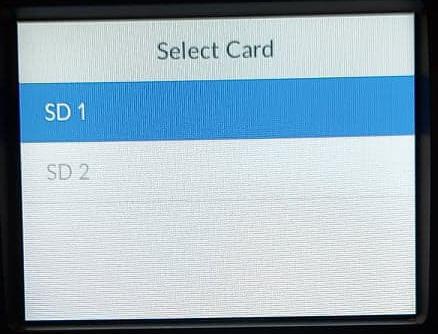
1 minute read
Select MEDIA 1 slot (SSD 1
2. Press the MENU button • Then press the SET button • Scroll down to “Format Card” using the wheel • Press the SET button • Select SD1 (bay#1) using the wheel o Press the SET button • Select exFAT using the wheel o Press the SET button • Use the wheel to select FORMAT o Press the SET button • Formatting progress message will appear on the screen o A new screen will appear when formatting is complete o Press the SET button to choose OK 3. Choose a file format to record in • This step is REQUIRED to be done prior to
EVERY record session
Advertisement
How to choose a file format for recording: 1. Press MENU button and then SET button - Codec will be highlighted 2. Press SET button again
3. Use wheel or knob to scroll through the Codec menu - Choose the one you wish to use • Staff Recommendation: ProRes - Choose ProRes
4. Press the SET button to select it
5. Press the MENU button twice to back completely out of the menu
(BAY #1)
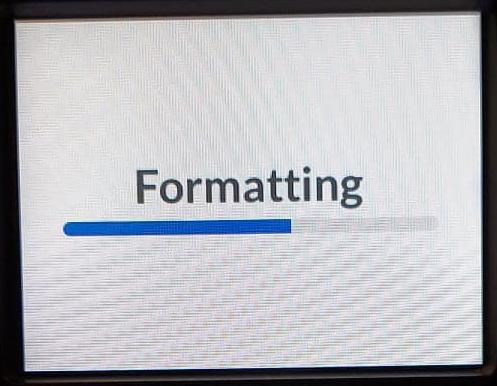

NOTE You can also record ISO feeds from the studio cameras. Only video can be recorded this way. Audio from individual cameras is not available to record using this method.



