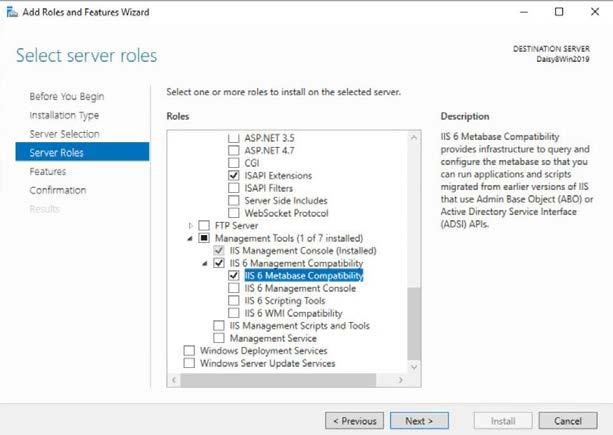2 minute read
Modify or uninstall FactoryTalk View
Note: • If you are using SSL, begin with https:// instead. • The web page may not be opened if you enable HTTPS on the IIS server and your client is on another computer. You need to configure the client to access the server. To do this, export the server certificate and import the certificate to the client computer. For detailed instructions on exporting and importing server certificates, see Microsoft TechNet. 3. Press Enter. Internet Explorer displays a page from the server that allows you to install the FactoryTalk View
Site Edition Client application.
Advertisement
Tip: If Internet Explorer displays an error message that it cannot connect to the install web page, try adding the FactoryTalk View Site Edition website (URL above) to your local intranet site list. To do this, in Internet Explorer, click Tools > Internet Options > Security tab > Local intranet > Sites > Advanced, and add the website to the list. For more information about the local intranet, refer to Windows Help and Support. 4. Microsoft .NET Framework 4.0 or higher is required before you can install FactoryTalk View Client. If it is not installed, FactoryTalk View installs .NET Framework 4.8 by default. 5. Follow the on-screen instructions. If prompted to restart your computer, click Restart Now. 6. Once the computer has restarted, repeat steps 1 to 4. 7. To install SE Client, click Install FactoryTalk View Site Edition Client on this computer. Follow the on-screen instructions.
If you are displaying data from FactoryTalk Historian on trends, click Install FactoryTalk Historian
Connectivity tools. Follow the on-screen instructions to complete the installation. For more information about FactoryTalk Historian Connectivity, see About FactoryTalk Historian Connectivity on page 29.
To modify components of FactoryTalk View, from the installation package, double-click Setup.exe, select one product and click Modify.
To uninstall FactoryTalk View, do one of the following:
• From the installation package, double-click Setup.exe, select one product and click Uninstall. • From Programs and Features of Windows Control Panel, right-click the installed FactoryTalk View product and select Uninstall. • From the Command Prompt window, type a command with the following syntax:
Setup.exe [/Q | /QS] /Uninstall /Product=product_name Components, such as FactoryTalk Activation Manager, that are shared with other products will not be uninstalled. For more information about command-line parameter, see Command-line parameters on page 71.
Rockwell Automation Publication VIEWSE-IN003R-EN-E - September 2020