
1 minute read
TRAINER
from Et adaptor
by saher magdy
Purpose
Trainer runs the service tool in a training mode. This provides an opportunity to become familiar with the service tool without connecting to an Electronic Control Module (ECM) or a Communication Adapter. There is no charge for Trainer, and authorization is not required.
Advertisement
Instructions
Using Trainer:
Step 1 Click the Start button on the Task Bar. Select “Caterpillar ET” from the Programs menu, and then select “Electronic Technician” from the submenu. The Connection message box is displayed:
Step 2 Click the Stop Connect button. The Service Tool main screen is displayed.
Step 3 Select “Trainer” from the Help menu, and then select “Enable” from the submenu.
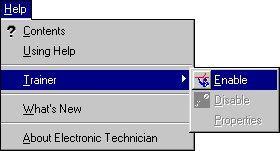
Or, click the Enable Trainer icon if default toolbar is set.
The Trainer dialog box is displayed:

Step 4 Select a product from the Application menu.
Step 5 To start Trainer, click the OK button. The Connection message box is displayed. The ECM Summary screen displays in Trainer Mode if the default startup tool is set. Once started, Trainer simulates some of the service tool functions.
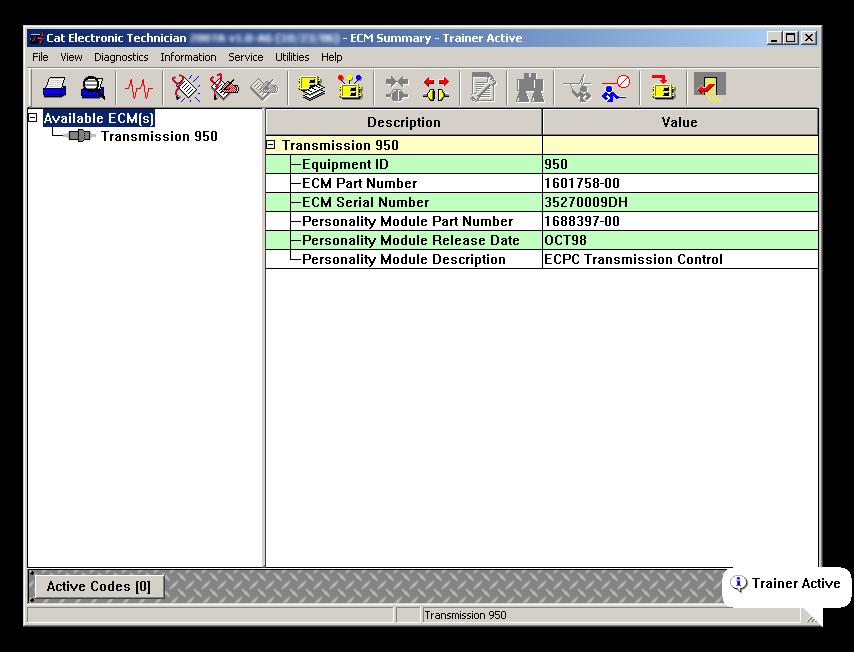
NOTE: When the service tool is operating in training mode, “Trainer Active” displays. "Trainer Active" displays on the Title Bar
A Trainer Active popup displays when the trainer is enabled.
To change the product simulated within Trainer:
Step 1 Select “Trainer” from the Help menu, and then select “Properties” from the submenu. The Trainer dialog box is displayed.
Step 2 Select a different product from the Application drop-down list.
Step 3 Click OK. The Connection message box is displayed. The ECM Summary screen for the new product displays in Trainer Mode.
To exit Trainer:
Select “Trainer” from the Help menu and select “Disable” on the submenu, or click the Disable Trainer icon.







