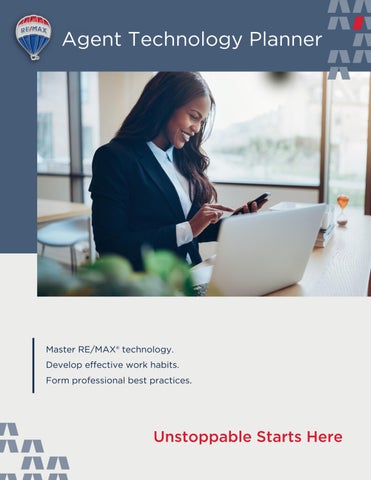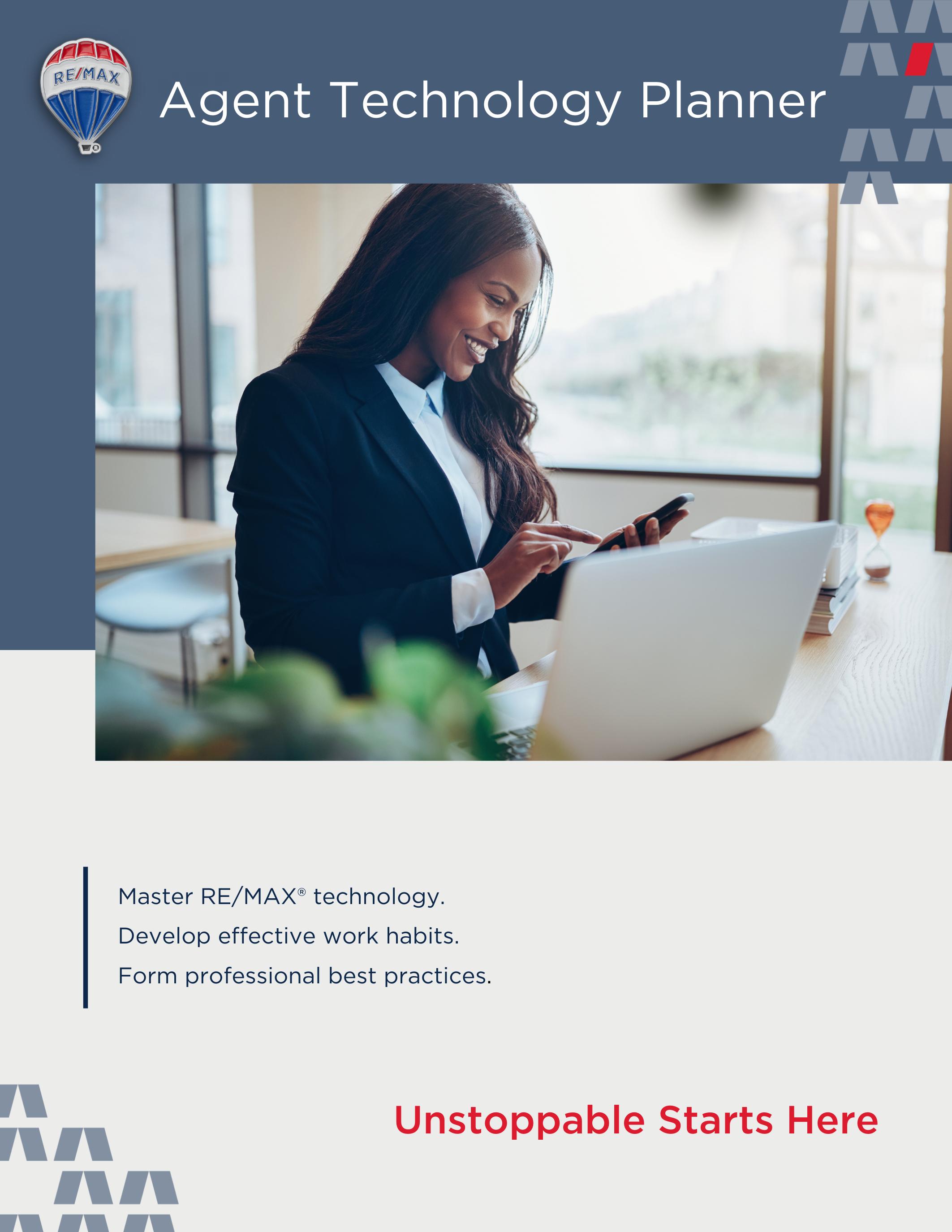
This planner provides bite-sized activities you can schedule throughout your week.
To get started, follow the steps below:
2
Click on an application on the right.
3
Review the tasks and find the proper application tile within MAX/Center to start tackling your list.
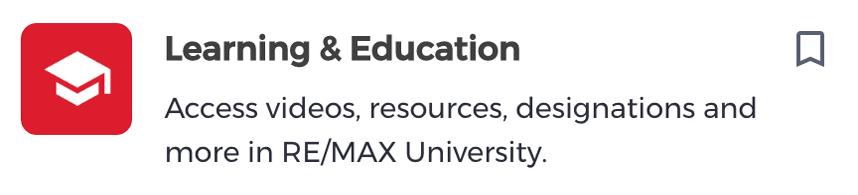
Access the Agent Technology Planner course on RE/MAX University at rem.ax/AgentTechPlanner to easily view all of the videos and resources linked in this planner.
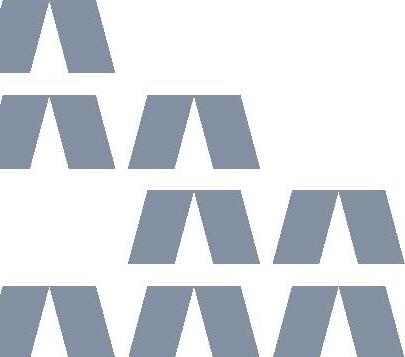
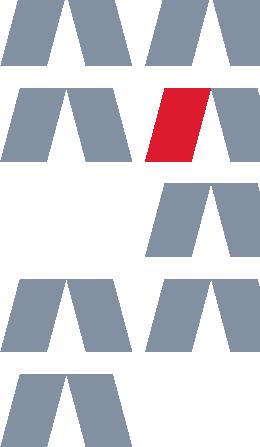


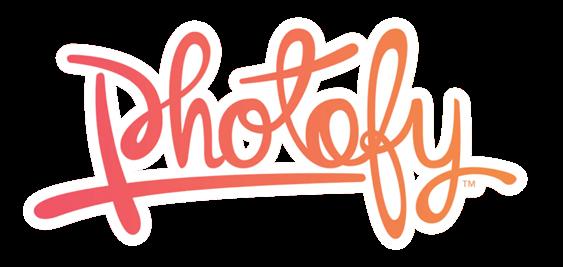

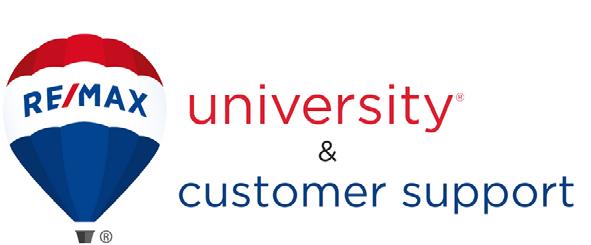

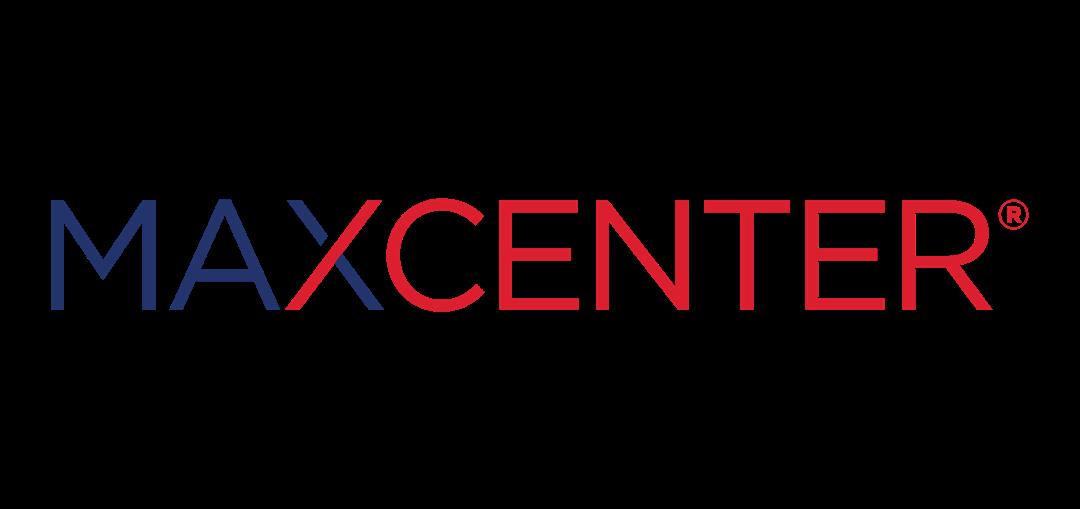
MAX/Center is your starting point for accessing the tools and resources RE/MAX® has to offer! This is also home to your MAX/Profile, where critical information related to your online brand, MLS and service areas are configured.
SET UP YOUR MAX/PROFILE
Your MAX/Profile is your virtual persona within the RE/MAX toolset. Setting this up properly ensures your listings appear on your national website (remax.com/remax.ca) and that you are able to receive leads on those listings. It will also feed your information into many of the other tools discussed in this planner.
Take the Setting Up + Personalizing Your Agent MAX/Profile course >
Upload a current and high-resolution headshot.
Complete your profile.
Confirm your MLS ID and Service Areas are correct.
DISCOVER THE RE/MAX REFERRAL NETWORK
Become familiar with the RE/MAX Referral Network > and then try it out.
Practice: Find an agent in your hometown, an office near your favorite resort and at least one peer in a country you’d like to visit someday.
DISCOVER CORE APPS
Visit the Apps & Tools section and locate the following tools:



RE/MAX Marketplace

Platform: MAX/Tech powered by kvCORE


The Global Referrals Platform
RE/MAX Miracle System (U.S.)
Children’s Miracle Network Program (CAN)
DISCOVER REM.AX URLS
Create easy to remember links with the URL Shortener >



Marketing Portal
RE/MAX News
Customer Support
Shorten lengthy URLs for your RE/MAX App, single listing websites and other online promotional materials.
Customize your links to make them more memorable, for example rem.ax/100MainSt
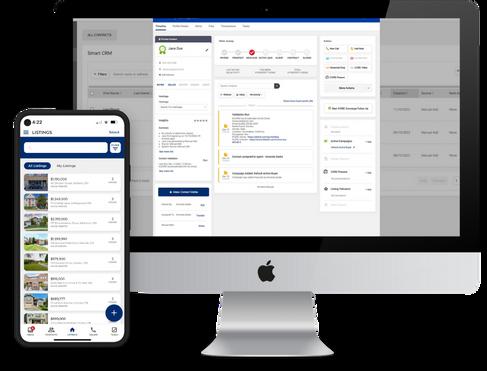

1 2 3
GET THE INVITATION

A robust platform offering award-winning agent/team/ office websites, lead management, Smart CRM, automated marketing, transactions integration, business intelligence and more. Need more details? Check out the Understanding the Agent Onboarding Process to MAX/ Tech Powered by kvCORE course >
Once your broker/owner invites you to onboard, you’ll receive an email from Inside Real Estate at no-reply@kvcore.com with details on how to access your new tools.
UNDERSTAND THE AGENT ONBOARDING PROCESS
Get a good look at the full onboarding picture before you jump in with this helpful course on RE/MAX University.
Complete the Understanding the Agent Onboarding Process course >
COMPLETE THE AGENT LAUNCH CHECKLIST
Begin your onboarding journey by completing the steps in the in-platform Agent Launch Checklist.
Complete your profile by updating the information in your MAX/Profile. If you are in Canada, utilize the Look-up My Agent ID feature to connect your listings to the platform.
Download the MAX/Tech powered by kvCORE Mobile App and Open House App within the platform.
Personalize your website.
Import your contacts.
Power up automation.
Generate new leads.
4 5
TAKE THE AGENT QUICK START COURSE
Get a jump start on MAX/Tech powered by kvCORE with this Quick Start course. You’ll learn how to set up a powerful profile, optimize your system settings to help generate and convert more leads for you and get insider daily best practices for growing your business.
Complete Inside Real Estate’s Agent Quick Start course > accessible via the in-platform Learning Portal to walk through key aspects of your new platform.
ACCESS SUPPORT + RESOURCES
Have additional questions? Get the help you need using the following resources once you gain access to the platform.
Connect with the Inside Real Estate support team via Live Chat inside the MAX/Tech powered by kvCORE platform (Mon-Fri from 7:00am-5:00pm PT).
Access help articles > or the Inside Real Estate Learning Portal > for guided tutorials to help get your tools setup for success.
Register for live technology webinars >
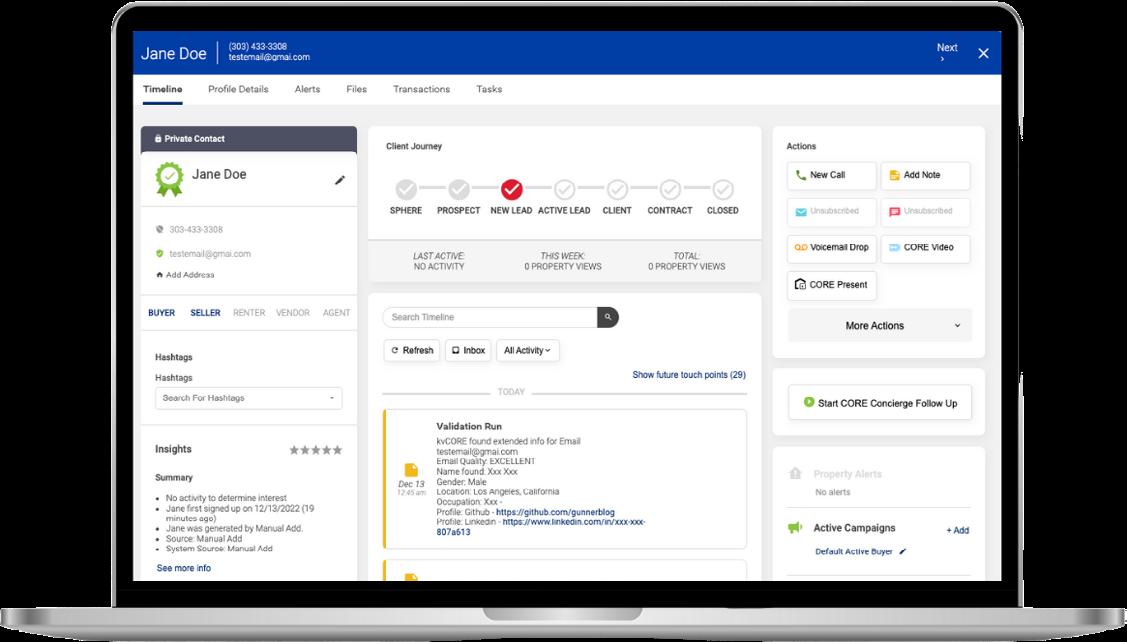
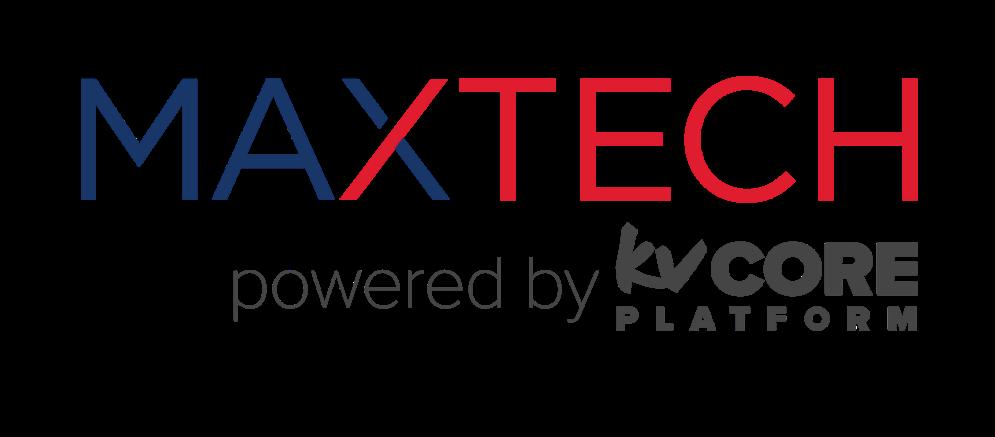

Your MAX/Tech powered by kvCORE Smart CRM is your database of contacts and where your lead conversion pipeline begins. Here you’ll find all of your clients’ important information and can sort them by filters, add notes in their Contact Record, assign tasks and more!
ADD YOUR CONTACTS TO YOUR NEW DATABASE
The first step to taking advantage of your new Smart CRM is uploading your existing contacts to the platform. There are multiple ways to do this, depending on how you currently store your contacts including a manual bulk upload using a .csv file, connecting a Google account to pull in your Gmail contacts or taking advantage of Inside Real Estate’s free Lead Import Service.
Read the Importing & Exporting Your Contacts article > to learn how to import your contact list.
Successfully import your contacts using whatever method you choose.
ORGANIZE YOUR CONTACTS
Your Smart CRM allows you to organize your contacts in a way that works best for you and your unique business. Each of your contacts will have a contact record within your Smart CRM that includes a variety of organizational features to help you stay on track and connected.
Read the Contact Record Overview article > to learn how to navigate Contact Records.
Make sure each contact’s information is up to date. This is a great opportunity to reach out and check in!
Update each contact’s lead type (Buyer, Seller, etc.) and status (Sphere, Prospect, Client, etc.).
Add relevant hashtags to better categorize your contacts by neighborhood, hobbies, things you want to remember about them and more.
ADD ADDITIONAL INFORMATION
Take your contact records to the next level by adding additional information to the Profile Details section. Here, you can add details about their families, their birth dates, home anniversary dates and even their home search preferences if they are currently in the market.
Add your contacts’ birth dates.
If they are a past client, add their home anniversary date.
If they are a potential or current buyer, add any necessary home preferences. Add any familial details such as Spouse/Partner names and contact information.
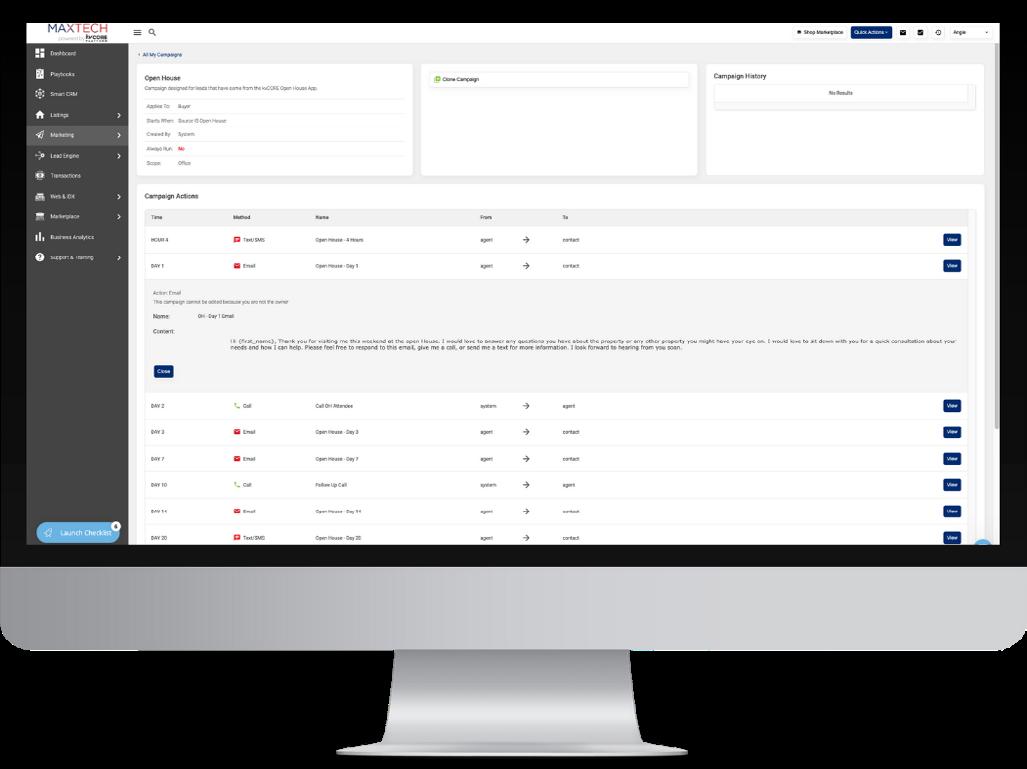
1 2 3
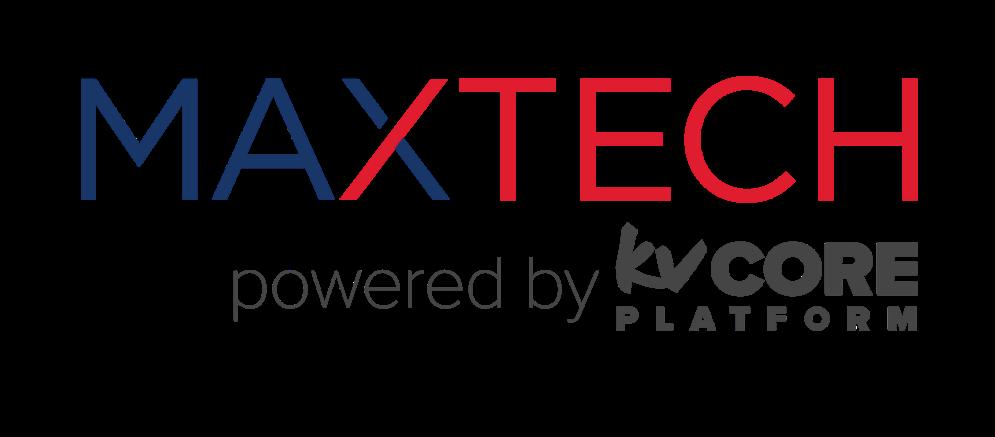
Smart Campaigns are designed to keep you in touch and top of mind with your clients. Utilize a default Smart Campaign provided by MAX/Tech powered by kvCORE, edit one, or even build your own! These Smart Campaigns will send messages to your contacts or remind you of important tasks.
LEARN MORE ABOUT SMART CAMPAIGNS
Before you can begin leveraging the power of Smart Campaigns, it is helpful to understand what they are and how they work.
Read the Complete Guide to Smart Campaigns article > to learn more about utilizing Smart Campaigns to automate different aspects of your business.
REVIEW PRE-EXISTING SMART CAMPAIGNS
You have access to a wide range of pre-built Smart Campaigns that you can begin leveraging right away! Eight of these campaigns are turned on by default once you get started in the platform, however most of these only include task reminders to help hold you accountable. Regardless, it is highly recommended that you take a moment to review your default Smart Campaigns (specifically the New Buyer Lead and New Seller Lead campaigns) so you can understand how they work within your platform.
Review your default Smart Campaigns, including:
Default New Lead - Buyer
Default New Lead - Seller
Default Contract Buyer
Default Contract Seller
Default Contract Renter
Default Active Buyer
Default Active Seller
Default Active Renter
TURN ON ADDITIONAL CAMPAIGNS
There are even more pre-exiting Smart Campaigns for you to utilize in the kvCORE Library tab of your Smart Campaigns manager. Use this opportunity to get to know these campaigns, add them to your own campaigns library and brainstorm ideas for incorporating them into your business.
Review the campaigns in the kvCORE Library tab.
Choose two additional campaigns to add to your library and start leveraging.
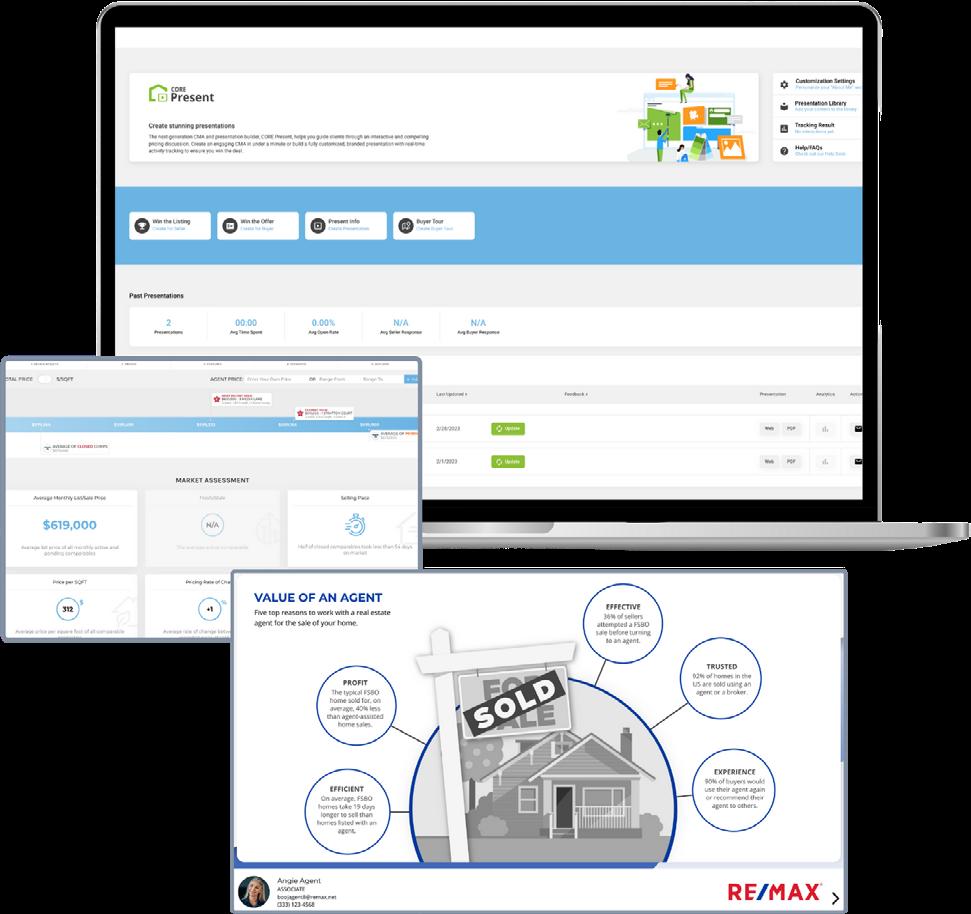
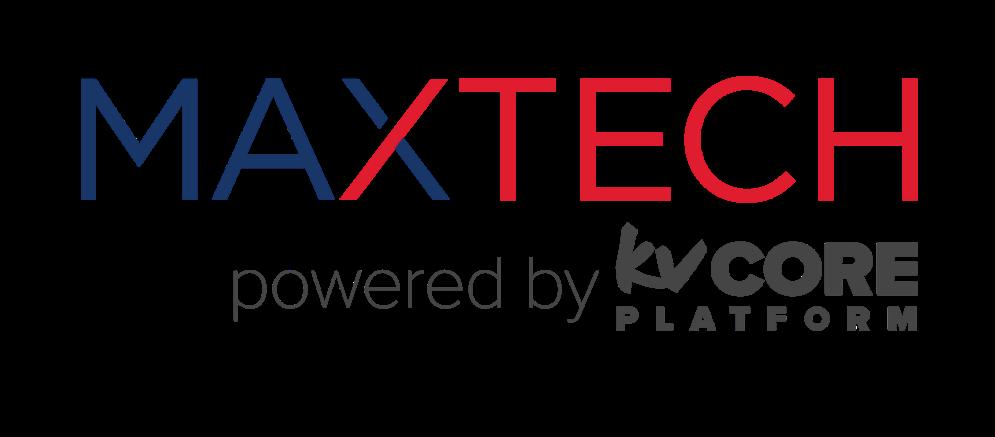

Want to really impress your prospects and clients? Use CORE Present as a convenient way to populate information from a Comparative Market Analysis (CMA) into slides a seller can browse through, build a listing tour for your buyers and wow your clients every time.
GET STARTED WITH CORE PRESENT
Before you dive in and start creating CMAs and presentations with CORE Present, there are a few small things you should do first:
Read the Core Present General FAQs article > to learn more about what is available inside CORE Present.
Customize and personalize your presentations in the Customization Settings section. Choose a default layout and update your About Me and Testimonials sections to streamline the presentation creation process in the future.
CREATE YOUR FIRST LISTING PRESENTATION + CMA
CORE Present gives you the tools you need to wow potential sellers and win the listing through engaging CMAs and fully customized, beautifully branded presentations with real-time activity tracking. Get to know the platform further by creating your first listing presentation.
Read the CORE Present: How to Create a Listing Presentation article >
Create your presentation using the address of one of your prospects, a past client or one of your current listings. These presentations can be useful for a variety of individuals in your sphere, not just potential sellers!
Work through the steps to customize the presentation for your chosen property.
Send your presentation! This could be to a friend, a staff member or a potential client. Use the activity tracking features to review which pages the viewer spent the most time on and brainstorm ways to leverage that information in the future.
CREATE YOUR FIRST BUYER TOUR
Gone are the days of printed MLS sheets! CORE Present’s Buyer Tours are here to offer additional value to your buyers and level-up your showing days.
Create a Buyer Tour by adding the MLS IDs of the listings you intend to show.
Arrange the listings in the order you plan to show them.
Save your Buyer Tour and send it to your buyers at some point before your showing day, preferably the day before. Encourage them to look through it in advance and rate the properties on the provided scale.
On showing day, remove any properties they didn’t want to see and print out a copy of your finished Buyer Tour so your buyers can take notes on each property as they look.
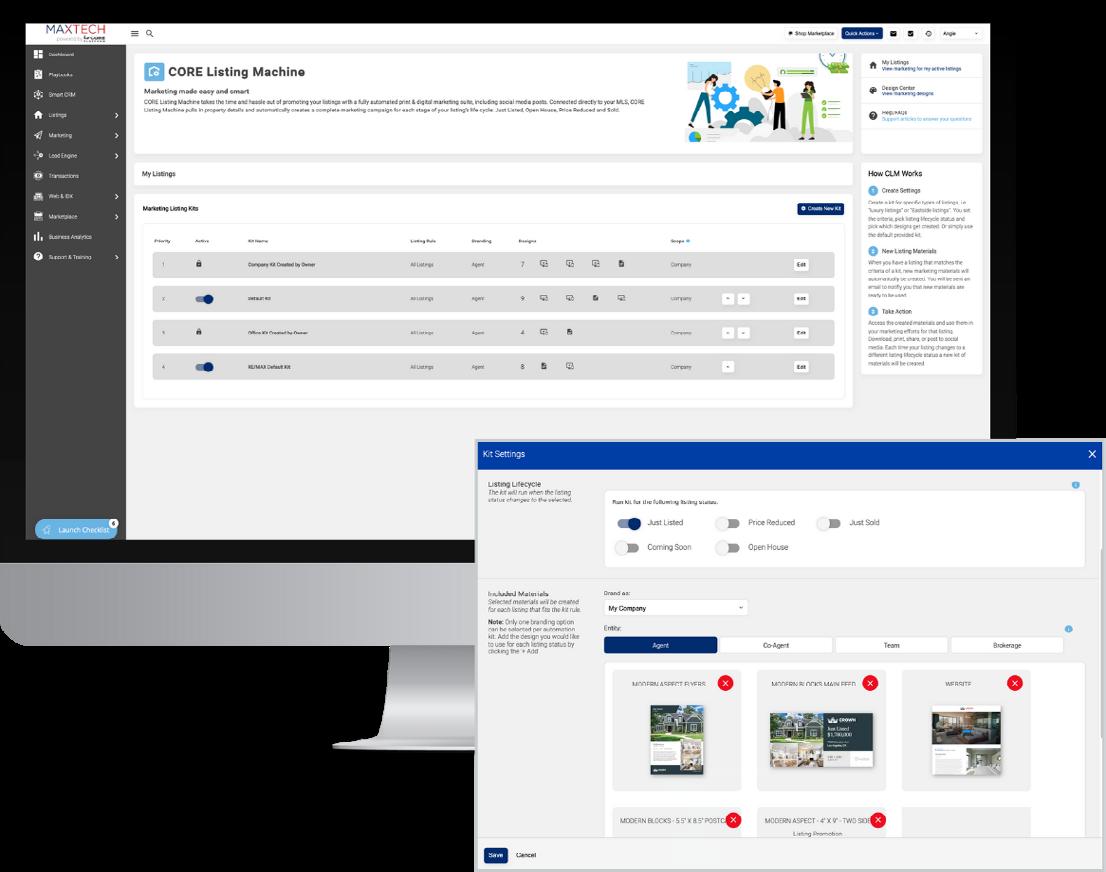
1
2
3
4
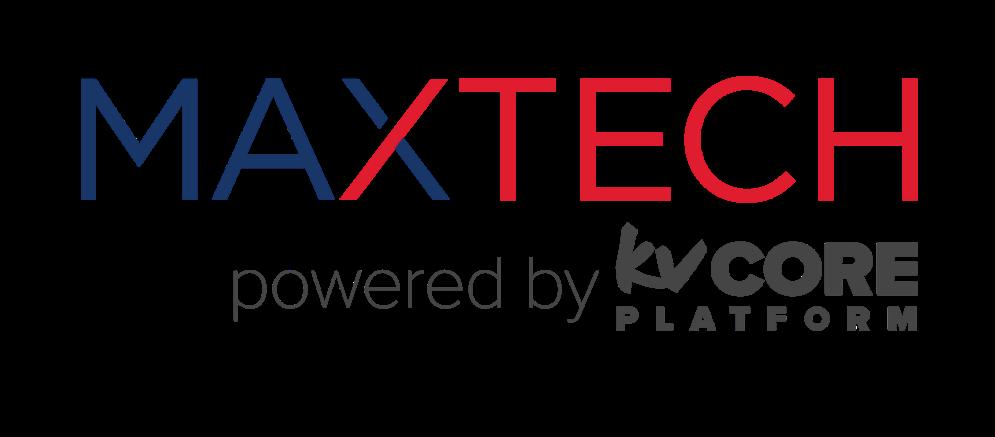
Consistently marketing your listings can feel like a chore. With CORE Listing Machine, let MAX/Tech powered by kvCORE do the work for you! Create your own Listing kits with customized criteria so when you have a listing that matches, CORE Listing Machine will automatically generate marketing materials like brochures, postcards, social media graphics and more.
GET TO KNOW CORE LISTING MACHINE
CORE Listing Machine can take the time and hassle out of promoting your listings with a fully automated listing marketing suite. However, before you dive in, make sure you understand how to use this tool to its full potential.
Read the CORE Listing Machine Overview article >
REVIEW YOUR PRE-EXISTING LISTING KIT
The moment you log into MAX/Tech powered by kvCORE, you’ll already have access to one, pre-created Listing kit. Use this opportunity to review that Listing kit and see what kind of materials are already being created for your listings.
Review the RE/MAX Default Kit inside of CORE Listing Machine.
CONNECT YOUR SOCIAL MEDIA ACCOUNTS
Once you have connected your social media accounts, CORE Listing Machine will be able to automatically start posting listing information (such as new listing, price reduction, just sold, coming soon and open house announcements) on your behalf!
Connect your Facebook (Meta), LinkedIn, Twitter (X) and YouTube accounts to CORE Listing Machine. Keep in mind that the platform cannot automatically post to Instagram for you, but will send the marketing materials directly to your phone so you can easily post them.
CREATE YOUR FIRST LISTING KIT
Now it’s time to create your first listing kit. Take a moment to think about the type of kit that would work best for your business. Do you occasionally work with luxury properties? Are there types of marketing materials you would only want to create for those properties? Consider how you can leverage Listing kits to work for your unique business needs.
Start building your first listing kit and choose which types of listings you want included and when you want marketing materials to be created.
Choose what types of materials you want created with this listing kit.
Start leveraging your listing kit. The platform will notify you every time materials are created as long as you have notifications turned on.
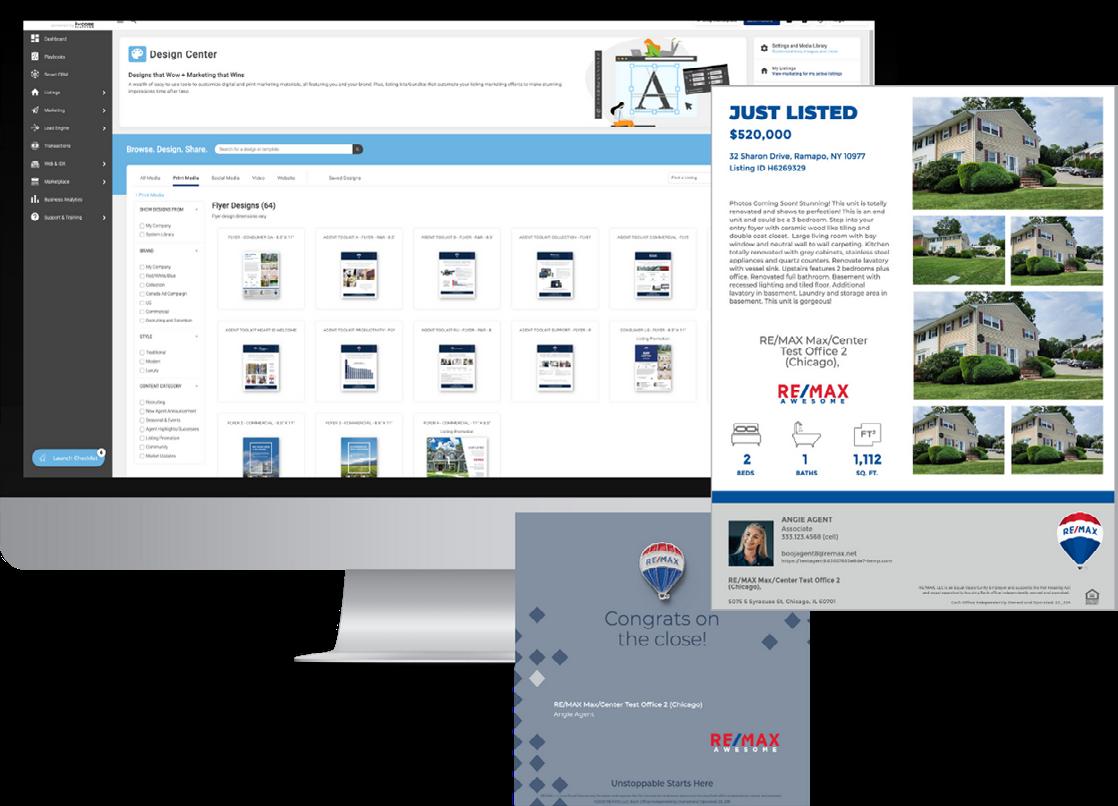
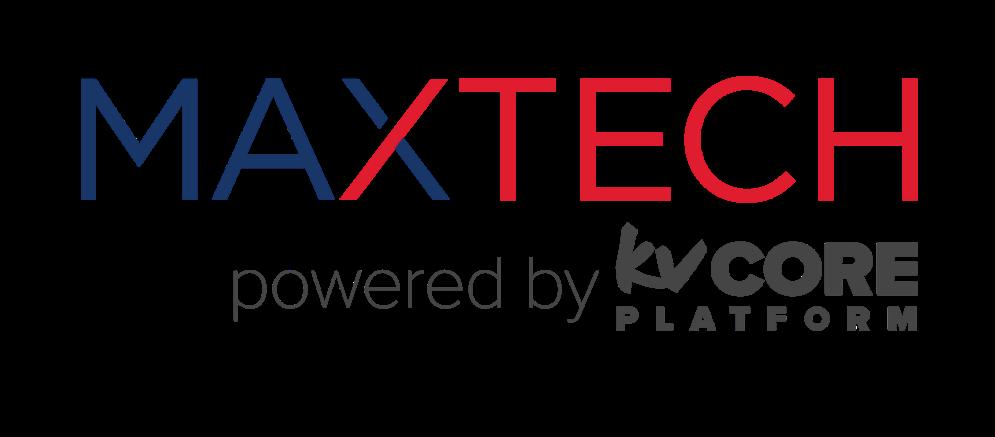

As CORE Listing Machine’s counterpart, find the perfect customizable template for any social media post, flyer or postcard. Choose from a RE/MAX-branded category to elevate your personal brand and promote your business.
GET TO KNOW DESIGN CENTER
Design Center is packed full of easy-to-customize digital and print marketing materials—all featuring you and your brand. But before you dive in, be sure you understand what this incredible tool has to offer!
Read the Design Center Overview article >
2
CONNECT YOUR SOCIAL MEDIA ACCOUNTS
If you haven’t already connected your social media accounts to MAX/Tech powered by kvCORE, now is the perfect time. Once completed, you’ll be able to post your designs directly to social media right from Design Center.
Connect your social media accounts inside the Settings and Media Library section of Design Center.
START DESIGNING
Now it’s time to get creative! Choose from Design Center’s vast template library and start designing a marketing piece for one of your listings or to promote your business.
Choose which type of design you would like to create. Design Center has templates for flyers, postcards, door hangers, social media and more.
Select a design and begin customizing it. Update any text you would like to change.
Swap out any photos you aren’t happy with.
Make sure your contact information is correct.
Choose whether you would like to download and print your design yourself or want to utilize a commercial printing service. If you’ve chosen a social media graphic, you’ll be able to download it or post it to your social media accounts directly from here.
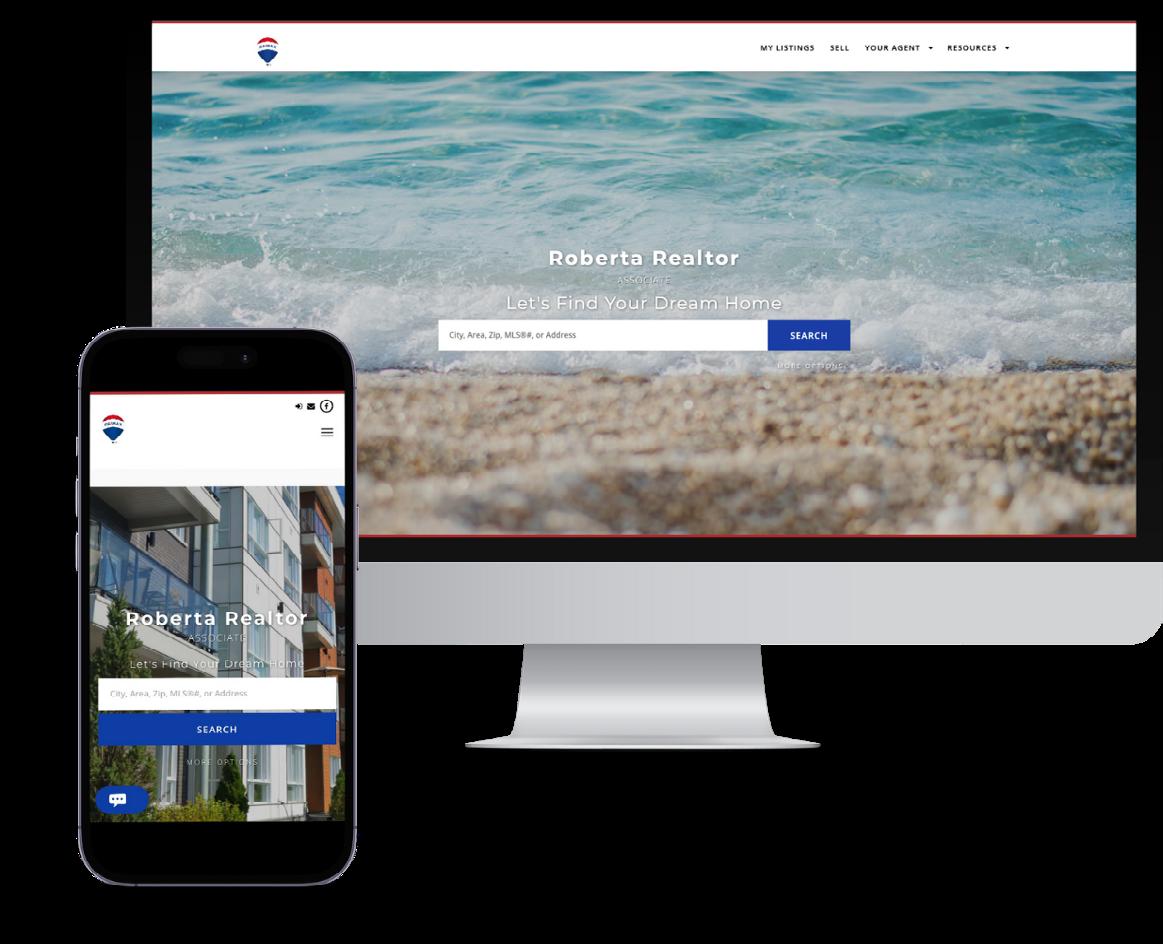
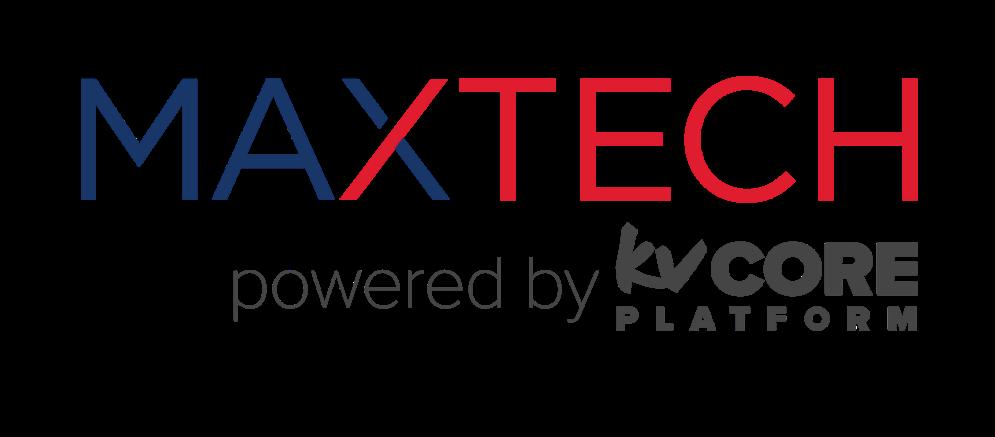

Your MAX/Tech powered by kvCORE website is out of the box, beautifully branded and ready to go on day one! Use your website to highlight your business and listings, add value to your audience and capture new leads. Keep your website as is or customize it to better fit your unique business.
LEARN MORE ABOUT YOUR WEBSITE
While your MAX/Tech powered by kvCORE website is ready to go on day one, there are still a few things you can do to truly customize it to your brand and business. Take a moment to review your website’s capabilities before you begin making it your own.
Read the Editing Your Website article >
CHANGE YOUR WEBSITE APPEARANCE
When customizing your website, you’ll be able to change several things to help build your brand directly into your website, including the text, header image, widget layout, navigation and more.
Add your own header image.
Update the home page widget layout to one that works best for your business goals.
Add your personal logo that will appear along side the official RE/MAX logo.
Update the listing carousels to showcase the types of listings you want to promote.
Include testimonials from past clients that showcase your value proposition.
UPDATE YOUR SERVICE AREA PAGES
Local area pages are one of the best ways to improve your search engine ranking and offer value to your audience. Luckily, your MAX/Tech powered by kvCORE website can easily create these pages using the information provided by your MLS.
Add as many service areas to your website as you like, but keep in mind that an area name must be included in your MLS in order for a page to be created.
Customize each page by including a description of each area and by adding additional, relevant content such as a video of the area, ideas on things to do, your own photos and more.
CREATE NEW PAGES
You can create multiple custom web pages that engage and inform your audience. These pages should provide value to local consumers and consistently drive traffic to your website.
Create two new pages for your website. Ideas for these pages could be buyer or seller guides, local event roundups, information on the local real estate market and more.
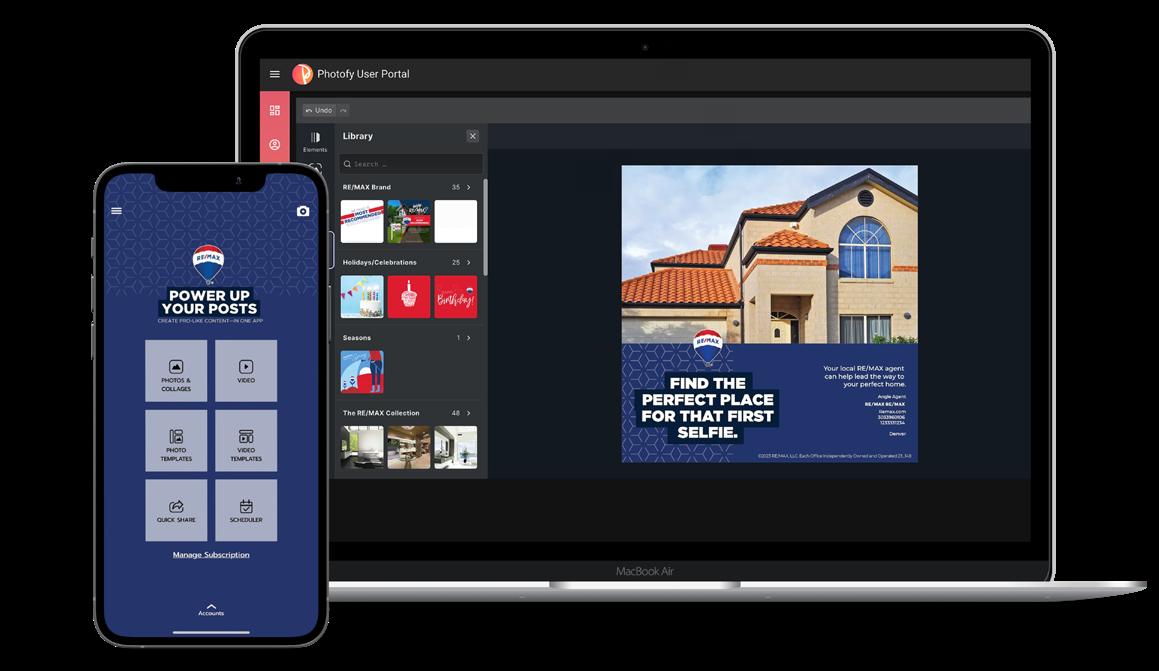
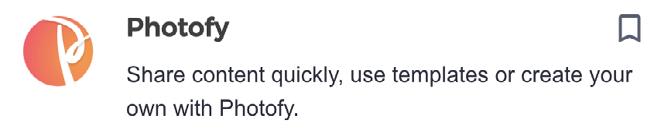
DISCOVER PHOTOFY
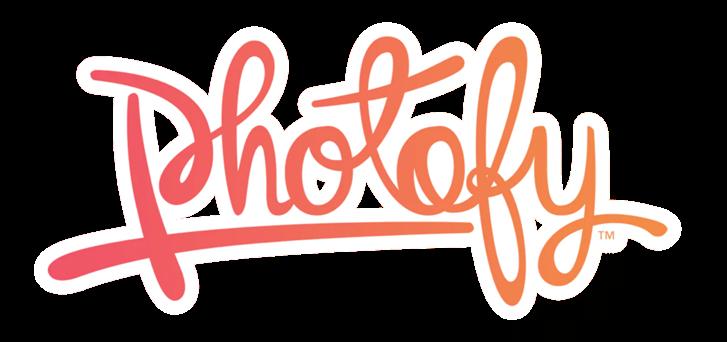
Maximize your social media strategy with Photofy. Access a collection of branded graphics and templates to help promote your brand, listings, holidays and more for $8.25 USD a month or $99.00 USD annually.
Before you dive into using Photofy, you’ll need to create an account. Download the Photofy app and explore the Desktop Creator.
Watch the Downloading the Photofy App + Creating Your Account video >
Sign up and install Photofy.
Watch the Photofy Desktop for Agents video >
DEVELOP A ROUTINE
Take a photo every time you enter a home and write a constructive post about the experience. Use Photofy to show off your staging, great landscaping, favorite architectural feature or other noteworthy aspect.
Fine-tune your social media strategy by taking time each week to review which of your posts performed best. You can use the Photofy Desktop Creator to view analytics of all your past posts.
Explore new hashtags to discover new communities and take time to highlight them on social media. Think of new ways to improve your imagery, templates or wording.
Use Photofy’s vast template library to celebrate special holidays. Use the post scheduler in the Photofy Desktop Creator to schedule your posts in advance.
Engage your peers by seeing which agent in your office can get the most likes on a post. Have a contest and choose a fun prize for the winner. Who can collect the most smiles?
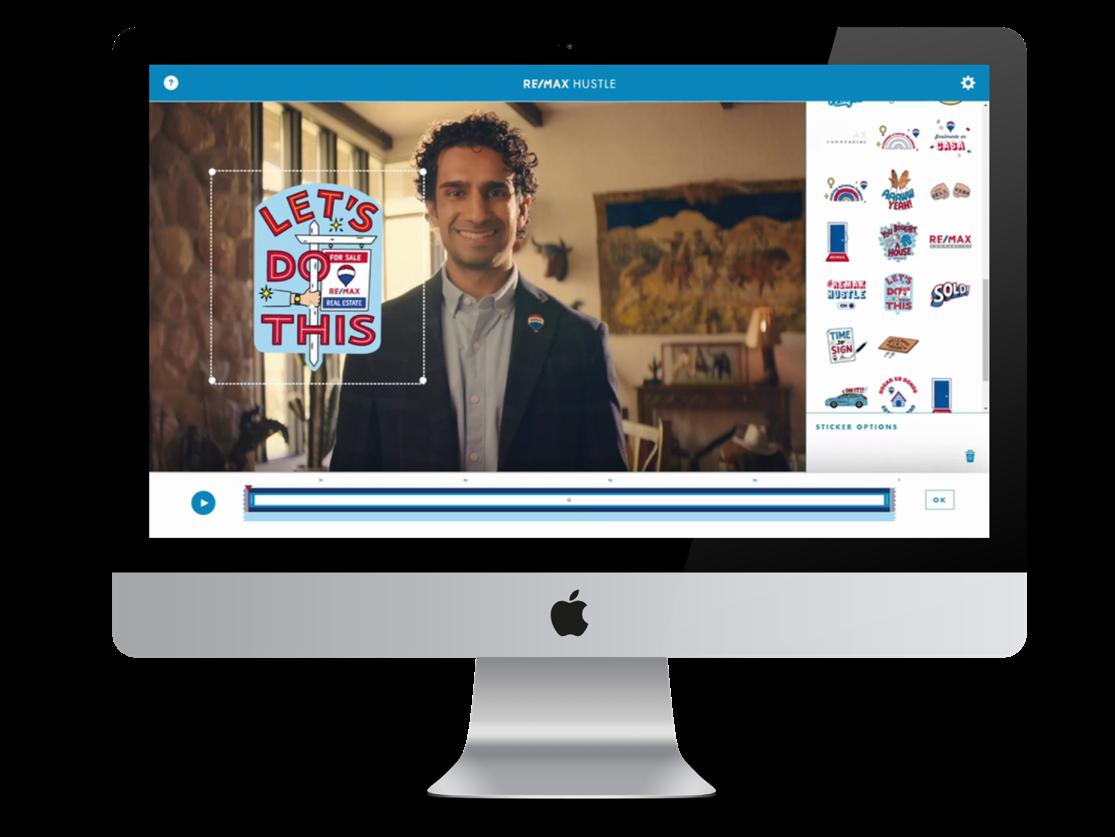
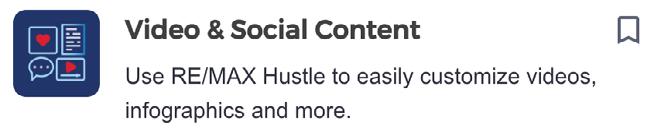
DISCOVER RE/MAX HUSTLE

RE/MAX Hustle helps you quickly and easily create videos to market your brand and listings, connect with members of your community and personalize national ad campaign commercials.
Take the Getting Started with RE/MAX Hustle course >
EXPLORE THE PRE-MADE VIDEO TEMPLATES
Review the library of pre-made video templates designed to promote your listings, brand and even show support to your community.
Click into a template and begin adding customizations like your name and contact information.
Once you’ve finished customizing your video, download the video to your computer to post on social media, share on your website and more.
BUILD A VIDEO FROM SCRATCH
Don’t see a video template that fits your specific business needs? The Hustle Video Editor allows you to create a video with your own photos and video clips. Add music, stickers and more to create a video that shows off your community, offers an inside look into a new listing or highlights your expertise.
Watch the Getting Started with the RE/MAX Hustle Video Editor video >
CREATE CUSTOM GRAPHICS
RE/MAX Hustle offers more than just videos. Use this handy tool to create custom graphics to share on social media or directly with your clients.
Create a Hustlegraphic that outlines your career wins from the past year. Send a Digital Welcome Mat to welcome your new clients or to congratulate your buyers on a new home.
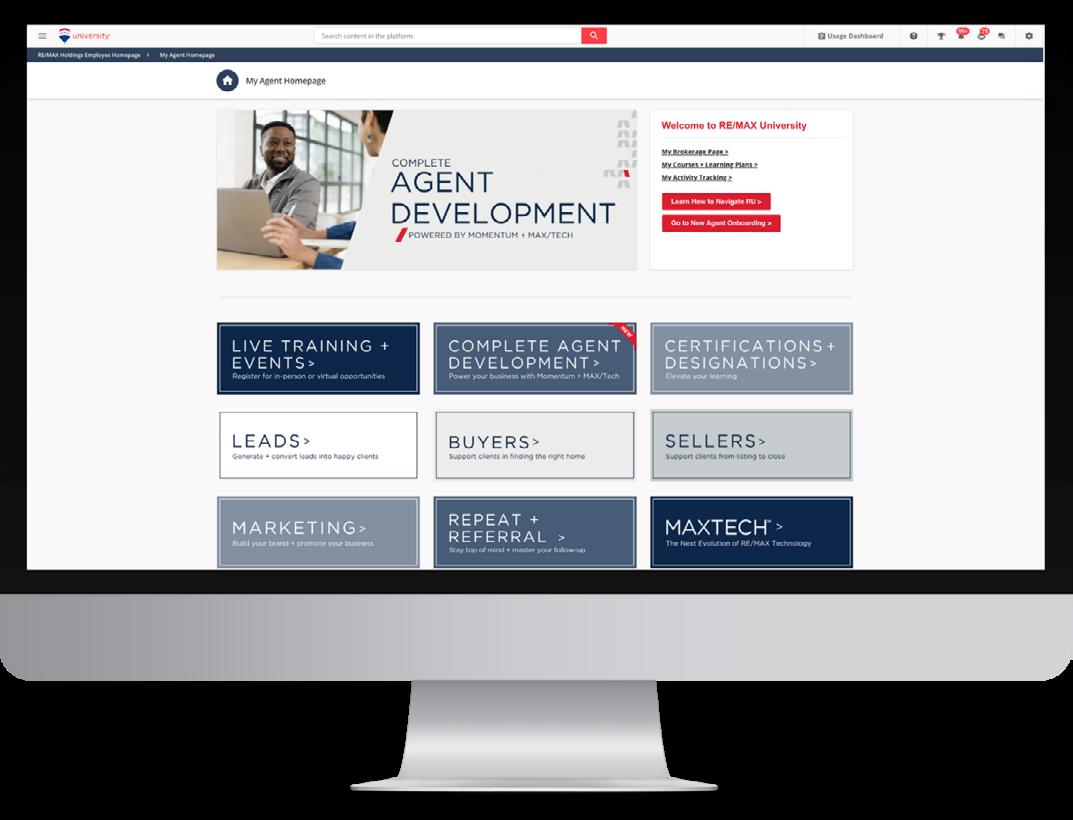
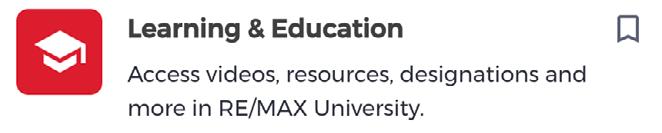
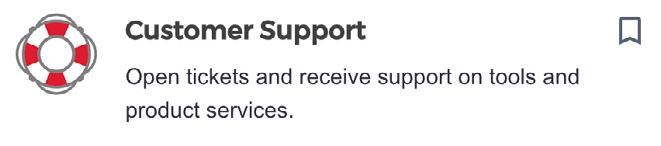
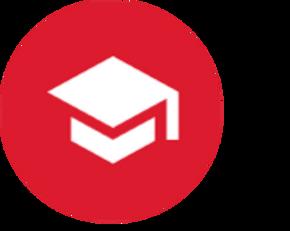
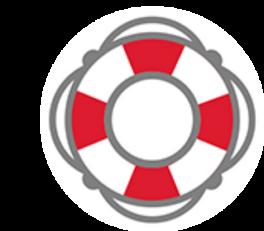
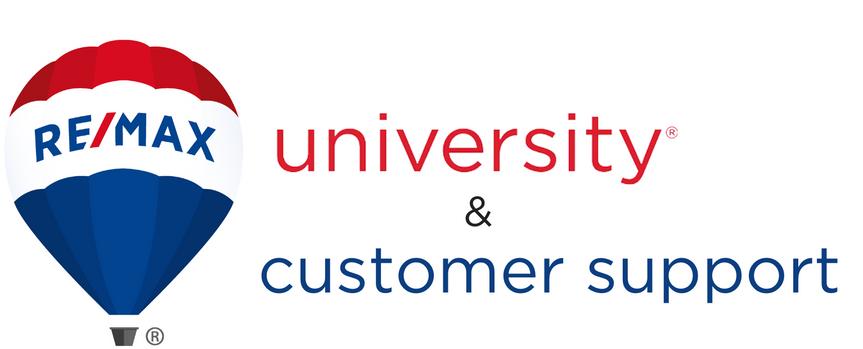
RE/MAX provides you continuous education and support to help you advance in your real estate career.
DISCOVER RE/MAX UNIVERSITY
RE/MAX University is your home for any continuing education in real estate, technology and business support. It houses certifications and designations as well as access to nationally recognized real estate and productivity coaches.
Access RE/MAX University via MAX/Center.
Download the RE/MAX University app from your mobile device’s app store.
Explore RE/MAX University via the guided tour Getting Started in RE/MAX University as an Agent course >
DISCOVER CUSTOMER SUPPORT
Customer Support gives agents a direct line to a team of technology experts and system administrators ready to provide any assistance at a moment’s notice.
Watch the How to Access Customer Support video >
Watch the Submitting a Ticket Through Customer Support video >
Save the Customer Support contact information in your phone: