
4 minute read
FREE TUTORING APPOINTMENTS

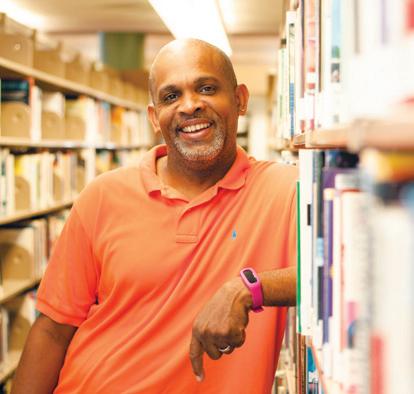
Advertisement

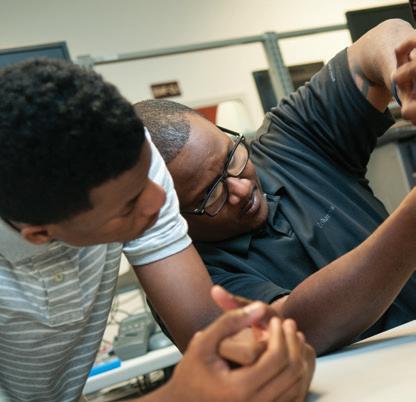

AVAILABLE TO ALL STUDENTS!


In-person and virtual options available.









To request a tutoring appointment, please visit www.ptc.edu/tutoring and complete the online request form.

































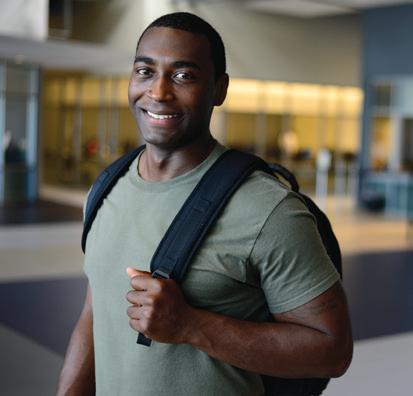
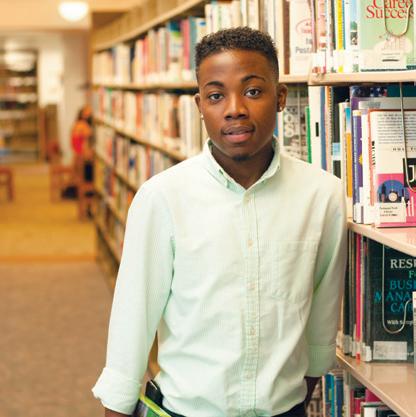









1 2 3 4 7
5 8




6 9
Where is tutoring available?


When is tutoring available?

What will the tutor help me with?
How do I sign up for tutoring?


How long does it take to get tutoring?

Can I get tutoring for more than one course?
What happens if a tutor is not available for my course?



















What if I need to cancel a session?
Are there other tutoring resources?



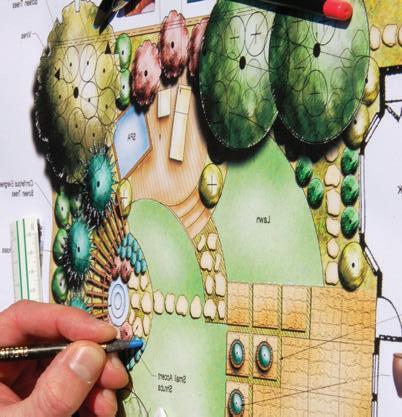
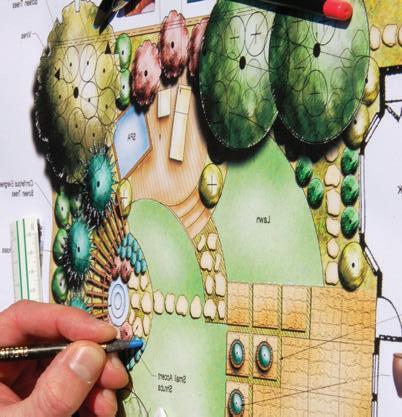
In-person tutoring sessions are available on the Greenwood Campus and County Campuses (depending on tutor availability). Sessions can also be conducted virtually if the student prefers this method.




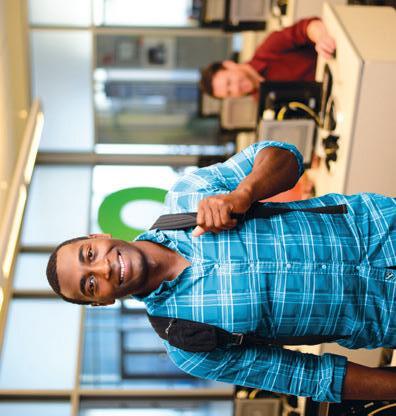
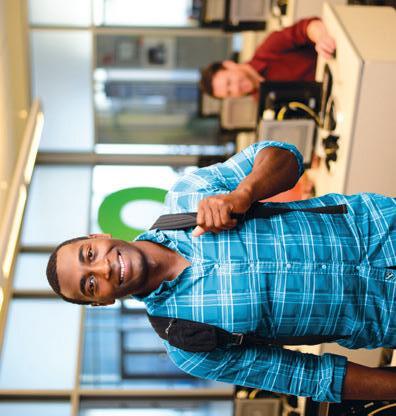


Students schedule appointments in collaboration with their tutors to allow for as much flexibility as possible and at times that are convenient for both.

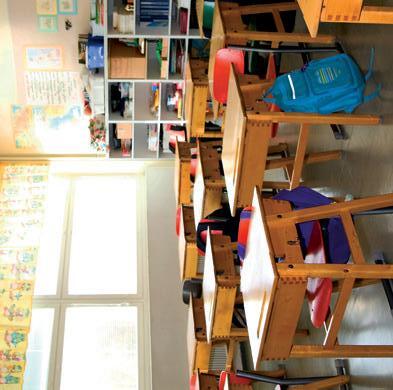

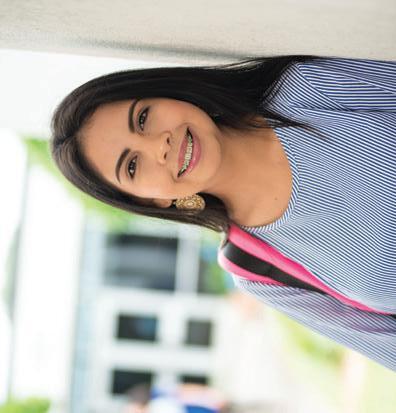
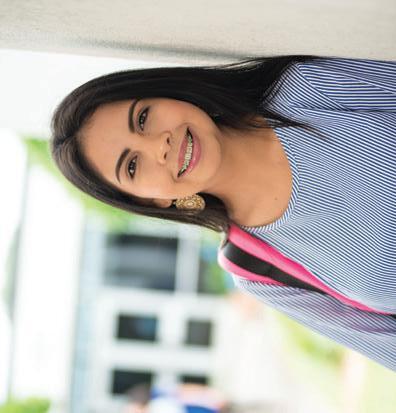
























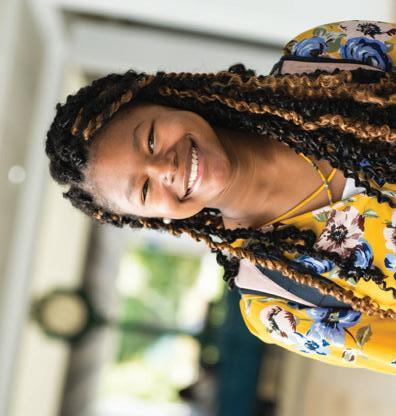
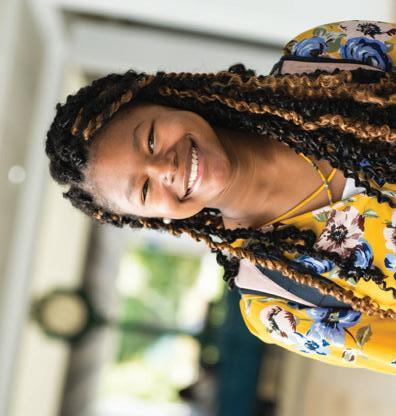




Tutors assist students with understanding course material and may offer suggestions about how to study, take notes, or manage your time. Tutors are not allowed to complete work for students or give answers to assignments.




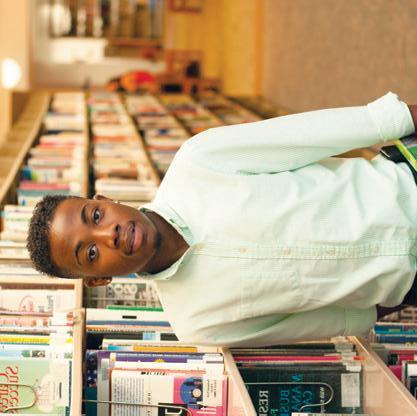
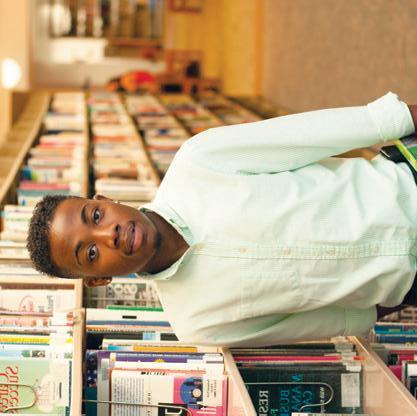
Log into your Pathway account and go to the Student tab. There you will find a “Request Tutoring Services” link. You can also find the link on the PTC website at www.ptc.edu/tutoring. Call (864) 941-8359 if you need help completing the request.















If a tutor is available for the course, students can often be matched with a tutor within 1-2 business days after submitting a request. The tutor will then reach out to the student to schedule the initial session, which will depend on the availability of the student and the tutor.






Yes, if a tutor is available for the course.
We have tutors available for many different courses, but occasionally tutors may not be readily available for some courses. If that happens, we will work to find a tutor and will communicate with the instructor of the course to determine if he/she is available to work with the student until a tutor becomes available.













Because students and tutors coordinate their sessions, you should contact your tutor to cancel sessions and reschedule. It is important to maintain open communication with your tutor.




Yes. NetTutor is an online tutoring resource available to students on the Resources tab in D2L. Faculty also provide open labs throughout the fall and spring semesters. Information on these labs can be found in the Passport to Success newsletter in the Academic Resources area on the PTC website, along with tips on note taking, time management, and managing test anxiety.
For more information, visit www.ptc.edu/tutoring.











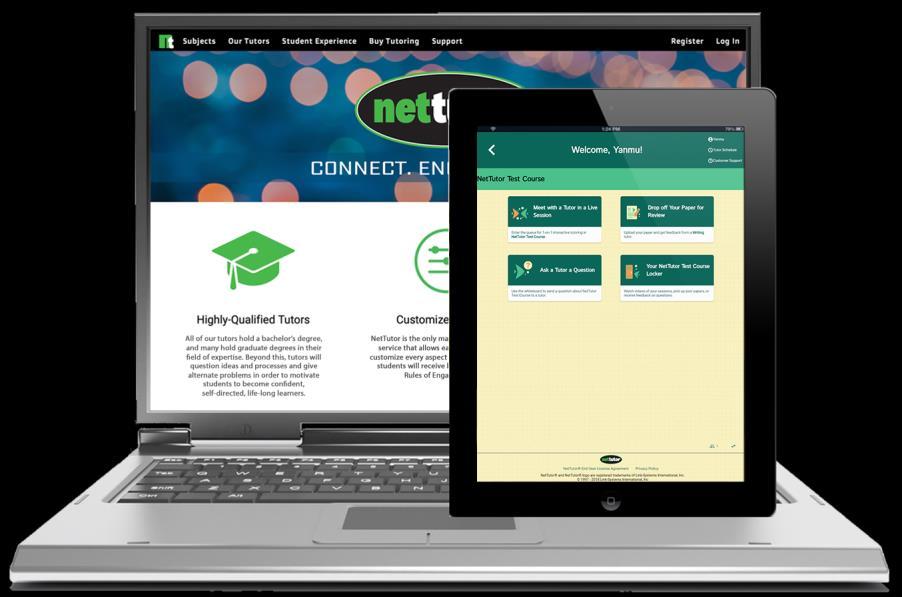


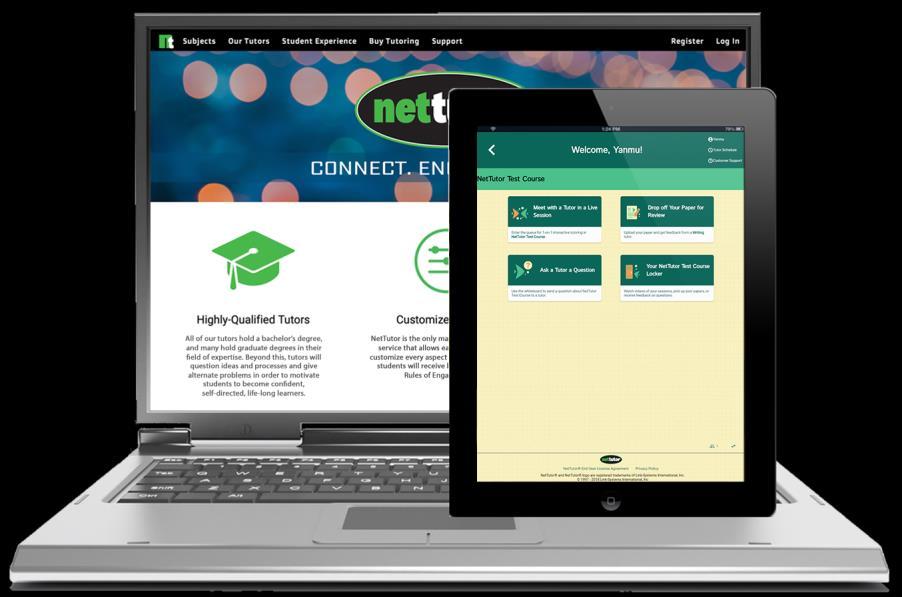
How to Use NetTutor
What is NetTutor
NetTutor is an online tutoring service available to all PTC students free of charge. Learners have the ability to connect with tutors 24/7 for assistance in many subject areas. Learners can connect with a tutor either synchronously (in real-time), or asynchronously (submit a question and await a response).
NetTutor Subject Areas
Accounting Biology
Chemistry Computer Science
Finance
College Skills
Math Nursing and Allied Health
Physics Political Science
Spanish
Access NetTutor
To access NetTutor:
Statistics
Business
Economics
Humanities & Social Sciences
Writing
Psychology
1. From the D2L homepage, do one of the following:
Click on Resources and select NetTutor
Scroll to the Online Tutoring: NetTutor widget and click the NetTutor link.
Connect with a Live Tutor
Live tutoring is available for most subject areas. Tutors are available during scheduled times.
To view the schedule:
1. Access NetTutor.
2. Select the appropriate subject.
3. On the subject dashboard, select the Drop-In Tutoring Hours link.
4. A side panel will display the days and times live tutors are available for drop-in tutoring.
To connect with a live tutor:
1. Access NetTutor during one of the days/times that tutors are available for your subject area.
2. Select the appropriate subject.
3. On the subject dashboard, select Drop in and Meet with a Live Tutor.
Submit a Question to a Tutor
If there is no live tutor available or you are not able to connect during one of the scheduled times, you can drop off your question to receive feedback.
To drop off a question:
1. Access NetTutor.
2. Select the appropriate subject.
3. On the subject dashboard, select the Drop off a Question link.
4. In the pop-up window, enter a question title and click Proceed to Question Entry
5. In the whiteboard provided, enter your question and click Submit Share as much detail as possible about where you need help.
To view answers to dropped off questions:
1. From the subject dashboard, click on the Your {Subject} Locker link.
2. Click on the Question Feedback link.
NetTutor Online Writing Lab
Learners can upload papers and receive feedback from a writing tutor.
To submit a paper for feedback:
1. Access NetTutor.
2. Select Online Writing Lab.
3. On the Online Writing Lab dashboard, select Drop off a Paper.
4. In the space provided enter a name for your paper and provide information describing your assignment.
5. Click Next.
6. Select the areas where you would like to receive feedback.
7. Select the Citation Style and Paper Type
8. Enter the paper length.
9. Click Next.
10. Drag and drop your paper in the area provided or click Choose a File to browse for your paper and select it.
11. Wait for the file to complete loading and select Drop Off Your Paper.
To view paper feedback:
1. From the Online Writing Lab dashboard, click on the Your Online Writing Lab Locker link.
2. Click on the Paper Feedback link.
NetTutor Tutorial Videos
How to use NetTutor: https://youtu.be/Vq6J84Sv2ro
Uploading a Paper in NetTutor: https://youtu.be/ZiJZAurEd_o
NetTutor Technical Support
For technical support or assistance with NetTutor, call 813-674-0660 extension 204 or email support@link-systems.com.




