
2 minute read
D2L Brightspace Pulse
Brightspace Pulse is a D2L app that helps you stay on track with your courses. You can use it to stay up to date with course calendars, assignments, grades, and announcements. Real-time alerts keep you connected even during the busiest times.
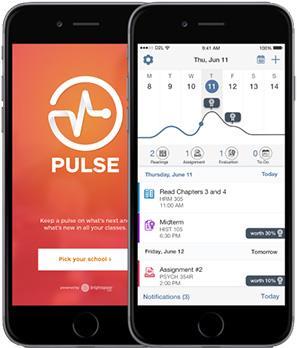
Advertisement
MORE TIME STUDYING.
With a quick glance, you can check your courses to see assignments and tests that are coming up. You can even add your own personal milestones.
LESS TIME ORGANIZING.
You can make better decisions about how to handle your workload, submit assignments, and prepare for tests—all while keeping the stress level low.
ALWAYS UP TO DATE.
Real-time alerts keep you up to date with the latest announcements, and grade postings.
Brightspace (D2L) Quick Guide Getting Started
To Login to yourD2L account: Goto (www.ptc.edu).
Click on the PTC PATHWAY link. Enteryour usernameand password.
Click Login.
Click on theD2L Login link.
Note:You will needto change yourpassword whenyoulogin thefirst time.
Navigation - My Home and the MainNavigation Bar
My Homeis yourstarting point inside D2L. On thehomepage,you will find Help,Resources, and other information. The My Courses areawill display course tiles afteryoupin them. (Rememberyou cannot entercourses untilthe first day of class.)
The Minibar is located at thetop of apage. Itis yourmain navigation tool to courses, email, alerts, and personalsettingsin D2L.
The course selectorlists yourcourses. You can select specificcourses fromthe course selectorand pin themto the topof the list for easiernavigation.Pinned courses alsodisplay as tiles in your My Courses area.
To pincourses, click on the course selectorin the Minibar andselect the pin icon beside thecourse title.
Navigation The Course Homepage andNavbar
The Course Home is similar tothe D2L My Home butcontains course related information and tools. The Announcements areais whereinstructors will share important information with you.The Calendar displays course related events.
The course homepagenavbar contains links totools usedforthe course. The titleof the course will always bring you back tothe course homepage. The home icon will return youto the My Home page.
Tips
Are You D2L Ready? contains resources forusers who are newto D2L. Run a System Check on everycomputeryou use toaccess D2L.
Be sure toclear yourbrowsercookies and cache oftento preventtechnical difficulties.
Be sure to setyoursecurity questionsin Pathway sothat youcan resetyour passwordwhenneeded. Notification settingsallow youto setup periodic updatesby email or textmessageabout Assignments, Quizzes, Grades, or Announcements
The D2L Brightspace Pulse app is available forAndroid or iOS mobile devices. The app allows you toaccess and view details aboutupcoming Assignments,Discussions, and Quizzes as wellas Announcementsfrom yourinstructors. You can download Brightspace Pulse from the AppleStore or GooglePlay.
D2L Course Tools
The Content Tool contains the main course material for yourcourses. Yoursyllabus, assignmentschedule and othercourse documentscan befound by accessing this link from thecourse navigation bar.
Frequently Used Course Tools: Discussion, Assignments, Quizzes
The Discussions Tool allows you to communicate with yourinstructor and peerswithout having tobe online at the same time. Tostart a thread:
1. Click Discussion.
2. Chooseand click on aDiscussion Topic.
3. Click Start a New Thread.
The Assignments Tool is usedforhomework assignments.Homework assignments appearin folders. To submita file foran assignment:
1. Click Assignments.
2. From the list of folders, chooseand click thefolderlink.
3. Click Add a File
4. Click Upload.
5. Locate and click the file you wishto submit fromyourfile documents.
6. Click Add.
7. Click Submit
The Quizzes Tool is used by instructors forquizzes, exams,and tests.Some instructors may require examsand quizzesto be proctoredortimed. To use the Quizzes Tool:
1. Click Quiz.
2. Click on thequiz you wish totake. Read the quiz details and instructions. Be sureto noteany enforcedtime limits.
3. Begin the quiz. D2L automatically saves youranswers as you progress throughthe quiz.
4. When you have finishedyour quiz, click Submit Quiz.
5. Click Submit Quiz on the Quiz Submission Confirmation page
6. Reviewyour answersand score on the Quiz Submissions page.
Note: Instructorsmay not allow you to review questionsuntil after the quiz period hasended.
Frequently Used CommunicationTool: Classlist
The Classlist provides alist ofall yourclassmates and instructors with adirect email link.
Frequently Used ProgressTools: Grades,ClassProgress
The Grades Tool showsthegrades for yourcourse.
The Class Progress Tool displays yourcourse progress with content, discussions, assignments, quizzes and more.
IDOL117K Updated: December7, 2021
Contact: Gilliam.k@ptc.edu





