Welcome to Yearbook
What’s Inside This Box
Yearbookers know this box as “the kit.” It contains resources to create and sell your book:
— Users Guide
— Book Sales Posters
— Camera Settings Poster
— Wall Ladder Poster
The double-sided posters give you two options for displaying them, depending on your needs and type of book you are creating. If you need more posters, ask your sales rep to check availability.
What is Pictavo
Pictavo™ is the leading HTML-5 page creation platform. You may use it to create your book, receive photos shared by members of your community and sell books and ads to parents and businesses. Not all advisers use all of Pictavo’s features. Ask your sales representative about your options.
Trust the Experts
Activate Your Account
You will receive a welcome email from Pictavo asking you to activate your account. Locate your school ID number, or “job number,” in the email. Write that number here:
SCHOOL ID OR JOB NUMBER
Your browser choice:
CHROME SAFARI PICTAVO PREFERS CHROME
Integrated eCommerce
Sell My Book > Store Setup
You’re Among Friends
You’re a part of a network of storytellers — volunteers, students, teachers, beginners, veterans and experience levels somewhere in between — who believe in the power of recording the life events of kids.
The team behind Pictavo includes qualityobsessed craftspeople, longtime yearbookers, former advisers, certified journalism experts (CJE) and the leading innovators in scholastic journalism. They’ve conducted research with staffs, teachers, students, administrators and buyers. Their insight fuels us to make yearbook easier, more relevant and more inclusive.
Build your online store to sell books and ads (if you choose), and set pricing to increase as the year progresses.
If you don’t want to keep up with receipts or make deposits, choose to sell books and ads only online. Pictavo acts as your accounting software and tracks purchases, both online and in school.
Ask your sales rep if you have any questions about putting the full power of Pictavo to work for you.
Types of Programs
No two schools are alike, and neither are yearbook processes. Pictavo users fall into four categories:
— Parent volunteers for elementary or middle school books
— Elementary or middle school teachers creating books for their communities along with some invaluable helpers
— Teachers sponsoring after-school clubs of student volunteers
— Teachers advising staffs of students enrolled in a curriculum-based program for credit
This kit meets the needs for all types of programs.
Find additional guidance at help.Pictavo.com.
You may also email us at answers@Pictavo.com or call the answer line at 800.290.0036 during normal business hours in the Central time zone.
Where To Start?
Pictures and reactions from students in them.
That’s it! Inclusion and representation are fundamental to the human condition. Students demand to see their faces and read their words. Their parents and guardians are more likely to purchase books in which their students are represented. Fill your pages with pictures and quotes from the students reliving the moments shown in them, and you’ll produce a book everyone will love!
“Themes” and templates serve to help you arrange your content on pages. These come after you’ve begun to collect the unique moments and stories of the year.
Ask for Help!
You are surrounded by content creators who document every move, emotion and event. Promote on all available social channels how students and their parents and guardians can share photos and stories for your review.
Pictavo offers a free site, www.YBKpix.com, where community members may upload photos for your review without adding to your already too-full inbox. Once you review and approve photos, they go directly into your photo library to place on spreads.
Keep it Fun and Make it Simple
For eBooks of our art collections, search “Art Flipbooks” on the help site
Discover in Pictavo’s art menus the largest collection of newevery-year predesigned books. Drag-and-drop page templates and art elements onto pages, drag your images to the photo boxes and add text if you want. In a few minutes, you’ll have another finished page.
Maintain consistency by choosing just the elements in one theme, or venture into the full library of templates and art.
Not a template-kindof-person? Start from scratch, and Pictavo will be there to deliver a closest-to-the-pros design experience.
Pictavo also alleviates the tediousness of placing portraits and names. Just load your photographer’s portrait database and choose how you want your pages to look. Pictavo will build your portrait pages in a matter of minutes.
Getting Started
ADVISER’S SHOULD START HERE TO MAKE YEARBOOK CREATION SIMPLE. VISIT THE PICTAVO HELP SITE FOR STEP-BY-STEP INSTRUCTIONS.
Login
Using the user name and password established on the previous page, login to your book at Pictavo.com.
View Deadlines
In the upper right corner of your screen, you’ll see your most frequently used area in Pictavo, your profile icon. Clicking there will show only you the relevant deadlines associated with your book, give you access to the comprehensive and proprietary curriculum and also a shortcut to the Adviser Center where you’ll set up and manage your book. Everything from fonts, colors and templates to project specs and sales information all reside here.
Add Users
Manage My Book > Adviser Center > User Management
Add additional contributors, control their access levels and add them to groups. You may add and delete users and groups, view their work activity and edit their permissions at any time.
Enable Fonts
Manage My Book > Adviser Center > Book Setup > Fonts
Choose from hundreds of typefaces available in Pictavo to add just the right personality to your book. Activate only those fonts you want users to use when formatting spreads. This gives you control over your book’s aesthetics and consistency. The type you activate will be available both for spreads, and in the online ad designer on BuyTheYearbook.com, if you sell ads online. You may add additional fonts at any time.
Choose Templates
Manage My Book > Adviser Center > Book Setup > WholeBook Looks
Decide if you will use Pictavo’s predesigned covers, templates and whole-book looks or create your own. Each book-look features a complete online catalog of its contents. You may choose entire books or curate just the pieces you prefer. Keeping your selections focused reduces clutter in your libraries, speeds your workflow, limits the amount of artwork you’ll have to search and ensures greater consistency and professionalism in your book.
Setup Your Store
Sell My Book > Store Setup
BuyTheYearbook.com is Pictavo’s secure and seamlessly integrated, public-facing eCommerce platform. Parents, students and other community members can purchase yearbooks, student and business ads (if you sell them online), as well as design and submit their ads for your review.
If Store Setup does not appear on your home page or in Adviser Center, and you wish to use Pictavo’s eCommerce capabilities, contact your representative.
Upload the Student Roster
Manage My Book > Student Database >
Roster & Reports
To get started, upload your student roster or “database.” These are usually maintained by admissions, guidance or administration employees.
Having this in Pictavo from the beginning will help you reduce misspelled names, and let you tag images from a drop-down of students.
Tagging students in photos let’s you track the number of times they appear on spreads, and helps you work toward a coverage goal, such as, every student in the book three times.
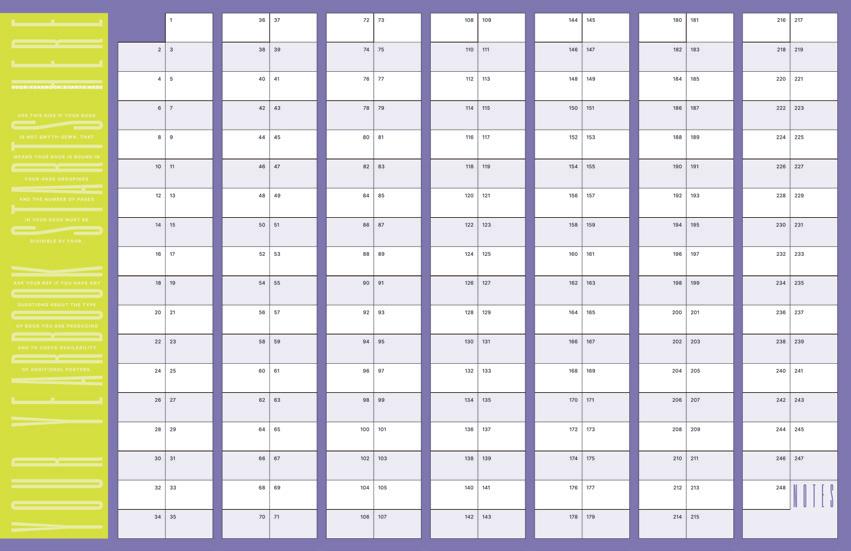
Access to rosters and portrait databases is based on permissions you assign when adding contributors. Other users will have read-only access to the portrait database, and will not see the student roster.
Make a Content Plan
The amount of content needed to fill your spreads can be hard to grasp for newcomers. Whether you are a parent volunteer or an adviser with a staff, decide how you will gather and generate content before the year even starts.
While it is easy to take pictures of friends, a relevant yearbook showcases the entire community and year, not just those students close to those with decision-making power.
If you have a dedicated group of parents or staffers, consider having weekly, bi-weekly or monthly assignments to photograph in-school and out-of-school events for maximum coverage.

You might also want to interview students to include descriptive quotes about what is happening in the pictures. Though this may only be possible for those with dedicated staffs, doing so adds additional meaning than just including the picture.
For those without a dedicated staff, harness the power of Pictavo’s free online crowdsourcing platform YBKpix to allow community members to submit pictures for consideration. If you decide to use YBKpix as a method to gather content, be sure to promote to your target audience early and often. Last-minute requests rarely generate results.
We asked thousands of Pictavo book buyers and an astounding 87% said they would submit pictures for the yearbook if they were asked, and reminded.
Regardless of staff status, there will always be community members with cameras who share their pictures on social media. Do not be afraid to ask them to send them!
Build Your Plan
The diagram of spreads and what goes on them, in yearbook, is called “the ladder.” So, after you’ve made some foundation visual decisions, and you’re ready to begin placing content on spreads, build your ladder so you’ll see how much content you need, and what goes where.
First, look under Project Specifications in the Adviser Center to confirm the number of pages included in your printing agreement with your rep. If this number differs from your recollection or your printed agreement, contact your rep so we can help you have the number of pages you want.
Then, list the required content and how many pages are needed for it. Required content includes student and faculty portraits (divided by grade or homeroom), clubs and team group shots and ads if you sell them.

Now, some math. Subtract the spreads needed for required content from the contracted page count. This is how many pages are left for additional content.
Let’s brainstorm. What in- and out-of-school activities bring your community together? List those and how many pages you feel they deserve.
Then, what interesting and “photographable” activities, plays, rehearsals, experiments, labs or crafting opportunities are there?
Allocate spreads for the learning and involvement process of your school.
Keep making lists of topics to cover until you fill your pages, or decide you need to contact your rep to add pages.
If you are unsure of how many spreads to allocate to topics, refer to previous books. Try to never duplicate a ladder from one year to the next, though, as buyers want books that are radically refreshing every year.
Using the enclosed wall ladder, or the ladder in Pictavo, decide which spreads will hold the required content. Then, fill the remaining pages with your strongest ideas for interesting additional content.
Build your ladder as soon as you can, and well before you begin working on pages, so it can serve as your roadmap.
Upload Portraits
Manage My Book > Student Database > Portrait Management
Your photographer will supply images once retakes have concluded. Those images upload to the Pictavo Portrait Database within the Student Center.
You and users with permission may view portraits by grade or homeroom. Click either category to change the display.
Place Content
If you’re using Pictavo’s predesigned templates, drag them onto the spreads or practice pages. Then, drag images onto photo boxes, either directly from your desktop or from your uploaded images you’ve organized into albums.
If you’re creating your own designs, place your best images in photo boxes, crop them to look their best and add text boxes and any other elements.
PHOTO ABOVE: NORTH FORT MEYERS HIGH SCHOOL. PHOTO BELOW: BARTOW MIDDLE SCHOOL.Monitor Coverage Reports
Manage My Book > Student Database > Roster & Reports
Parents and guardians are unlikely to support your book if their students have been overlooked or left out of coverage. Monitor coverage regularly so you know the students to seek out for photos and interviews. Staffs of larger books and books for middle and high school audiences frequently include indexes at the back of their books.

Flow Portraits
Pictavo makes flowing portraits onto spreads easy, and allows you to correct any errors you make the first time (and, everybody makes a few the first time they flow portraits!). For more, see our Users Guide or visit help.Pictavo.com
Build a Cover
When you, or your authorized school representative, signed your printing agreement it contained production specifications about your book and its cover.
Your sales rep will work with you on any changes. Some may affect pricing or turnaround time.
Each predesigned theme includes two cover options recommended by our designers. Drag and drop those onto your book’s cover, fill in any necessary text and submit. It’s that easy!
Some advisers love to tweak. We get it! That’s why you can use any of our art pieces, such as backgrounds, snippets, accents, shapes or photo boxes to edit our suggestions or create your own from scratch. Click on the art icon on the left navigation, then, the covers folder.
You can also use a design created by someone from your school. For hand-drawn art, scan and place it as an image. For digitally created art, upload the digital file in .png, .jpg or PDF format and then place it on the cover. For both types, the image resolution must be 300 dpi or higher at final print size.
Want a professional to design your cover? Our talented plant artists love to host live, online cover design sessions with staffs. Ask your rep to set up an appointment. We book appointments on a firstcome basis, and cannot guarantee availability.
Submit Your Book
Pictavo will allow you to submit your cover, endsheets and pages when the adviser has approved them. Advisers view their cover and page deadlines by clicking the profile icon. Alternatively, they can see them under Project Specifications in the Adviser Center.
Click the submit icon from the ladder to begin the submission process. Be sure to submit both your cover and pages. For full instructions, see the Pictavo Help Site.
Pictavo’s Yearbook Curriculum
Learn.Pictavo.com is the one-stop shop for Pictavo’s 180-day instructional curriculum. From photography lessons to final exams, you can find it all on our adviser-only site. Just click the Help icon, then Adviser Resources.
Adviser Resources
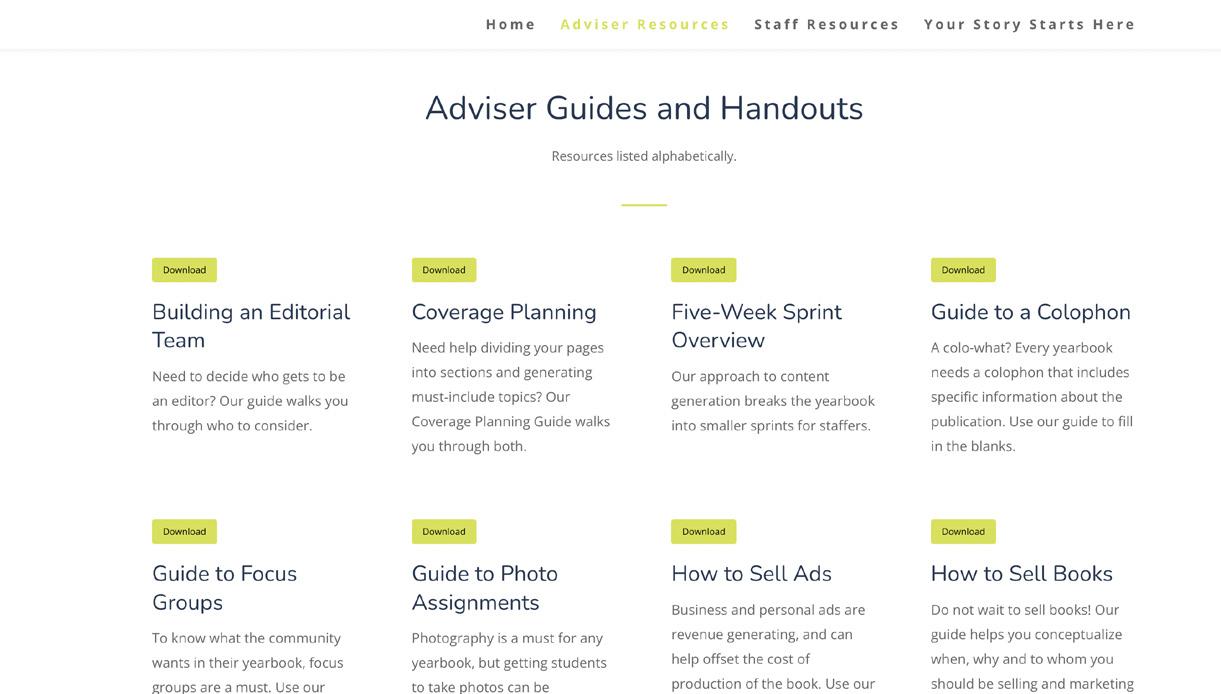
Resources specific to advising a yearbook program. Best practices for everything from how to manage and grade photography assignments to ladder planning and yearbook distribution. Need quick access to the tests and answer keys about yearbook’s basic principles? You’ll find them under this heading.

Staff Resources
Individual materials for your staff. Need a PowerPoint that shows breathtaking student photography? We’ve got that. A handout for caption writing? Yep. Class projects that actually generate content for your book? That, too. Use the Staff Resource tab if you want to piecemeal our resources with your tried and true methods.
Your Story Starts Here
Our entire 180-day curriculum, including lesson plans, available to download in weekly chunks.
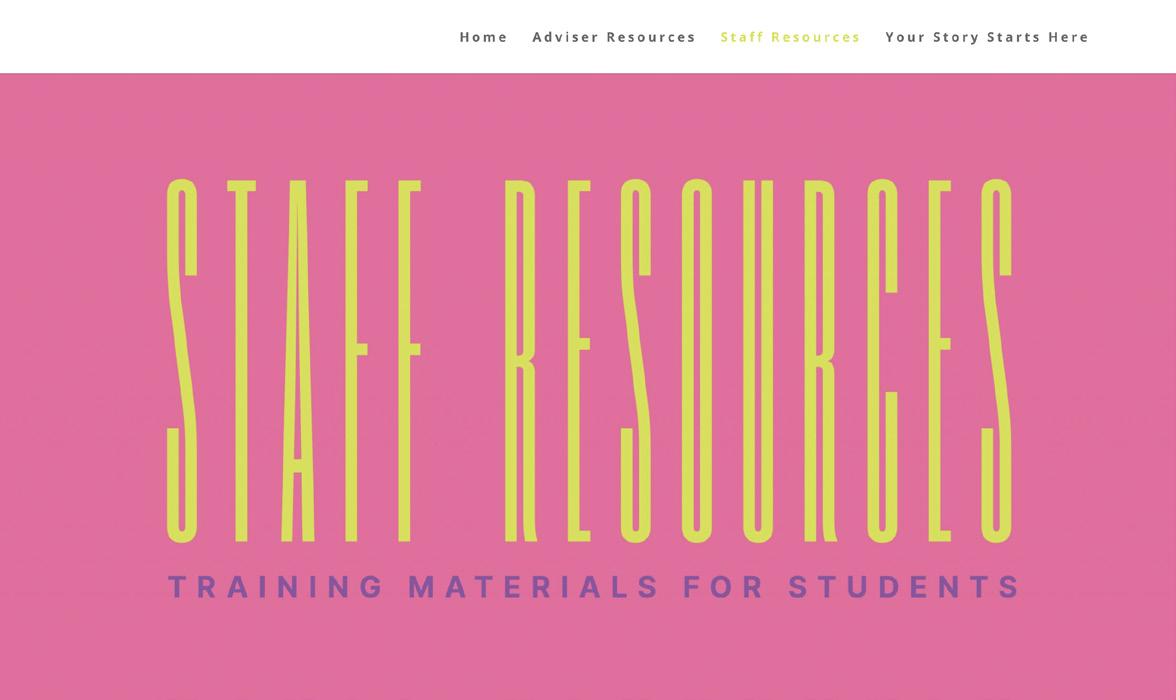
Browse by Topic
Want to view all of our resources by topic? You’ll find a navigational menu at the bottom of every page. Click the topic to be taken directly to those resources.
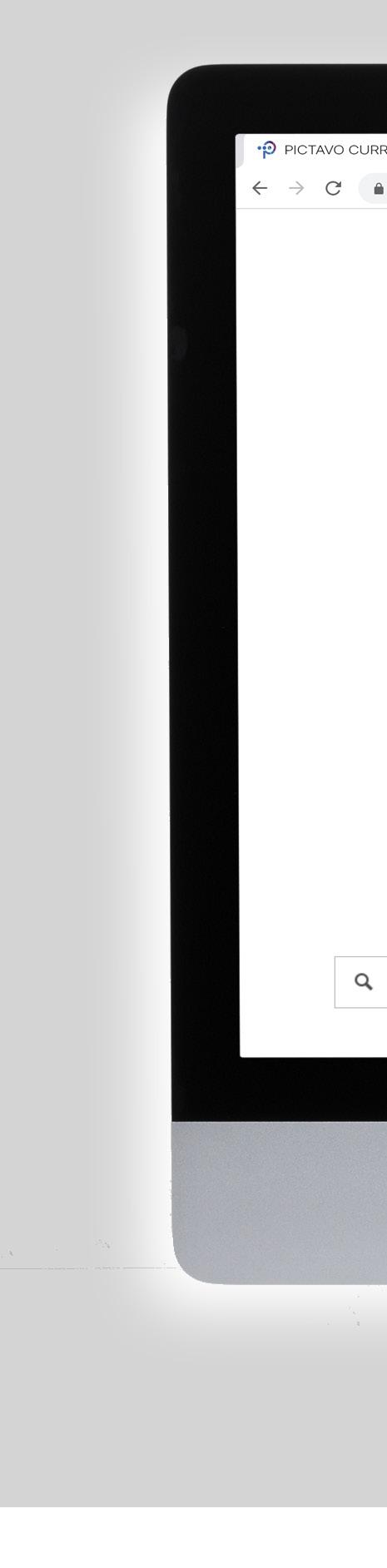
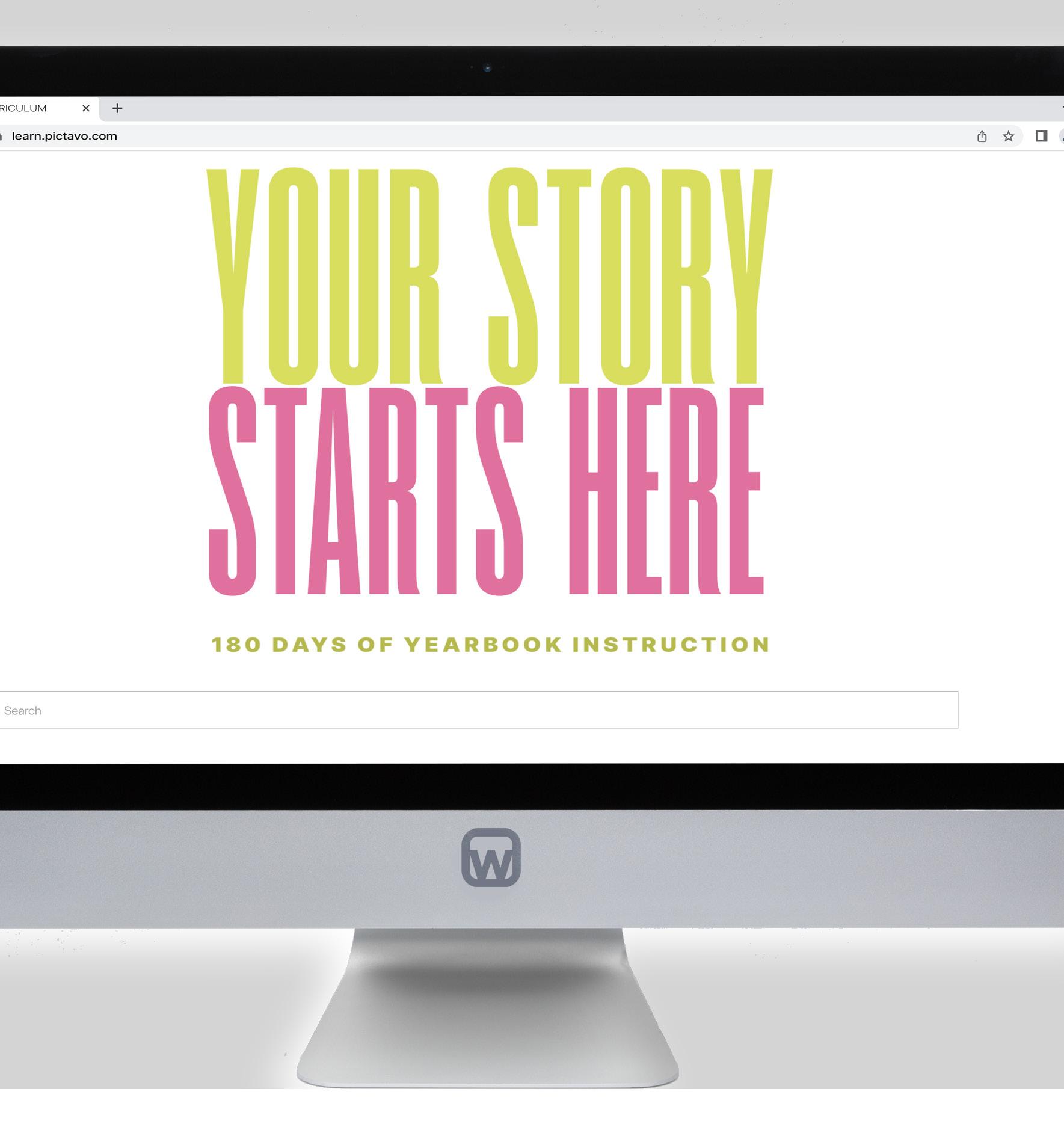
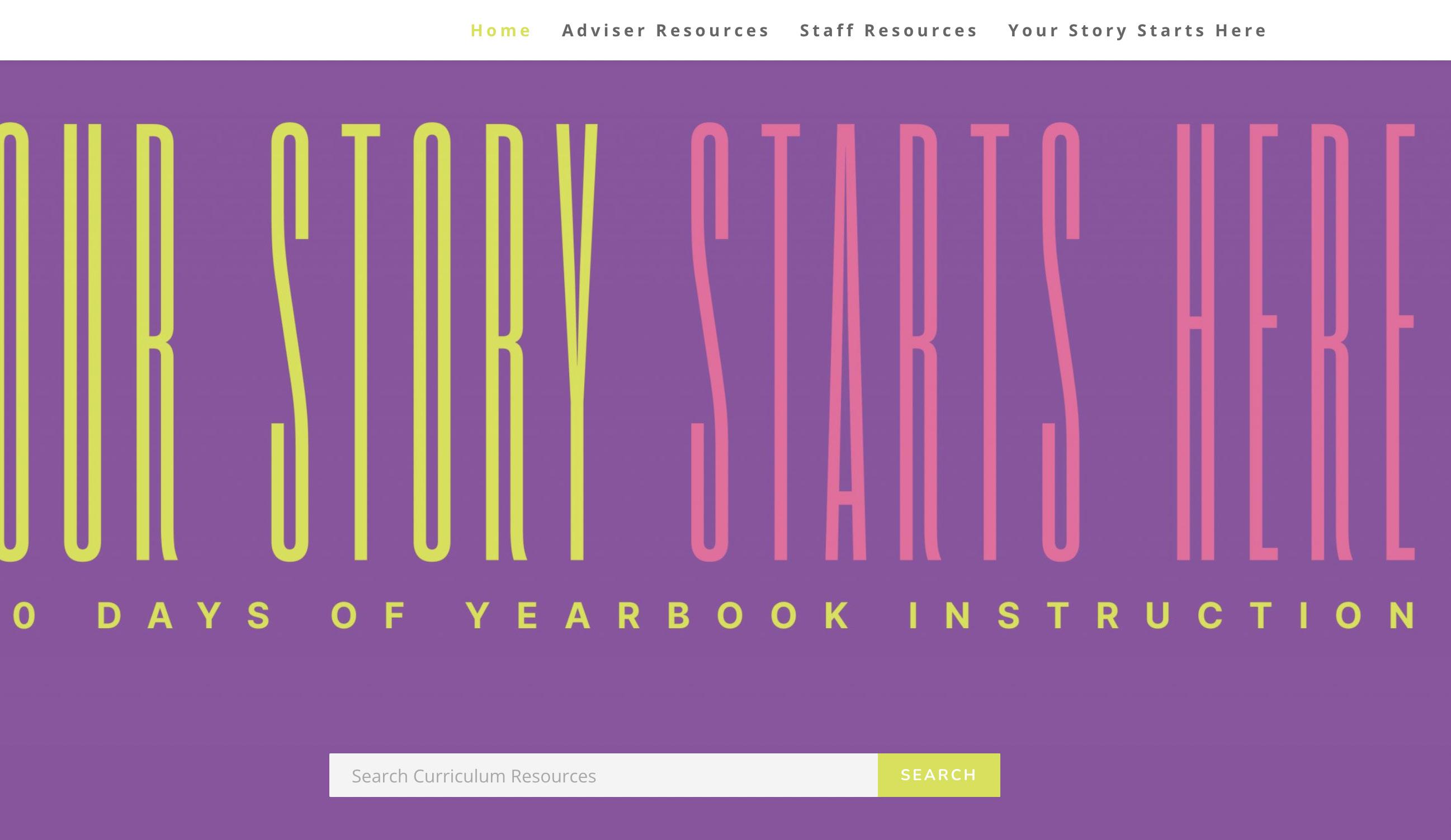

WOW moments
Break up your content spreads or introduce new topics by running those perfectly composed and perfectly infocus photos as large as their resolution will allow.
This brings a magazine element to your book, and is sure to elicit plenty of oooohs and wooows!

SUSPENDED BY HER PIGTAILS, Molly Schmidt (as Amanda Thripp) holds herself still so Wesley Taylor (as Mrs. Trunchbull) can swing her around in circles during the anticipated “Playground Scene” in Matilda the Musical presented by the theatre department in Clark Theatre Oct. 4—29. “People were shocked when I started flying,” Schmidt said. “There were ooooos from the audience, and then we heard cheers. I could tell they were delighted by it even if it looked scary at first. Wes was always terrified he was going to drop me, but I told him just to pull and hang on with all his might.” A senior, Taylor said he wasn’t ever worried. “Even though I dragged her all over the floor when started, she’s such a trooper.”
photo: Moorehead High School
WITH SO MUCH AWE-INSPIRING PHOTOGRAPHY AVAILABLE, EMBRACE THE POWER OF THE
