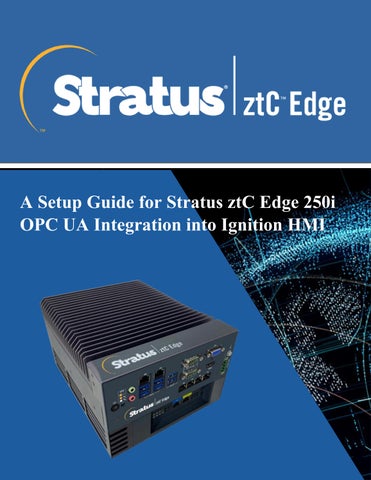
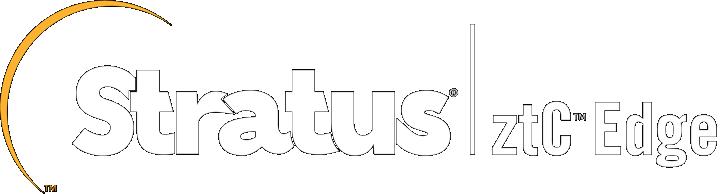
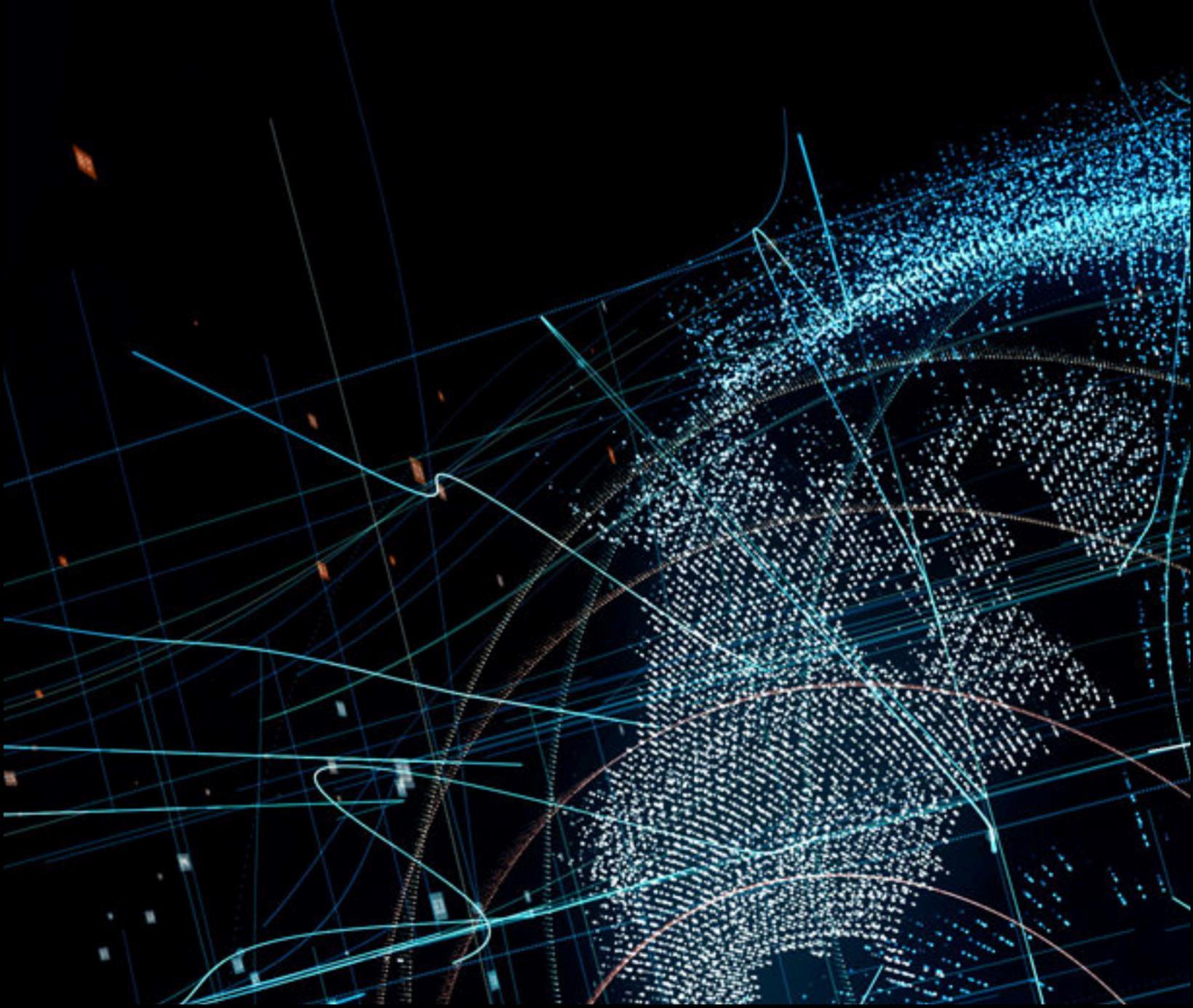
A Setup Guide for Stratus ztC Edge 250i
OPC UA Integration into Ignition HMI

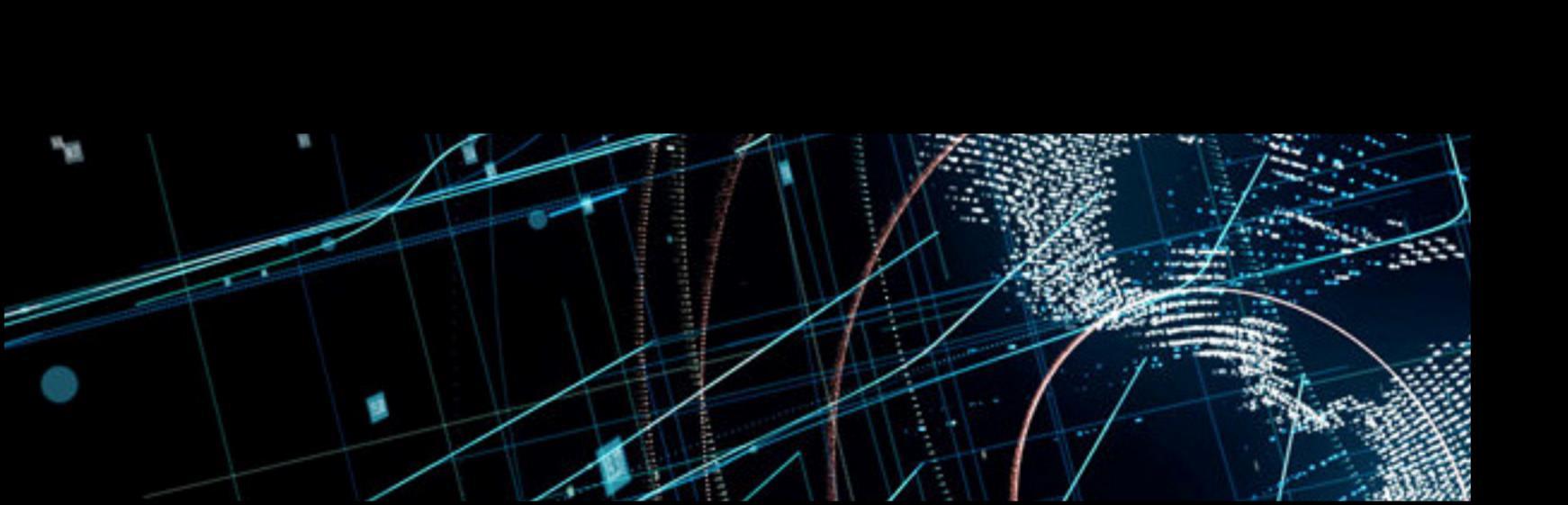
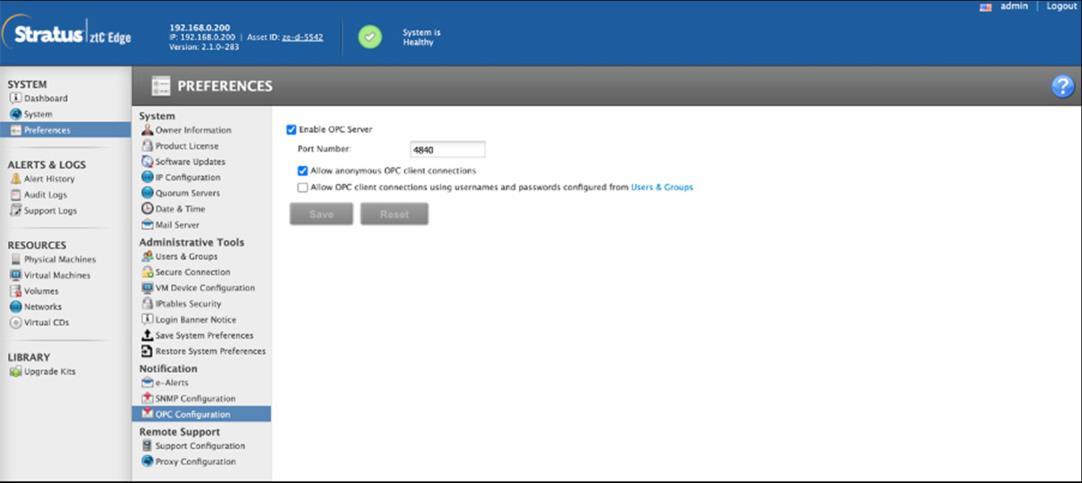
1
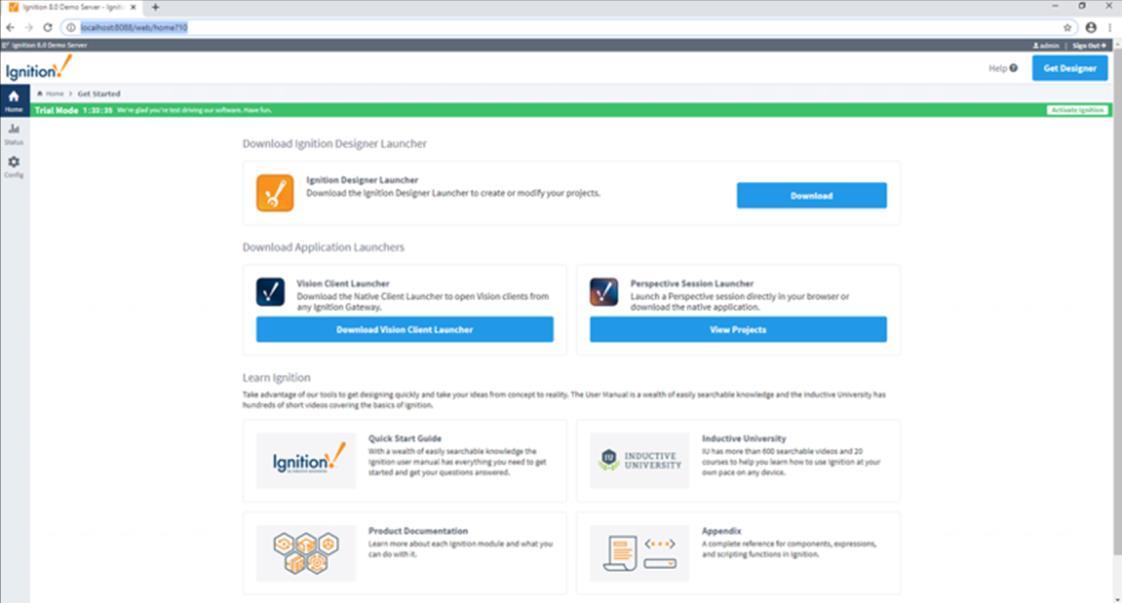
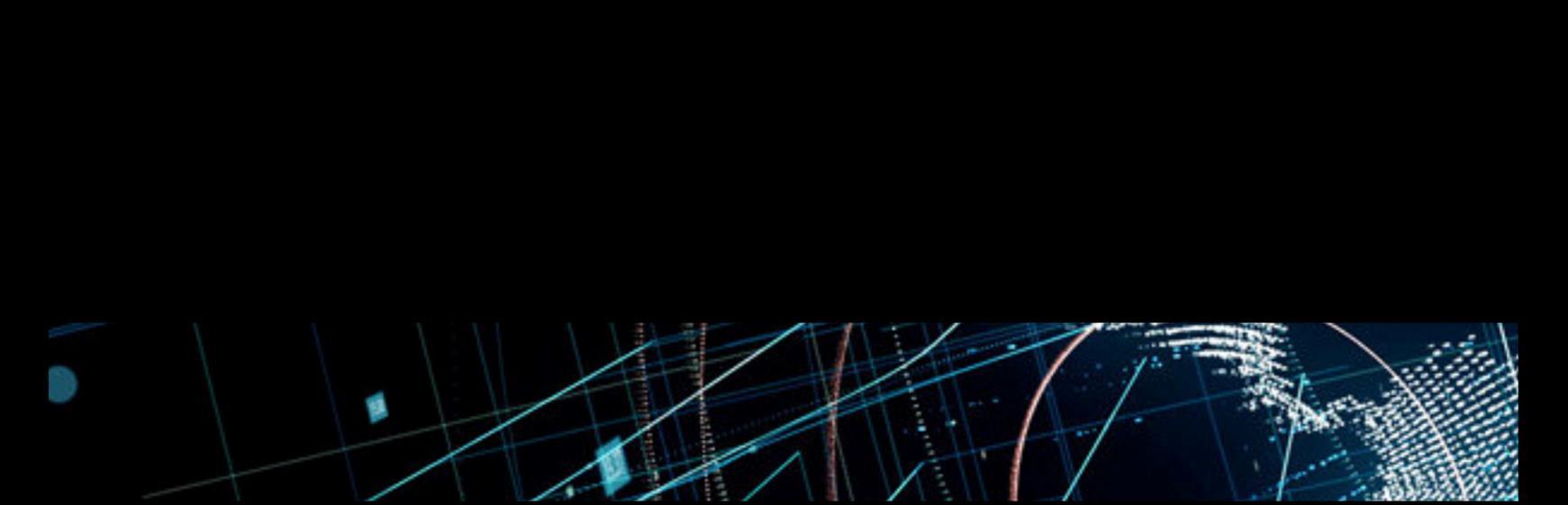
3. Under connection section select “Connect to 3rd party OPC server”
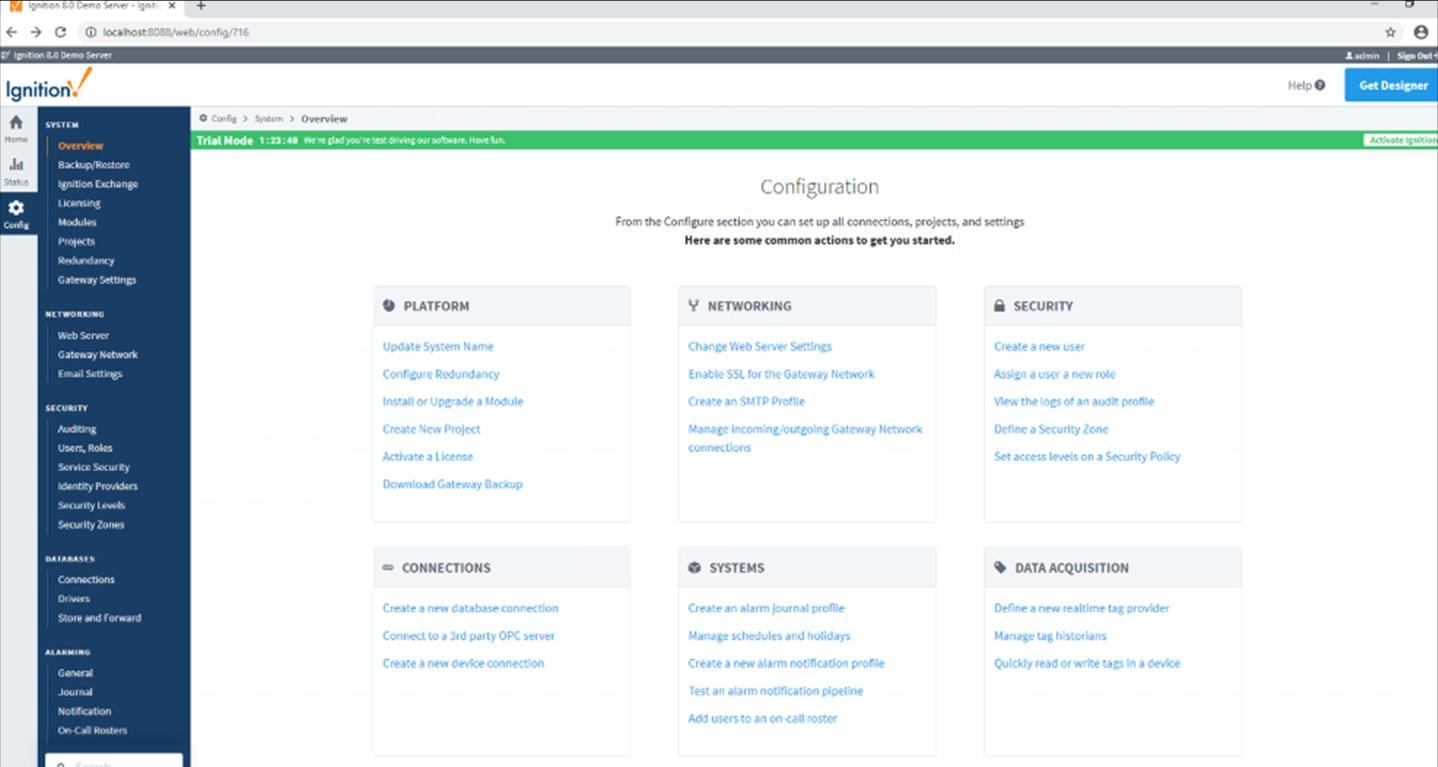
4 Select “Create new OPC Connection ”
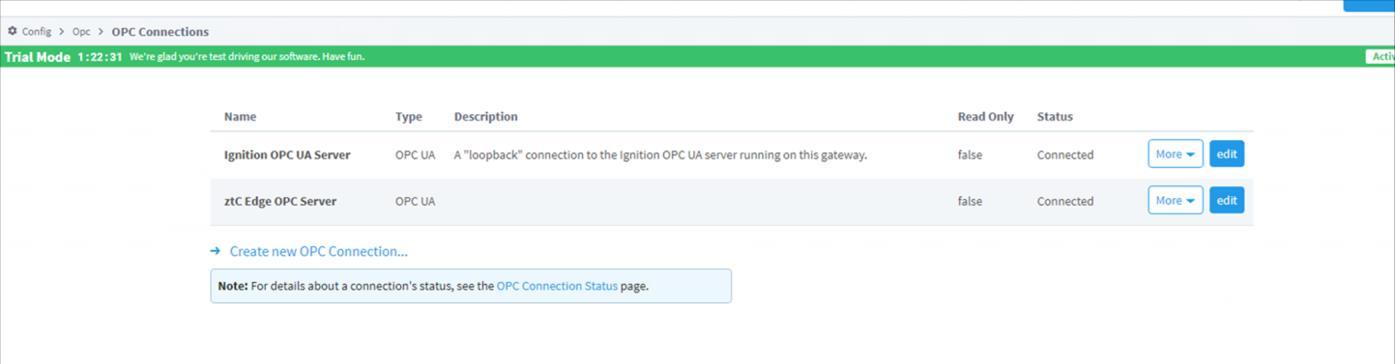
5 Select “OPC UA” and then select “Next”

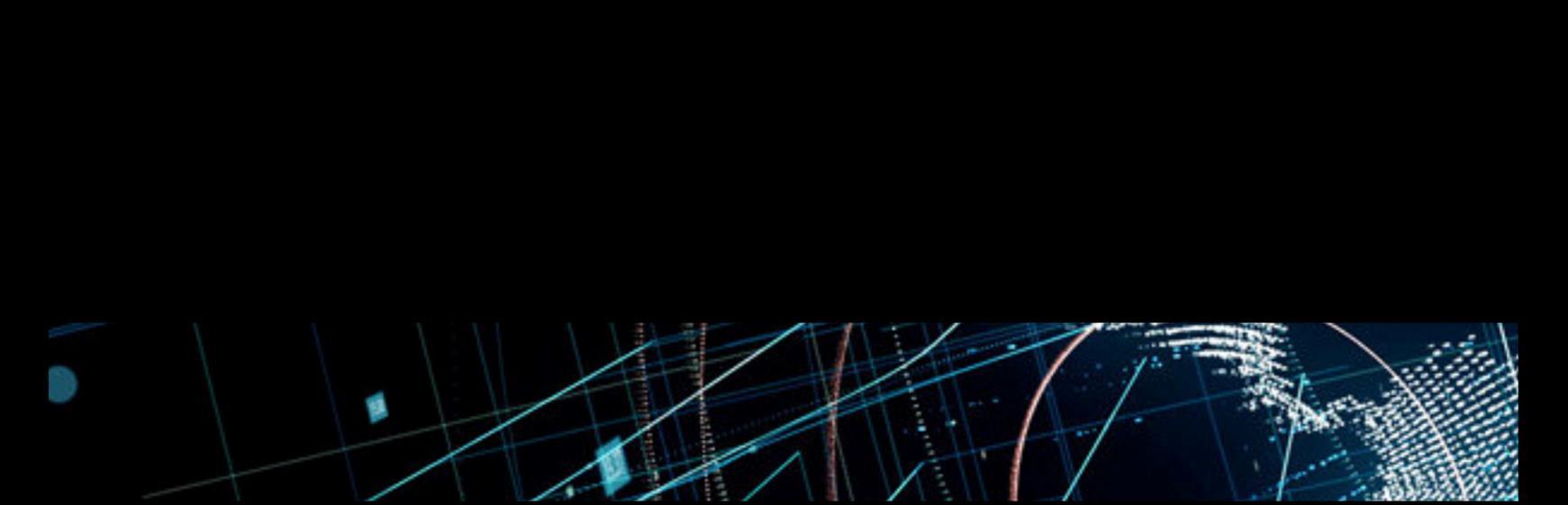
6. Enter the “Endpoint URL” (opc.tcp://ztC SystemIP:4840/)
7. The ztC OPC UA will be auto detected if the connection is successful Select “Next”
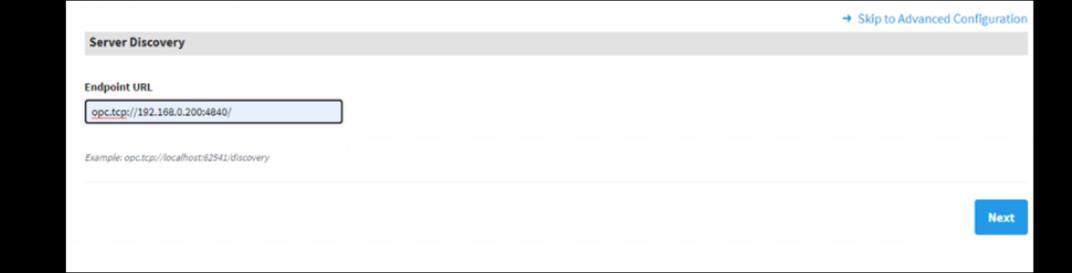

8. On the next window confirm “Substitute URL From Discovery” is selected with correct OPC UA URL of the ztC.
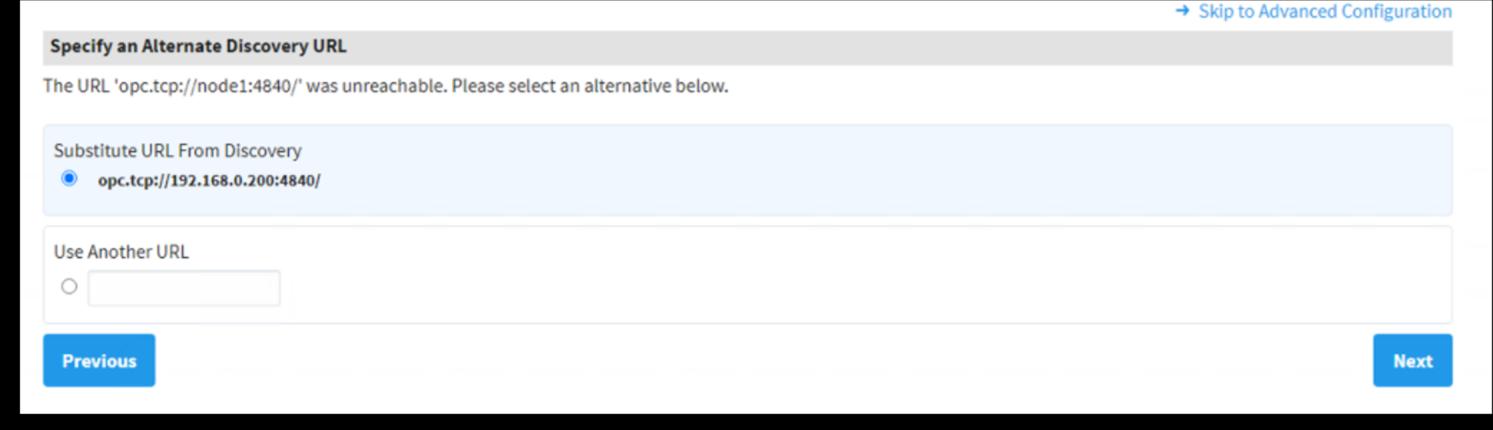
9. Confirm Endpoint security and select “Next”
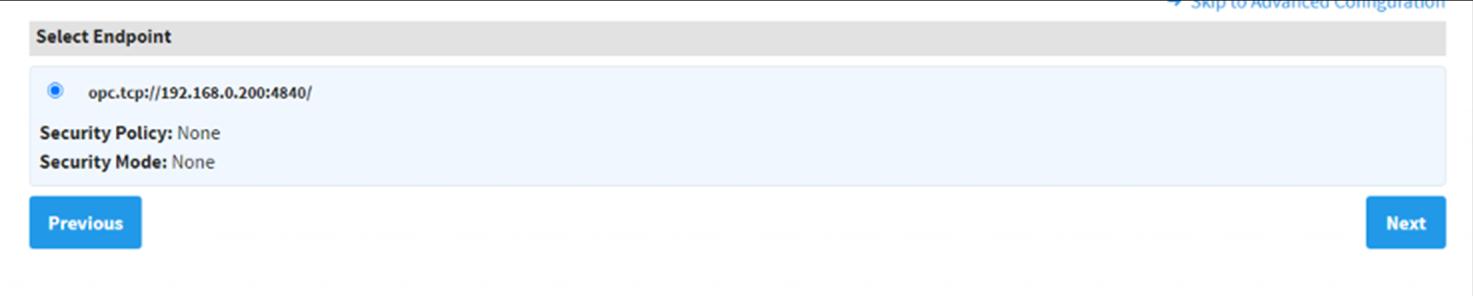
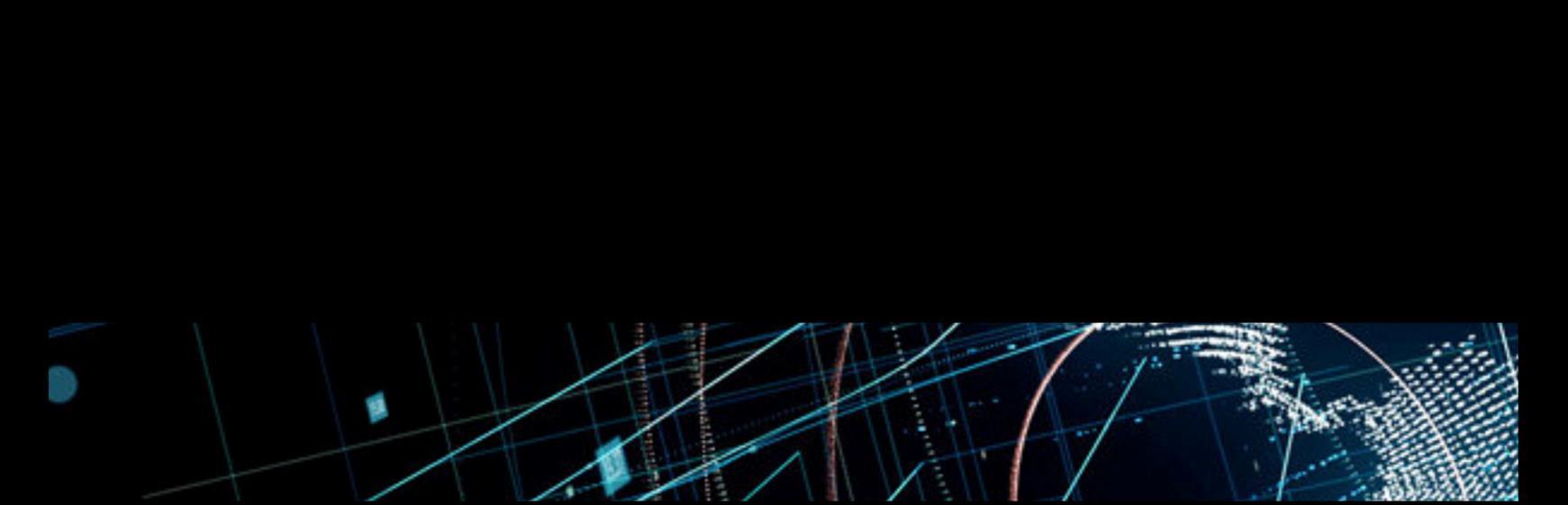
10 On the next window confirm all the selections and select “Finish”
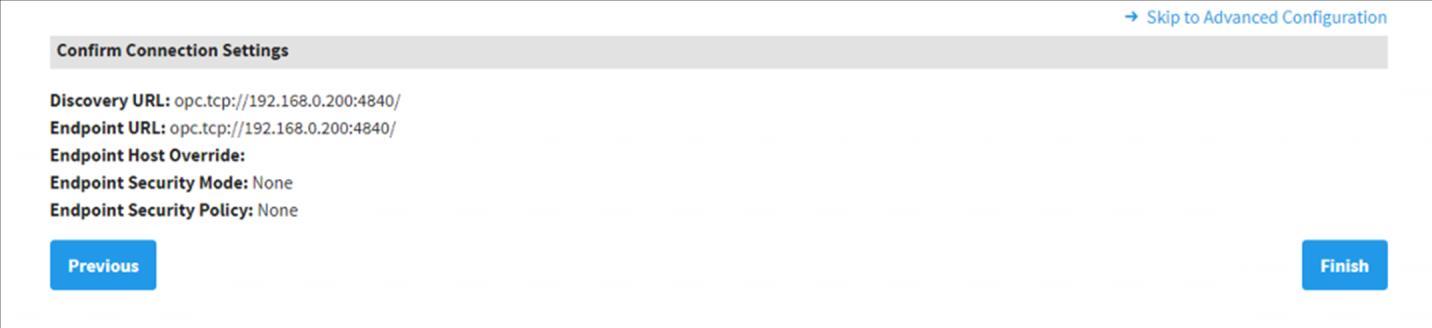
11. On the final screen you can enter the ztC OPC connection name and description and select “Create New OPC Connection”
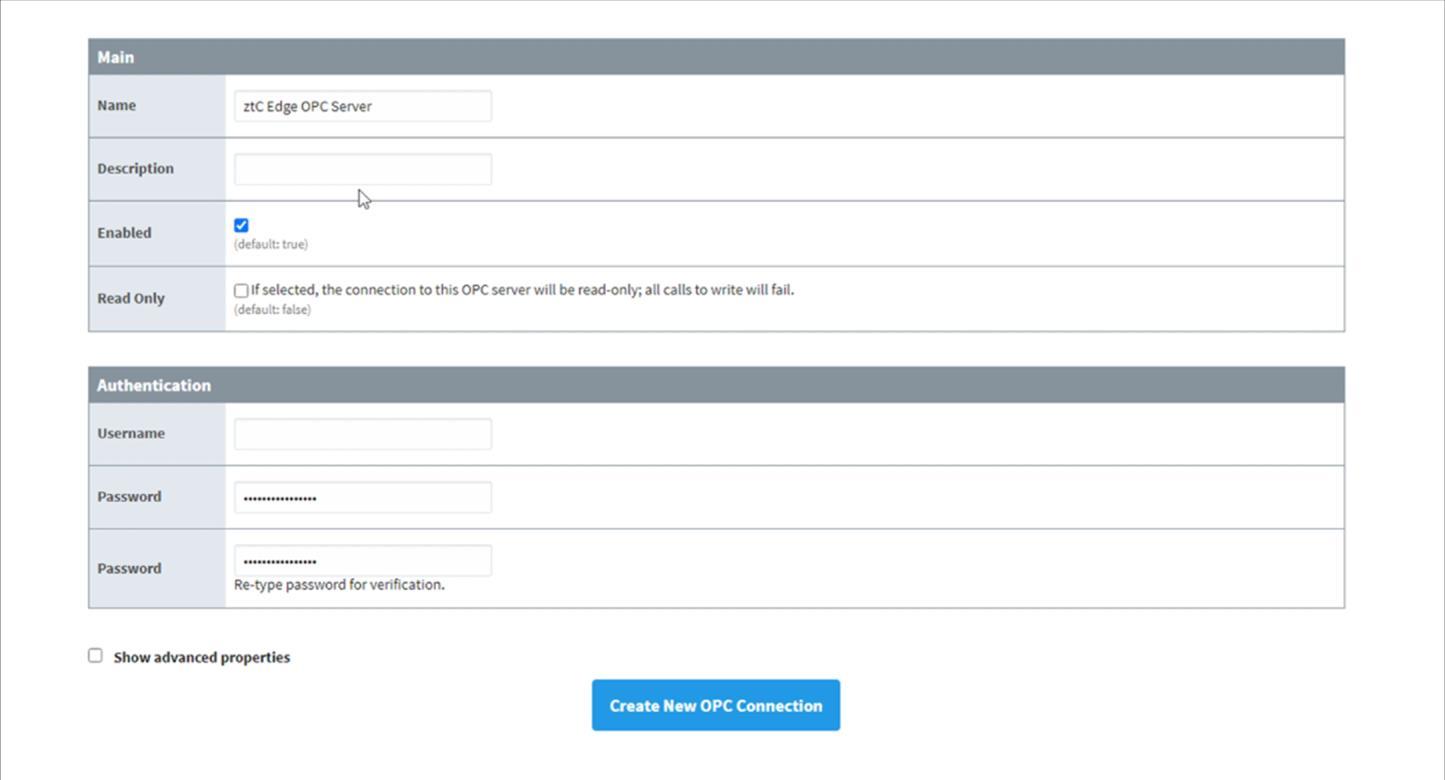
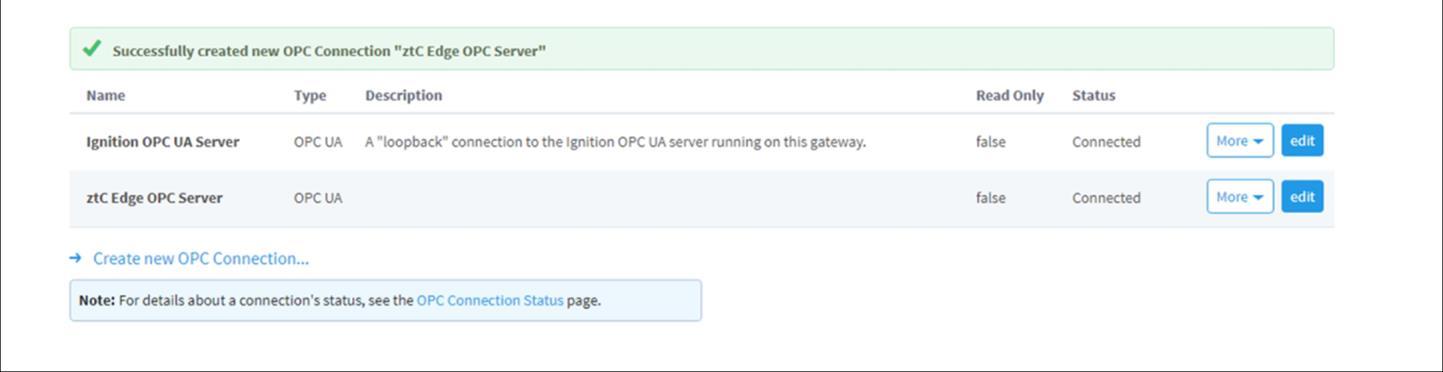
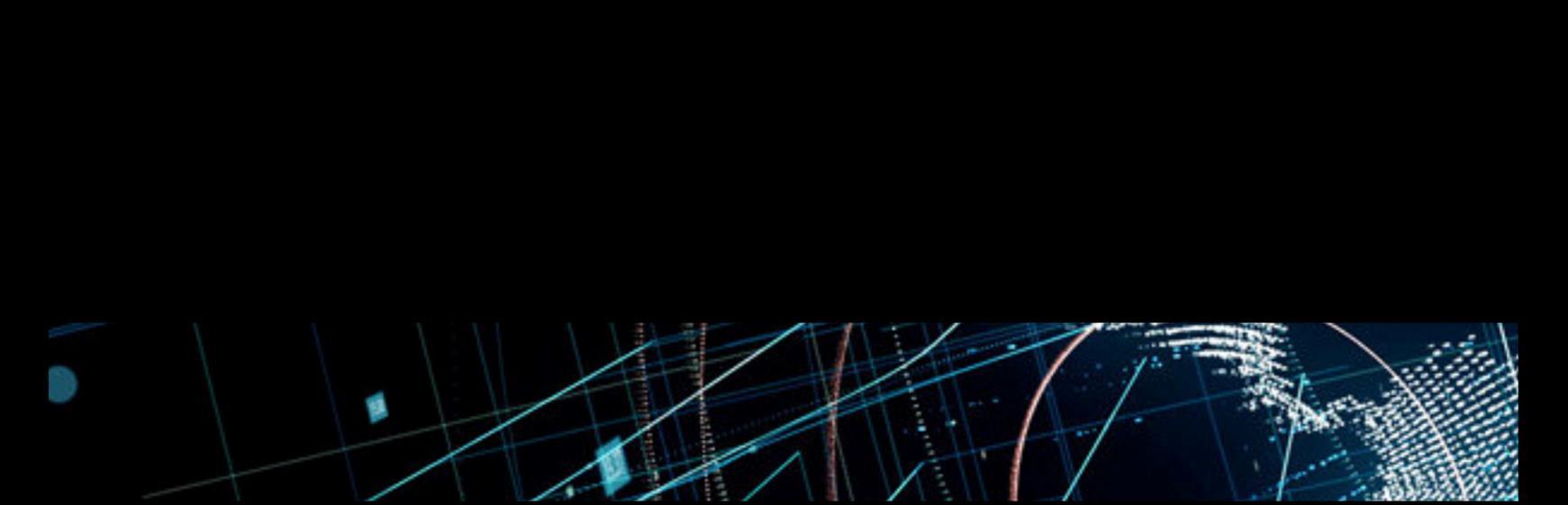
12. From the desktop or Window Start menu Select “Designer Launcher”
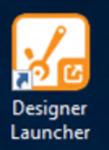
13 Once the Ignition Designer Launcher is open select the require application and then “Launch”

14. On Launch of the application it might ask you for Username and password (Default:admin,password)
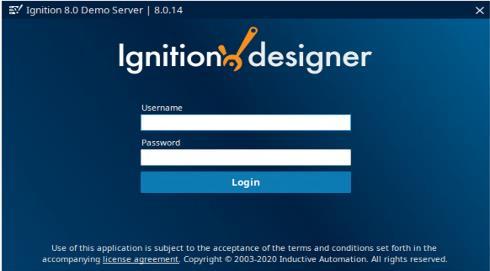
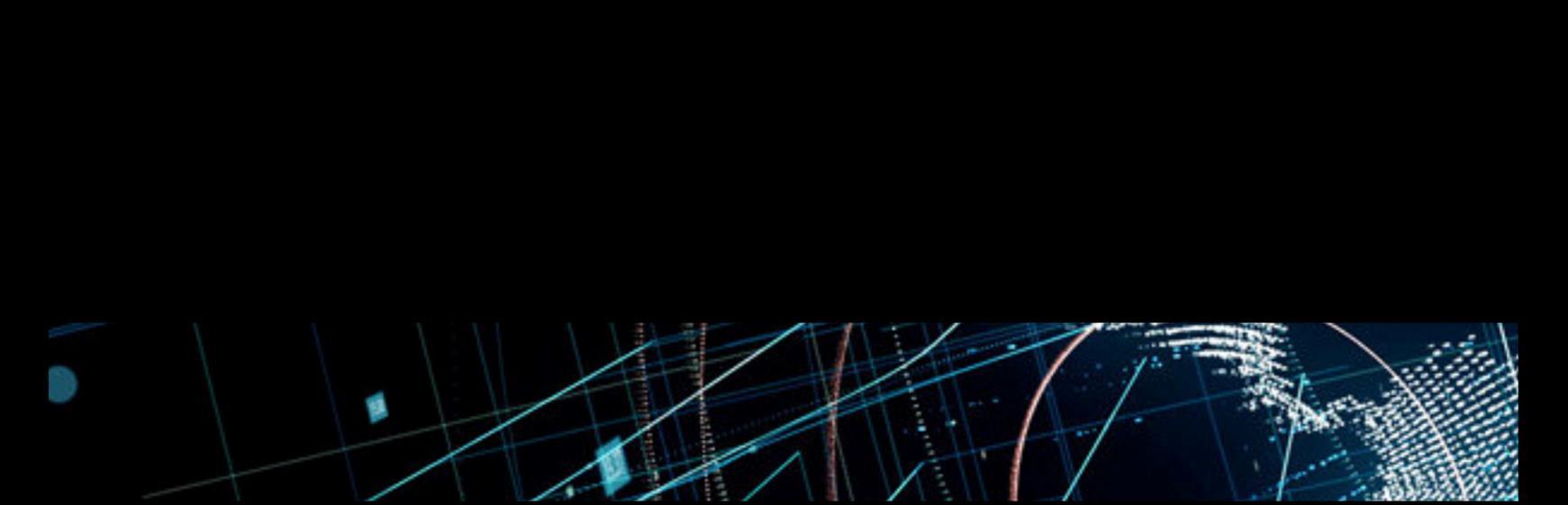
15 On next window open the preferred project
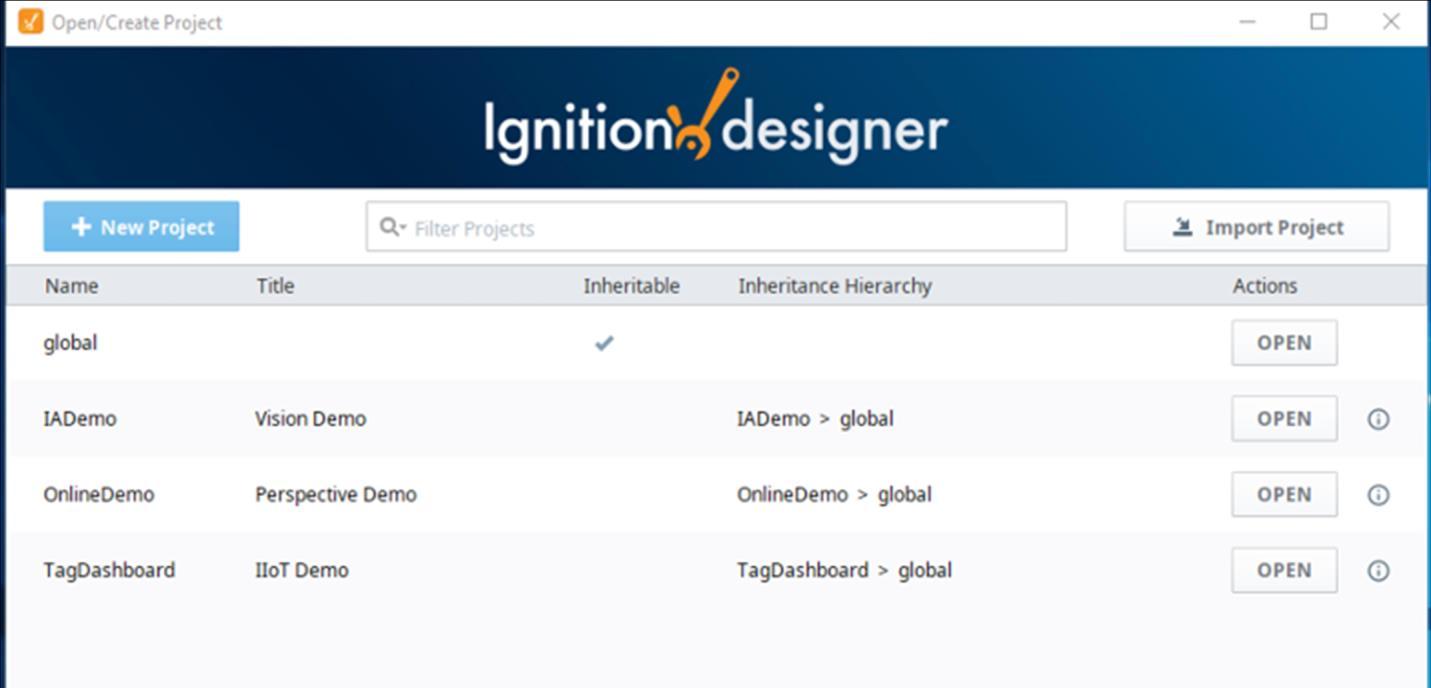
Once the Designer is open Create a new sub folder under the “Tags” folder and call it “ztC OPC”
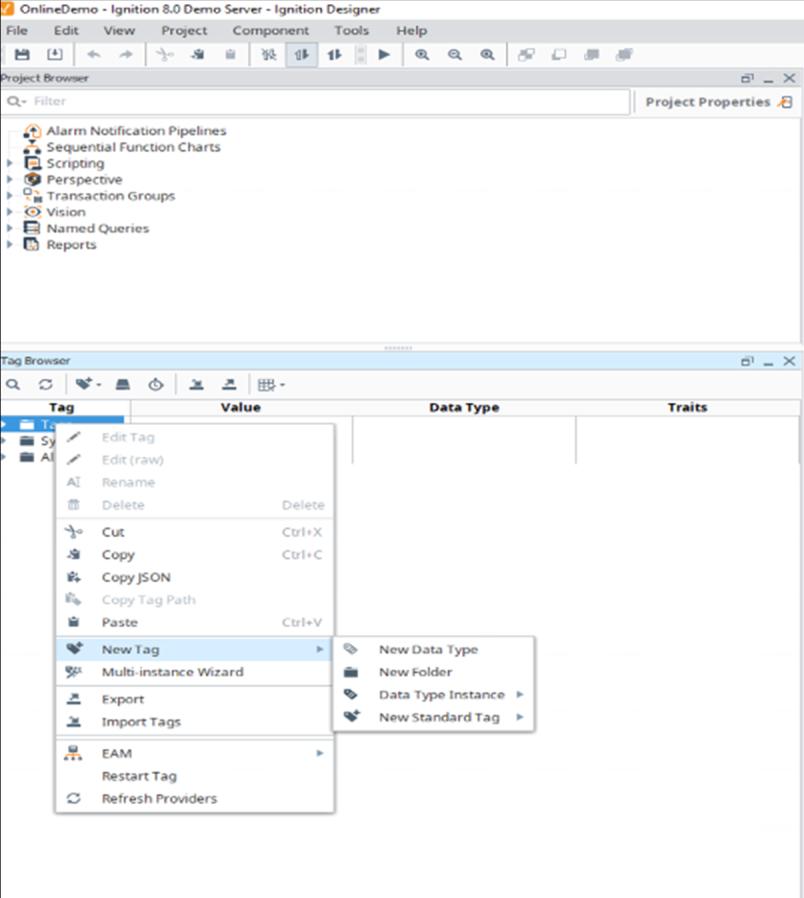
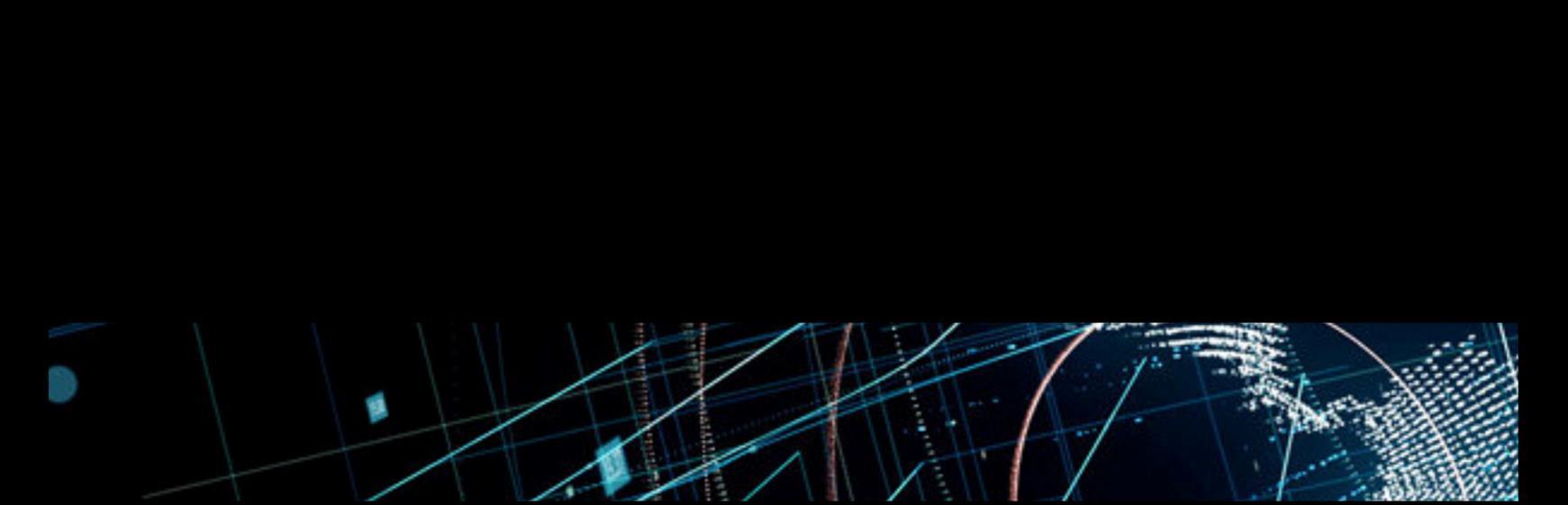
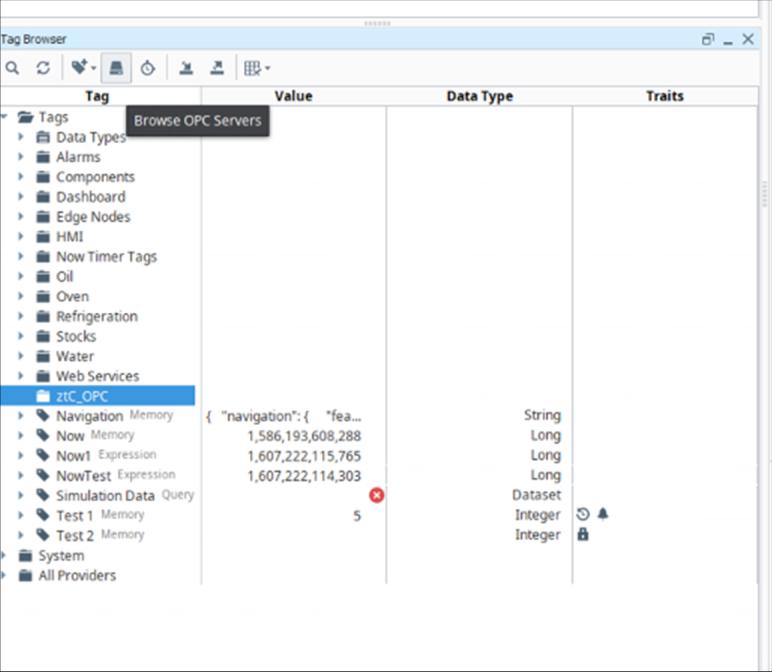
Select the “Browse OPC Servers” Icon
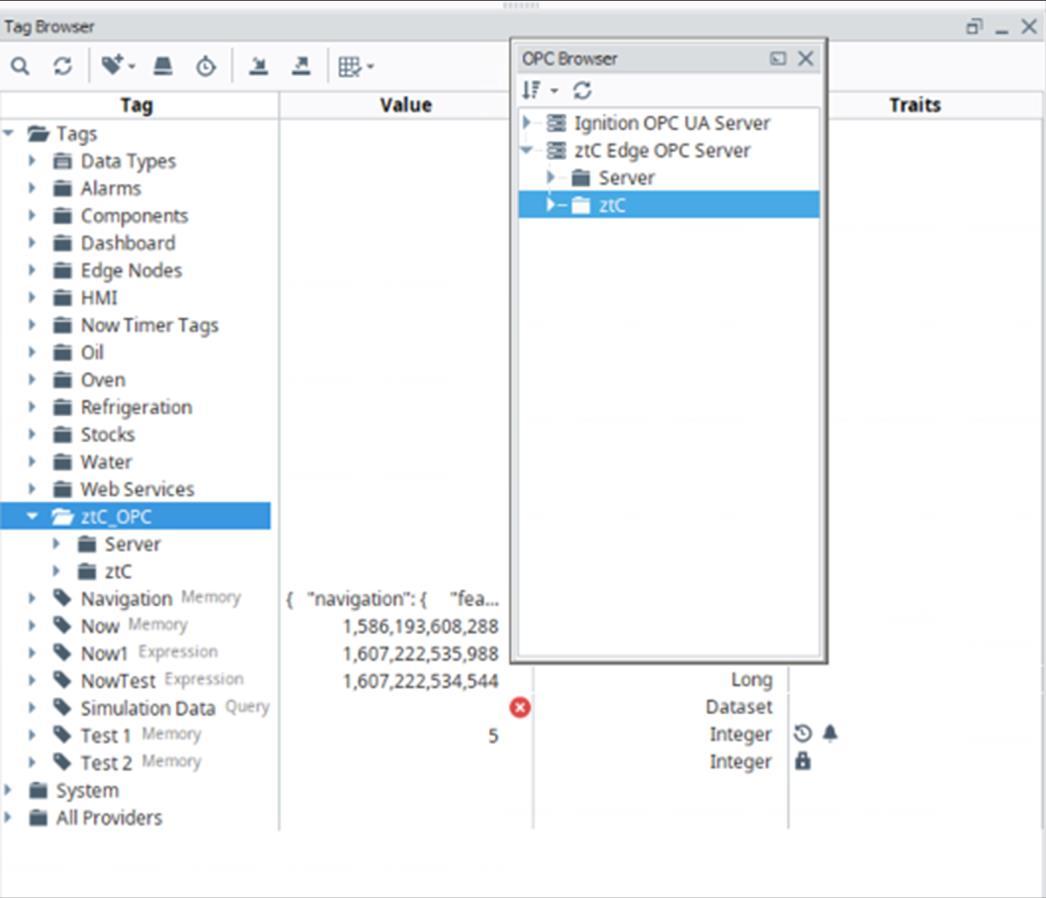
Drag the “Server” and “ztC” OPC tag folders to the newly created “ztC OPC” folder to create shortcut for the ztC OPC Tags
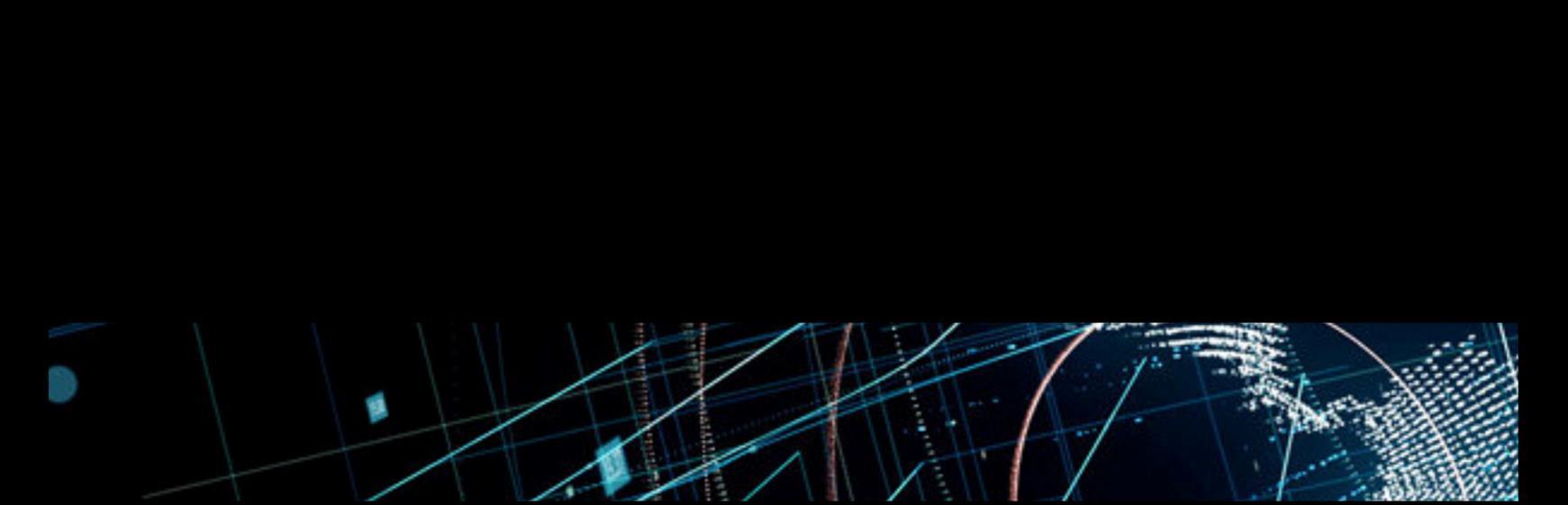
16. You should be able to see the live value next to the ztC OPC tags Create new ztC Status Window in Vision 1 Select Vision and then “NewMain Window” 2. Call it “ztC Status”

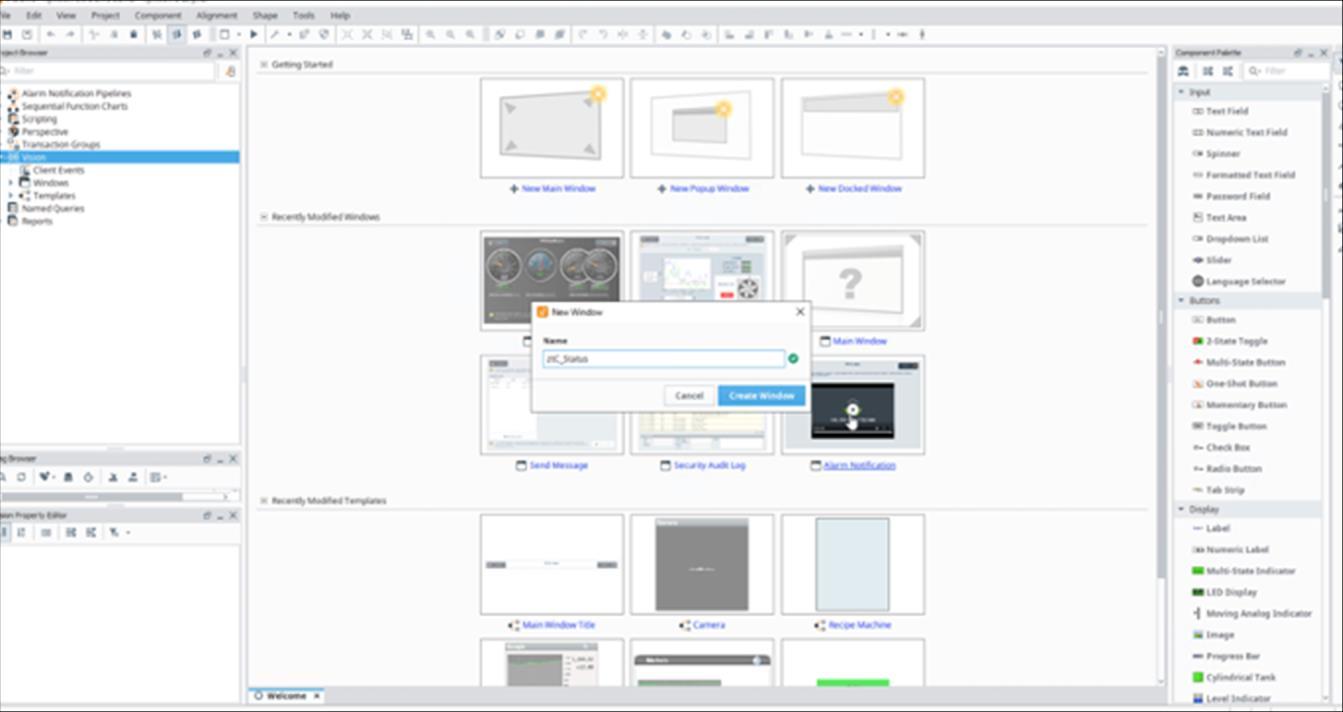
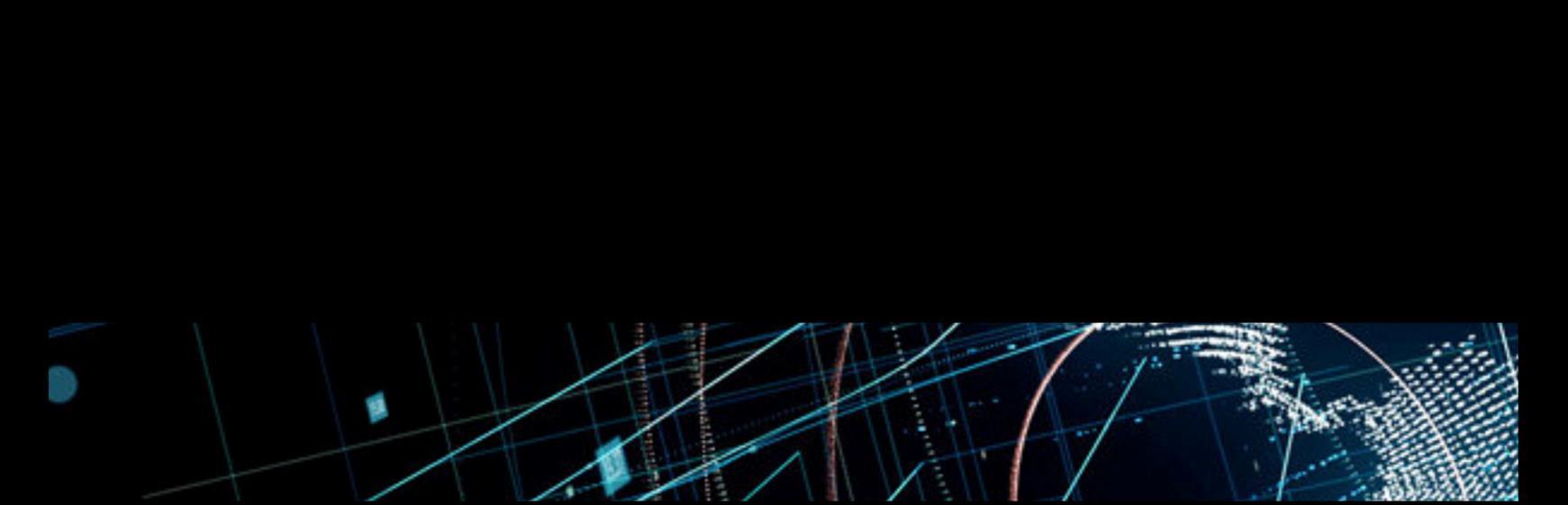
3. Once the new display is open you can now drag and drop any ztC OPC tag from the “ztC OPC” folder i l l i l l”
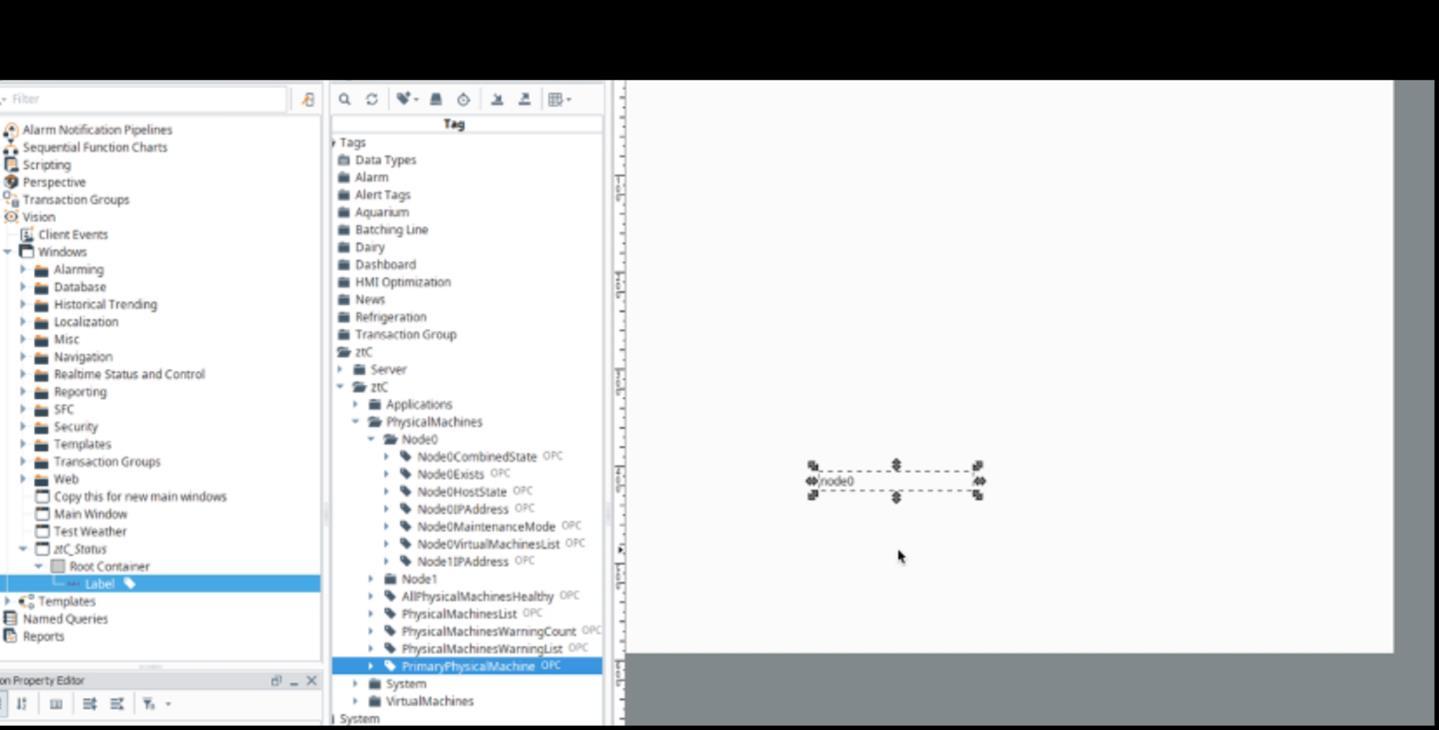
4. At this point you can now create a ztC Status graphic any way you prefer using all the standard features if Ignition. See example below.



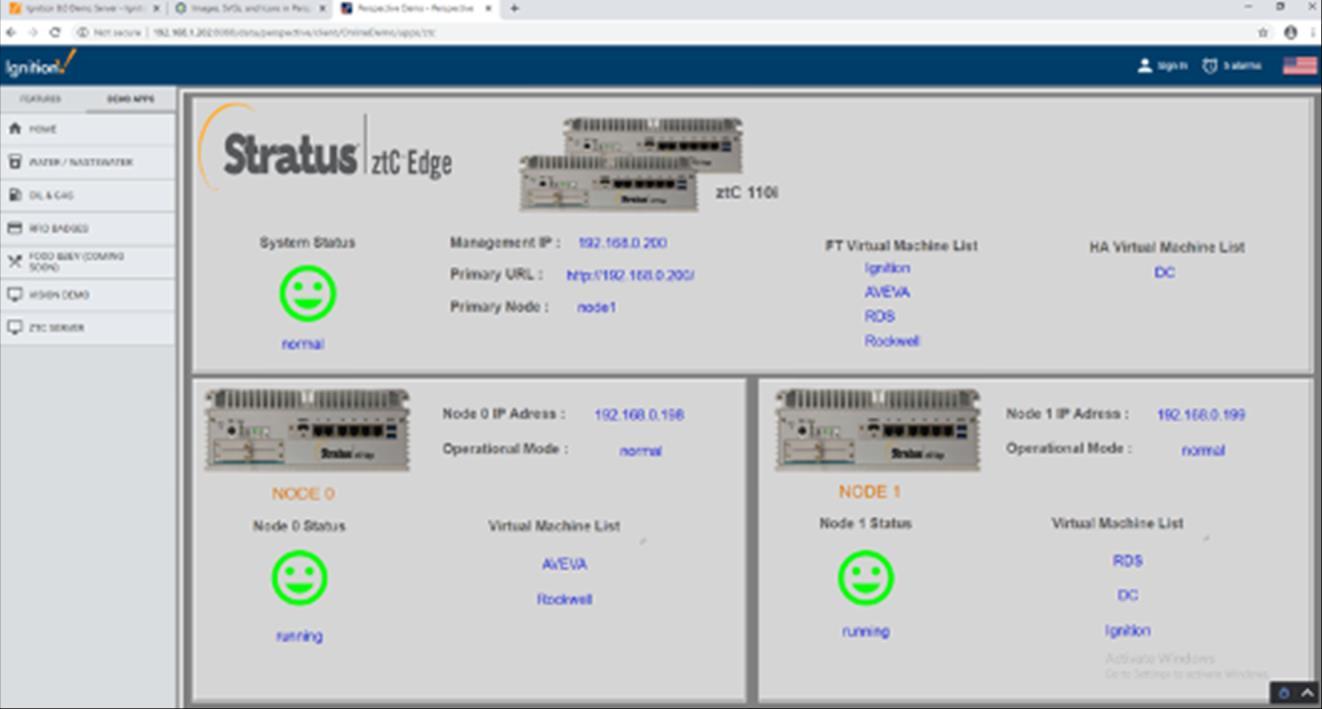
This completes the ztC OPC UA integration into Ignition