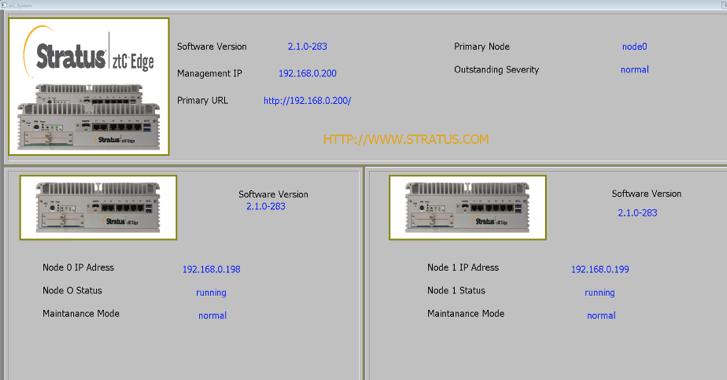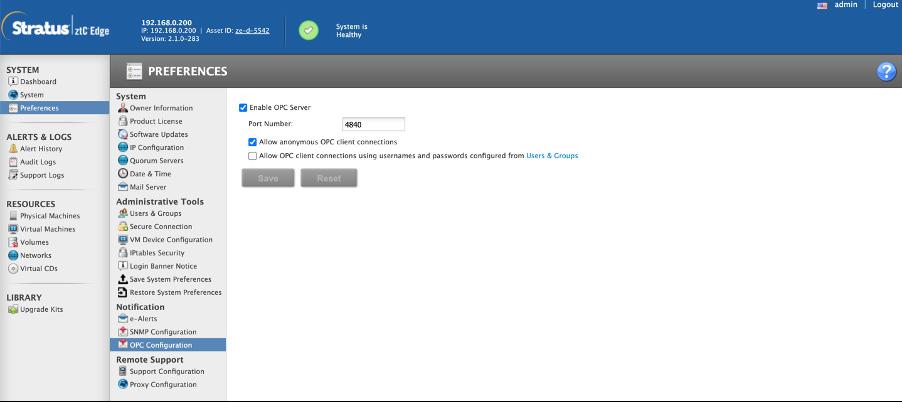
1. Open the “S ystem Platform Management Console”.
2 Open the Operations Integration Server Manager
3 S elect “D efault Group”
4. S elect “Local”
5 S elect “ Wonder ware – Gateway ”
6. S elect “OI.GATE WAY ” and the “Configuration”
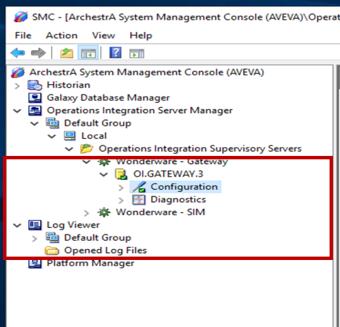
9. Ser ver Node: “ztC S ystem IP Address”
10. OPCUA S er ver: “opc.tcp://ztC systemIP:4 840/
11. S ecurity Policy: None (Can be different depending what you select in the ztC console)

Once you test the connection and it is successful you should receive the indexes in the namespace

12. Right click on newly created OPCUA Connector for ztC and “Add OPCUA Group Connection”
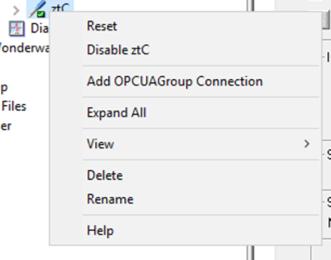


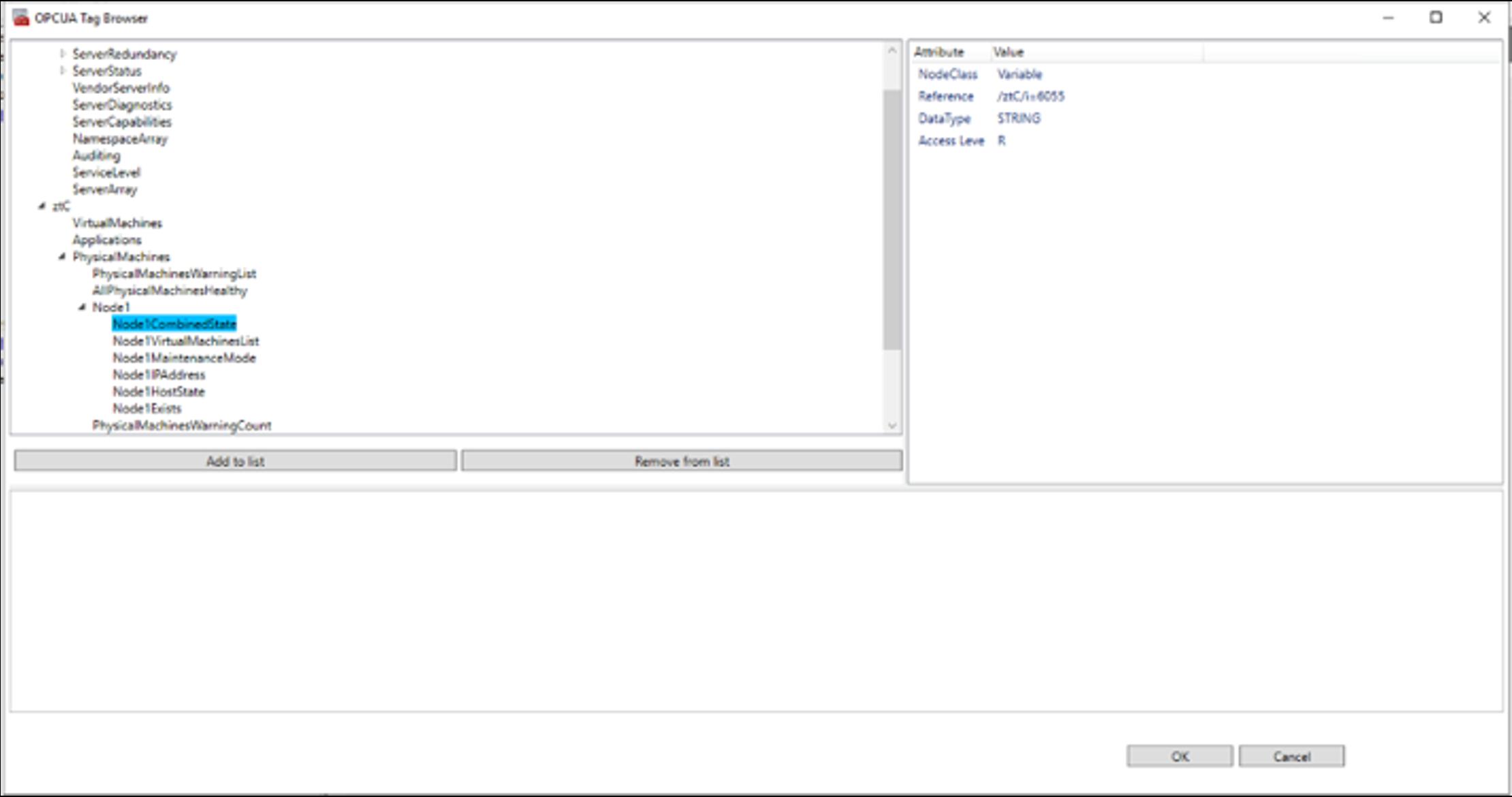
14. Under the “name” column you can rename the tag to more suitable name
15.Under the “name” column you can rename the tag to more suitable name

OPC Graphic integration example below
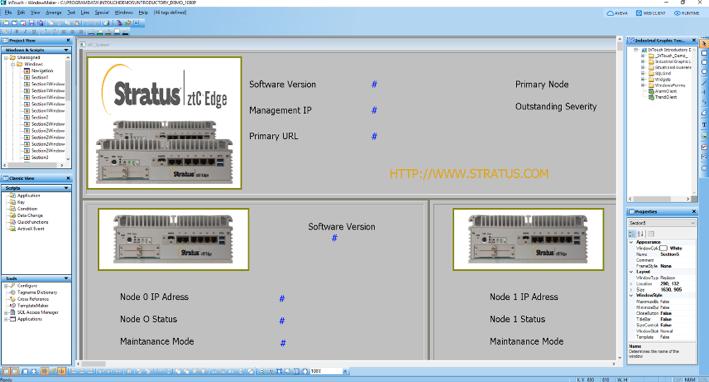
Step 1
S elect “S tring” button under “ Value Display ”


Step 2
Inser t a tag name in the “E xpression” box
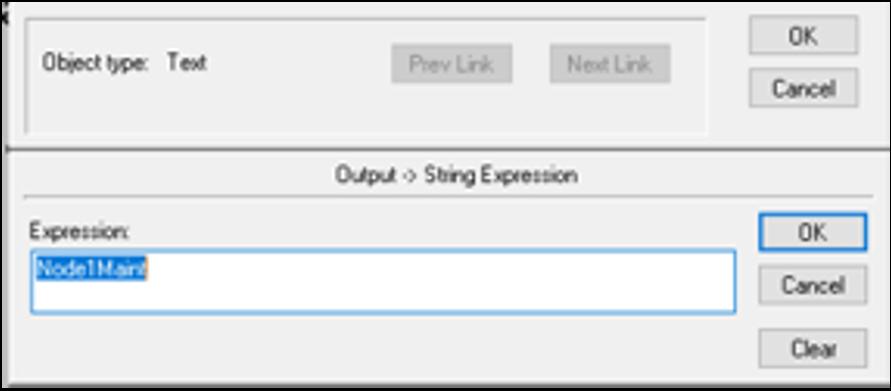

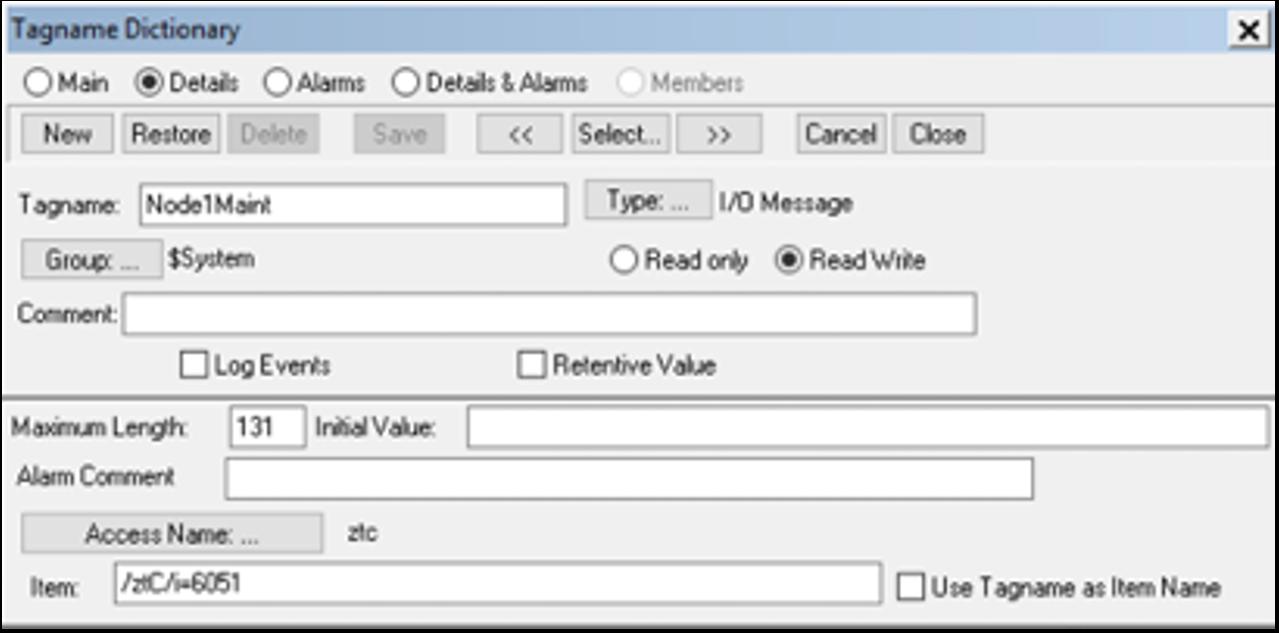
Step 3
S elect “ Type” radio button and choose I/O Message as the type
Step 4
Inser t in the “Item” box the ztC OPCUA tag reference
Step 5
Save your options and return to main page to create next one.
Once completed all your tag references to the ztC your display could look like below exam ple: