
1 minute read
Technology Tools Corner
Vicinitas Introduction
Vicinitas is an analytics platform that enables users to fetch Twitter data related to a particular hashtag, keyword or user. On the free tier you can download tweets posted within the last 7 to 10 days that are related to any topic you may be researching. With the paid tier, this gets bumped up to all the tweets available in the last couple of years, as well as real time tweets and insights. However, Vicinitas does offer discounts for students and non-profit organizations.
Advertisement
Getting Started
To get started with the free tools on Vicinitas, visit https://www.vicinitas.io/ and scroll down to the section named Download and export into Excel for free.
You can then input the hashtag or keyword of interest and click on the Search button to start the retrieval of tweets. This may take a few minutes. Kindly note that you will be prompted to connect to your Twitter account, so having access to an account on Twitter is required for working with this tool.
Once it is done searching, you will be presented with the option to download an Excel file with the tweet data.

Right below that, under the Analytics tab, there is a section that has some statistics on the keyword you are searching for. This section contains a word cloud of the most common phrases from the tweets that were fetched, aggregations of user posts and engagements, timeline graphs as well as pie charts showing various tweet classifications.

You can also perform this search for user tweets as well as user followers to get the number and content of tweets or number of followers from a particular Twitter handle.

Tech Tool Practice
For this tool, we will practice by finding all tweets related to the hashtag #Antisemitism which has been trending lately. To do this, go to the Vicinitas home page (https://vicinitas. io/) and type in the hashtag under on the search box. This search criteria should be under the Hashtag/Keyword Tweets option.
Upon clicking on the Search button, Vicinitas should start the search. It should take a few minutes to complete. Once complete, be sure to download the Excel file to view the tweets in detail. You can also browse these tweets by navigating to the Browse tab.
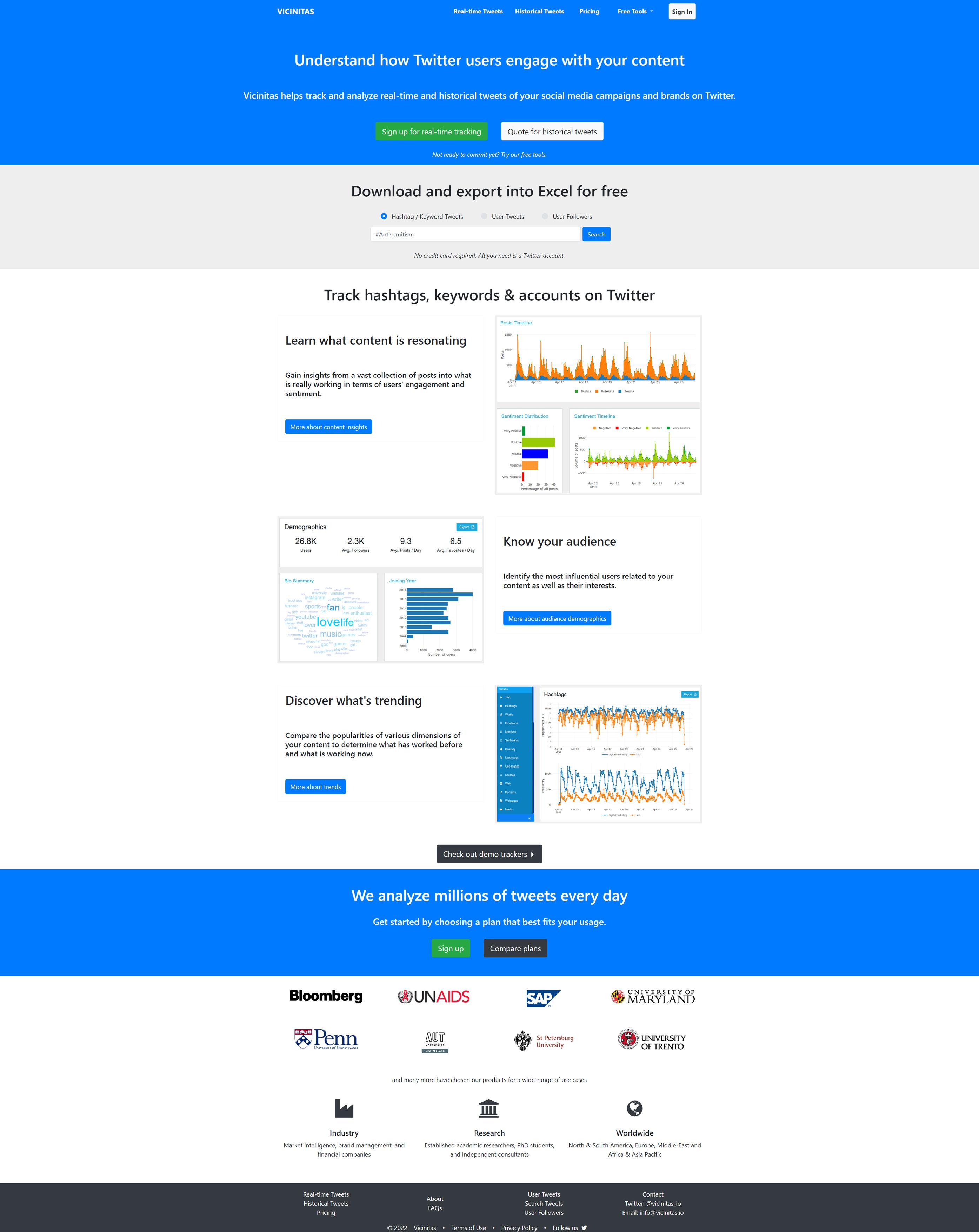
Under the Analytics tab, be sure to check out some statistics of tweets with the #Antisemitism hashtag.

Now you are ready to do your reporting on the #Antisemitism hashtag.




