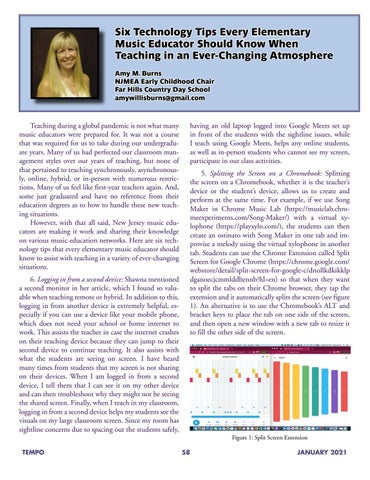Six Technology Tips Every Elementary Music Educator Should Know When Teaching in an Ever-Changing Atmosphere Amy M. Burns NJMEA Early Childhood Chair Far Hills Country Day School amywillisburns@gmail.com
Teaching during a global pandemic is not what many music educators were prepared for. It was not a course that was required for us to take during our undergraduate years. Many of us had perfected our classroom management styles over our years of teaching, but none of that pertained to teaching synchronously, asynchronously, online, hybrid, or in-person with numerous restrictions. Many of us feel like first-year teachers again. And, some just graduated and have no reference from their education degrees as to how to handle these new teaching situations. However, with that all said, New Jersey music educators are making it work and sharing their knowledge on various music education networks. Here are six technology tips that every elementary music educator should know to assist with teaching in a variety of ever-changing situations. 6. Logging in from a second device: Shawna mentioned a second monitor in her article, which I found so valuable when teaching remote or hybrid. In addition to this, logging in from another device is extremely helpful, especially if you can use a device like your mobile phone, which does not need your school or home internet to work. This assists the teacher in case the internet crashes on their teaching device because they can jump to their second device to continue teaching. It also assists with what the students are seeing on screen. I have heard many times from students that my screen is not sharing on their devices. When I am logged in from a second device, I tell them that I can see it on my other device and can then troubleshoot why they might not be seeing the shared screen. Finally, when I teach in my classroom, logging in from a second device helps my students see the visuals on my large classroom screen. Since my room has sightline concerns due to spacing out the students safely,
having an old laptop logged into Google Meets set up in front of the students with the sightline issues, while I teach using Google Meets, helps any online students, as well as in-person students who cannot see my screen, participate in our class activities. 5. Splitting the Screen on a Chromebook: Splitting the screen on a Chromebook, whether it is the teacher’s device or the student’s device, allows us to create and perform at the same time. For example, if we use Song Maker in Chrome Music Lab (https://musiclab.chromeexperiments.com/Song-Maker/) with a virtual xylophone (https://playxylo.com/), the students can then create an ostinato with Song Maker in one tab and improvise a melody using the virtual xylophone in another tab. Students can use the Chrome Extension called Split Screen for Google Chrome (https://chrome.google.com/ webstore/detail/split-screen-for-google-c/dnollkdkikklp dganoecjcmmlddbennb?hl=en) so that when they want to split the tabs on their Chrome browser, they tap the extension and it automatically splits the screen (see figure 1). An alternative is to use the Chromebook’s ALT and bracket keys to place the tab on one side of the screen, and then open a new window with a new tab to resize it to fill the other side of the screen.
Figure 1: Split Screen Extension TEMPO
58
JANUARY 2021