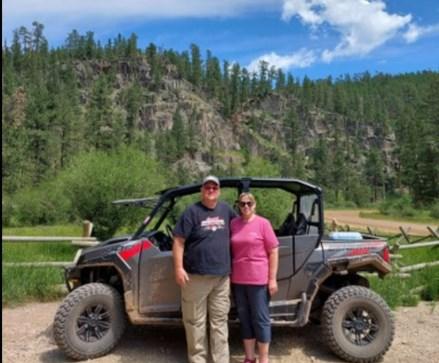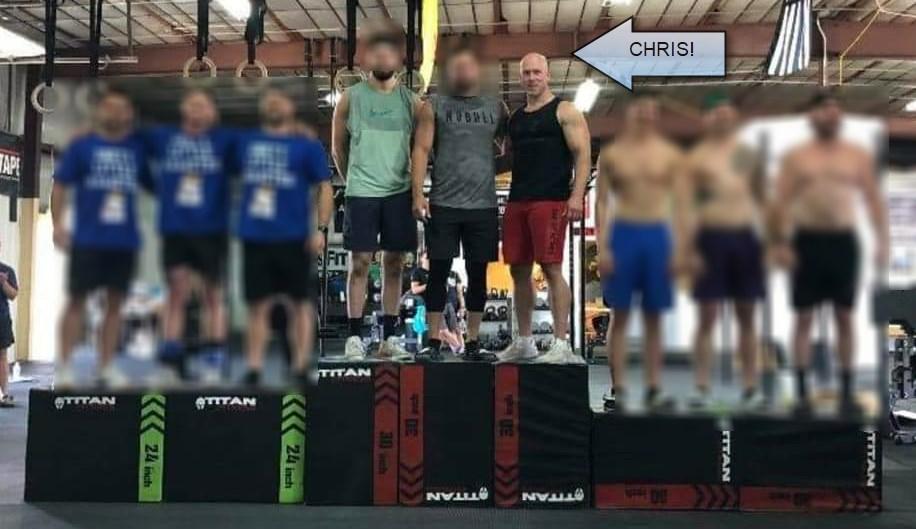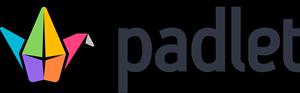Do you struggle with students not meeting your expectations when it comes to the quality of work they are completing?

Adding some of the principles from the award-winning national education development and research project called The Transparency in Learning and Teaching in Higher Education project (TILT Higher Ed), may help.
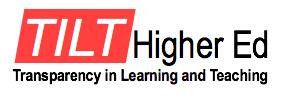

The Transparency in Learning and Teaching project aims to advance equitable teaching and learning practices that reduce systemic inequities in higher education through two main activities:
1. Promoting students' conscious understanding of how they learn
2. Enabling faculty to gather, share and promptly benefit from current data about students' learning by coordinating their efforts across disciplines, institutions, and countries
The research conducted by TILT has shown that implementing some of their principles have a positive impact on retention, confidence, and increased skills from a variety of demographics and socioeconomic backgrounds.
This short video (7:34) is a great introduction to the research and principles of TILT. Click Here to view the TILT video
For more information visit the TILT website. You will find a variety of resources and examples on how to implement some of the practices from their research.

VOLUME 1 ISSUE 4 | Feb/March 2023 Academic & Professional Excellence Newsletter
Click Here to sign up to be a part of the TILT research.
FIND THE APEX TEAM MEMBER YOU NEED
Contact For APEX Team Member
Debi Kedrowski
Academic Specialist
715.422.5450
Debi.kedrowski@mstc.edu
If you were a tree, what tree would you be? White pine because it’s green yearround, fragrant, provides shelter and food for wildlife and has Medicinal value (needles are high in Vitamin C – who wants scurvy?)

Trea Kimball
Curriculum & Assessment Specialist
715.422.5478
Trea.kimball@mstc.edu
If you were a tree, what tree would you be? In 7th grade I took an industrial arts class and absolutely loved woodworking. Middle school teachers are just as squirrely as middle school students, and this shop teacher started calling me “Birch”. Birch Trea. When he would see me in the halls, I was always Birch. Fast forward to college, when I had a few professors who couldn’t remember if my name was pronounced tree-uh or tray-uh. My college roommate started saying “Barka uppa Trea” to remind the profs how to say it. By sophomore year, it was shortened to Barka. So I guess I’m a birch barka Trea.
Dr. Chris Severson
Executive Dean Academic & Professional
Excellence and Campus Dean, Wisconsin Rapids
715.422.5306
Chris.severson@mstc.edu
If you were a tree, what tree would you be? Coconut palm. Like the tree, I appreciate warm weather and sandy beaches!


Lea Ann Turner
Manager, Academic & Professional Excellence
715.422.5480
Leaann.turner@mstc.edu |Click Here for Calendar
If you were a tree, what tree would you be? A Quaking Aspen - Not only are they beautiful, they are the first tree to grow in areas destroyed by fire, so they are an optimistic tree.


Todd Will Learning & Technology Innovation Specialist
715.422.5309
Todd.will@mstc.edu | Click Here for Calendar
If you were a tree, what tree would you be? Coconut Palm, I appreciate a nice warm day on the beach! Also, I don’t think I’m allergic to them like the pine and maple trees that surround me at all times.
State Curriculum Reporting
Curriculum Payments
PeopleSoft/Anthology Curriculum Connections
Professional Development Logistics
Training and Support on Office Products
Curriculum Design
WIDS
Syllabi
Course Assessment
Program Assessment/Watermark
Credit for Prior Learning/Prior Learning Assessment
Professional Development
TSA
Mentoring
ALT Leadership
Academic Programs and Planning
Academic Strategic Plan
Wisconsin Rapids Campus needs
25 Live Class Scheduling
Blackboard
Just in Time Training Coverage of Wisconsin Rapids Campus, Adams Campus, and the Simulation Center
Course Design
Classroom Technology Training
TelePresence Scheduling and Training
Technology Training and Support for Faculty and Staff
Professional Development
End of Couse Evaluations
2nd Tier Support for Trea’s Role
Blackboard
Coverage of Marshfield Campus, Stevens Point Campuses, and AMETA Center
Course Design
Classroom Technology Training
TelePresence Training
Technology Training and Support for Faculty and Staff
Professional Development
2
TEAMS TECH TIPS
Open a Teams File in the Desktop App
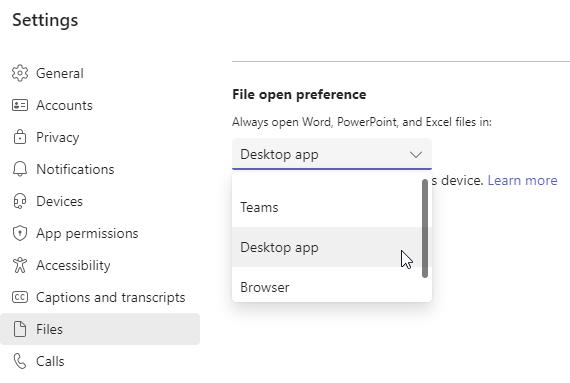
Open files from Teams in your desktop app so you’ll no longer get the “time out” issues or the issues with needing to have multiple teams documents open at one time.
1. Go to your profile image in the top right and click on Manage Account
2. Click on Files
3. Change File open Preference to Desktop App
Recording a Teams Meeting Automatically
The Problem?
If you are anything like me (Lea Ann), when you are meeting via Teams and need to record that meeting, it is easy to forget to hit record as you are working through all of the other logistics of the meeting and greeting participants as they join. I won’t say that I “always” forget, but the likelihood is high that I will.
The Solution?
You can set the meeting to record automatically when you schedule it on your calendar.
How?
1. Create a new meeting on your calendar in Outlook
2. Choose the Teams Meeting Option on the top ribbon
3. When it creates the Teams link in the body of the invite, Ctrl+click on Meeting Options

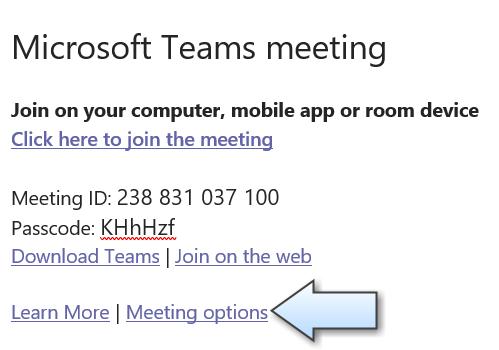
4. The meeting options will open in your Internet Browser
5. Toggle the record automatically to Yes and Click Save at the bottom.
Exploring More Options in Teams
There are many tools under the more options button in Teams that we may not have explored yet, lets take a look!
Record and Transcribe - Live transcription (coming soon) is a written record of the spoken text that occurs during a meeting. It identifies each speaker, is captured automatically in near real time, and is available during and after the meeting. Click Here to Learn More
Meeting Notes - Take notes during the meeting in Teams. The notes are shared with others in the meeting and they can be access before, during, and after the meeting. You can add multiple sections to the notes based on the agenda and take notes collaboratively. Notes persist from meeting to meeting for recurring meetings using the same link. Click Here to Learn More
Background Effects - Don’t forget that you can add your own backgrounds to the background effects by clicking the “Add new” option. Click Here to Find Fun or Professional Backgrounds



Language and Speech > Turn on Live Captions - turns on captioning of the meeting just for you. The person talking will be identified along with the caption.
Settings - Don’t show chat bubbles and Mute notifications can make meetings a little less busy, especially when there is lots of interaction.
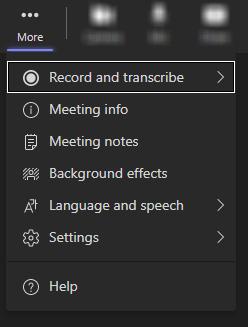
3
Reuse Frequent Messages With Email Templates
Email templates in Outlook help you save time by reusing previously composed messages. You no longer have to type the same email again, as you just need to pull up your premade email template. Its advantage over Quick Parts is that you can fill in the subject and recipients, too, not just the body.

To create an email template
1. Create a new email and type your message. (You can choose to leave the recipients, and subject lines blank.)
2. Go to File > Save As. Save the email as an Outlook Template in the default folder.
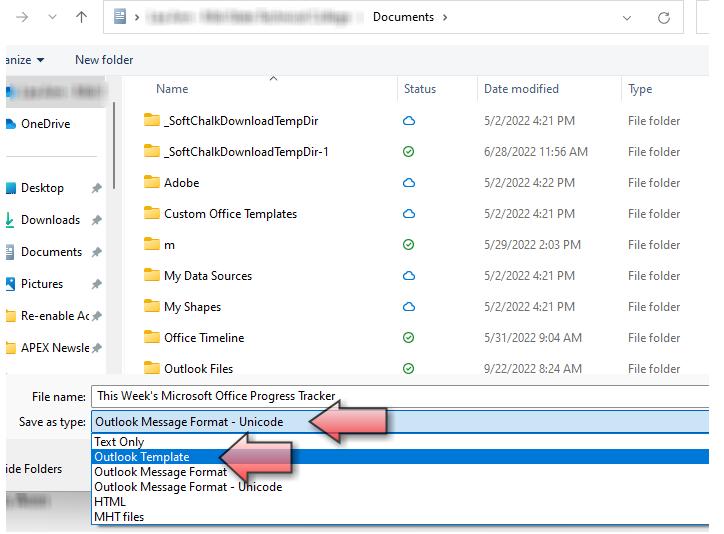
To use the template
1. Click on New Items from your Home tab
2. Select More Items > Choose Form
3. Change the Look In field to User Templates in File System. There, you can pick an email template you've previously created.
Getting Alerts in Outlook for Messages that Automatically Move to Folders
If you are trying to organize your email, you may have set up rules to move emails into folders right away to keep your inbox clean. That may also mean you miss important emails because you don get alerts when those emails come in.
There is an additional option to get a desktop alert when you receive a new message if you have created a rule.

1. Click Rules
2. Choose Manage Rules & Alerts
3. Double Click on the Rule you want to change
4. Click Next
5. Check the display a Desktop Alert option
6. click Next > Finish > Apply and OK to save changes.
Now you will get an alert when the email rule bypasses your inbox and puts the email in a folder.
Note: This is only applicable if you are trying to access your email messages using the Outlook desktop app, it will not work mobile devices or cloud based email.
4 EMAIL TIPS
Student Progress Checkers
What is a Student Progress Checker?
Student progress checkers are a checklist of all of the assignments in a course that are sent out periodically during the duration of a class to show the students what they have completed, what they need to complete going forward, and highlights any missing assignments.
Progress Checker in Assignment Heavy Classes
Click Here to See Lea Ann’s Sample Progress Checker Form
The class Lea Ann Turner teaches online is an exceptionally assignment heavy class and she found that often students would miss an assignment unintentionally or just get lost in the sheer volume of assignments and how they relate to the big picture. She created a progress tracker to help her and her students track their progress. The feedback was overwhelmingly positive and her course completion rates went up significantly. She sends these every 1-2 weeks to every student depending on the needs of the class. She created this progress checker using the form tool built into Microsoft Word. (Learn to Create Forms in Word)
Progress Checker in Marketing Program Classes

Debby Wallner is also using progress trackers in her Marketing courses. Here are the benefits she sees after beginning to use them.
Click here to see Debby’s Sample Progress Checker Forms
1. Keeps the students organized. It allows the student to see what is due each week in one document. The student is able to formulate a plan for that week to ensure that their work gets done. It allows the students to see what is in the future in case they have upcoming personal/work activities that they will have to work around. It has also decreased the number of questions about what is due and when. Even though this information shows in Blackboard on each learning plan, the students seem to have responded to this tool well. This tool has also introduced the students to the “tickler” concept. This is a tool used in business for a long time. Without knowing it, the students use the checklist to “tickle” upcoming due dates.]
2. Additional touchpoint. The checklist allows me to communicate with the student. Even though the grade book is available, having me send a student who is behind a checklist on what they have submitted and what they are behind in gets results. It is another touchpoint with the student where the student views communication as helpful and not punitive.
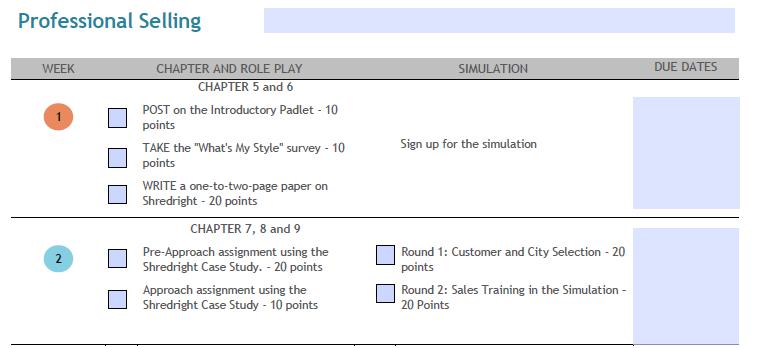
3. Feedback is positive. I have received feedback from students who tend to be disorganized. They use this checklist as a way to feel more in control. The checklist is great practice for a student like this who hasn’t mastered that skill.
4. Students more prepared and meeting deadlines. I have also noticed that students seem more prepared and are meeting deadlines. The abrupt change in their learning with the 2020 pandemic has left a lot of students anxious. This tool seems to give them control over their weekly schedule. plined. The college gives the students planners but I don’t know how many of the students know how to use the planner. This more specific document for each class essentially is the same tool but with the content already supplied. I would definitely recommend instructors use this tool. The key is to develop a tool that isn’t specific to that semester. Due dates etc. should be form fields so that the tool can be used each semester the class is taught. I created these forms using WORD for the content. Then I save the WORD document as a .pdf and use the form tool in Adobe Acrobat for the form fields. This is a simple process.
5
TEACHING
INSPIRED
Inspired Teaching
Student Presentations Using Padlet
Padlet has so many options beyond text that can liven up an assignment. Linda Woloscheck-Greenberg agreed to share how she transformed an assignment from “eh” to “wow” using Padlet in her nursing course.
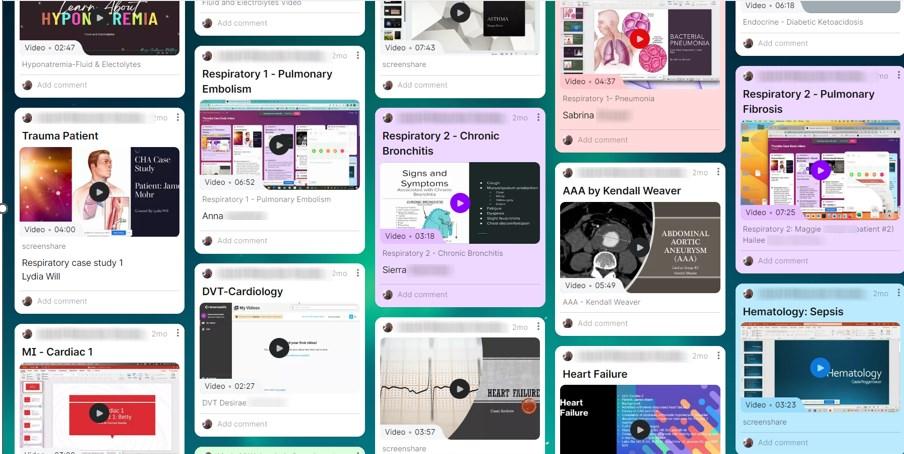
How are you using it? Padlet replaced my unit case study. The original assignment was writing and uploading an assignment, then students would do a presentation on their client.
For the new assignment, I am using Padlet in two ways:
1. The students get the case study from a Padlet shelf that I created for them.
2. Then the students record a video presentation using PowerPoint and the screen share tool in Padlet and placing it on the Padlet wall.
What impact has it had on students? The students loved it. Part of their grade was to comment on 2 videos. I had students commenting on more than that. Students found being able to rewatch the videos useful in preparing for the unit and final tests. I had one student who was taking my class again, and she told me to keep the Padlet, it was so much better than the old way. More fun!
How would you recommend getting started if someone else wants to try? I made a template for the students (step by step). Note: We also found out that students who have Apple products need to make sure they are using Chrome and not Safari.
I found Padlet has many ways it can be used. In another nursing course, I suggested that this would be easier for the students to do a video on Padlet than the Panopto student submission. Once I showed the instructors how to do the video the they agreed and changed their assignment process.
I DIDN’T KNOW PADLET COULD DO THAT . . .
When you click the + on padlet, the three dots on the initial panel opens a world of tools and options that students can use, including a screen recorder, a video recorder, an audio recorder, and a camera.
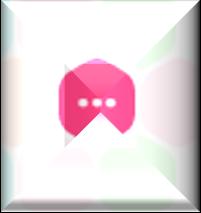

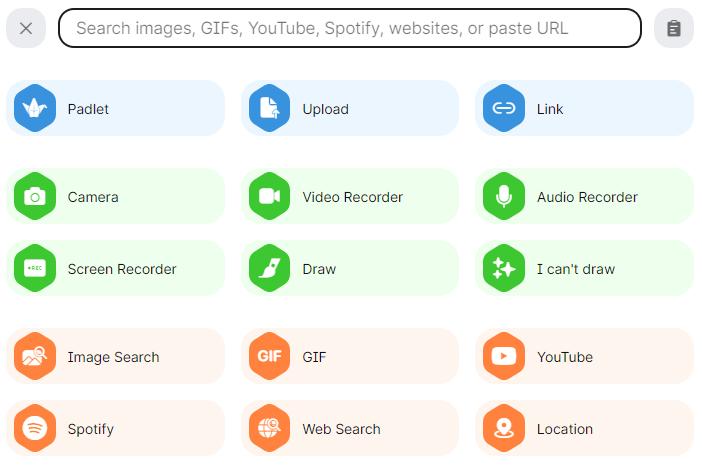
These options can transform an assignment from mundane to inspiring with these easy to use tools.
It also provides an easy opportunity for instructors to give students choices in how they will represent what they know for an assignment. (Universal Design for Learning provide multiple means of action and expression)
6
FQAS-ONGOING LEARNING
Universal Design for Learning: Multiple Means of Action and Expression
Multiple means of action or expression is one of the three principles of Universal Design for Learning (UDL). Multiple means of action or expression refers to offering students diverse ways of expressing what they have learned and benefits a wide variety of learners. Instructors use this principle when they find more than one way to assess the knowledge students have gained.

For example, instructors may assign these grades based on how often or how well students contribute to class discussions. However, basing part of a grade only on oral discussion could put some students at a disadvantage. For instance, verbal discussion may not be accessible for students with communication disabilities or high anxiety or those who need more time to think about the discussion in progress before responding
Instructors can offer options for class participation AND written communication through the online discussion board or Padlet. All students have the chance to practice both forms of communication. Students can also develop their written communication skills in a context less formal than an essay or report.
More Ways to Encourage Student Expression
Some other ways educators can create more opportunities for students to express what they know are:
• Tests with different question formats, such as: Multiple choice | Fill-in-the-blanks | Short answer |Analysis questions |Essays
• oral presentations, in person or through audio or video recording
• Written essays
• Projects that involve physically constructing something
• Creative assignments
• Assignments requiring fact recollection or application
Educators can offer students some choice in the ways they show what they have learned. Students can choose between an oral presentation and a written essay. Some of the choices instructors offer may be more accessible for some students than for others. However, each student should be able to display their growing knowledge in a way that is accessible for them.
Multiple means of action or expression help instructors assess their students in diverse and creative ways.
Source: Accessibility for Ontarians with Disabilities Act, https://www.aoda.ca/multiplemeans-of-action-or-expression/
How did Chat GPT answer the prompt - Give me 10 ideas for UDL Multiple Means of Expression?
1. Create a podcast: Students can use a podcast to share their thoughts on a topic, interview experts, or tell a story. This allows for auditory expression and creativity in storytelling.
2. Visual art: Encourage students to express themselves visually using various mediums such as painting, drawing, photography, and graphic design.
3. Video production: Students can create and edit videos to present their learning, explain concepts, or tell a story. This allows for visual and auditory expression.
4. Dramatic reenactments: Students can act out scenes from literature, history, or current events, using drama and role-playing to express their understanding.
5. Digital storytelling: Students can use digital tools to create stories with images, video, and text. This allows for multiple modes of expression and creativity.
6. Dance and movement: Incorporate dance and movement into your curriculum, allowing students to express themselves through physical activity
7. Music composition: Students can compose and perform music to express themselves, and this can be done through traditional instruments, digital tools, or a combination of both.
8. Poetry: Encourage students to express themselves through poetry, whether it be freeform or more structured, this allows for creative and personal expression.
9. Comic book creation: Students can use comic book tools to create their own comic book stories, allowing them to express themselves through images and writing.
10. Graphic organizers: Students can use graphic organizers to visually represent their understanding of a concept or idea. This allows for multiple modes of expression and can help with organization and comprehension.
7
Curriculum Corner

Managing Your WIDS View
If your WIDS home screen has become a scrolling nightmare and you want to have a clean view of your syllabi or your projects, you can do any of the following actions:
A. You can click on the headers for “number” or “course title” etc. and it will auto arrange
B. You can click on the 3 dots to the right of an individual syllabus to hide it, copy it, or delete it
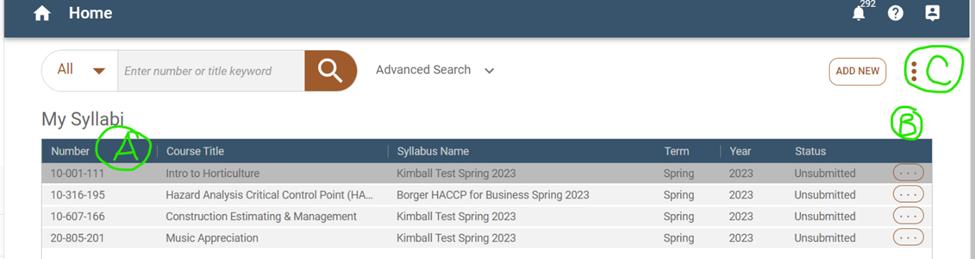
C. You can click on the 3 dots in the upper right to manage all projects. You just check the boxes for the projects or syllabi you want to hide
Rethinking Soft Skills
Our Employability Skills are sometimes referred to as ‘soft skills’ the important but often intangible traits that make a person successful in their career. The term ‘soft skills’ hearkens back to the early industrial era where getting a greatpaying job meant honing your ‘hard skills’ in welding, carpentry, mechanics, and other physical tasks. The opposite of those hard (technical) skills would be the soft (interpersonal) skills like getting to work on time and fulfilling your assembly line quota.
As the iterations of the Industrial Revolution have occurred, we now find ourselves living and working in Industry 4.0 and swiftly heading toward Industry 5.0. And as time progresses, the revolution is moving faster and faster. What used to take 100 years to change is now taking 10-20. Skills like showing up on time, devising various solutions to problems, protecting the digital and technological investments of an employer, getting along with others from different backgrounds, and communicating with others are no longer ‘soft’ skills, they are the POWER skills needed to survive in the 4.0 and 5.0 worlds.
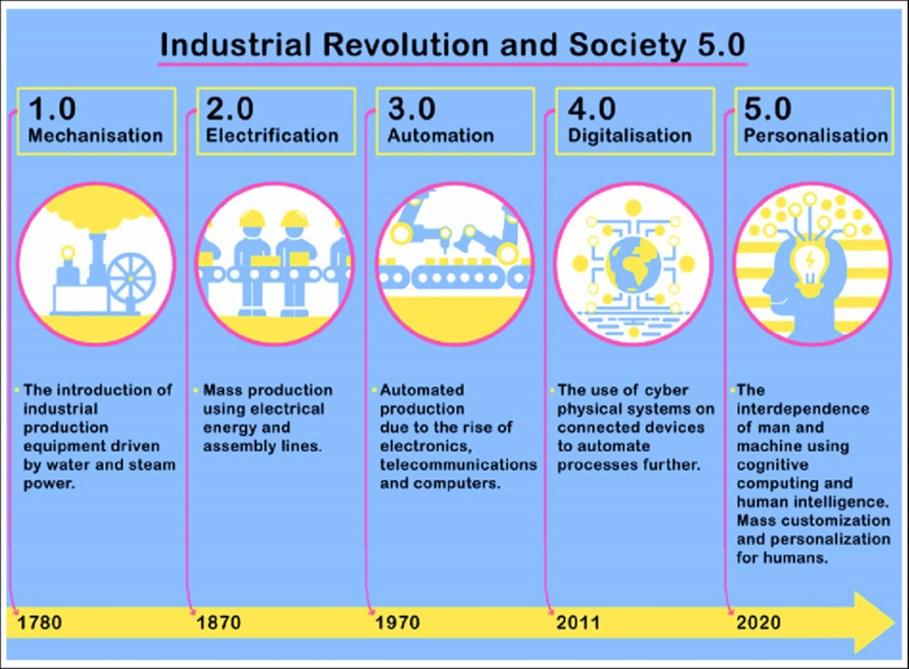
There is a movement right now to rename soft skills as POWER skills, because the people who master communication, critical/ creative/global thinking, problem solving, and technology will have the power to lead industry for the future. Robotics and AI may take over several of the roles that humans currently hold, but they aren’t ready to lead and customize and reason the way that we can. Right now, we have students that will still be in the workforce in the year 2075, and I would venture to guess that the world will be on Industry 6.0 by then. What are we doing in our current classes to prepare students for this powerful future?
References:
Why “power skills” is the new term for soft skills in the hybrid work world - Thomson Reuters Institute
Let's Stop Talking About Soft Skills: They're PowerSkills – JOSH BERSIN
8
Source: The timeline of industrial revolutions and the emergence of society 5.0... | Download Scientific Diagram (researchgate.net)
MEET OUR FACULTY
This month Team APEX is highlighting our Transportation Faculty. I had a great conversation with them at Faculty Inservice about how they are going use ChatGPT with their students to make a positive impact in their industry. As I have shared their creative ideas with others, it has spurred great conversation and more ideas!
We got them dreaming about their lives if money was not an object:
Share a picture of something you love doing What would be your ultimate Spring Break destination?If you weren’t teaching, what would your dream job be? If someone wanted to bribe you, what could they bribe you with?
Matt Manicki Instructor, Automotive Technician
Ultimate Spring Break: I would go to Mauritius and Seychelles.
Dream Job: My dream job would be a YouTube influencer
Bribe: I can be bribed with vacation time.
Curt Andres Instructor, Automotive Technician
Ultimate Spring Break: Travel to see a NASA Orion Rocket launch
Dream Job: NASA Jet Propulsion Laboratory Engineer
Bribe: Help baling hay or other farm work
 Scott Engel Instructor, Diesel & Heavy Equipment Technician
Scott Engel Instructor, Diesel & Heavy Equipment Technician
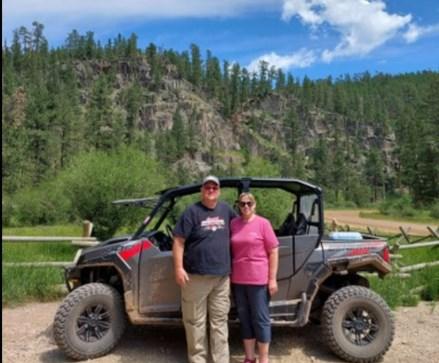
Ultimate Spring Break: A week in Fiji

Dream Job: Tour guide in the Appalachian Mountains
Bribe: Barbeque Ribs
Chris Omernik Instructor, Diesel & Heavy Equipment Technician
Ultimate Spring Break: Bali for 2 weeks. Love the heat and the beach!
Dream Job: I would love to coach or own a professional soccer team.
Bribe: Only thing I would be able to be bribed with is more time!
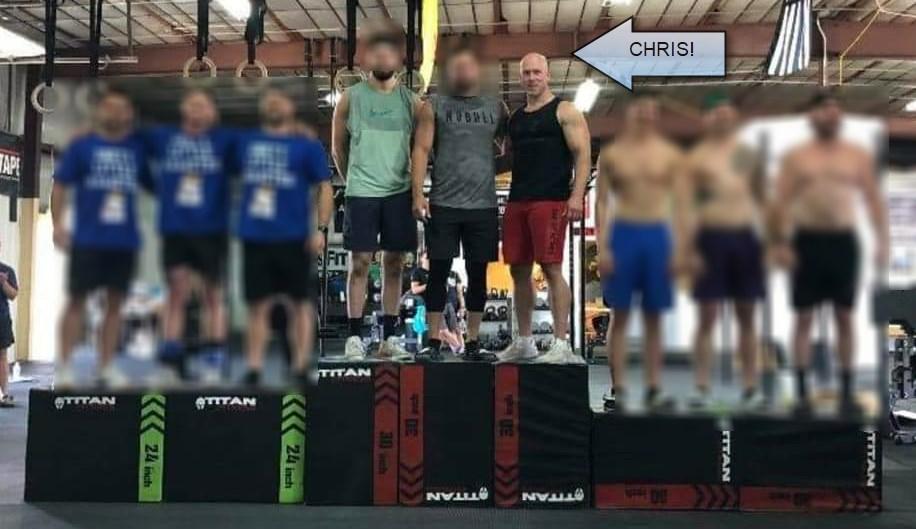
9
CrossFit Competition
ATV Adventures
Fishing
Lambing Season
UPCOMING SCHEDULED TRAINING
EVENT TIME LOCATION AND/OR LINK TO EVENT
CANVA
Learn to use the many design templates and tools in CANVA to make more professional looking presentations, infographics, videos, and more.
Cognito Forms Workflow Workshop
Cognito Forms can automate entire workflow processes, from simple information gathering to complex and layered approval processes. In this hands-on workshop, you will create conditional and customizable email notifications to alert users when forms are submitted or when it is their turn to complete a task in a workflow process.
Engaging Students
We will be going through our creative problem solving process to share and innovate exciting and applicable ways to engage students in learning.
Friday, March 3, 9:00 - 10:00
Monday, March 6, 11:00 - 12:00
Click here to join the meeting
Click here to join the meeting
Friday, Feb 24, 9:00 - 10:00
Monday, March 27, 2:00 - 3:00
Offered in the APEX Center & Via Teams
Click Here to Register for the Workshop
What
Monday, April 17, 1:00 - 2:00
Friday, April 21, 2:00 - 3:00
Click here to join the meeting
Click here to join the meeting
Do You Want to Learn this Summer? Add your ideas on our Summer Professional Development Planning Padlet
Remember, you don’t have to wait for scheduled training. If you want to learn something, just schedule a time with a Team Apex member.
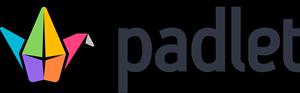
10
FQAS
PART-TIME FACULTY FQAS
Part 1: Base Camp 1-What You Need, When You Need It
Required your first semester of teaching OR if you have not yet completed FQAS
The biggest thing I hear from more experienced faculty currently enrolled in this new course is, it’s a bit of work (or A LOT of work), but I sure wish I had this the first year of teaching. The time you take in this course will save you that time and more in hunting for the information or making up for not having the information when you needed it. One more learning plan will open in FQAS 1 around the first of December. If you are behind or have not yet started the course, it needs to be completed before December 31
FQAS Part 2: Base Camp 2-The Theory Behind Teaching and Learning
Required your second semester of teaching OR if you have not yet completed FQAS
This course will be available beginning December 21 for those who have completed FQAS 1. This course focuses on the theory of teaching and learning and is full of new and fresh ideas for both in-person and online teaching.
FQAS Part 3: Base Camp 3-Advanced Topics in Teaching and Learning
Required in the your semester of teaching OR if you have not yet completed FQAS
This course focuses on equity and inclusion and helping students feel welcomed and like they belong at Mid-State Technical College. You will also troubleshoot teaching, learning, and classroom management issues with your learning cohort.
PART-TIME FACULTY FQAS CHECK-INS
All meetings are optional, but highly encouraged. Meetings will be recorded if for those unable to attend due to work/teaching schedules in any given month.
Monday, September 19
1: 12:00 – 1:00
2: 5:00 – 6:00
Wednesday, October 19 Option 1: 12:00 – 1:00 Option 2: 5:00 – 6:00
Thursday, November 17 Option 1: 12:00 – 1:00 Option 2: 5:00 – 6:00
Tuesday, December 6 Option 1: 12:00 – 1:00 Option 2: 5:00 – 6:00
Spring Term
Monday, February 20 Option 1: 12:00 – 1:00 Option 2: 5:00 – 6:00
Tuesday, March 14 Option 1: 12:00 – 1:00
2: 5:00 – 6:00
Wednesday, April 19 Option 1: 12:00 – 1:00 Option 2: 5:00 – 6:00
Thursday, May 11 Option 1: 12:00 – 1:00 Option 2: 5:00 – 6:00
Blackboard/Classroom Tech Civitas
End of Course Evaluations
End of Semester Checklist and Final Grades
Watermark
Cognitive Strategies
Equity & Inclusion
New Ways to Facilitate Discussion
Reflecting on Teaching
We recognize that you may be teaching during some of the meetings, so we have planned the meetings for multiple days and times throughout the semester.
11
Date Times Topic
Fall Term
Option
Option
Option
Dear APEX,
How do I get featured in the Inspiring Teaching section of the newsletter?
Answer:
Sometimes you may think what you do in the classroom is not so great or earth shattering news, but faculty love a peek at what other faculty are doing in their classrooms. We collect those little “peeks” at what you are doing.
Many times we overhear or stumble upon great things you are doing in your classes and we post them on our vision board in the APEX center to use in newsletters. But we know there are so many amazing things going on that we don’t know about. If you are doing something cool, or if one of your colleagues is doing something that makes you wish you had thought of it, let us know and we will add it to our ideas for upcoming newsletters.
Advice columns are fun and an anonymous way to ask a questions that will probably benefit more than just you. Team APEX wants to answer your questions.
Click Here to Ask Your APEX Teaching, Learning, or Technology Question

12
ASK APEX

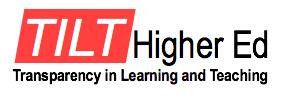








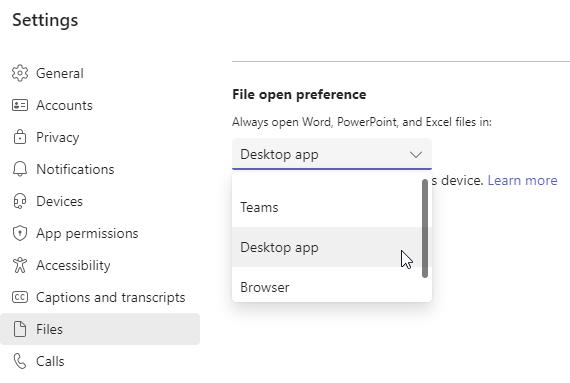

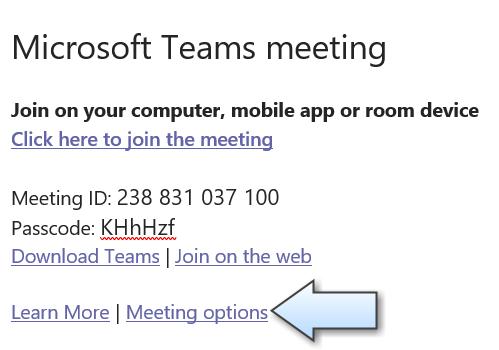



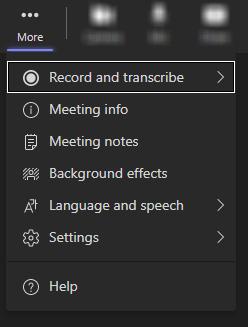

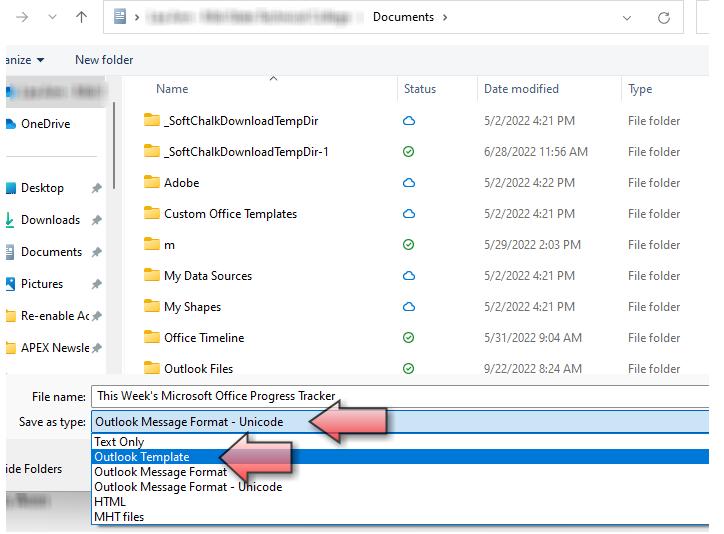


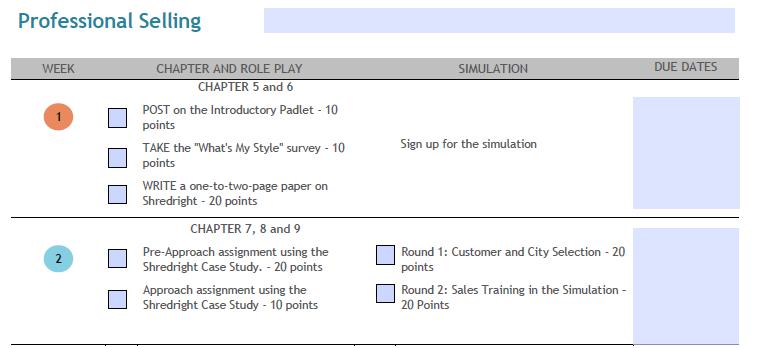
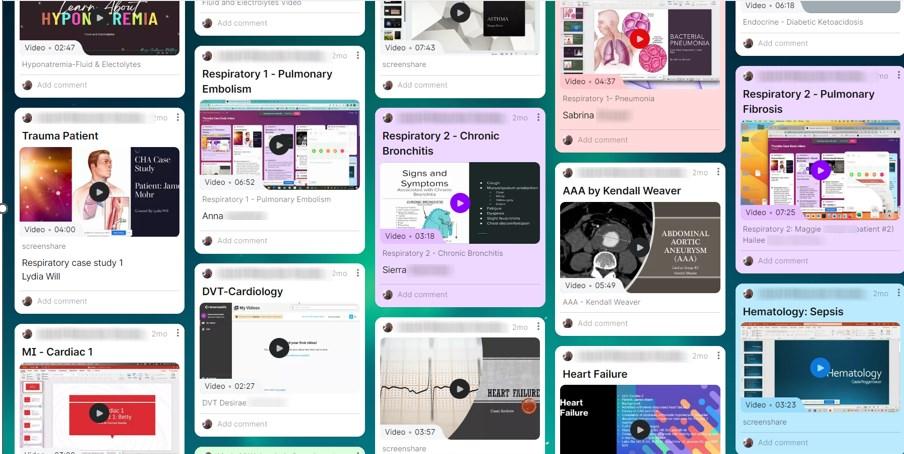
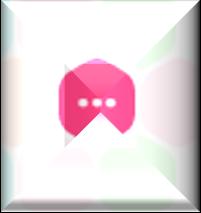

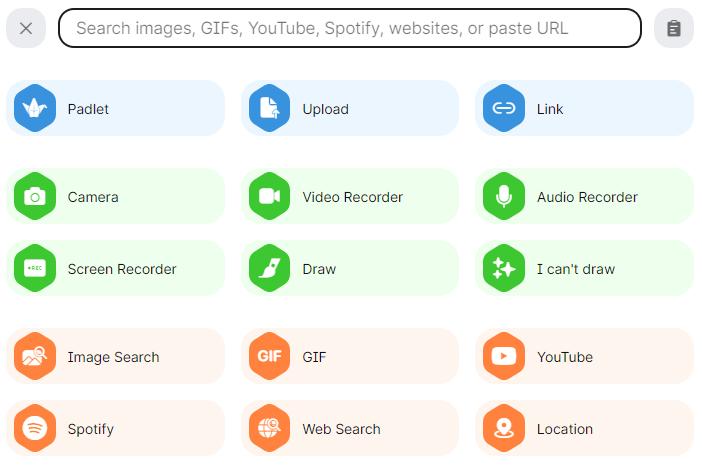


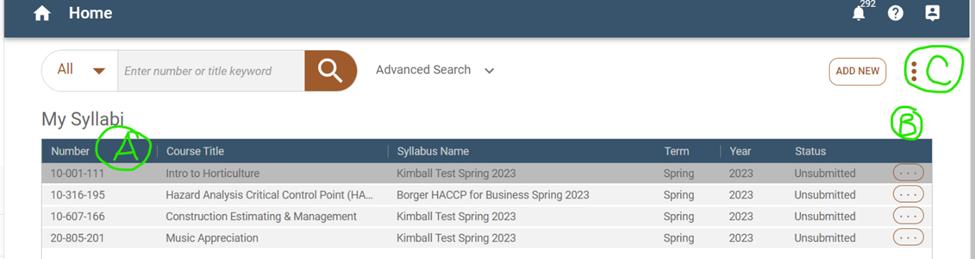
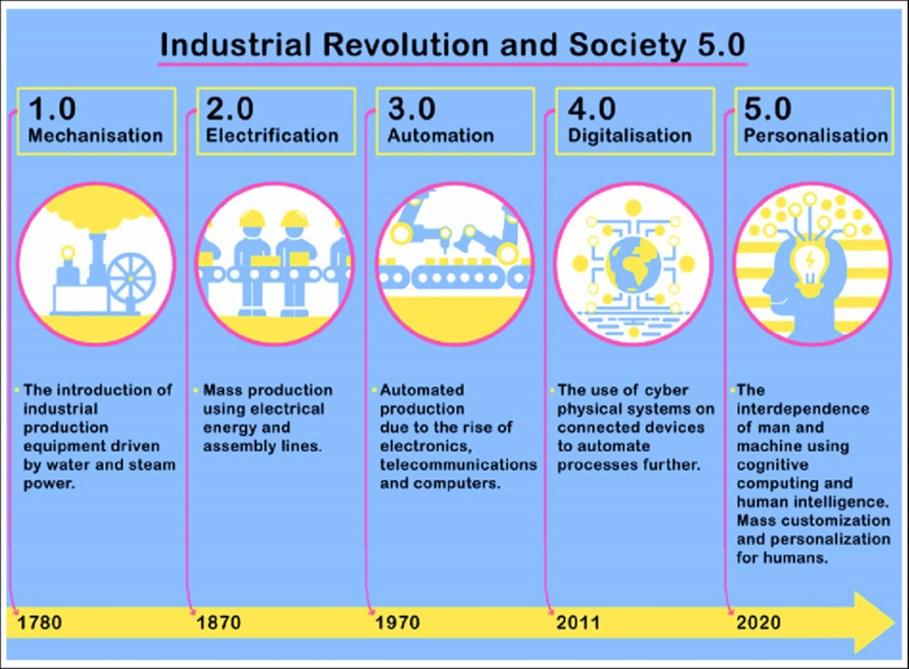
 Scott Engel Instructor, Diesel & Heavy Equipment Technician
Scott Engel Instructor, Diesel & Heavy Equipment Technician