
1 minute read
File Export: PDF / JPG
Disable Preserve Photoshop Editing Capabilities Option
1 2 3
Advertisement
Pdf Pdf Compression
Select: File > Save As... and save as a Photoshop (PDF). The following prompt will open up. On this first page, uncheck ‘Preserve Photoshop Editing Capabilities. This will reduce your file size drastically
Select the ‘Compression’ Tab and fill out the prompt as visualized below. We want to maintain a high resolution to ensure quality PDF images for our cohorts and clients.
Export Jpg
Select: File > Export > Export As... and begin to fill out the Export JPG prompt. Select the JPG export file type option. Adjust the slider to a image quality value of 5-7.

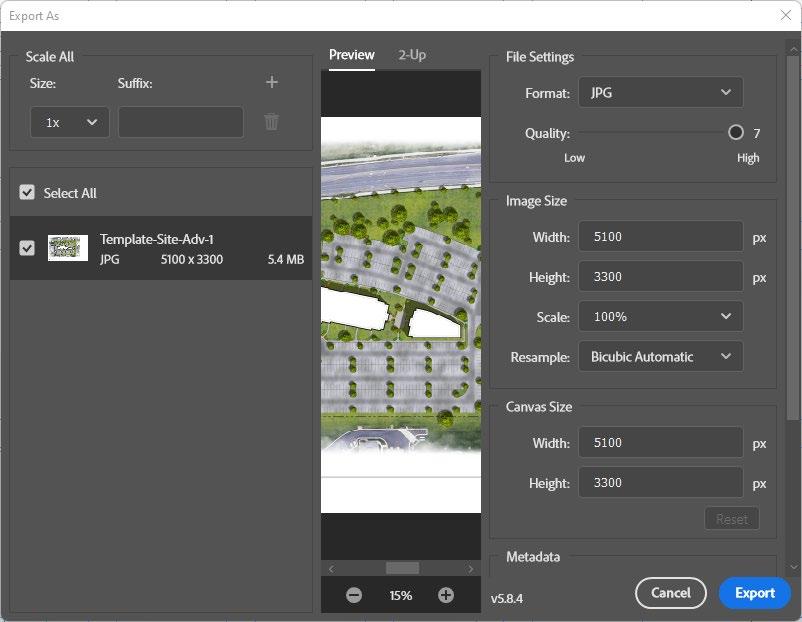

1 2 3
Select: File > Save As... and begin to fill out the prompt for a Photoshop (PSD) file. Each job number will have a designated PSD folder inside Dwgs\Pres\. Save your file here
Select: File > Save As... and begin to fill out the prompt for a Photoshop (PDF) file. You will need to create your designated PDF folder inside Dwgs\Pres\Images. Save your file here
Select: File > Export > Export As... and begin to fill out the prompt for a Photoshop (JPG) file. You will need to create your designated Image folder inside Dwgs\Pres\Images. Save your file here



