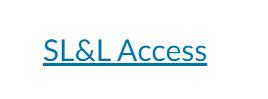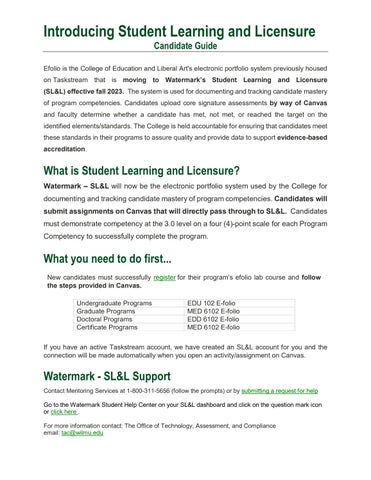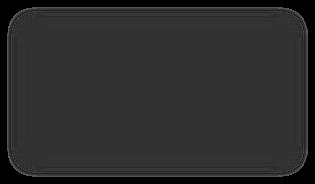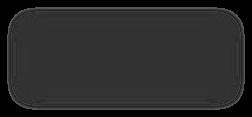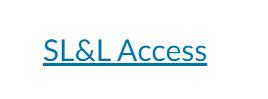Introducing Student Learning and Licensure Candidate
Guide
Efolio is the College of Education and Liberal Art's electronic portfolio system previously housed on Taskstream that is moving to Watermark’s Student Learning and Licensure (SL&L) effective fall 2023. The system is used for documenting and tracking candidate mastery of program competencies. Candidates upload core signature assessments by way of Canvas and faculty determine whether a candidate has met, not met, or reached the target on the identified elements/standards. The College is held accountable for ensuring that candidates meet these standards in their programs to assure quality and provide data to support evidence-based accreditation.
What is Student Learning and Licensure?
Watermark – SL&L will now be the electronic portfolio system used by the College for documenting and tracking candidate mastery of program competencies. Candidates will submit assignments on Canvas that will directly pass through to SL&L. Candidates must demonstrate competency at the 3.0 level on a four (4)-point scale for each Program Competency to successfully complete the program.
What you need to do first...
New candidates must successfully register for their program’s efolio lab course and follow the steps provided in Canvas.
If you have an active Taskstream account, we have created an SL&L account for you and the connection will be made automatically when you open an activity/assignment on Canvas.
Watermark - SL&L Support
Contact Mentoring Services at 1-800-311-5656 (follow the prompts) or by submitting a request for help Go to the Watermark Student Help Center on your SL&L dashboard and click on the question mark icon or click here .
For more information contact: The Office of Technology, Assessment, and Compliance email: tac@wilmu.edu
Undergraduate Programs EDU 102 E-folio Graduate Programs MED 6102 E-folio Doctoral Programs EDD 6102 E-folio Certificate Programs MED 6102 E-folio
Introducing Student Learning and Licensure
Candidate Guide
How to submit a course requirement on SL&L …
STEP ONE: Click on the assignment link in your Canvas course to open the Activity Detail Page This will transport you to SL&L.
The Activity Detail page contains three main areas:
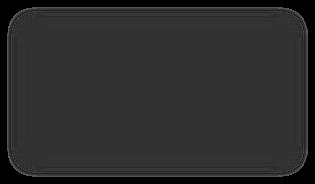
1. The activity description and instructions.
2. A place to attach files for submission.



3. The activity's scoring rubric.
STEP TWO: Click on Add File to Insert it into the assignment for evaluation. Your results will be viewable both in your Canvas course and on SL&L.

NOTE: Course requirements MUST BE SUBMITTED through Canvas following the steps above to earn credit.

Introducing Student Learning and Licensure Candidate Guide
How do I check my progress on assignments and requests for resubmissions in SL&L?
You can login directly to SL&L by clicking on the menu item within your Canvas course. DO NOT SUBMIT ASSIGNMENTS THIS WAY.
Click on In Progress to view the status of your Program Competencies and Requirements

NOTE: Assessments MUST be submitted directly through your Canvas assignment links to earn credit.
Click on the BELL icon at the upper right corner of your dashboard to view any requests for resubmissions.

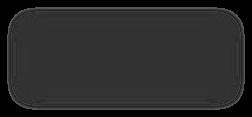

Frequently Asked Questions
Will my Taskstream account remain active?

Login to TaskStream at www.taskstream.com Your account will remain active; however, course requirements are submitted on Canvas. How can I view completed work from previous semesters?
In your SL&L account, the "Timeline" tab allows you to access completed assignments from previous semesters.
How long do SL&L account memberships remain active? SL&L accounts are valid for each required efolio course.