
1 minute read
Configuration
1. Configuration
Once the extension is installed successfully, go to Stores>Configuration to configure the extension for use.
Advertisement
Google One Tap Login: Enable or Disable the extension from here. Set it as enabled to use the features of the extension. Client ID: Admin have to enter the Client ID of the Google Cloud Platform. Disappear on Click Outside: Admin can set accordingly. If set YES then the popup will disappear when click outside and if set NO then the popup will not disappear. Skin Popup Cookie: Admin will require to set YES for showing cookie enabled popup.
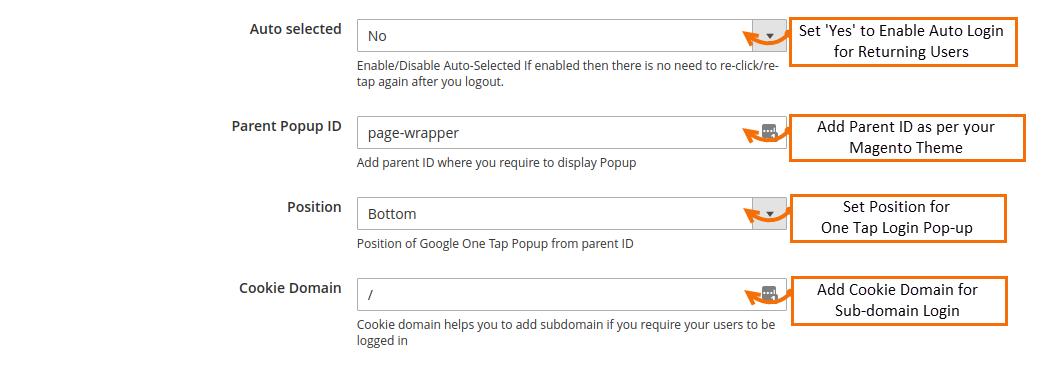
Auto selected: Set YES for enabling the automatic login for the returning users Parent Popup ID: Admin can add the Parent ID according to the magento theme from here. Position: Admin have to select their desired position of the popup from here. Cookie Domain: Admin have to add the cookie domain for specific subdomain login right from here.


