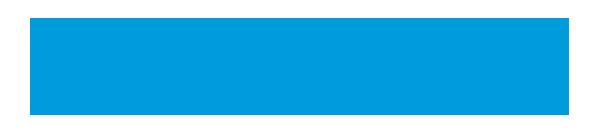Quick Cutout on iPhone OS 16.0

Using an iPhone with the operating system 16.0 or higher allows you to create a quick cut-outbackground photo to use in the Lifetouch online design program. Follow these steps to create it and add it to your design.
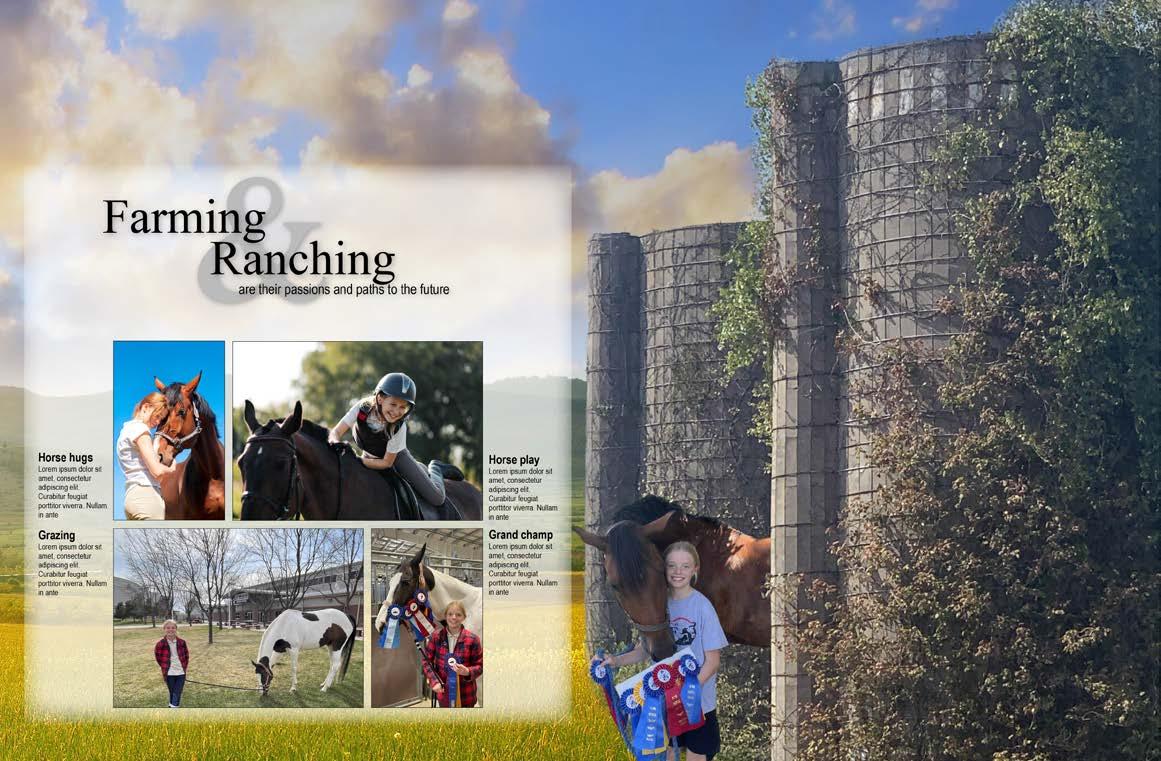
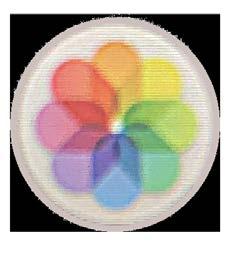

1. 2.
Find the photo
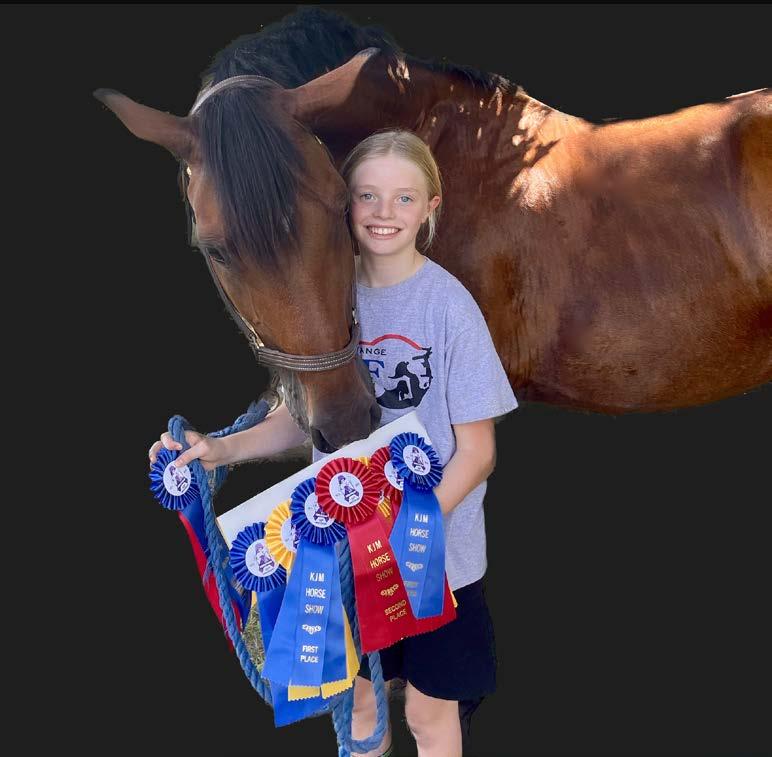
Locate the photo on your iPhone and select the image you want to cut out. When you select the image, hold down on it until you see it “pop up.”
Share the image
You can either copy or share the image. Choose “Share” and scroll to the end of your photos on your iPhone. You will see the cutout saved as a .png file.



3.
Email the cutout

Email the cutout to yourself and download it to your computer. You can use the “Photos” application on your computer to enhance exposure, color, lighting and more. The app is also available on your iPhone
4.
Upload photo/place on spread

In the “Photos” app, click on the image, then click on the “i” at the bottom of the page to check the size of the photo on your iPhone. If it’s larger than 1 MB, it should upload well and look good on your design.