
4 minute read
COPY / PRINT
Speed up work with a shorter warm-up time
The warm-up time, from powering up to copying, is under 17 seconds. First Copy Out Time, from when the copy button is pressed until the first copy prints, is 3.8 seconds or less. Panel reset time has also shortened greatly to about 1.2 seconds.
Advertisement
Adoption of colour matching, corresponding to “memory colour”

Printer driver colour settings have been revised to perform colour matching corresponding to default “memory colour settings”. “Memory colour settings” refer to colours that most people recall as being brighter and more saturated than reality. Konica Minolta’s colour matching improves satisfaction with print quality by strongly appealing to people’s colour memories.
Copy both sides of an ID card onto one sheet
When copying both sides of an irregular-sized original, such as a license or business card, the front and back sides of the card can be automatically arranged to be printed on the same side of one sheet. Easy copying is possible by selecting the Card Shot app on the User Interface.
Reduce toner consumption with the Non-Image Area Erase function


When copying with the cover open, such as for thick books, the original is automatically detected and the shadowy area around the original is omitted. This saves excess toner consumption. Easy operation is possible by selecting the relevant apps on the User Interface.
Equipped with advanced functions for colour MFPs. Both Copy and Print functions exhibit outstanding performance.
Lightweight paper trays
Paper trays handle easily and open / close smoothly with a light press and pull motion. Trays can be removed for retrieval of jammed paper, which equates to less downtime.
Print banners up to 1,200 mm with banner printing
Using the optional Banner Paper Guide enables banner printing up to 1,200 mm. bizhub C650i series also supports 90mm narrow paper so various sized POPs and banners can be created for a wide range of purposes.
*Installation of the MK-730 Banner Paper Guide option is recommended.
Print websites displayed on the operation panel with web browser browse and print
bizhub C650i series supports a web browser function. Websites can be displayed on the operation panel and printed out. Pages in PDF files on the website can be specified and only the required sections printed. This is very handy, allowing easy printing of information such as of destination maps from websites.
https://www.globaloffice.com/access/index.html
Email RX Print
Files can be easily printed out by attaching them to an email and sending it to the machine’s email address.
*Supported file formats: PDF, Compact PDF, JPEG, TIFF, XPS, Compact XPS, and OOXML (.docx/.xlsx/.pptx).
*Requires i-Option LK-110 v2.
Supports VLAN (Virtual LAN)
bizhub C650i series supports a VLAN function that splits multiple networks logically. Data can be isolated for each network, such as externally vs. internally connected networks, company dedicated vs. guest-only networks, or in shared offices so the bizhub can be used securely.

*For further details please contact your authorised Konica Minolta retailer.
Scan
Use irregular-sized paper such as postcards and envelopes with paper feed and manual feed trays
Both standard paper trays on bizhub C650i series are capable of handling irregular-sized paper including postcards and envelopes enabling set up of a wider range of paper. With a capacity to set 200 postcards or 70 envelopes for printing without the need for a manual feed tray, the bizhub can be installed in offices where space is limited.
* Second level paper tray can only handle irregular-sized paper.
Enhanced 1,200 dpi resolution
bizhub C650i series achieves a 1,200-dpi print resolution with superb ability to reproduce small font sizes and fine lines. Such faithful reproduction capability improves document legibility and produces beautiful, high-quality print-outs.
*Slows down printing speed.
Paper Size Measurement function
This function automatically measures irregular-sized paper placed on the platen glass. The size of the measured paper can also be registered in the bizhub’s memory. It can be utilised in offices that handle irregular paper sizes like slips and vouchers.
Print directly from your USB flash drive
bizhub C650i series is equiped with a USB port, located on the side of the operation panel. After inserting a USB flash drive, printing procedures pop up in the touch screen, and the flash drive data can be directly printed or saved to a box in the unit with a few easy steps.
*May not operate correctly depending on the type of USB flash drive.
*Supported file formats: PDF, compact PDF, JPEG, TIFF, XPS, compact XPS, and OOXML (.docx/.xlsx/.pptx).
*Printing results may differ from the image on the PC screen.
* Virus check function requires i-Option LK-116.
Externally connected network
Other copy functions
Print Scan
Dedicated internal network
•Image Quality Mode to match the original (text, text/photo, photo, faint original, map, copied original)
•Output Mode that matches application (double-sided printing, page aggregation, repeating, grouping, sorting, shifting, booklets, binding margin)
•Diverse Original Document Scan Modes (continuous scan, mixed originals, binding margin, original loading direction, thin paper, Z folded original, dust reduction mode, programmed jobs, blank original removal).
•Copy Mode can be set according to objective (book original, consecutive page copying, index originals, catalogue originals)
•Selectable Layout Adjustment (enlarge/reduce, consecutive enlargement copying, image storage method, mirror imaging, image shift, auto image rotation)
•Handy “Page Insertion” (coversheet, OHP film, insert sheet, chapter separator, insertion page)
•Expanding usage with Image Additions (date/time, page number, stamp, watermark, head/footer, overlay, registered overlay)
•Able to copy required sections only (Frame Erase, Erase Outside)
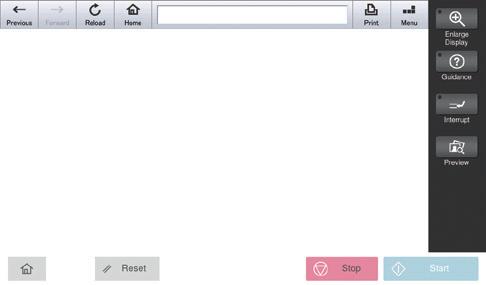
•Numerous “Copy Security” functions (Copy Protect, Repeat Stamp, Copy Guard*, Password copy*)
*Requires Security Kit SC-509 option.
Other print functions
•Supports BMLinkS which connects smoothly with office equipment
•My Tab Function customises your tab with frequently used settings
•Printing to Tab Paper (index paper)
•Carbon Copy Mode prints the original docket and copy at the same time. Different coloured sheets can be loaded to various paper trays if necessary
•Capable of printing on SRA3 size which is slightly larger than A3
•Auto Trapping Function prints so that there is no white gap around images
•Fiery image controller is supported with professional graphics use
*Optional
*Some functions are only compatible in Classic Mode.






