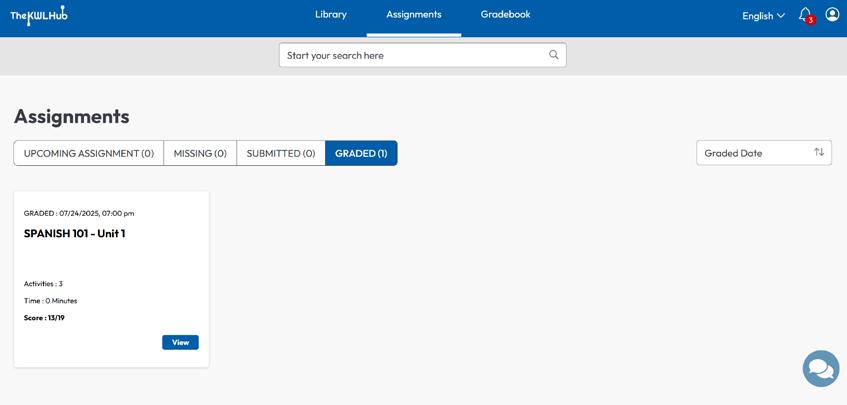GETTING STARTED WITH
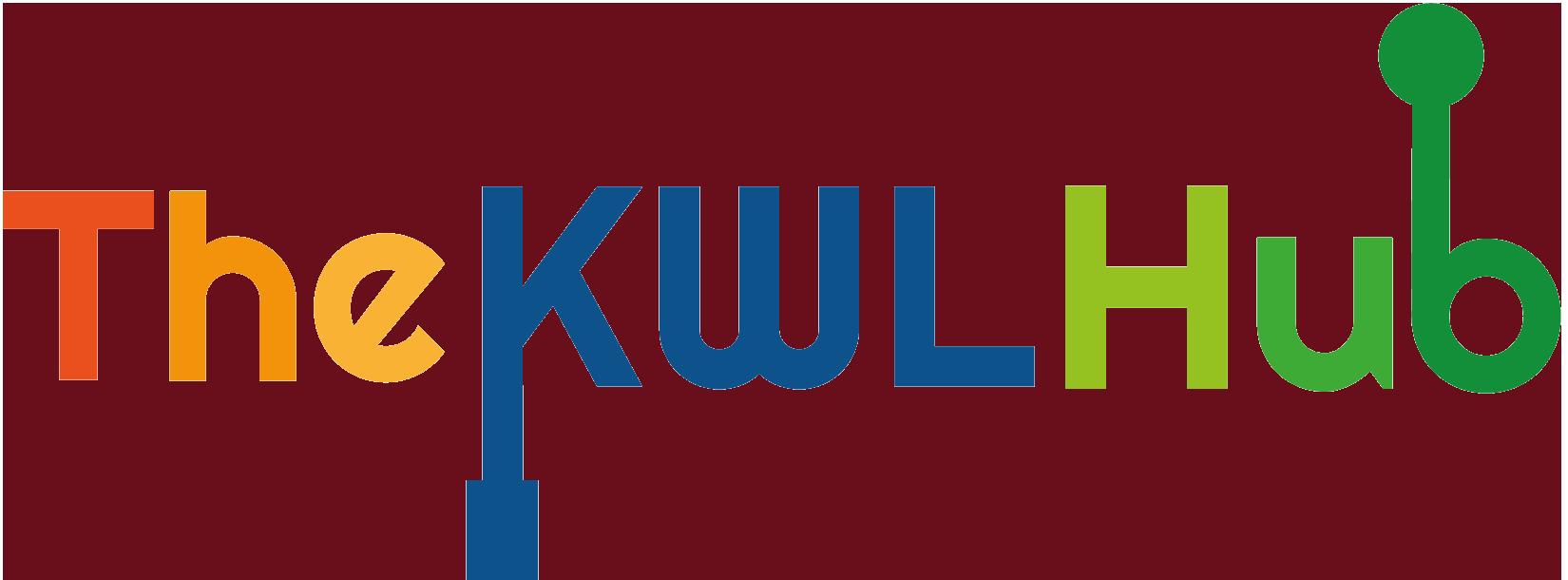

Hybrid Integration + Codes Student (K-12) August 2025
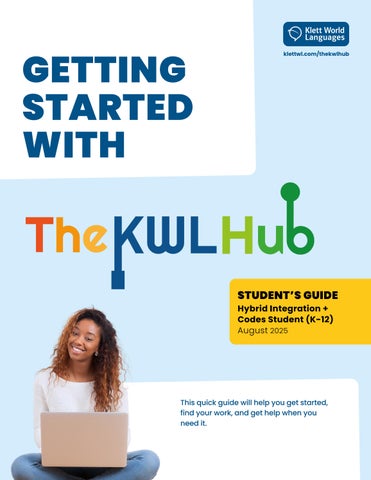
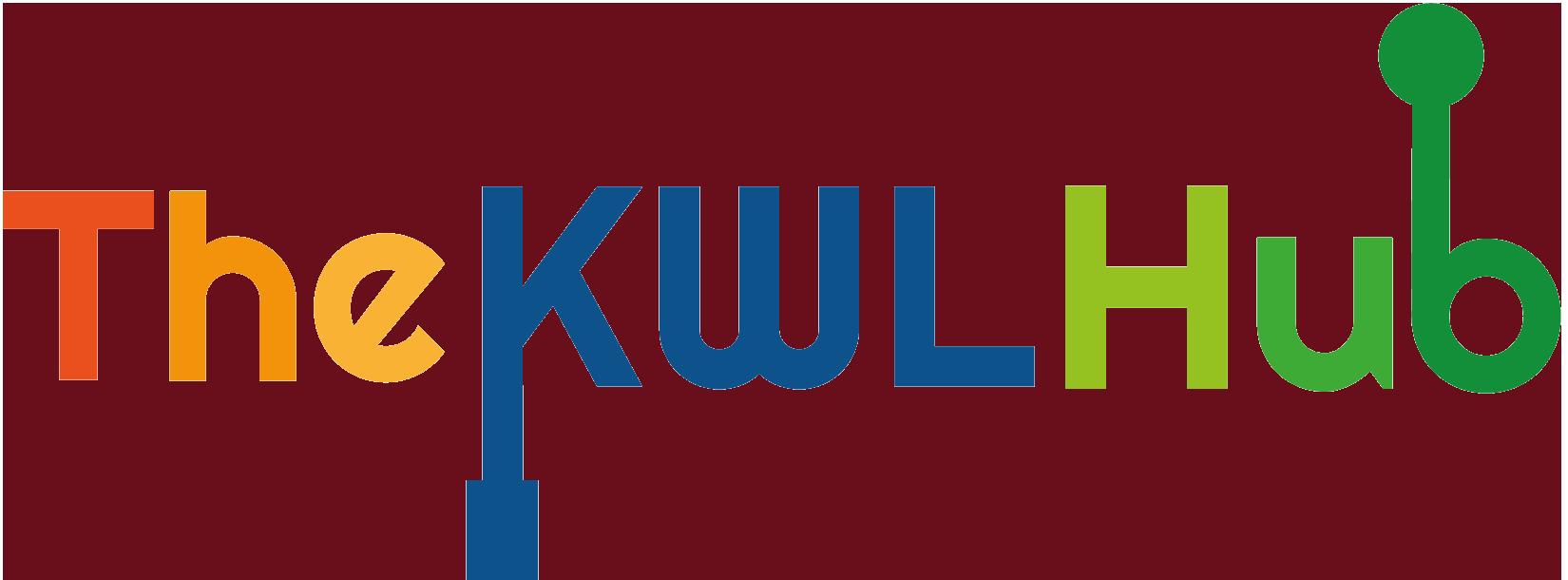

Hybrid Integration + Codes Student (K-12) August 2025
For students who use a book code and log in through their school’s LMS
This quick guide will help you:
• Log in through your learning platform (like Schoology, Canvas, etc.)
• Use your book code to access your materials
• Start and submit assignments in The KWL Hub
• Know where to go when you have questions
Let’s get started!
To get started, you’ll need to follow these simple steps:
• Log in into your LMS (Brightspace, Canvas, Moodle, Schoology)
• Add the purchased Book Access Code
Log in to your LMS, for example: Brightspace, Canvas, Moodle, Schoology.




Click on your course.
Click on The KWL Hub assignment or link.
Accept the Privacy Agreement.
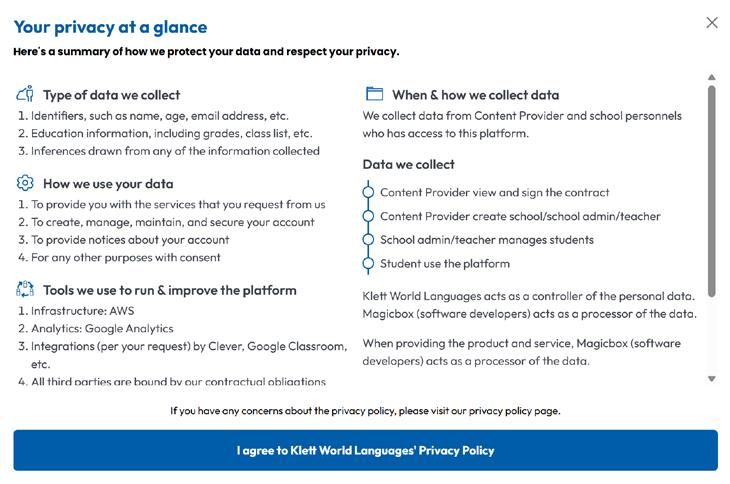
Click on the blue bar “I agreed” to proceed.
The first time you log in, click on the blue bar to accept the agreement. If you do not click to agree, you will be logged out automatically.
❓ Not sure where to purchase a book access code? Check with your teacher for purchasing options.
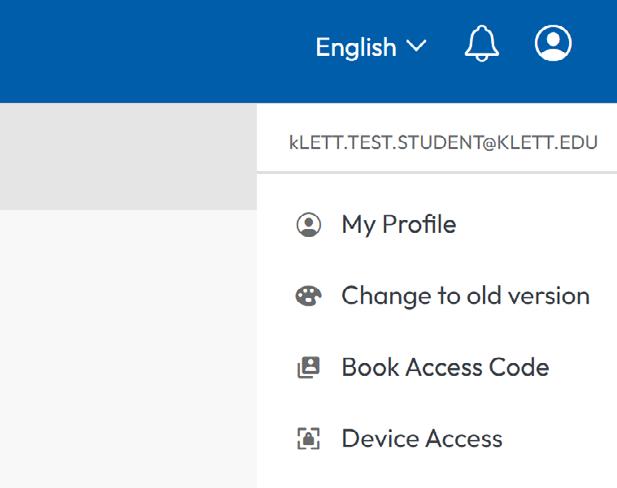
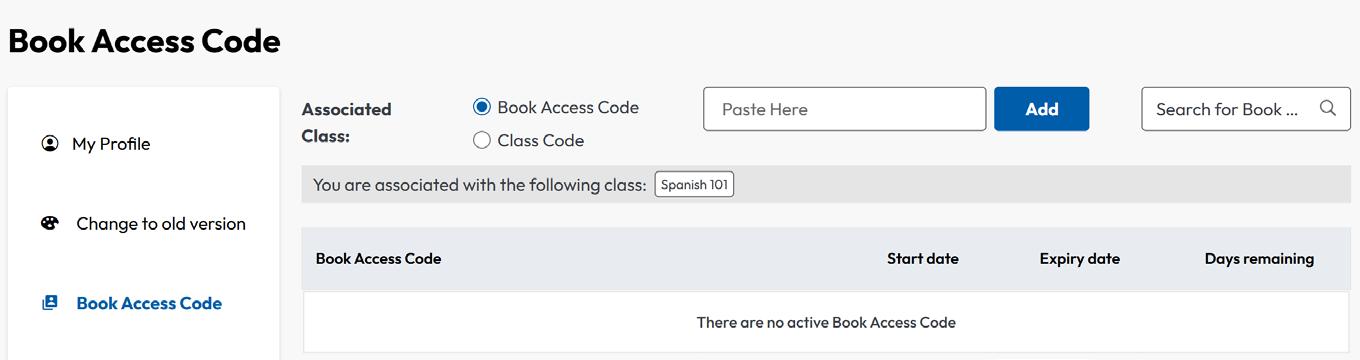
You’re all set! You should now have access to your book and assignments. If you have any problems, contact your teacher for help.
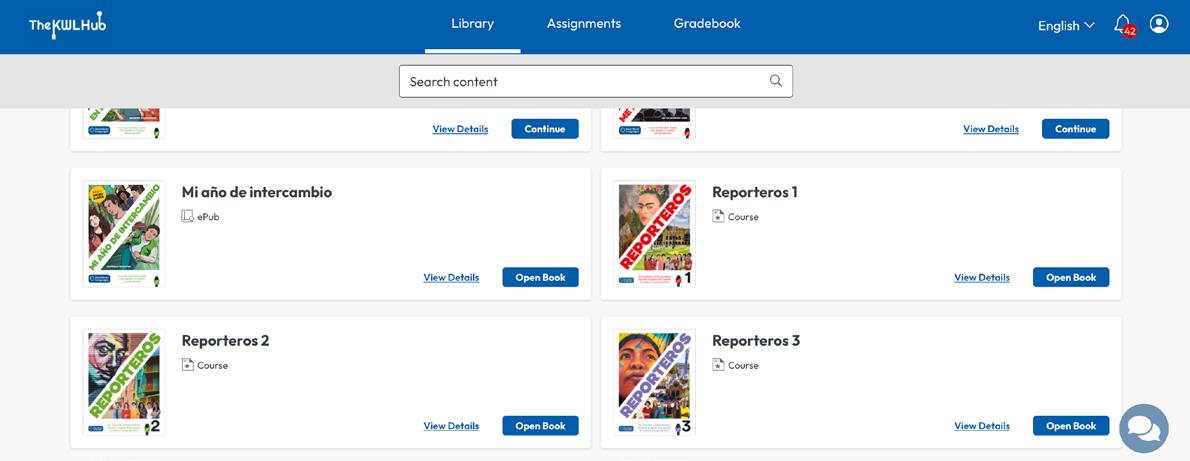
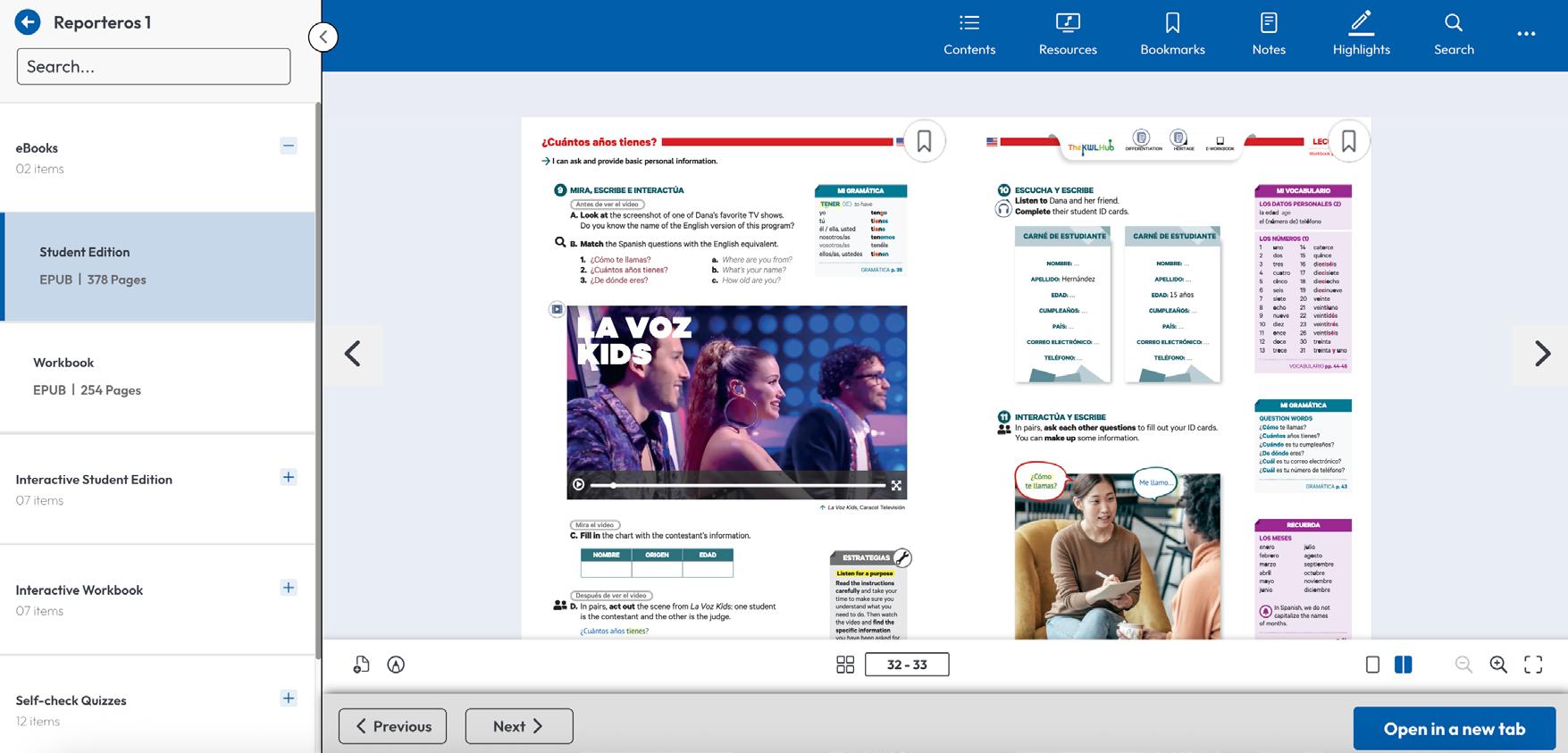
Click on Assignments in the top menu.
Go to Upcoming Assignments
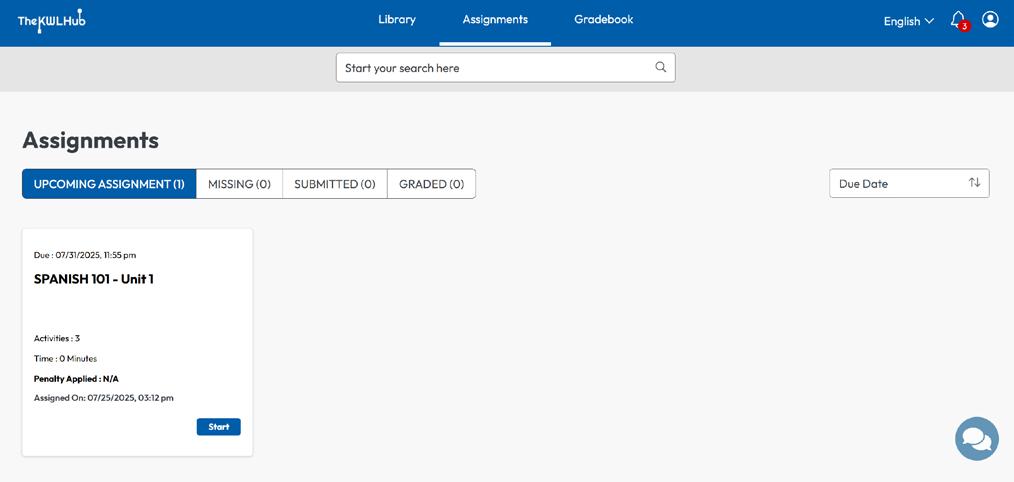
Click Start to open the assignment overview. Then click Start Assignment to begin.
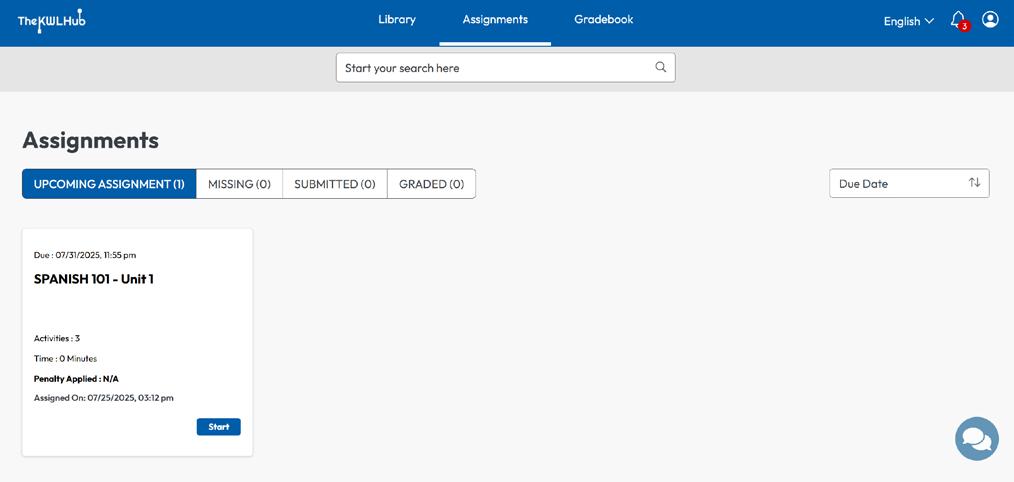
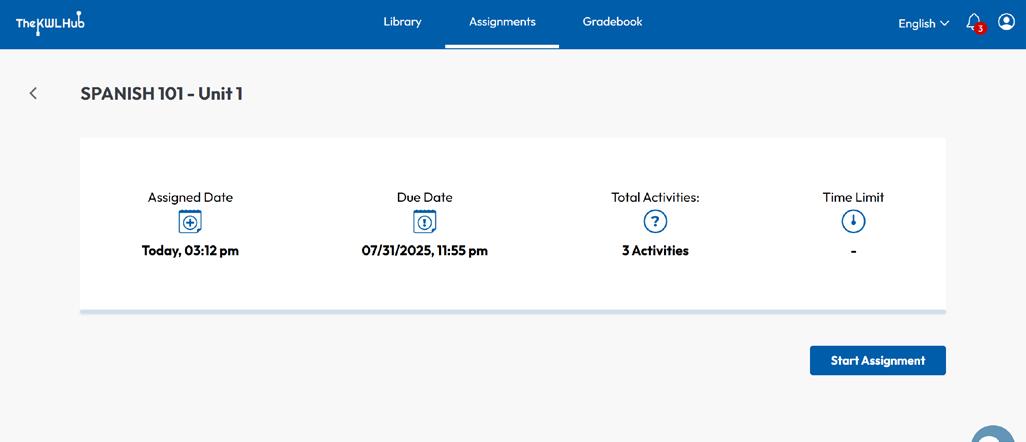
�� Tips for Success
• �� Check the due date so you don’t miss anything.
• Use multiple attempts (if your teacher allows it). Click SAVE ATTEMPT & VALIDATE after each attempt to check your answers and record your progress.
• When submitting a recording, be sure to click SAVE before submitting.
• Remember to click SAVE or SAVE ATTEMPT & VALIDATE before SUBMIT when you’re done with each assignment.
Click the arrow to open this sidebar.
The Activity Map shows the number of activities in this assignment.
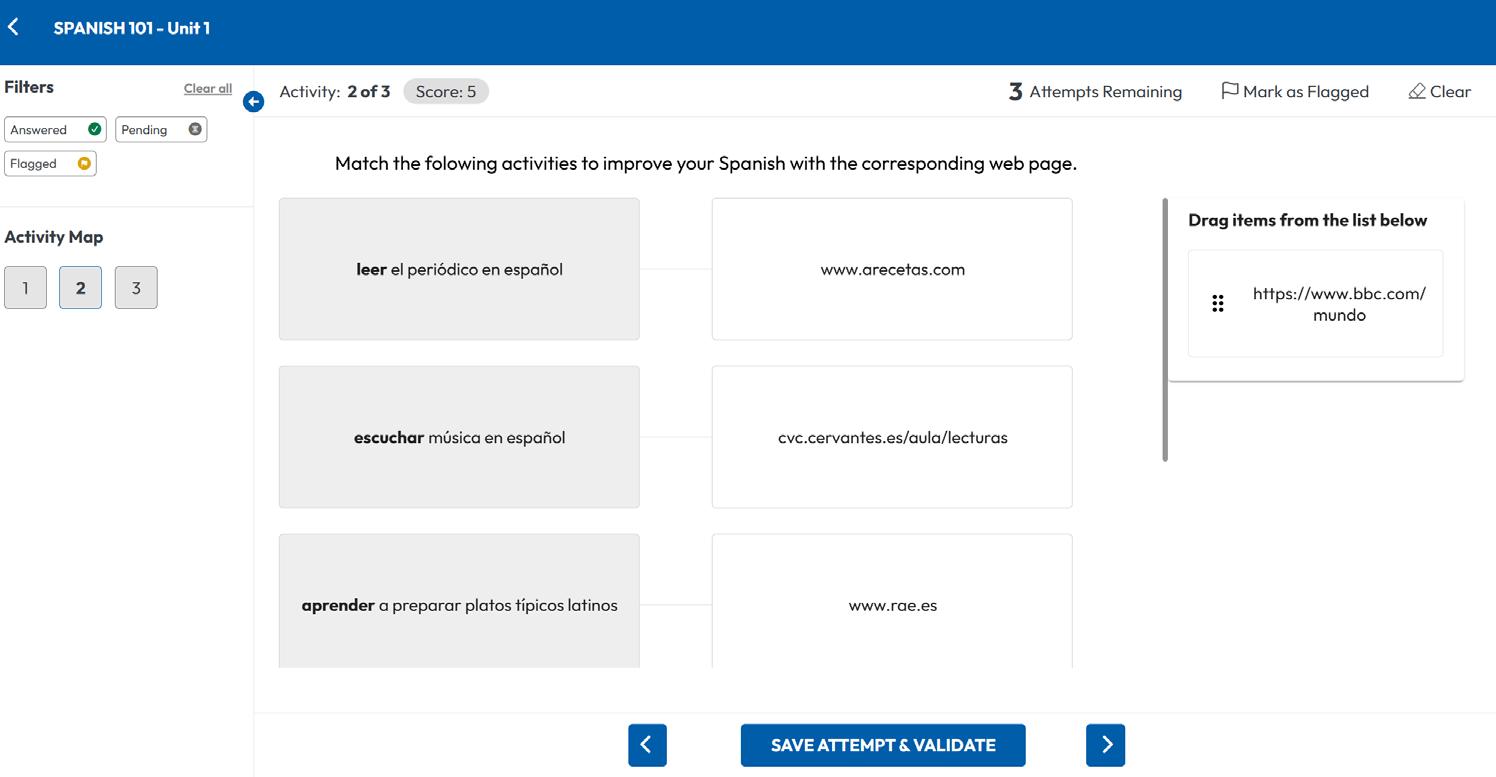
Attempts remaining
USE MULTIPLE ATTEMPTS
Click SAVE ATTEMPT & VALIDATE to check and record your response. Be sure to click this button before going to the next activity.
Attempts remaining
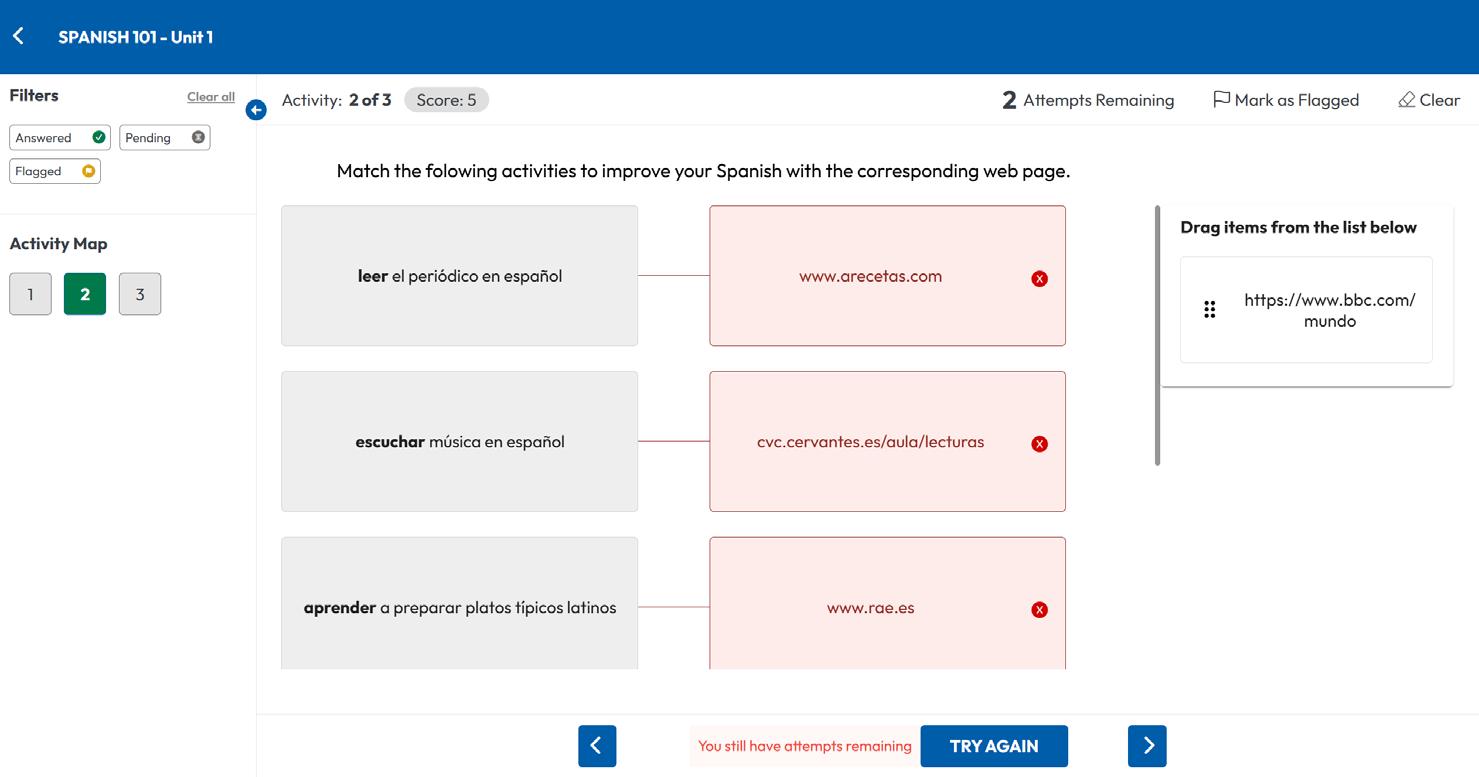
SUBMIT
Check the Activity Map to make sure you completed all activities in the assigment.
Incorrect responses are highlighted in red and marked with an x
Make changes and check your answers as long as you have attempts remaining.
Click TRY AGAIN to change your responses.
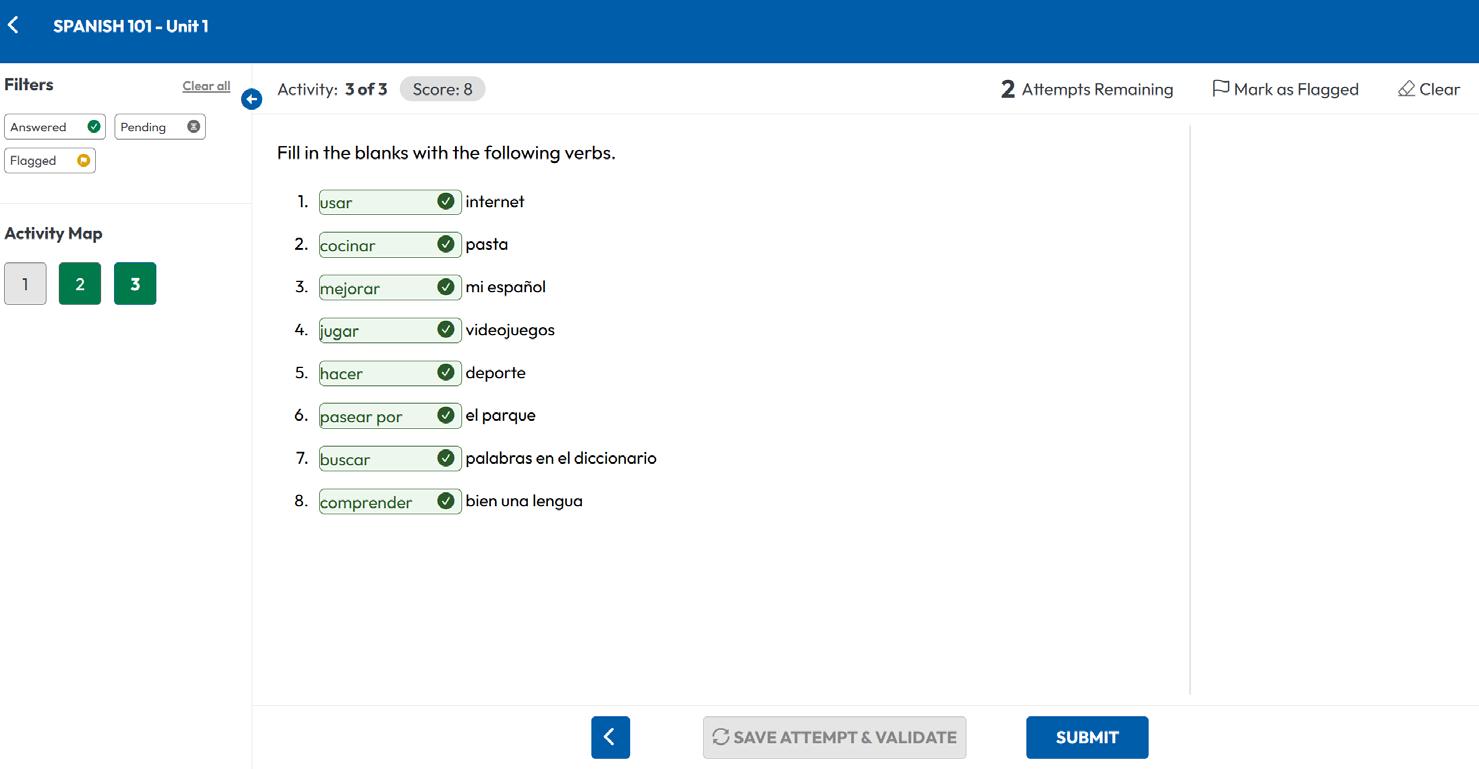
Click SUBMIT to send the assignment to your teacher
IF YOU NEED HELP WITH...
General questions
Problems submitting an assignment
Logging in to your account
The page isn’t loading
You see an error message
�� Check out The KWL Hub Support page
�� Where’s the Chat Bubble?
Look for the �� icon in the bottom right corner of your screen on the KWL Hub homepage.
�� Click the chat bubble to open the virtual assistant
✔ Check your work. Be sure to click “Submit.” If the problem persists, ask your teacher for help.
Ask your teacher to contact KWL Support
Refresh the page. Clear your browser cookies and try logging in again.
Let your teacher know right away