GETTING STARTED WITH


TEACHER’S GUIDE
For Book Code Users June 2025
This guide walks you through the first things to do—activating your account, exploring your materials, and setting up your classes—so you can get started quickly and smoothly.
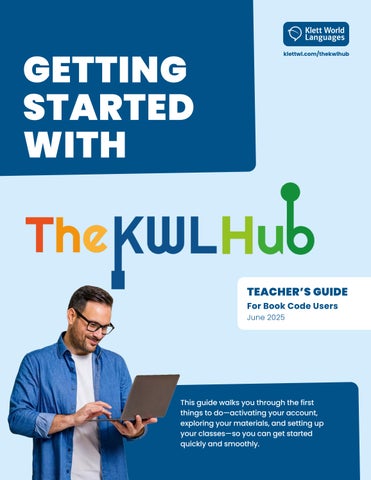


For Book Code Users June 2025
This guide walks you through the first things to do—activating your account, exploring your materials, and setting up your classes—so you can get started quickly and smoothly.
This guide is designed to help you get up and running with The KWL Hub quickly and easily. Whether you're setting up your account for the first time or need a refresher on key features, you'll find everything you need to navigate the platform with confidence.
Inside, you’ll find step-by-step instructions to help you:
• Set up and access your account
• Find your students and manage classes
• Access digital materials and resources
• Create, assign, and track student work
Let’s get started!
This guide is for teachers who signed up for The KWL Hub using a book access code. Whether you’re working solo or through a school program, this is your go-to resource
❗ Note: If your account was set up automatically via your school or district’s system (like Clever, ClassLink, Canvas, or Google Classroom), this guide isn’t the right fit.
Check out the Rostered Instructor version of the Teacher Guide instead—or reach out to your KWL sales consultant for help.
An activity in The KWL Hub is an interactive exercise within the course content, designed for independent practice or as part of an assignment. Activities can be auto-graded or teacher-graded, and to record the score, the activity must be included in an assignment. These activities can be used to reinforce learning, assess progress, and encourage further exploration.
A set of interactive activities that teachers can select and organize to support student practice. Assignments can be sent to students, tracked for completion, and scored, with results recorded in the teacher’s gradebook. Teachers can customize assignment settings, including availability dates, due dates, and the number of allowed attempts.
These assignments are recorded in the teacher’s gradebook upon student submission. Once assigned, they appear in the Assignments section of the student’s account.
Designed for practice only, ungraded assignments do not track completion and are not recorded in the gradebook. Students can access their ungraded assignments in the Classwork section.
A book access code provides access to the digital content. It is a unique alphanumeric code consisting of 16 characters, including both letters and numbers, separated by hyphens (e.g., H82D-OSQ9-8TL4-M5UR).
A class code provides access to your class and assignments. You will need to share the class code with your students. A class code is a unique alphanumeric code consisting of 8 characters, including letters and numbers, and is case-sensitive (e.g., j2ABCxtu).
The Course Player is the area of The KWL Hub where teachers and students access digital course content, including textbook materials, multimedia resources, and interactive activities. It serves as the central space for engaging with lessons.
1.1 CREATING AN ACCOUNT IN THE KWL HUB
To create an account with a Book Access Code, visit klettlp. com/register.htm and complete the required fields:
• Email address: Double check your email address is correct before clicking on “Register”.
• Password
• Confirm your password
• First Name
• Last Name
• Book Access Code: When you enter your Book Access Code, click on “Book Access Code” and make sure that the “Book Access Code” field is selected in green. A book access code is a unique alphanumeric code consisting of 16 characters, including both letters and numbers, separated by hyphens (e.g., H82D-OSQ98TL4-M5UR). If you do not have a Book Access Code, please contact your sales consultant or send an email to support@klettwl.com
Once you’ve completed all the required fields, click “Register” to create your account. Please, make sure the email address is correct before clicking on “Register”.
You will receive a confirmation message upon registration.
When you log in for the first time, you will be prompted to accept the privacy policy. Click on “I Agree to Klett World Languages Privacy Policy” to proceed.
Please note that if you do not click on this blue bar, the system will log you out each time you try to log in.
You can access our privacy policy at any time.
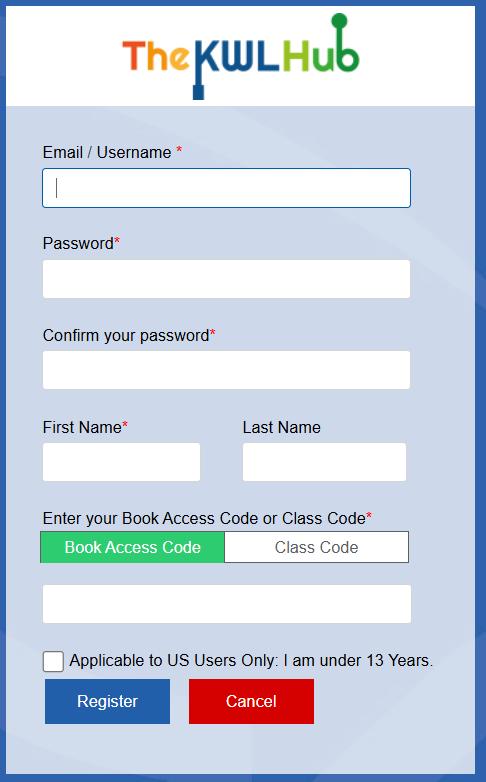
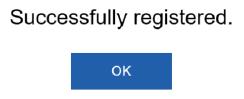
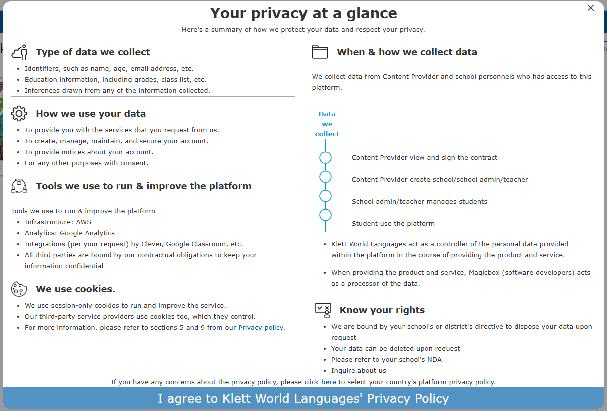
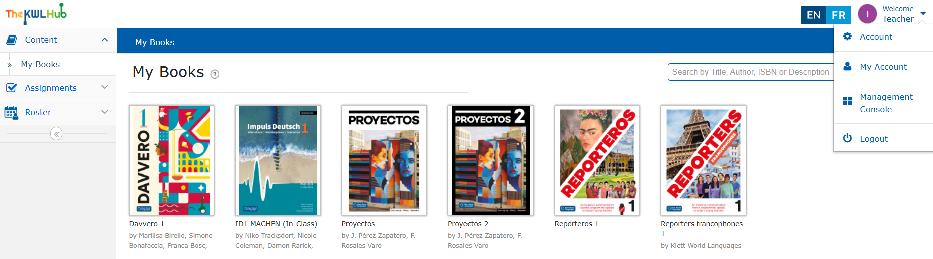
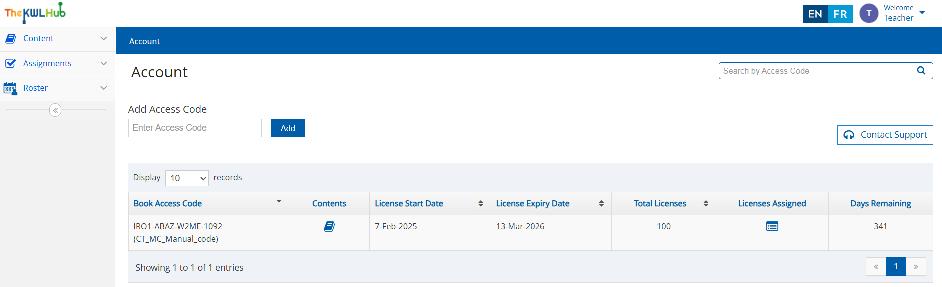
Already have an account and need to add a new book access code to it? Follow the steps below:
Navigate to Roster » My Classes on the left-hand side menu.
Click on +Add Class
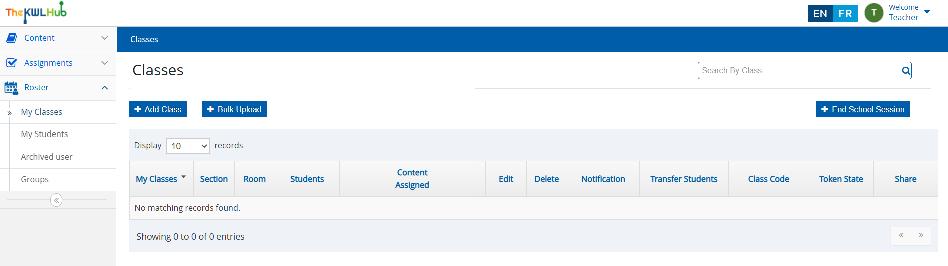
Enter the class name. We recommend using a detailed and descriptive class name that includes key identifying information, such as the period, course number, and term.
Examples:
• Spanish 1 - Period 1 - Reporteros 1
• SPAN 303-030 - 9am - Spring25
To add multiple classes at once, click +Add more.
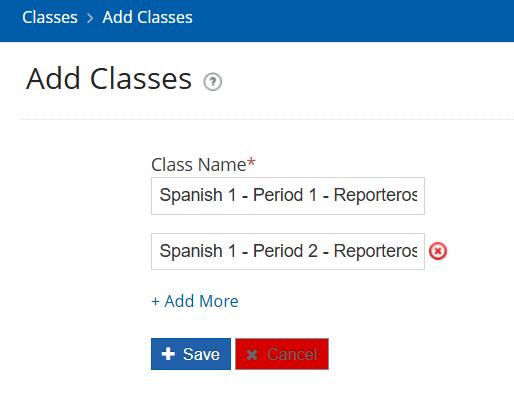
Students will need a Class Code to be added to your class(es) and access the assignments. To generate a class code, follow these steps: 2.2
Navigate to Roster » My Classes on the left-hand side menu.
Find the class you need to generate the code for.
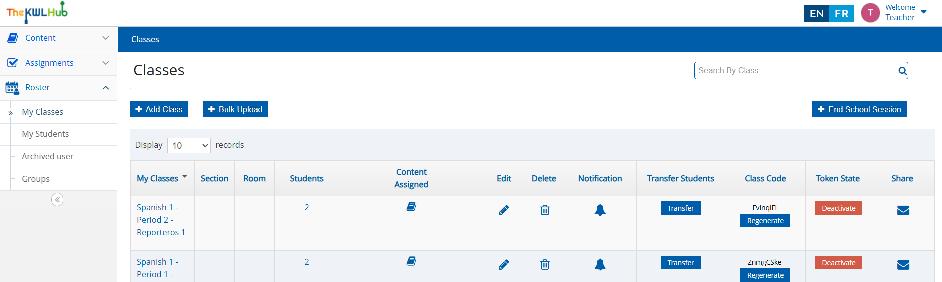
Click the Generate button to create a class code.
The page will refresh and in the “Class Code” column you will see the unique Class Code
Copy that code and share it with your students. Students will enter this code when they sign up or when joining a class from their existing account. Once the students add the Class Code, they will be enrolled in your class in The KWL Hub. Students must also have book access in order to complete assignments
For help with student accounts, visit our KWL Support page.
• Step-by-Step: How Students Create an Account with a Class Code
• Step-by-Step: How Students Add a Class Code to an Existing Account
Below is a quick guide to help you create assignments. For a detailed walkthrough, visit the full assignment guide on The KWL Support page under Teacher Resources for Assignments
There are two ways of creating assignments. From the Assignments section and from the Interactive Content:
3.1 CREATING ASSIGNMENTS FROM THE ASSIGNMENTS SECTION
Click on “Assignments” on the left-hand side menu.
Click on “Create Assignment”.
Click on + Create New Assignment to create a new assignment.
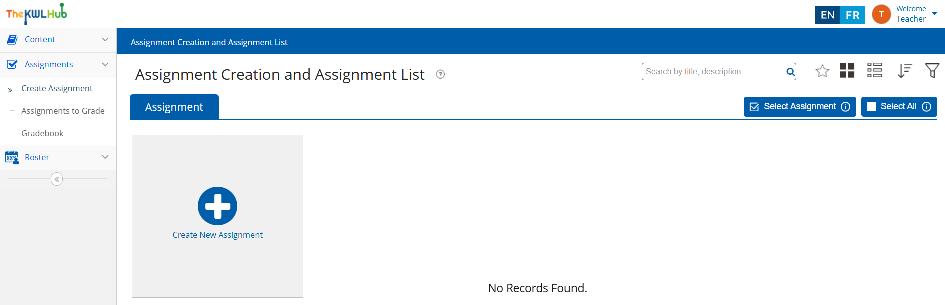
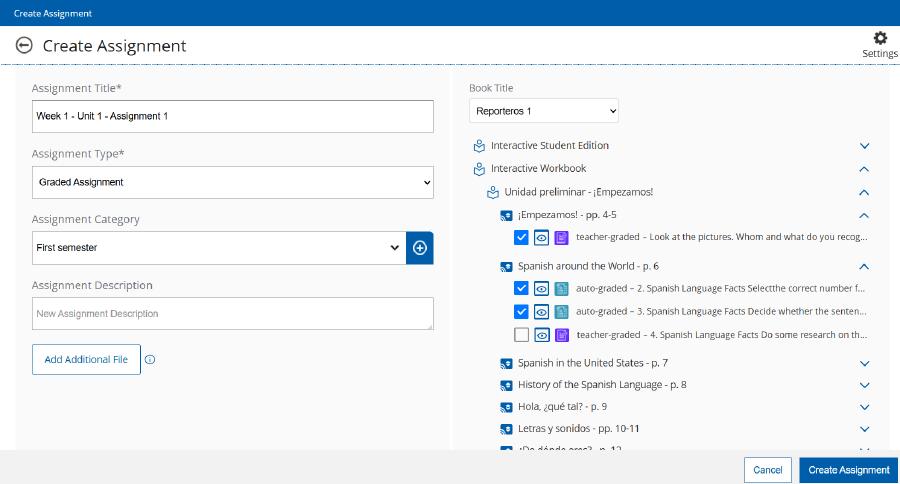
Enter an Assignment Title.
Choose an Assignment Type from the drop-down menu (Graded Assignment or Ungraded Assignment). Please note that ungraded assignments are intended for practice, and their completion cannot be tracked. No grades or records will be stored in the gradebook for ungraded assignments
You can also create an Assignment Category, which will help you organize and filter assignments in the future. By default, no categories are created, but you will be able to select from those you create in the drop-down menu. For a complete guide on adding and managing categories, visit the Add Categories to Assignments section on The KWL Support page.
The Assignment Description field is optional.
Select a Book Title to view and choose activities for the assignment.
To add multiple attempts and other features, click on the gear icon ⚙ in the upper right-hand corner for Assignment Settings. For a complete guide on how to set the settings, visit the Assignments Settings Guide on The KWL Hub Support page.
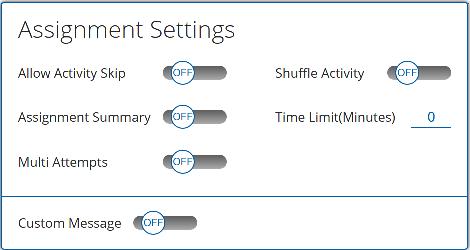
To attach optional file(s) from your computer to the assignment, click “Add additional file”. You can add up to 5 files with a maximum size of 50 MB per file.
Once the Book Title is selected, all its sections will appear at the bottom. By clicking the arrows on the right, all assignable activities will be displayed. The unit and lesson names are shown on the left.
☑ To select an activity, check the checkbox on the left.
�� Use the eye icon to preview an activity.
Please note that activities can be either auto-graded or teacher-graded. This information is displayed on the left of each activity.
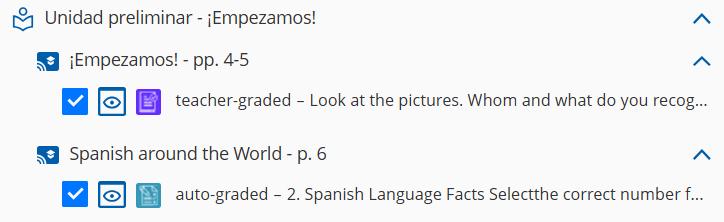
Click “Create Assignment” to save the assignment.
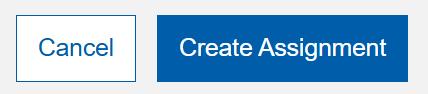
❗Note: Creating an assignment does not automatically assign it to your classes. Use the “Assign” feature to assign it to a class.
Once you have created an assignment, you can view it in the “Assignment Creation and Assignment List.” The next step is to assign the assignment to your class(es).
on the hamburger menu of the assignment.
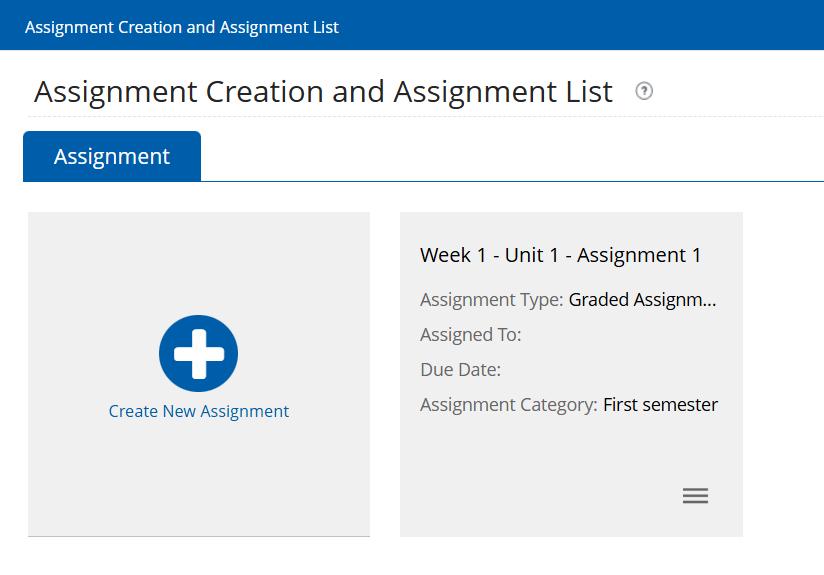
Click on the ☑ “Assign” button.
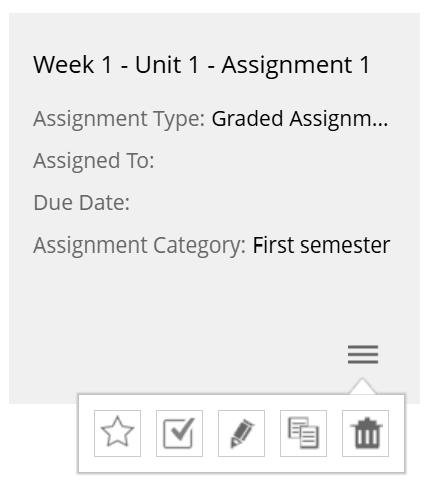
Select the class(es), group(s), or student(s) you need to assign the assignment to by typing the name of the class, student or group in the corresponding field.
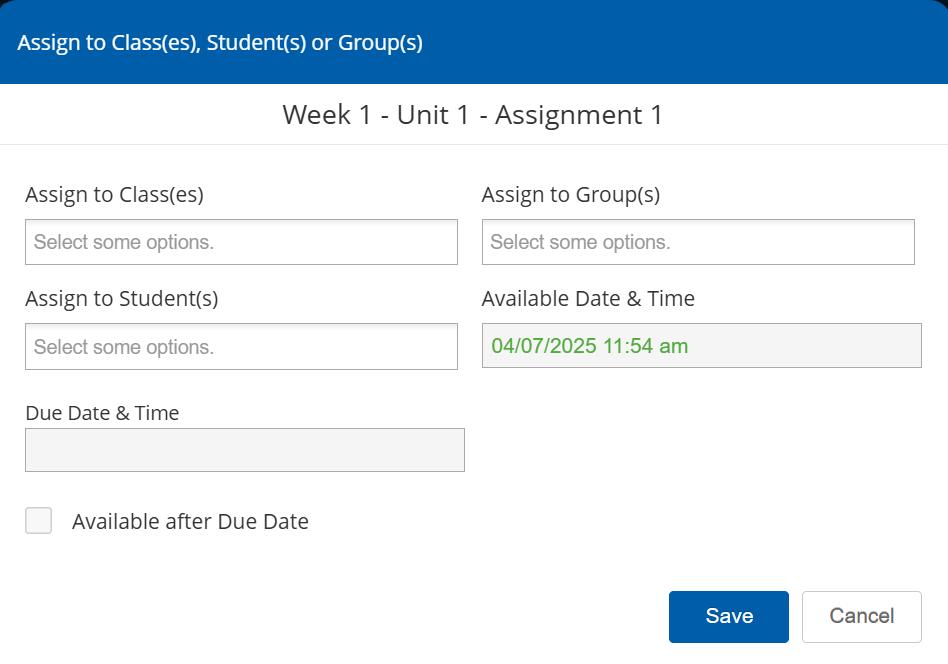
⏳ Select the “Available Date & Time”. This is the date and time on which the assignment will be available for students to complete. Please note that assignments will not appear in the students’ accounts until the available date & time.
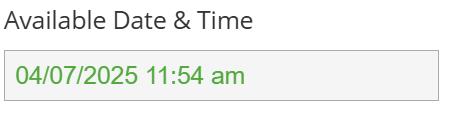
⏳ Select the “Due Date & Time”. This is the date and time the assignment will close for students. Leave this field blank for an open due date.
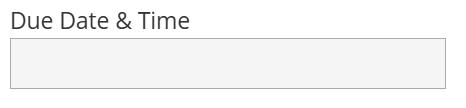
❗ Note: Due times are displayed in 5-minute increments. The earliest possible time is 12:00 a.m. (midnight), and the latest is 11:55 p.m. All times are based on the user’s local time zone.
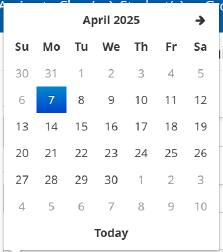
Check the Available after Due Date checkbox for students to have access to the assignment after the due date. Bear in mind that if this checkbox is not checked, the students will not be able to access the assignment after the due date.
�� Pro Tip: If your students haven’t completed the assignments by the due date, you can reassign the assignment to that individual student at a later time. Read more
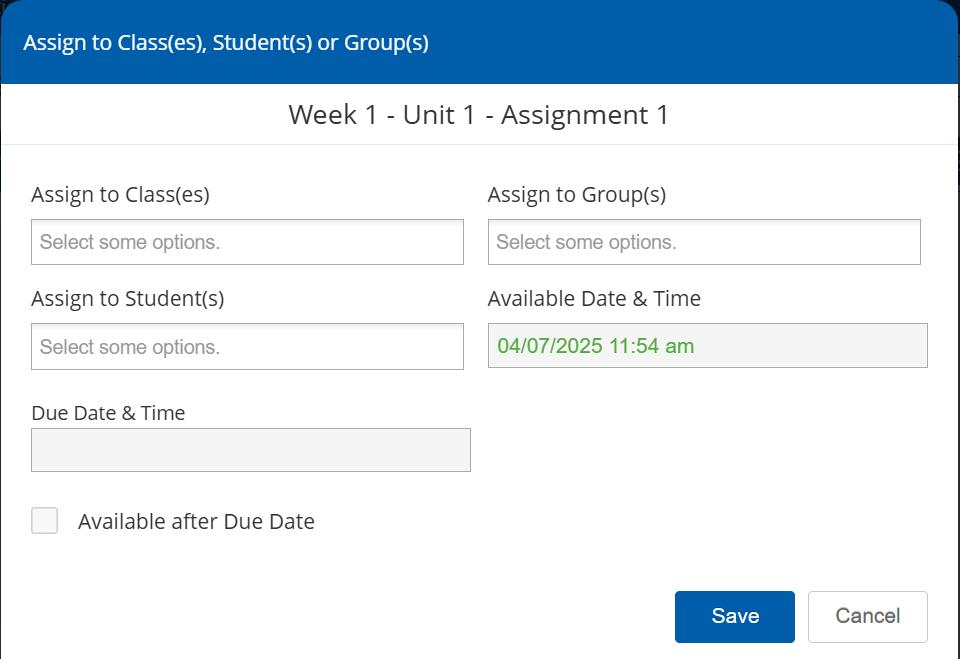
Click “Save” to save the settings and assign the assignment to the selected class(es), group(s), or student(s).
You can now see the class the assignment is assigned to, along with the due date:
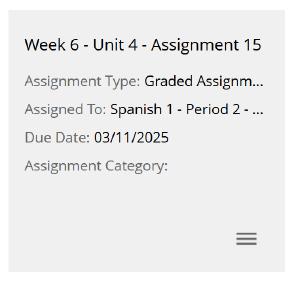
�� Pro Tip: To get an extended view of the assigned classes and other assignment details, change from grid view to list view. You can modify the view or display of the assignments by clicking on the grid/list icon.
❗ Note: Once the assignment has been assigned, it is not possible to edit, change the category, or change the settings of the assignment.
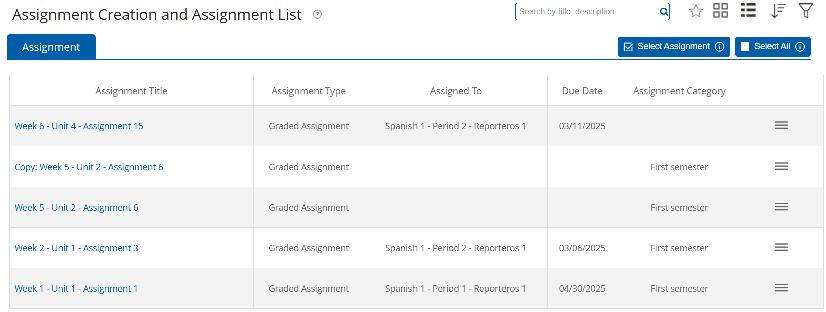
3.3 CREATING ASSIGNMENTS FROM INTERACTIVE CONTENT
In addition to creating assignments from the Assignments area, you can also create them directly from the Interactive Content. This method allows you to assign activities while browsing through the lesson content—perfect for when you find an activity you’d like students to complete right away. Here’s how it works:
Open the interactive workbook or textbook and navigate to the activity you would like to assign.
Click on “Create New Assignment”.
Choose an assignment type Graded Assignment or Ungraded Assignment. Please note that ungraded assignments are intended for practice, and their completion cannot be tracked. No grades or records will be stored in the gradebook for ungraded assignments.
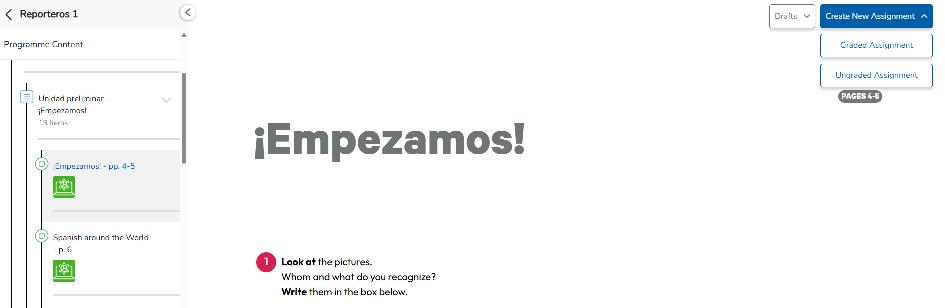
Enter an Assignment Title
You can also create an Assignment Category, which will help you organize and filter assignments in the future. By default, no categories are created, but you will be able to select from those you create in the drop-down menu.
The Assignment Description field is optional.
To add multiple attempts and other features, click on the gear icon ⚙ in the upper right-hand corner for Assignment Settings. For more information on the Assignment Settings, jump to the Create Assignments section in this document or view the complete Assignments Settings guide on our KWL Hub Support page.
To attach optional file(s) from your computer to the assignment, click “Add additional file”. You can add up to 5 files with a maximum size of 50 MB per file.
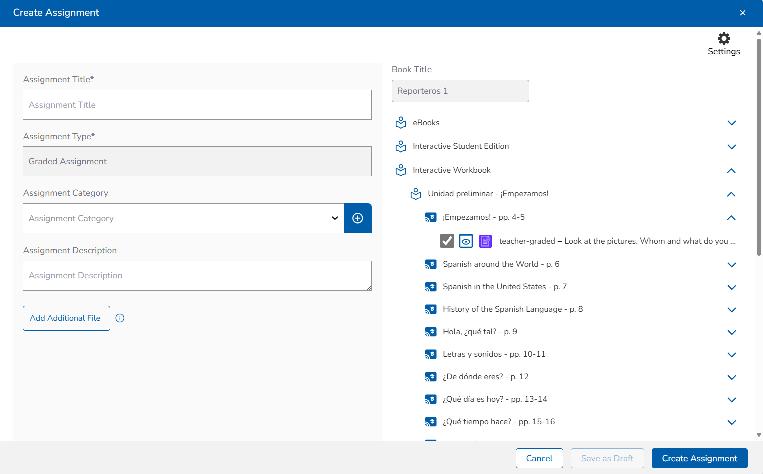
The Book Title can’t be changed, as it corresponds to the interactive content from which the assignment is being created.
☑ When creating an assignment from the Interactive Content, the activities from the active page are selected by default (indicated by the checkbox on the right). You can unselect an activity to exclude it from the assignment. To add activities from other content areas, expand the desired resource and select the appropriate activities as needed.
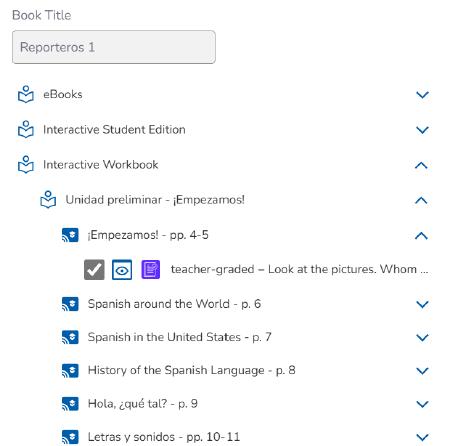
�� Use the eye icon to preview an activity.

Please note that activities can be either auto-graded or teacher-graded. This information is displayed on the left of each activity.

You can click “Save as Draft” to save and continue working on this assignment or “Create Assignment” to move forward with setting assignment options and assigning to your class(es).

If you click on “Create Assignment” you will be able to assign the assignment directly from the Interactive Content viewer.
A confirmation box will appear to help you finalize the assignment. Click “Yes” to move forward or opt to go back to the interactive content.
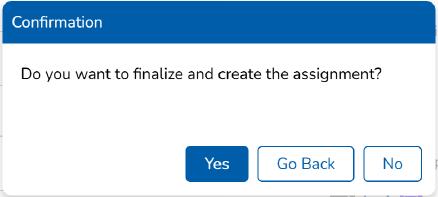
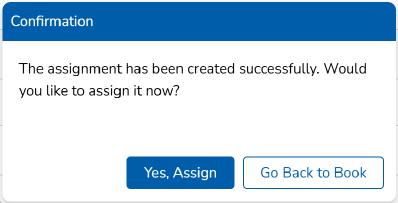
A second confirmation box will appear to help you move forward with assigning to your classes. Click “Yes, Assign”.
After your assignment has been created, if you want to assign it at a later time you can select “Go Back to Book”. Your newly created assignment can be found later in your “Assignment List”.
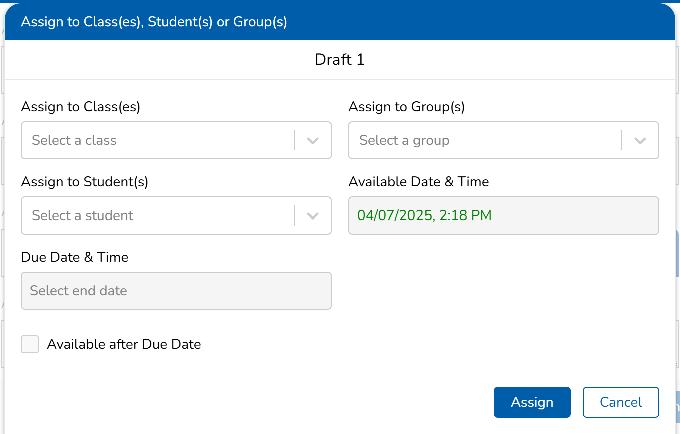
You will receive a confirmation message and you will be able to keep viewing the content.
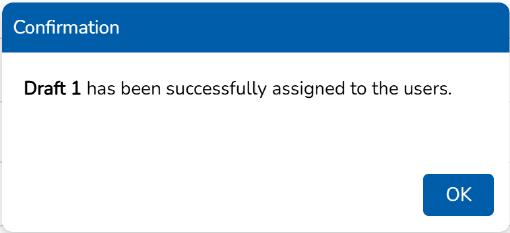
3.5 SAVING DRAFT ASSIGNMENTS
If you click “Save as Draft”, the assignment will be saved as a draft and can be edited later in your session.
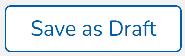
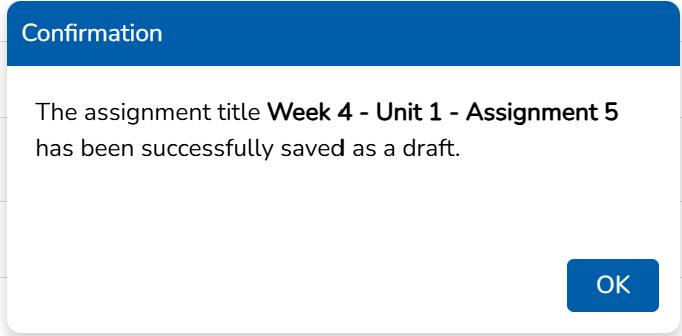
You can access the draft by clicking on ‘Drafts’ in the interactive book.
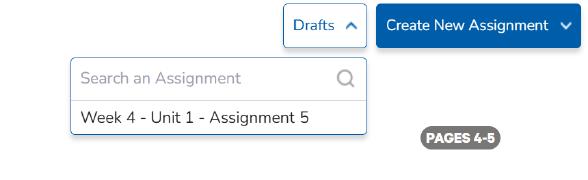
To edit a draft, select it from the drop-down menu. Make any changes by adding or removing activities and/or changing the assignments settings.
❗Note: Drafts are only saved during your current KWL Hub session. Any unsaved work that is not part of an assignment will be lost when you log out or exit The KWL Hub. Be sure to save your work before leaving!
��Pro Tip: Want to save your work for later? Create an assignment and leave it unassigned—this allows you to return, make changes, and finalize it before sharing with your students.
Here’s a quick overview to help you navigate The KWL Hub with ease.
Need more details? Check out the full Teacher Guide on the KWL Support page for a step-by-step walkthrough.
The chatbot is a virtual assistant powered by artificial intelligence, designed to provide immediate answers to your questions about the platform. It will serve as a valuable resource using The KWL Hub.
For quick solutions, simply type your question in the chat bubble located in the bottom-left corner.
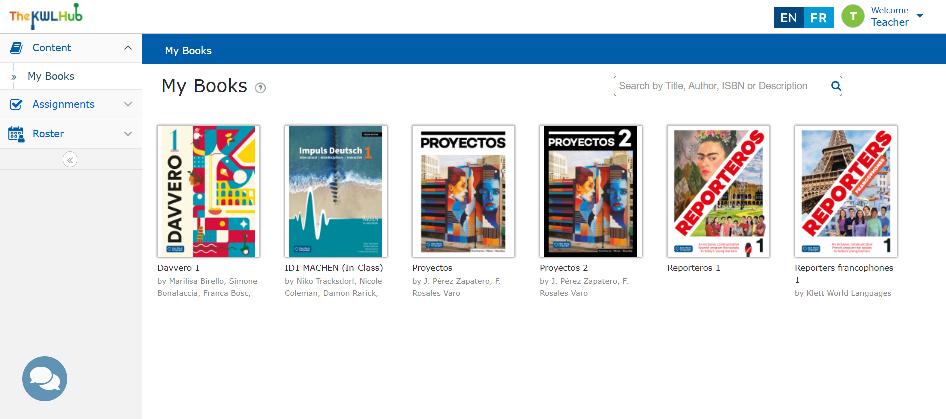
Once logged in, the “My Books” dashboard will be displayed by default.
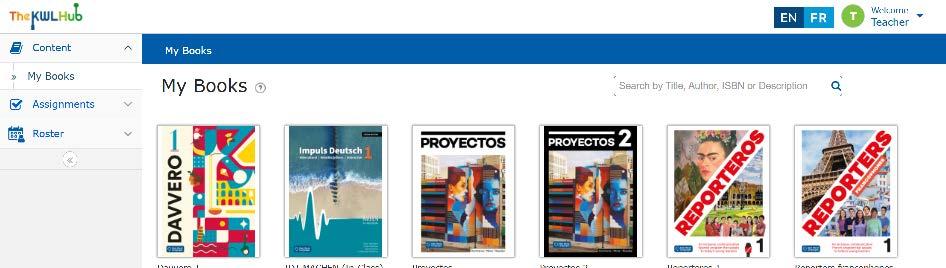
Your dashboard displays all the books you have access to. Click a book cover to open it in the Course Player and explore its contents.
Jump to the �� Course Player Guide section within this document for more details.
In the “Assignment Creation and Assignment List” section, you can manage existing assignments and create new ones
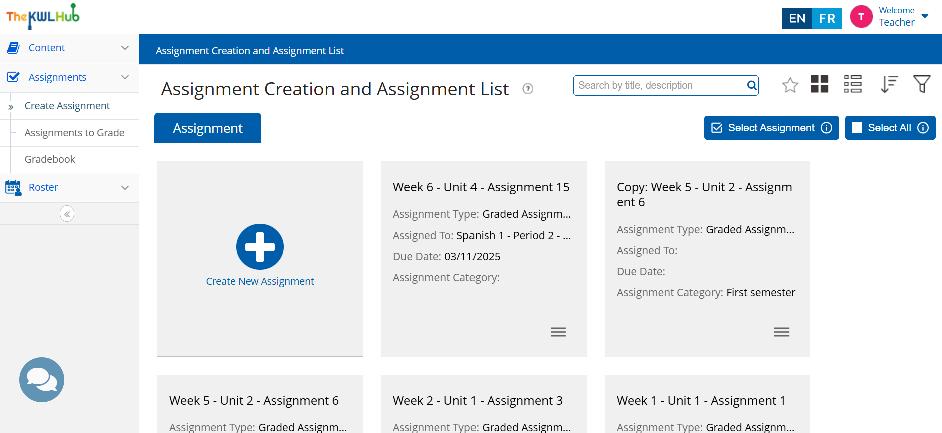
Need more information on creating assignments?
• Visit the complete Assignment Resources Center on The KWL Hub Support page.
• Jump to the �� Creating and Assigning Assignments section within this document.
This section displays assignments awaiting teacher feedback, including teacher-graded activities that students have submitted.
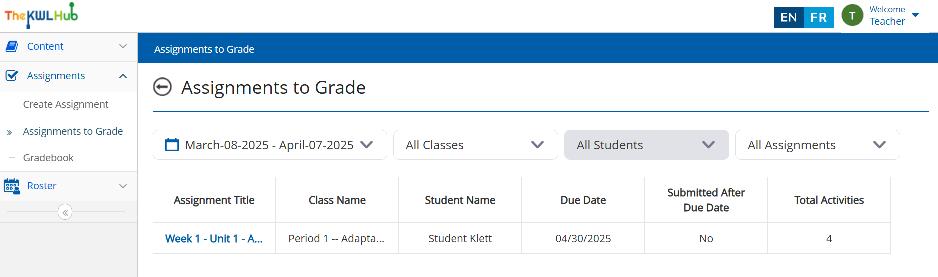
Ensure that the selected date range includes the date the assignment was created. If the date range does not cover this period, the assignment will not be displayed.
Visit the Teacher Resources for Assignments on The KWL Hub Support page for more information on grading assignments.
This section provides access to the grades of all your students, allowing you to view, track, and manage their academic progress.
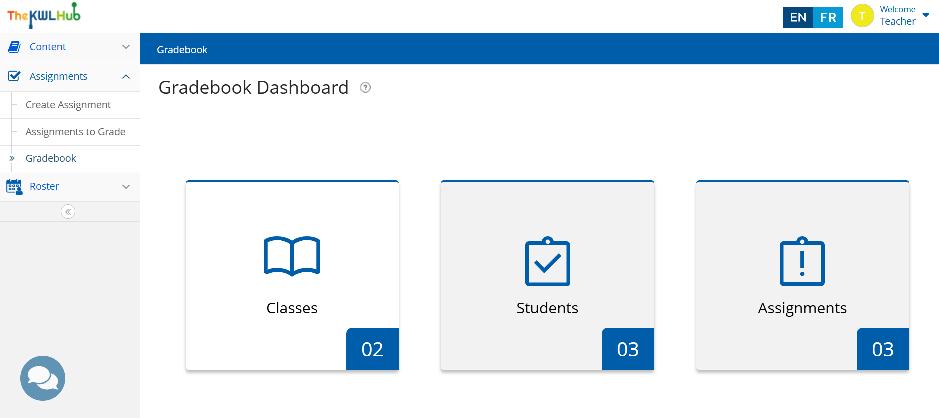
Visit the Gradebook Teacher Guides for more information on the Gradebook.
In this section, you can view and manage all the classes you create. Please note that classes are not automatically provided; you will need to set up your own classes as needed
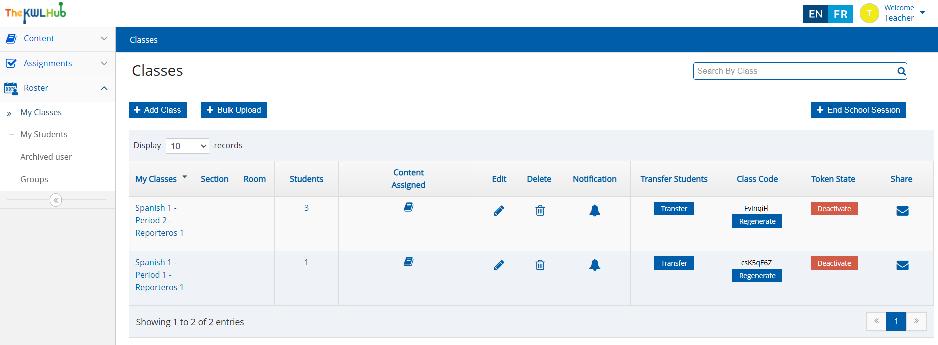
Jump to the �� Create a Class section within this document for step-by-step instructions.
In this section you have access to all your students. Only students who have added your class code to their account will appear in your student list.
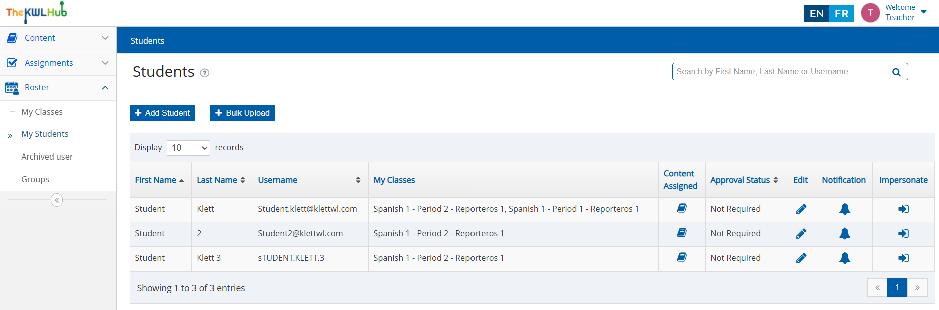
Need help managing students? Visit the Managing Students section on the KWL Support page for detailed guidance.
In this section, you can view all the groups you have created. Groups are useful when a subgroup of students is needed across different classes. They allow you to create specific assignments for selected students. When assigning an assignment, you can assign it to a specific group instead of the entire class.
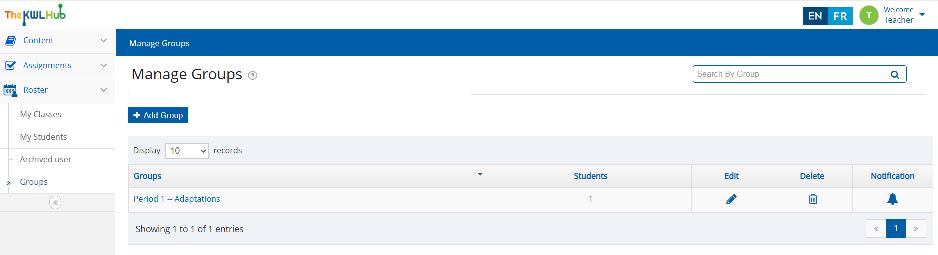
Visit the Managing Students section on the KWL Support page for detailed guidance.
The Course Player is where you have access to all the digital materials and resources included with your book title, i.e. eBooks, Interactive editions, Assessment Program, and Resources. This section will help you make the most of the interactive features available within the Course Player:
• eBooks
• Interactive books
• Assessment Program
• Resources
❗ Note: the content components displayed in your account may vary depending on book title and product tier purchased.
To access the Course Player, click on the desired book from your main dashboard page on The KWL Hub. To return to the main dashboard at any time, click the arrow (<) at the top left of the Program Content Menu.
On the left side of the screen, you have the Program Content Menu, which allows you to toggle between the content components included in your book title: i.e. eBooks, Interactive Student Edition, Interactive Workbook, Interactive Activities, Self-check Quizzes, Assessment Program, Resources.
Return to Main Dashboard
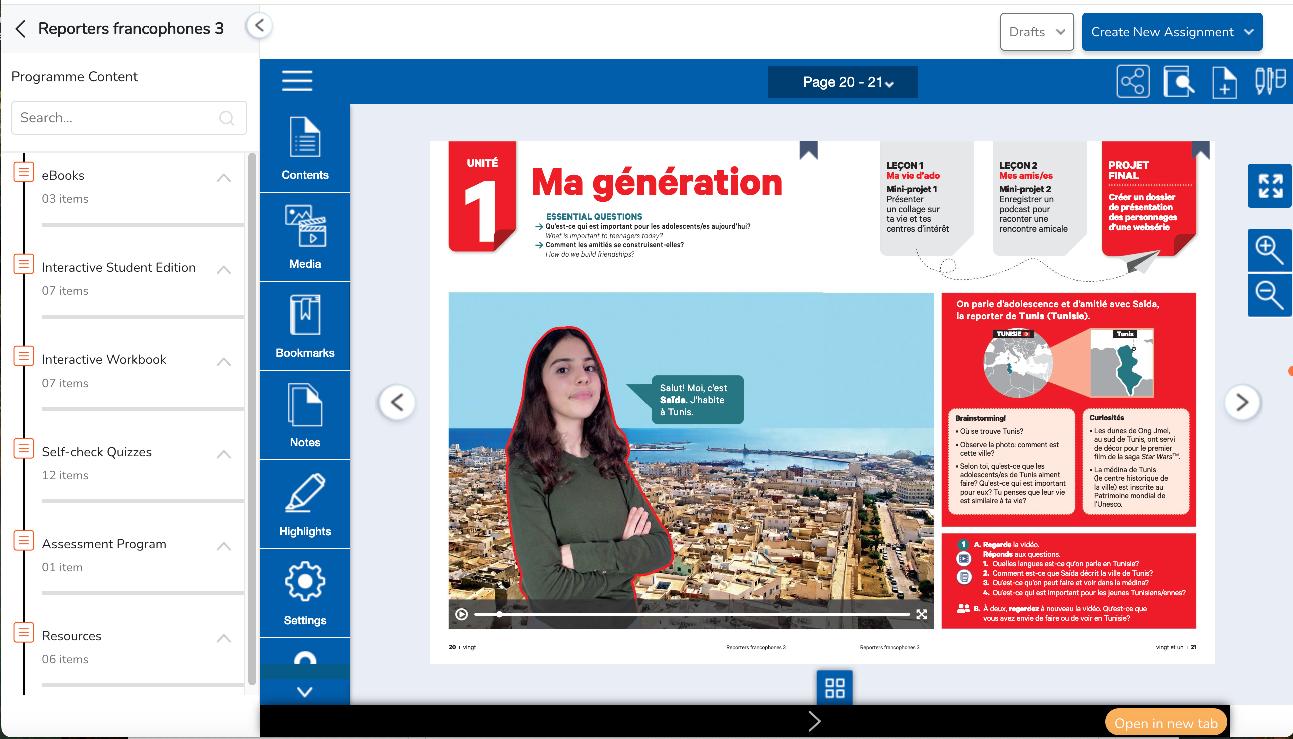
To view content, click on the content item listed in the menu or click the arrow (^ ˅) to expand the content component.
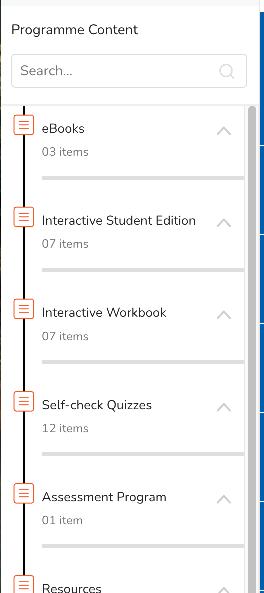
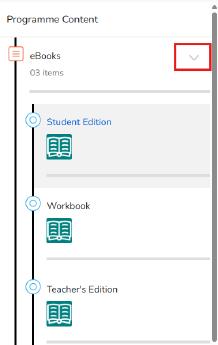
The “eBooks” content area includes the enriched eText books available with your program. The eBooks allow you to browse all the pages of the book and provide easy access to corresponding resources such as video, audio, and differentiation worksheets.
For more details, jump to the �� eBook player guide for teachers within this document.
The Interactive Books and Interactive Activities allow users to complete activities directly online. Most exercises are auto-graded, providing immediate feedback and a score. Teacher-graded activities are sent to the teacher’s gradebook for review and feedback.
Activities from the Interactive Textbook and Interactive Workbook can be assigned by the teacher or completed independently by the student.
Teachers can assign activities from the Interactive Textbook, Interactive Workbook, or Interactive Activities using the �� ”Create New Assignment” feature found in the content viewer, or by going to the Assignments section to �� create or edit an assignment.
To view the complete Assignment Guide, visit the Teacher Resources for Assignments on The KWL Hub Support page.
Interactive Quizzes are quizzes that can be completed by students directly online. These quizzes are autograded, and students receive immediate feedback and a score automatically upon submission.
Teachers must assign interactive quizzes in order to make them available to students.
To assign interactive quizzes, teachers may use the “Create New Assignment” feature found directly in the content viewer or go to the Assignments section and create / edit an assignment to add the desired interactive quiz.
Jump to the �� Create assignments from the interactive content section in this document.
Jump to the�� Create Assignments section in this document.
Self-check quizzes are auto-corrected assessments for grammar and vocabulary in each unit. Students have access to these quizzes by default in their accounts. They can complete self-check quizzes to help determine their level of proficiency in each topic. Student scores for unassigned self-check quizzes are not recorded or sent to the teacher.
To record a student score on a self-check quiz, it must first be assigned by the teacher.
To assign self-check quizzes, teachers may use the “Create New Assignment” feature found directly in the content viewer or go to the Assignments section and create / edit an assignment to add the desired selfcheck quiz.
Jump to the �� Create assignments from the interactive content section in this document.
Jump to the �� Create Assignments section in this document.
The complete assessment program is available to teachers in the Assessment Program content area, including an array of adaptable assessment options such as lesson exams, integrated performance assessments, assessment rubrics, answer keys, audio & video scripts, midterm/final exams.
❗Note: Assessments for each program will vary. For questions about your assessment program, please contact your sales consultant.
• Assessments can be downloaded in various formats. Check the file type to see if a resource is available as a PDF, Word document, or within a ZIP folder.
• Audio files for assessments are also available for download.
• Videos are accessible to teachers via a nonshareable link but cannot be downloaded due to copyright restrictions.
The Resources content area contains links and files for the resources that are available for your program. Files are available for download as a Zip folder or as PDF or Word files.
These resources are available to both teachers and students. They include project rubrics, audio files, grammar and vocabulary supplements, and more.
Links for the grammar tutorial videos may be found here. Videos are available to teachers and students via a non-shareable link. Due to copyright restrictions, videos are not downloadable. Grammar tutorial videos that correspond to topics in the textbook can also be found and played directly from the eBook.
Teacher resources are only available to teachers. These include answer keys, audio files and scripts, standards correlations, resources for lesson and course planning, and more.
Additional resources, which vary by program, can be found in the Resource content area, including:
• Differentiation worksheets (K-12 programs only)
• Heritage worksheets (Spanish K-12 programs only)
• Videos with Closed Captions
• Grammar Tables
• Vocabulary Videos
• Pronunciation Videos
The eBook player allows you to navigate through eBooks and access media resources directly in the content viewer. It also contains tools to facilitate notation, bookmarking, searching, and direct linking to pages of the eBook.
Navigation
Contents
Click to expand the contents of the book: view a list of units and lessons
Menu
Minimize or Expand the control menu within the eBook.
Go to Page
Type in the page number and press Enter on your keyboard.
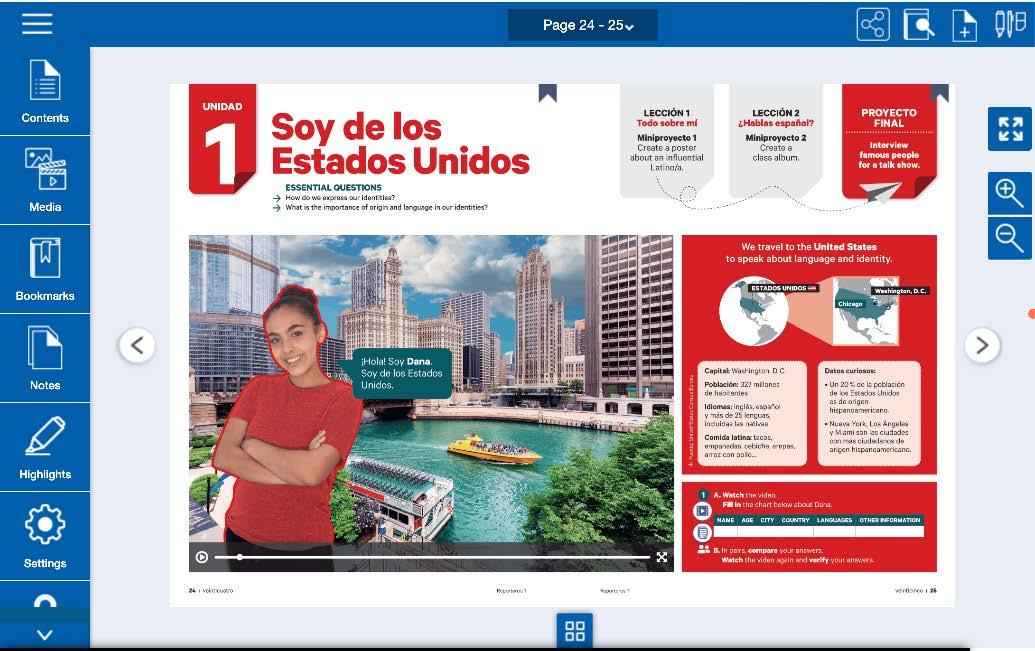
You can find links to audio and video files in this menu.
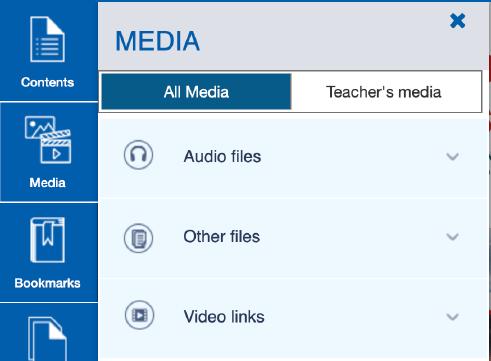
• Audio and Video hotspots: Click the audio or video icons on the eBook pages to play the resource directly from the page.
• Transcript hotspots: Click the transcript icon on the eBook pages to open the transcript in PDF format in a new tab.
• Differentiation and Heritage Worksheets: Worksheets, when available, are linked at the top of the page. Click the worksheet icon to open the resource in PDF format in a new tab.
• Rubric Hotspots: Click the rubric icon to open the associated assessment rubric in PDF format in a new tab.
• Extra Materials (Activities): Additional downloadable activities that are mentioned in the textbook are linked on the eBook page. Click the document icon to open these resources in a new tab as PDFs or Word files.
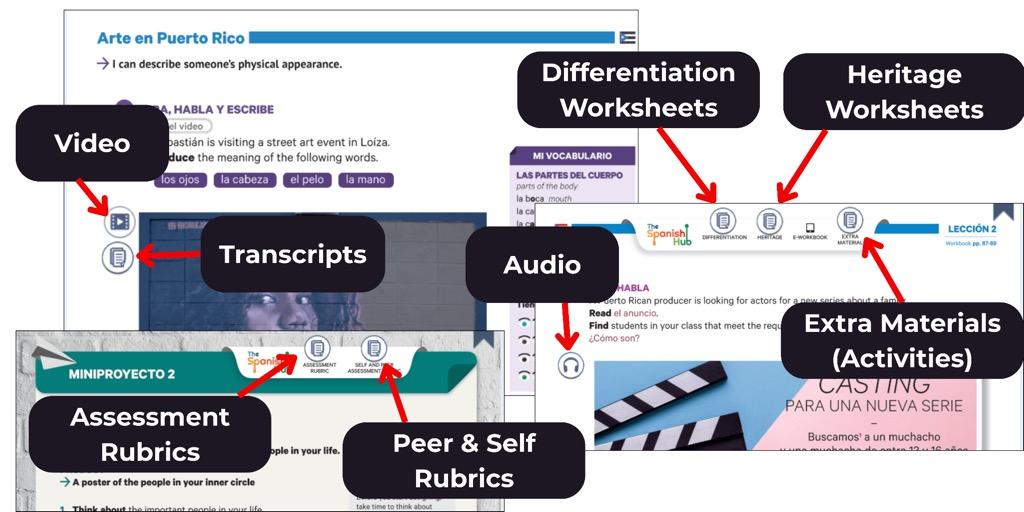

The Bookmarks menu shows a list of bookmarks added in the eBook. They are sorted by Date or by Page Number. From the list, click on the desired bookmark to navigate directly to that page.
• Add a bookmark: click the ribbon icon at the top left corner of the book page. The ribbon will turn red indicating that the bookmark has been added.
• Remove a bookmark: click the red bookmark icon to remove it. The ribbon will turn gray indicating that it has been removed.

The Notes menu shows a list of all your notes. They are sorted by Date or by Page Number. From the list, click a note to navigate directly to that page.

• Add Note: Click the add note icon from the top panel.
• Then click anywhere on the page where you want the note to be created. OR Select text on the page where you want the note to be created. Then click the add note icon from the top panel.
• View, Edit, or Remove a note: click the note icon on the page. This allows you to view it, edit or remove the note.

The Highlights menu shows a list of all your highlights. They are sorted by Date or by Page Number. From the list, click a highlight to navigate directly to that page.
• Add a highlight: Select text on the eBook page to be highlighted, and click on the highlighter icon that appears in the top panel. Click the desired highlight color and then Save.
• Edit or Remove a highlight: Click the highlighted text to open the Highlight box. To change the color, click on the desired color and then select Update. To remove the highlight, select Remove.



Settings
Page view: toggle between a 1-page view and 2-page view.
Help
The Help menu shows how to use the eBook, including the top panel, left menu, and keyboard shortcuts.
Share link
Click the share icon from the top panel to generate a URL for the current page. This link can be shared with other users of the same book title to direct them to a specific page. If the user is not logged into their KWL Hub account, they will be prompted to login first.

Search
Type your search keyword. From the list of results, select the items you want to navigate to.

Click on the icon to select different drawing tool options. You can select either pen, highlighter, or eraser. Please note that text marked with this highlighter will not save in the Highlights Menu.
• To view markings made with drawing tools, click the tools icon.
• To hide markings, click on the X to close the tools.
• To remove markings, use the eraser tool. The eraser options allow you to Erase Drag, to selectively erase highlights or scribbles, or Erase All, to erase scribbles and highlights all at once.
Once you’re familiar with the core features of The KWL Hub, you’ll be ready to explore additional tools and advanced options.
The links below highlight commonly used functions that will you help get most out of the platform. For a comprehensive rundown of all the features at your disposal, check out the full Teacher’s Guide on The KWL Support page.
• Assignment Settings
• Setting the number of attempts
• Adding a custom message
• Resetting Student Attempts
• Grading Assignments
• Duplicating & Deleting Assignments
• Gradebook: All you need
• First steps with the Gradebook
• Using Gradebook Filters
• Gradebook views: Class Summary, Student Summary, Student Detail
• Color coding (student scores)
• Not Assigned vs Not Attempted
• Importing & Exporting grades
• FAQs about the Gradebook
• Managing Students
• Impersonating students
• Deleting students
• Moving students between classes
• Edit a student profile
You’re now equipped with the tools and knowledge to navigate The KWL Hub with confidence. As you continue exploring, remember that support is always available.
For additional guidance, check out the �� FAQs below and visit our KWL Hub Support page for more resources. If you need further assistance, don’t hesitate to reach out to our support team.
Happy teaching!
If students can’t access the book content, they may not have added their book access code, or it may have expired. For step-by-step instructions, see our tutorial: Adding a Book Access Code or Class Code (Students)
�� Pro Tip: You can impersonate a student’s account to check if their book access code has been added.
Students may not have added the class code. Once they enter the code, they will be rostered in your class. For step-by-step instructions, see our tutorial: Adding a Book Access Code or Class Code (Students)
This is likely because the assignment was created as ungraded. Ungraded assignments are designed for practice only—they do not track completion and do not appear in the teacher gradebook.
Our technical support team can help with that! Please submit a technical support ticket with your book access code, as well as the correct email address you need to associate with the account.
Your students should always redeem both your Class Code and Book Access Code on the same account. Your students should always use their school emaill address to ensure proper access. For detailed instructions, see our tutorial: Adding a Book Access Code or Class Code (existing account).
Find the full Student Guide on The KWL Hub Support page.
For step-by-step instructions on creating student accounts, please refer your students to our Student Guide on The KWL Hub Support page.
MY STUDENT CREATED AN ACCOUNT WITH A MISSPELLED EMAIL ADDRESS — HOW CAN I CHANGE IT?
Students can change their username, first and last name as well as regenerate their password from the My Account section of their KWL Hub account. For step-by-step instructions, please refer to Student account management on the KWL Hub Support page.
NEED ADDITIONAL SUPPORT? WE’VE GOT YOU COVERED!
• Technical Support: For troubleshooting and platform-related questions, our tech support is ready to assist.
• Sales Consultant: Reach out to your sales consultant for guidance on materials and resources.
• Elevio Support Articles: Explore our KWL Hub Support Page for step-by-step guides and FAQs on using The KWL Hub.
For immediate assistance, visit our support page or contact us directly–we’re happy to help!