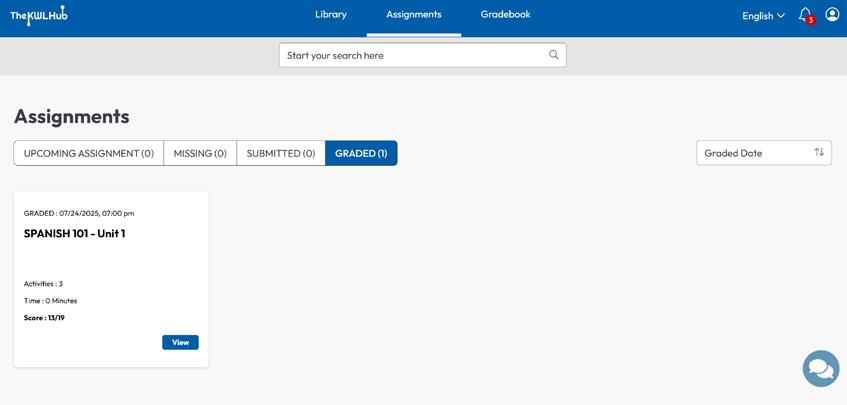GETTING STARTED WITH
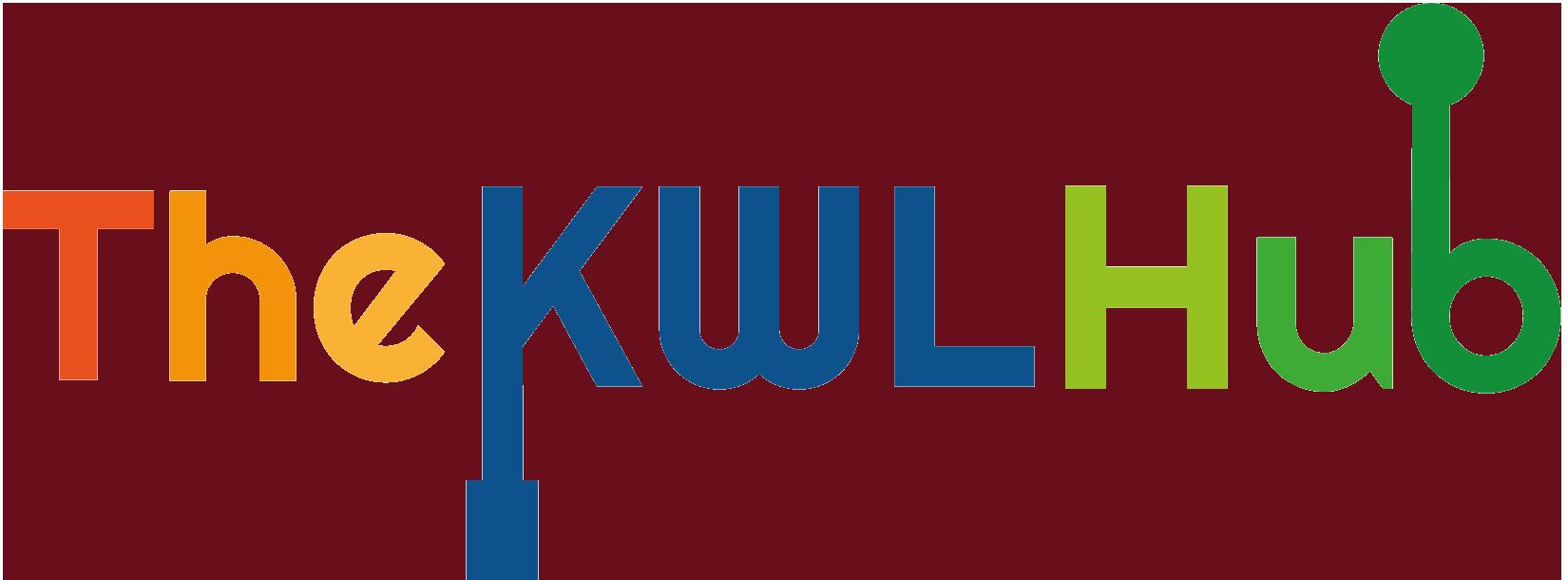

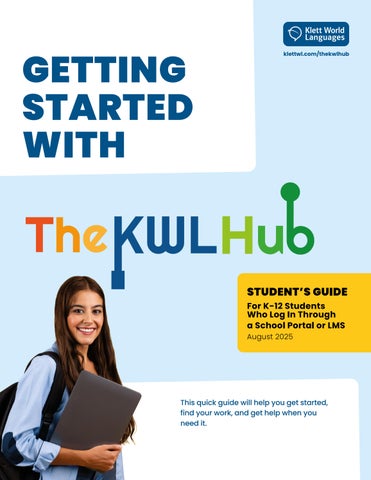
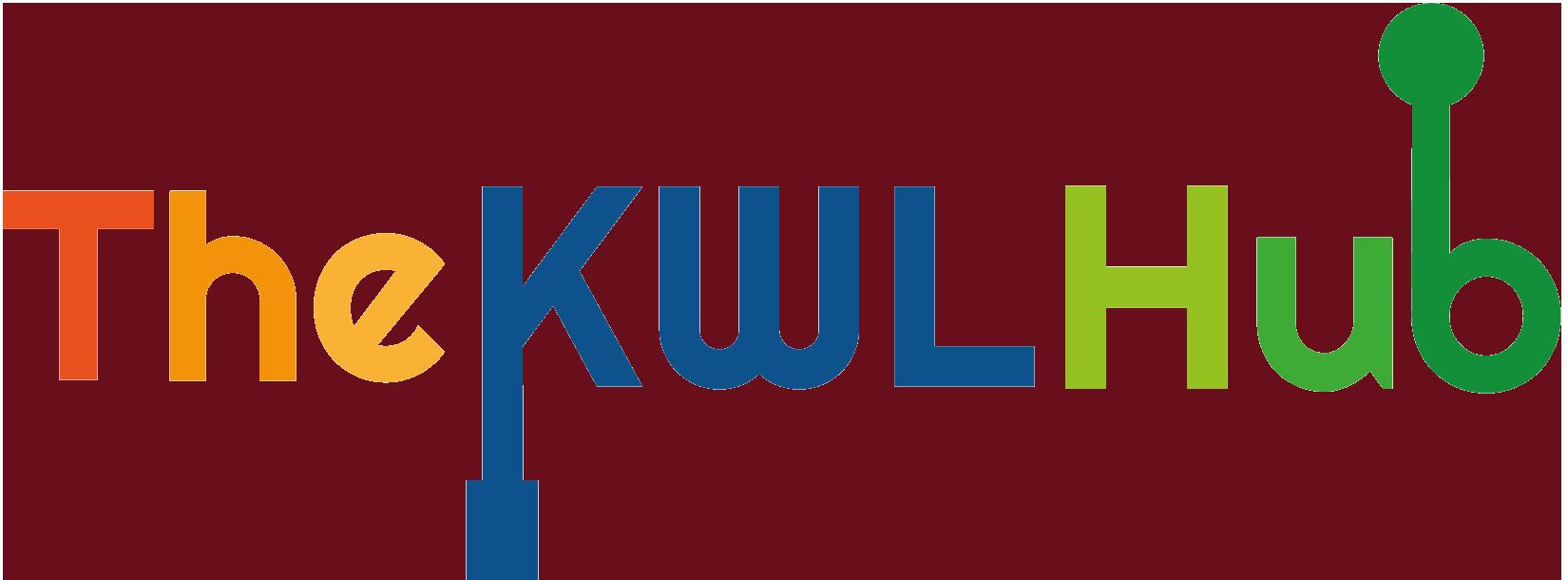

IF YOUR SCHOOL USES...
ClassLink, Clever, or Google SSO
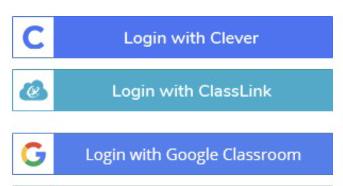
FOLLOW THESE STEPS
1. Go to klettlp.com
2. Click your school’s SSO button (e.g., “Sign in with Google,” “Clever,” or “ClassLink”)
ClassLink launchpad or Clever portal


An LMS (Brightspace, Canvas, Moodle, Schoology)




1. Log in to your school’s launchpad/portal
2. Look for The KWL Hub icon and click it
1. Log in to your LMS
2. Go to your course
3. Click on The KWL Hub assignment or link
View Our Step-by-Step Walkthroughs for Accessing The KWL Hub.
The first time you log in, click on the blue bar to accept the Privacy Agreement. If you do not click to agree, you will be logged out automatically.
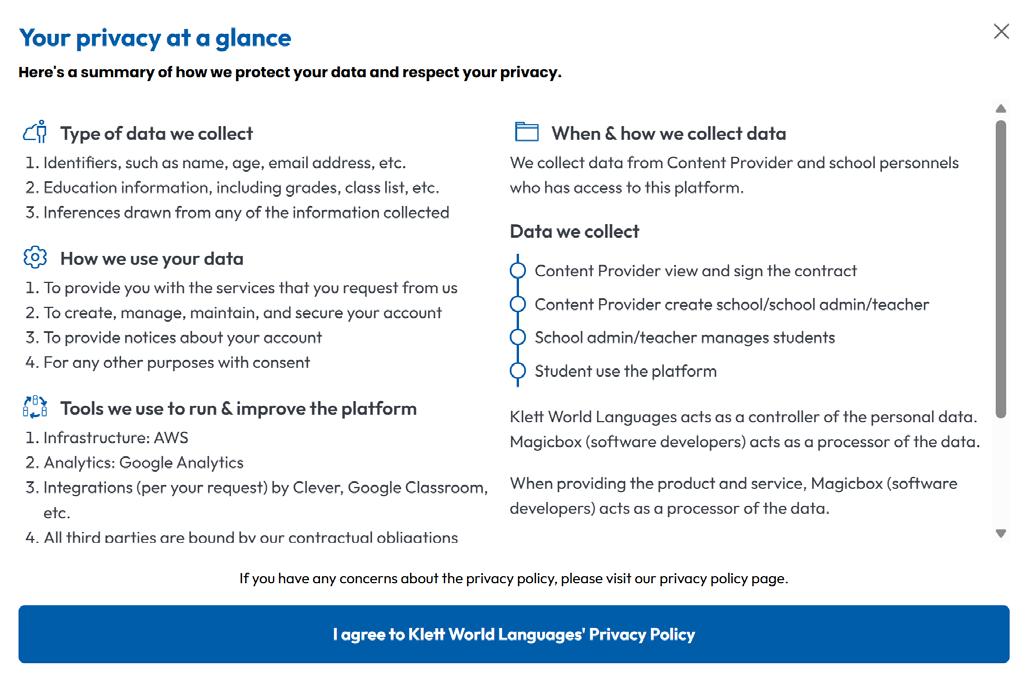
Click on the blue bar “I agreed” to proceed.
Click on Library in the menu bar.
Find your book. To open it, click on the book cover or the Open Book button.
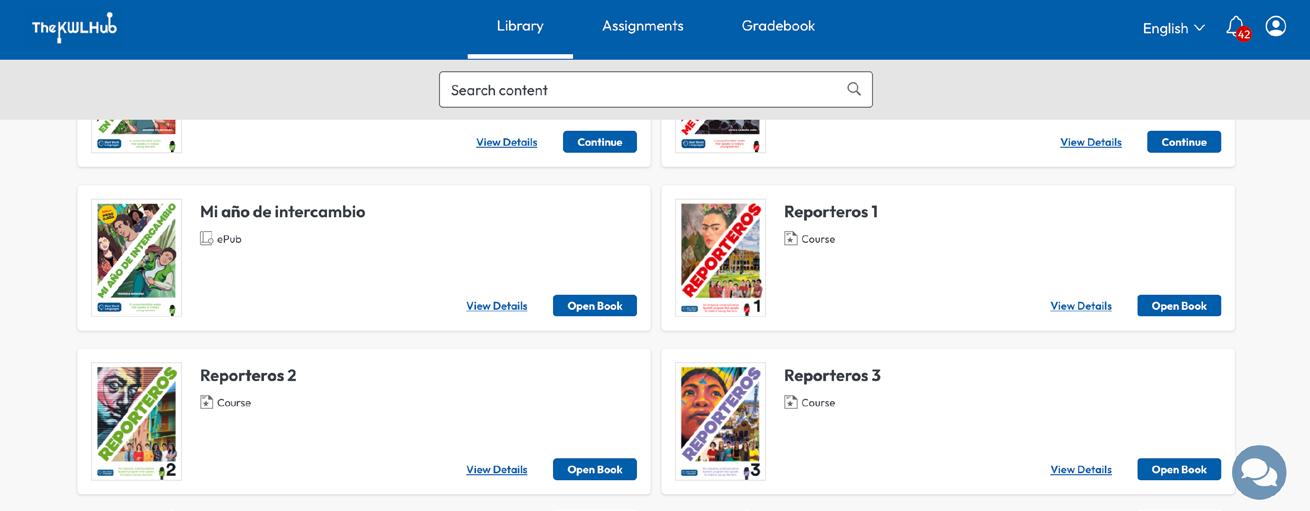
That’s it! You’re ready to start exploring your book.
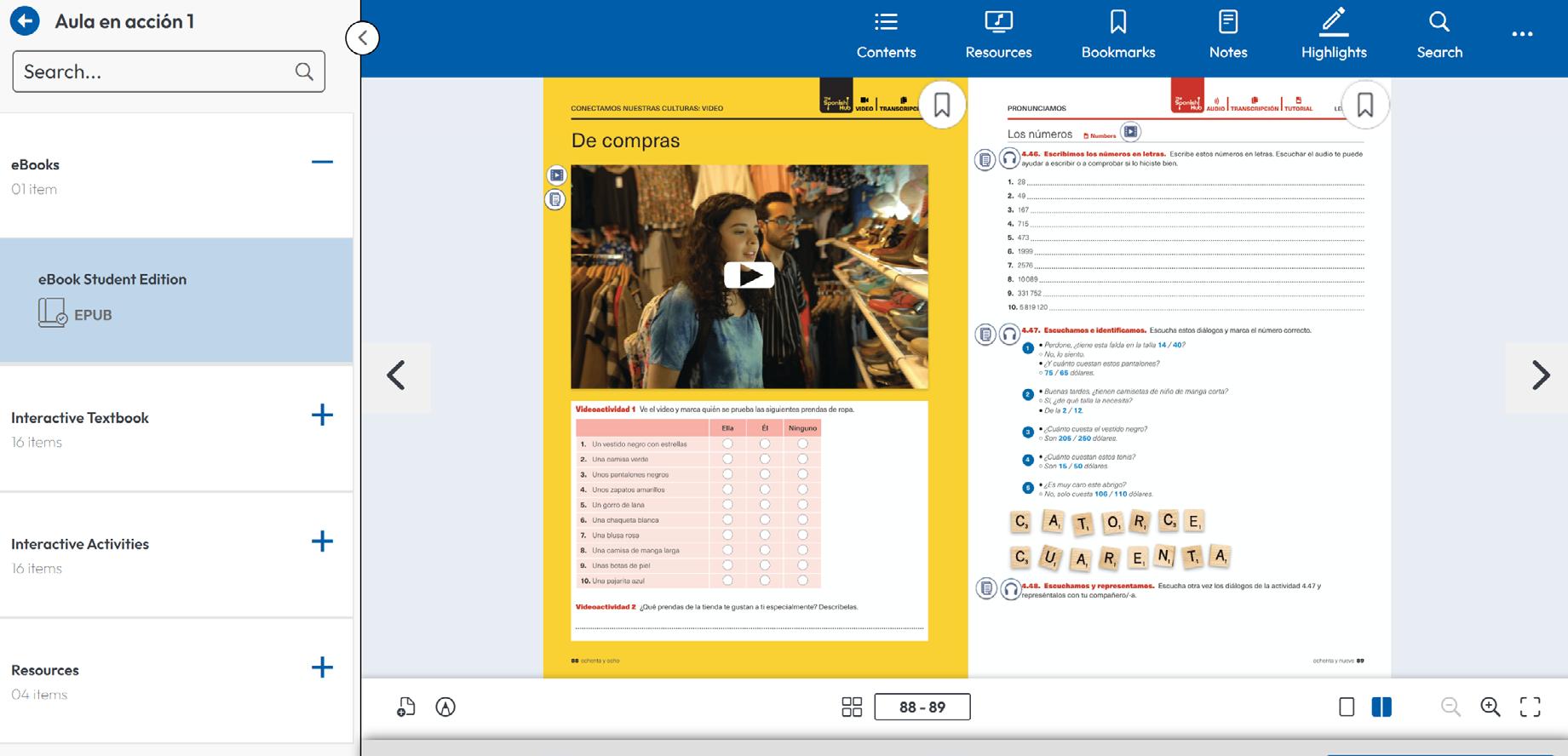
Click on Assignments in the top menu.
Go to Upcoming Assignments
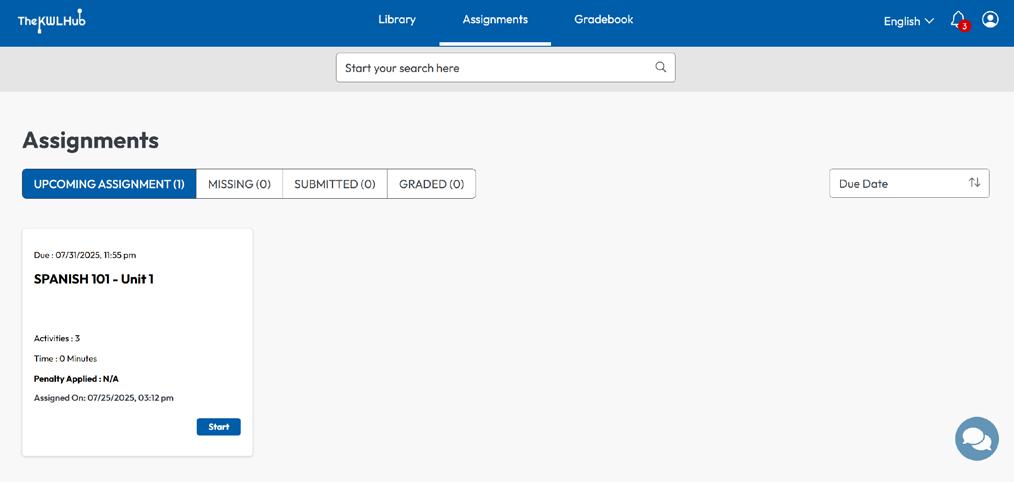
Click Start to open the assignment overview. Then click Start Assignment to begin.
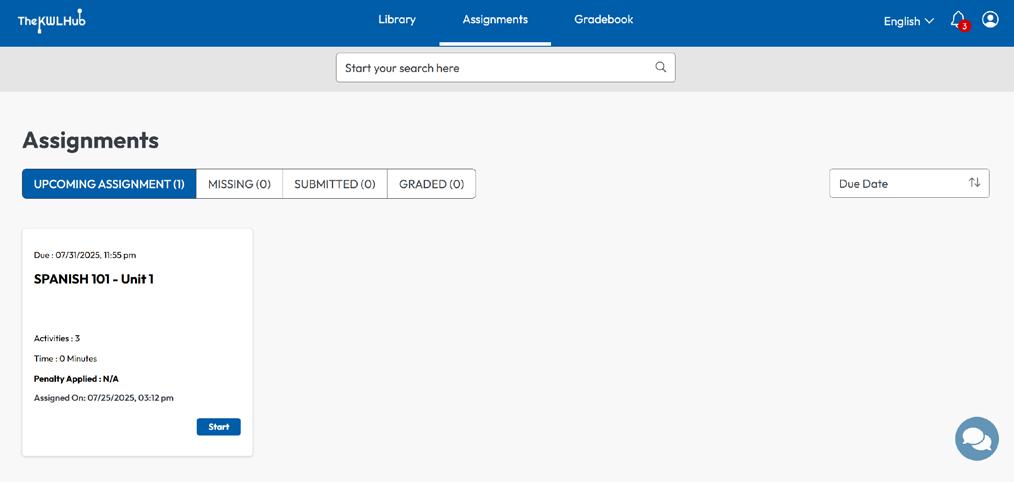
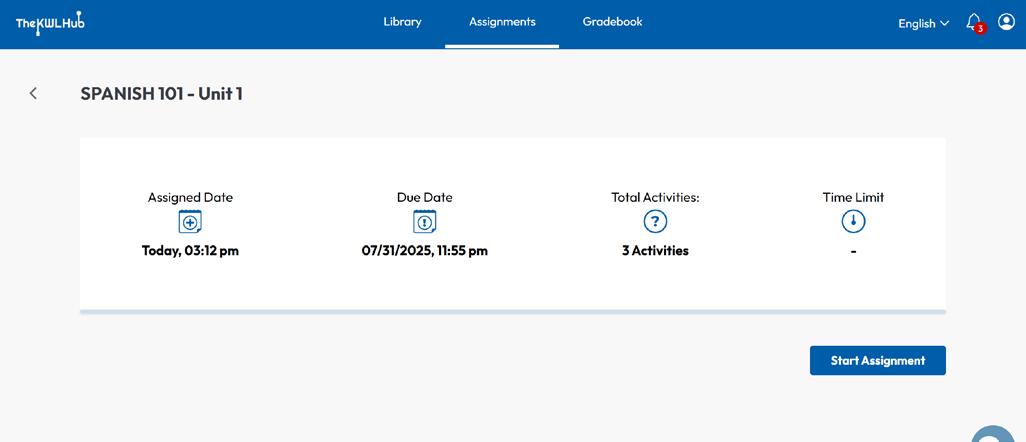
�� Tips for Success
• �� Check the due date so you don’t miss anything.
• Use multiple attempts (if your teacher allows it). Click SAVE ATTEMPT & VALIDATE after each attempt to check your answers and record your progress.
• When submitting a recording, be sure to click SAVE before submitting.
• Remember to click SAVE or SAVE ATTEMPT & VALIDATE before SUBMIT when you’re done with each assignment.
• If you’re not sure what to do, ask your teacher for help.
Click the arrow to open this sidebar.
The Activity Map shows the number of activities in this assignment.
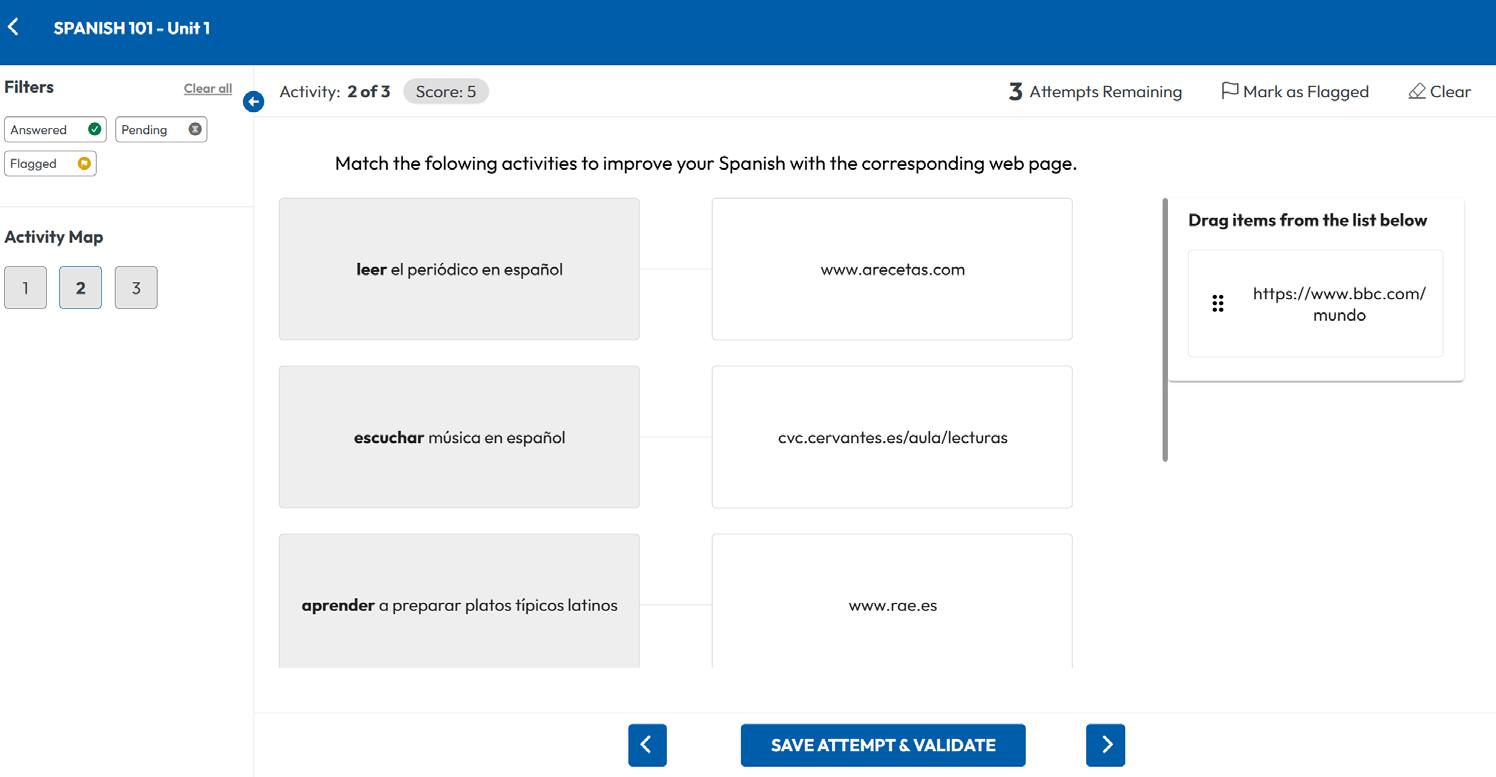
Attempts remaining
USE MULTIPLE ATTEMPTS
Click SAVE ATTEMPT & VALIDATE to check and record your response. Be sure to click this button before going to the next activity.
Attempts remaining
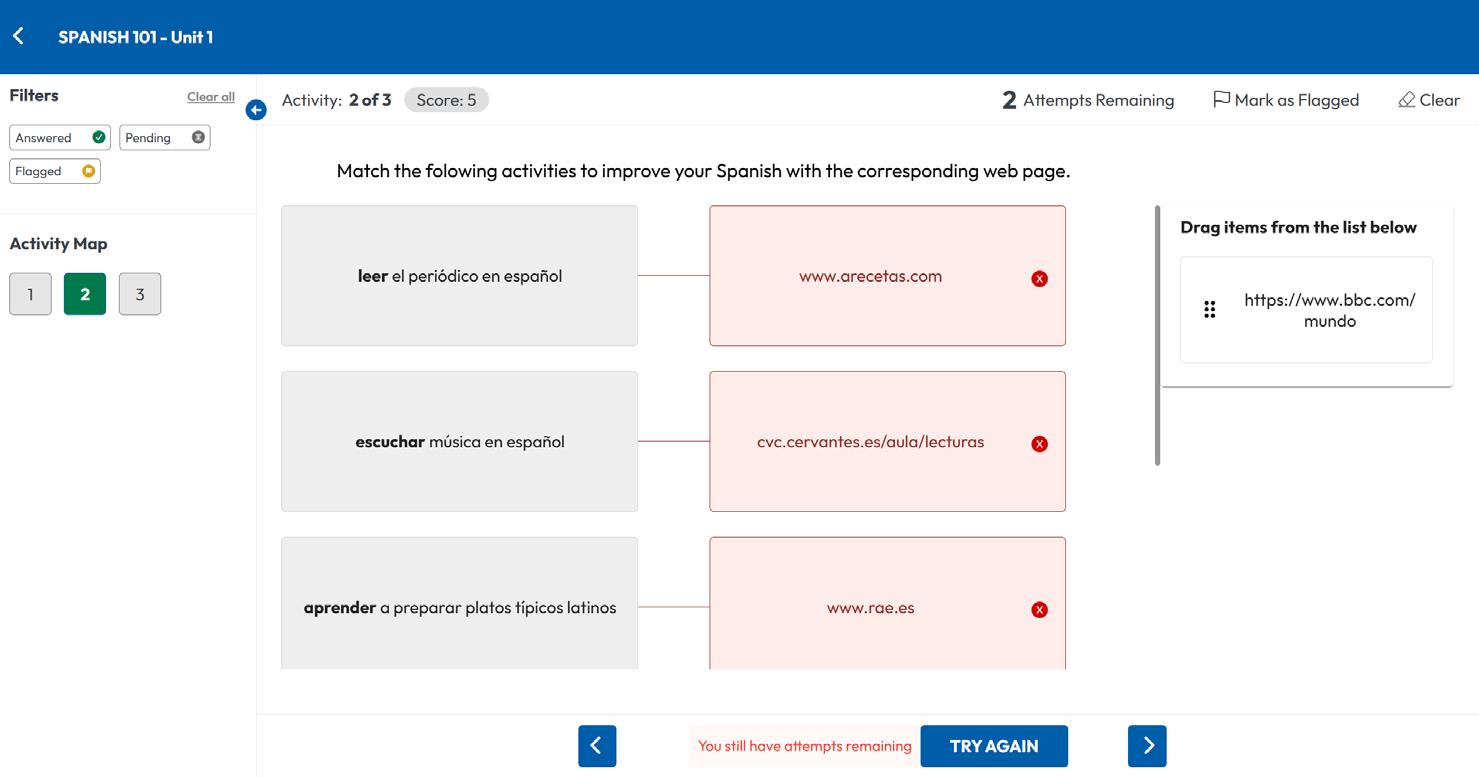
SUBMIT
Check the Activity Map to make sure you completed all activities in the assigment.
Incorrect responses are highlighted in red and marked with an x
Make changes and check your answers as long as you have attempts remaining.
Click TRY AGAIN to change your responses.
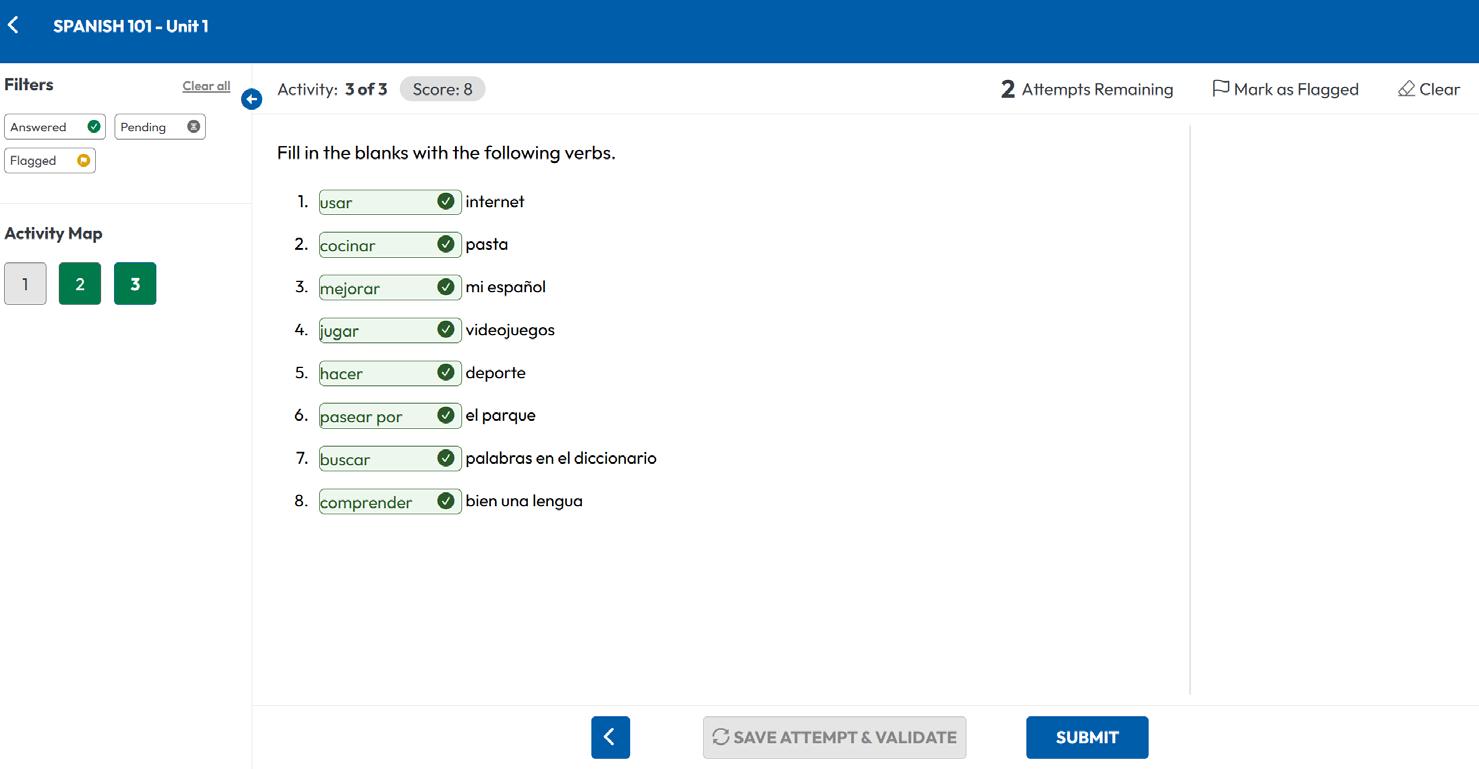
Click SUBMIT to send the assignment to your teacher
General questions
�� Click the chat bubble to open the virtual assistant
Assignments Ask your teacher
Trouble submitting an assignment
Logging in or the page won’t load
You see and error message
Need more technical help
�� Check out The KWL Hub Support page
�� Where’s the Chat Bubble?
Look for the �� icon in the bottom right corner of your screen on the KWL Hub homepage.
✔ Check your work. Be sure to click “Submit.” If the problem persists, ask your teacher for help.
Let your teacher know. If the problem continues, ask them to contact KWL Support
Let your teacher know right away
Ask your teacher or parent/guardian to contact KWL Support