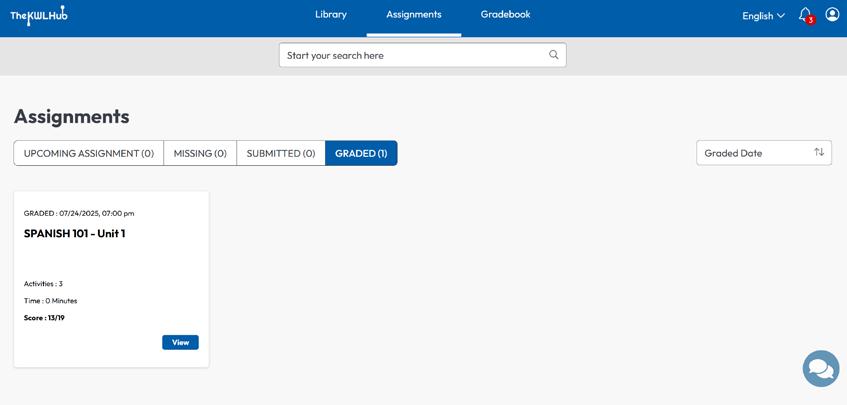GETTING STARTED WITH
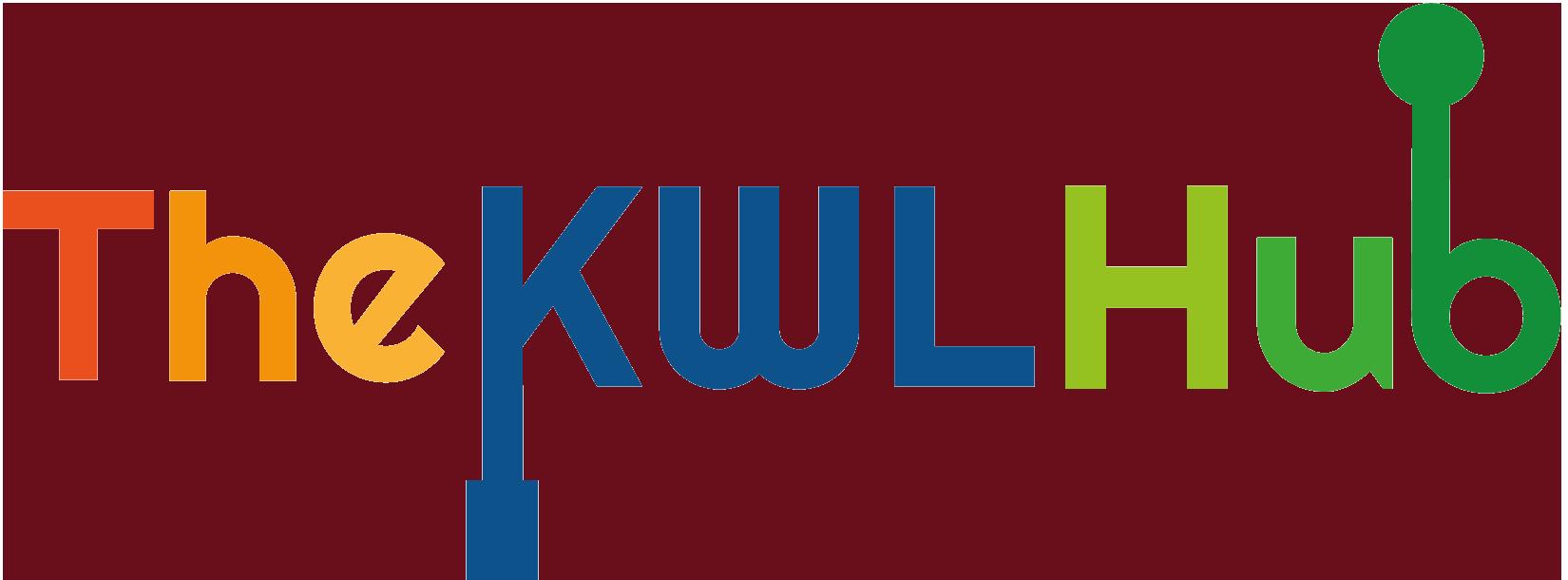

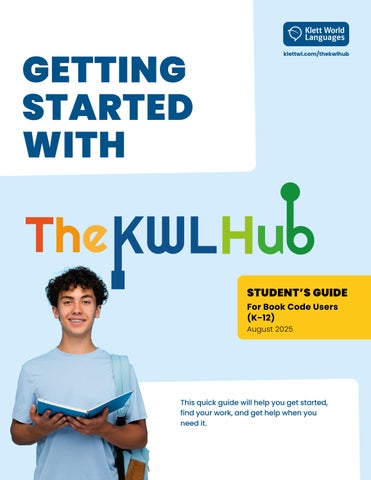
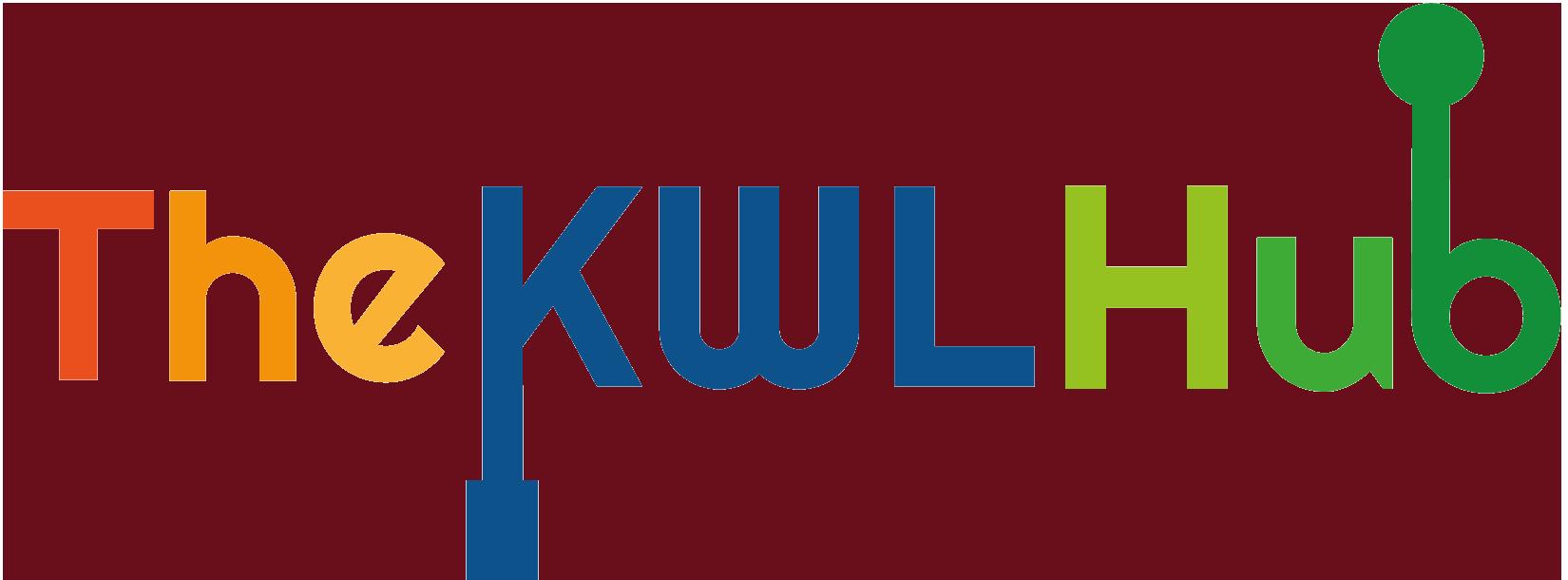

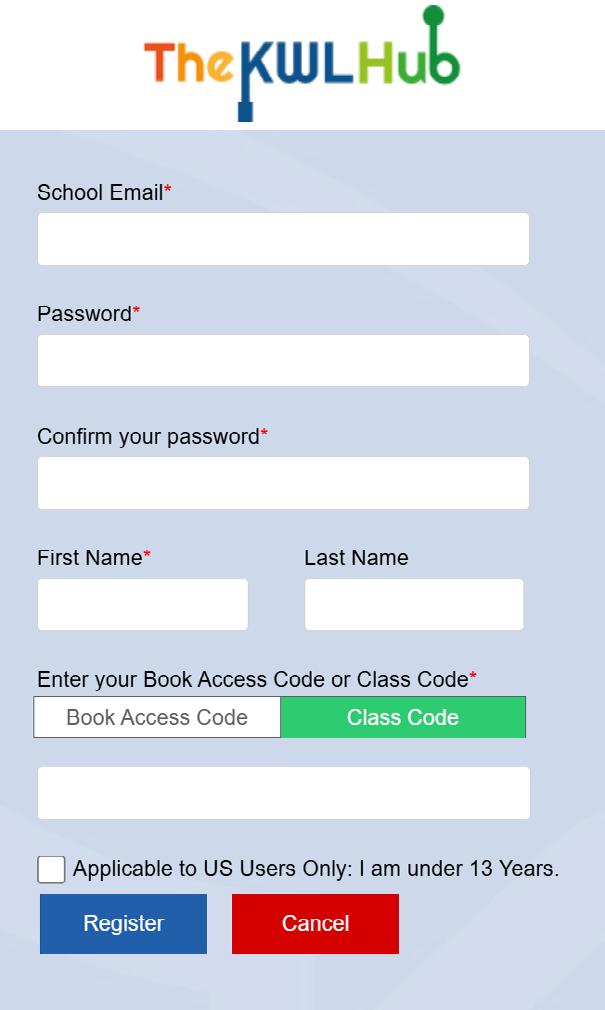
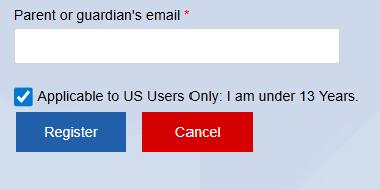
The first time you log in, click on the blue bar to accept the agreement. If you do not click to agree, you will be logged out automatically.
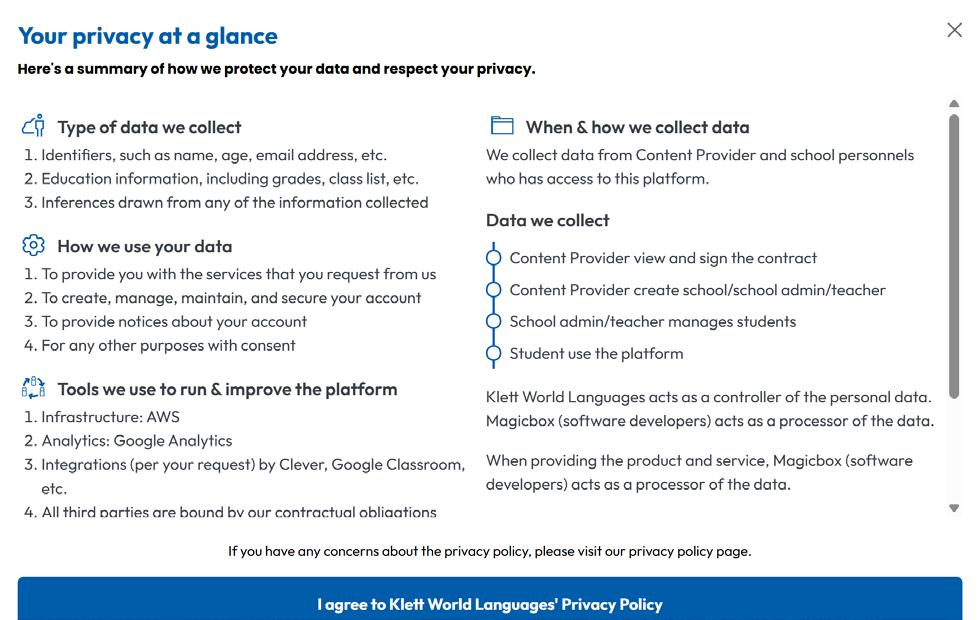
Click on the blue bar “I agreed” to proceed.
You must add a book code to be able to see your books and complete assignments.
Go to your Profile page and click on Book Access Code
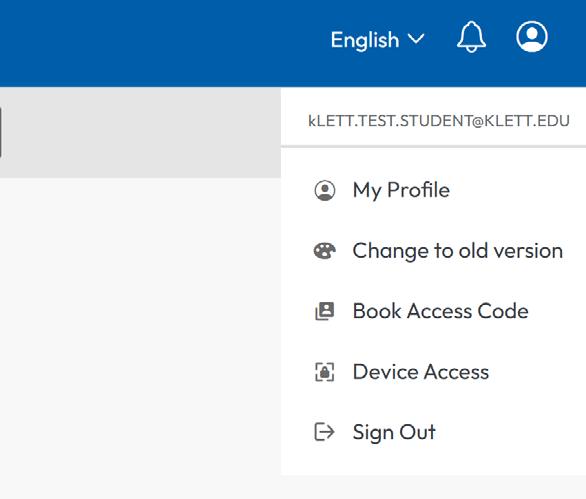
Select the Book Access Code bubble. Enter the code in the box and click Add
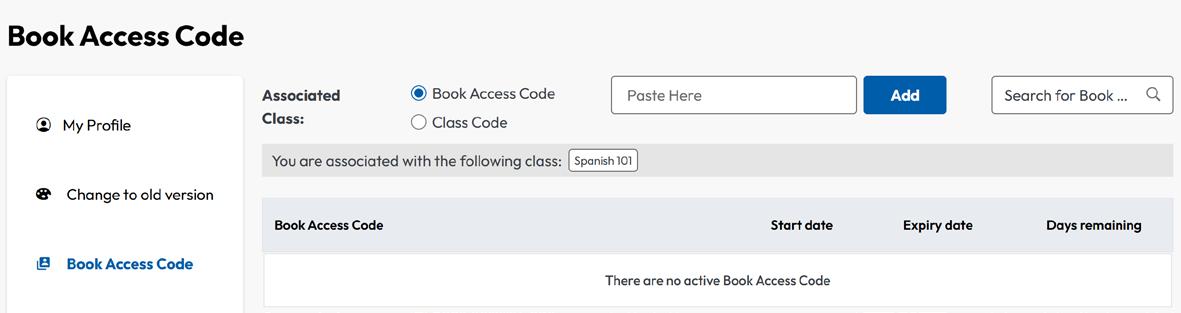
You’re all set! You should now have access to your book and assignments. If you have any problems, contact your teacher for help.
If you already have a KWL Hub account from a previous class, use the checklist below to get set up for your new class.
1 STEP 1. Log in to your existing account:
• Go to klettlp.com
• Do not create a new account.
• Log in using your existing account.
2 STEP 2. Add Your new Class Code:
• Go to your Profile page and click on Book Access Code
• Select the Class Code bubble. Then enter your class code in the box and click Add
STEP 3. Set Up Your Book Access
❓ Forgot your login info? Ask your teacher for help.
�� Your teacher will provide the Class Code. If you don’t have it yet, reach out to your teacher.
• Now you can do the same you did in Step 2 to add your book access code.
1. Go to your Profile page and click Book Access Code
2. Select the Book Access Code bubble. Then enter your book access code in the box and click Add.
Need to buy a Book Access Code? Ask your teacher about purchasing options at your institution.
You’re all set! You should now have access to your book and assignments.
Click on Library in the menu bar Find your book. To open it, click on the cover or on Open Book.
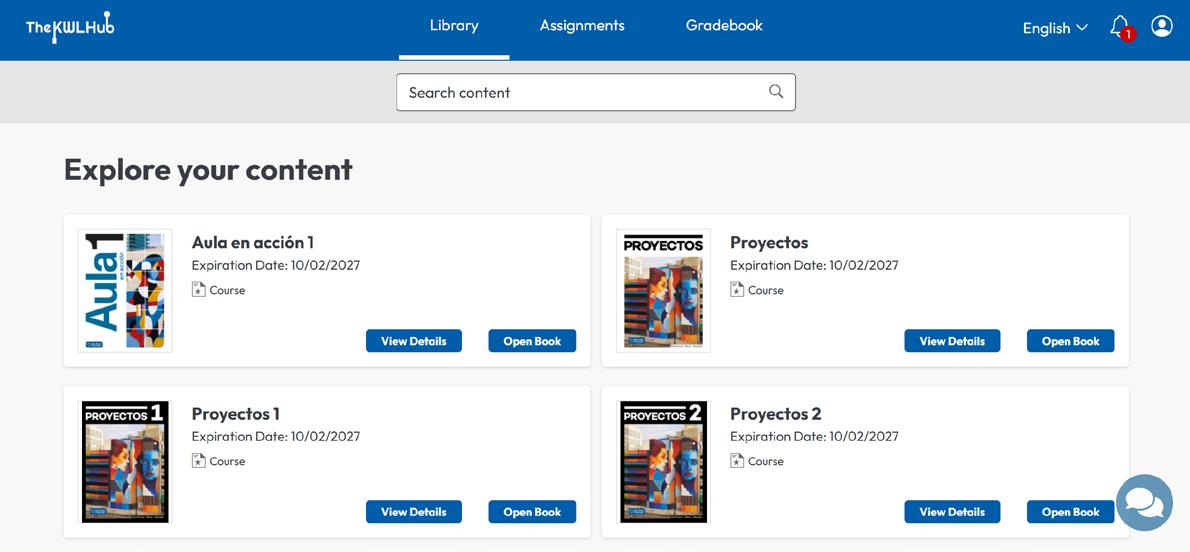
That’s it! You’re ready to start exploring your book.
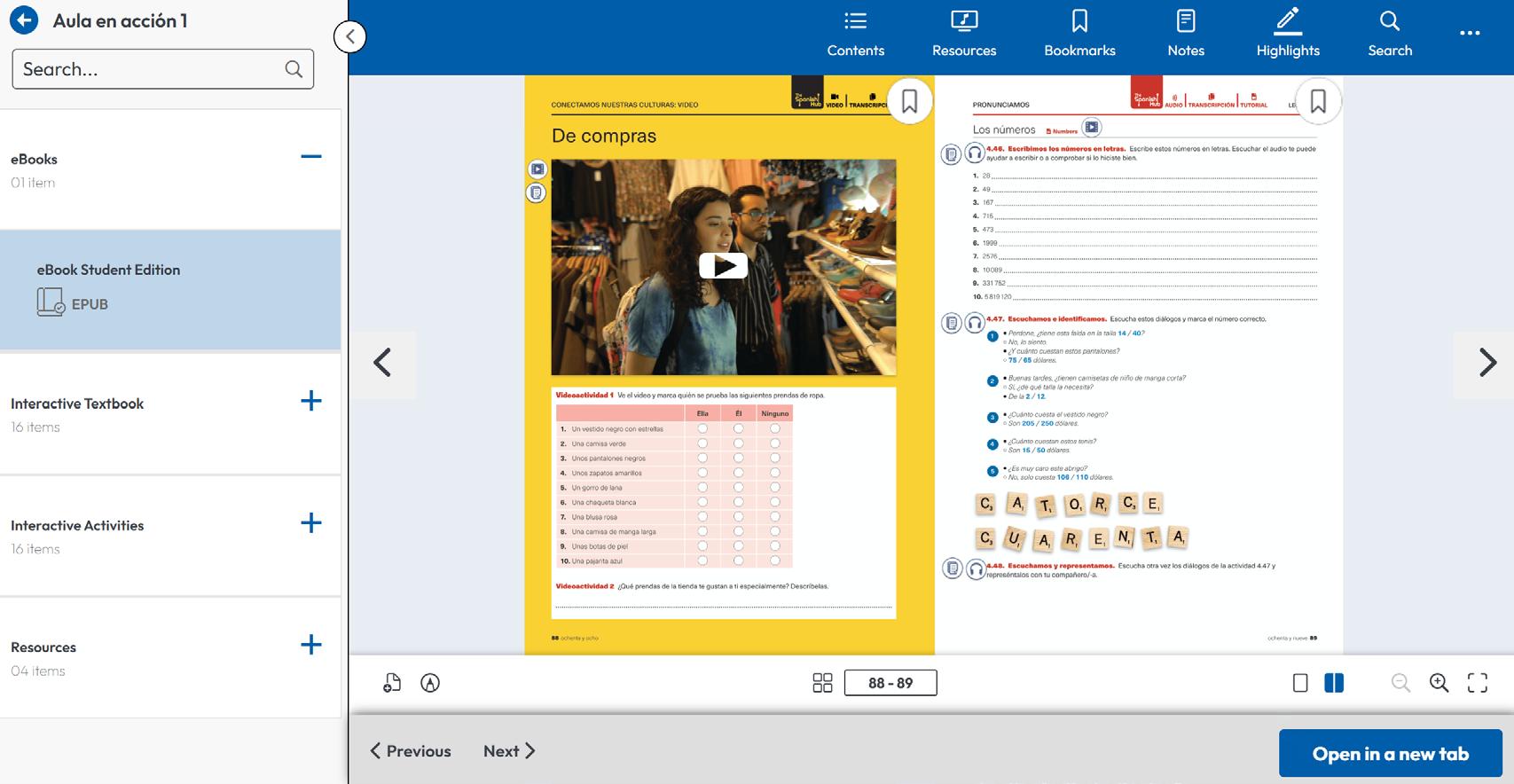
Click on Assignments in the top menu.
Go to Upcoming Assignments
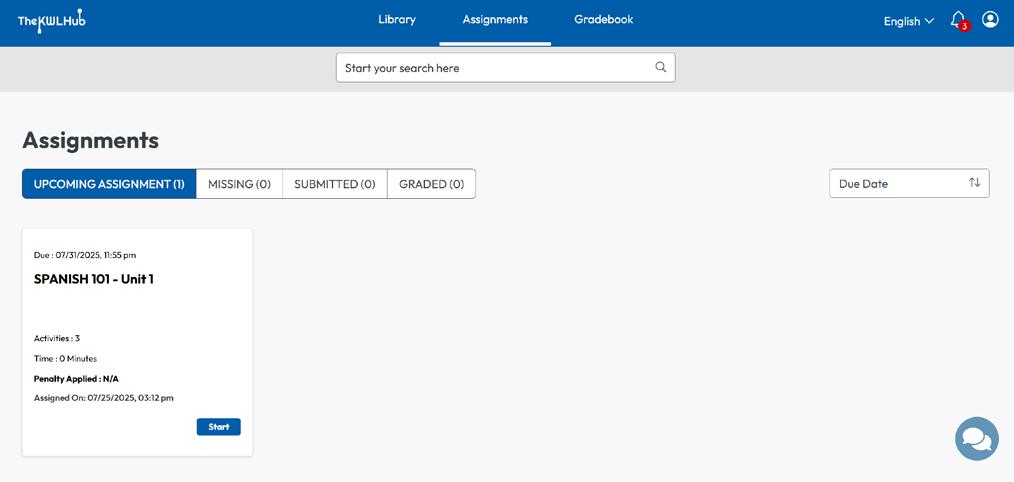
Click Start to open the assignment overview. Then click Start Assignment to begin.
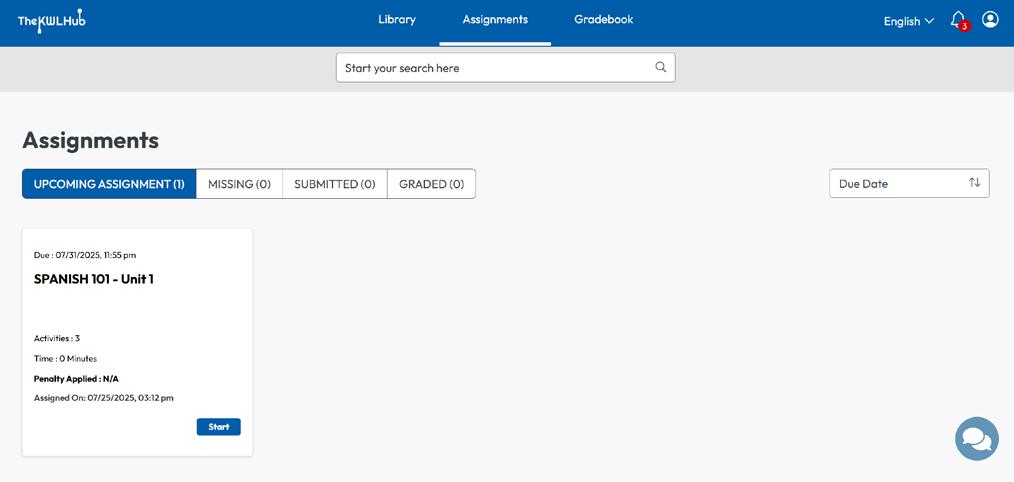
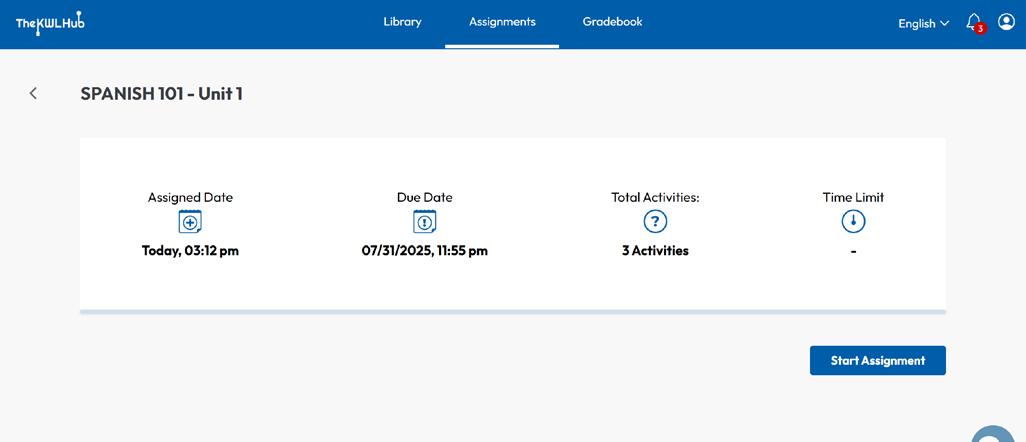
�� Tips for Success
• �� Check the due date so you don’t miss anything.
• Use multiple attempts (if your teacher allows it). Click SAVE ATTEMPT & VALIDATE after each attempt to check your answers and record your progress.
• When submitting a recording, be sure to click SAVE before submitting.
• Remember to click SAVE or SAVE ATTEMPT & VALIDATE before SUBMIT when you’re done with each assignment.
Click the arrow to open this sidebar.
The Activity Map shows the number of activities in this assignment.
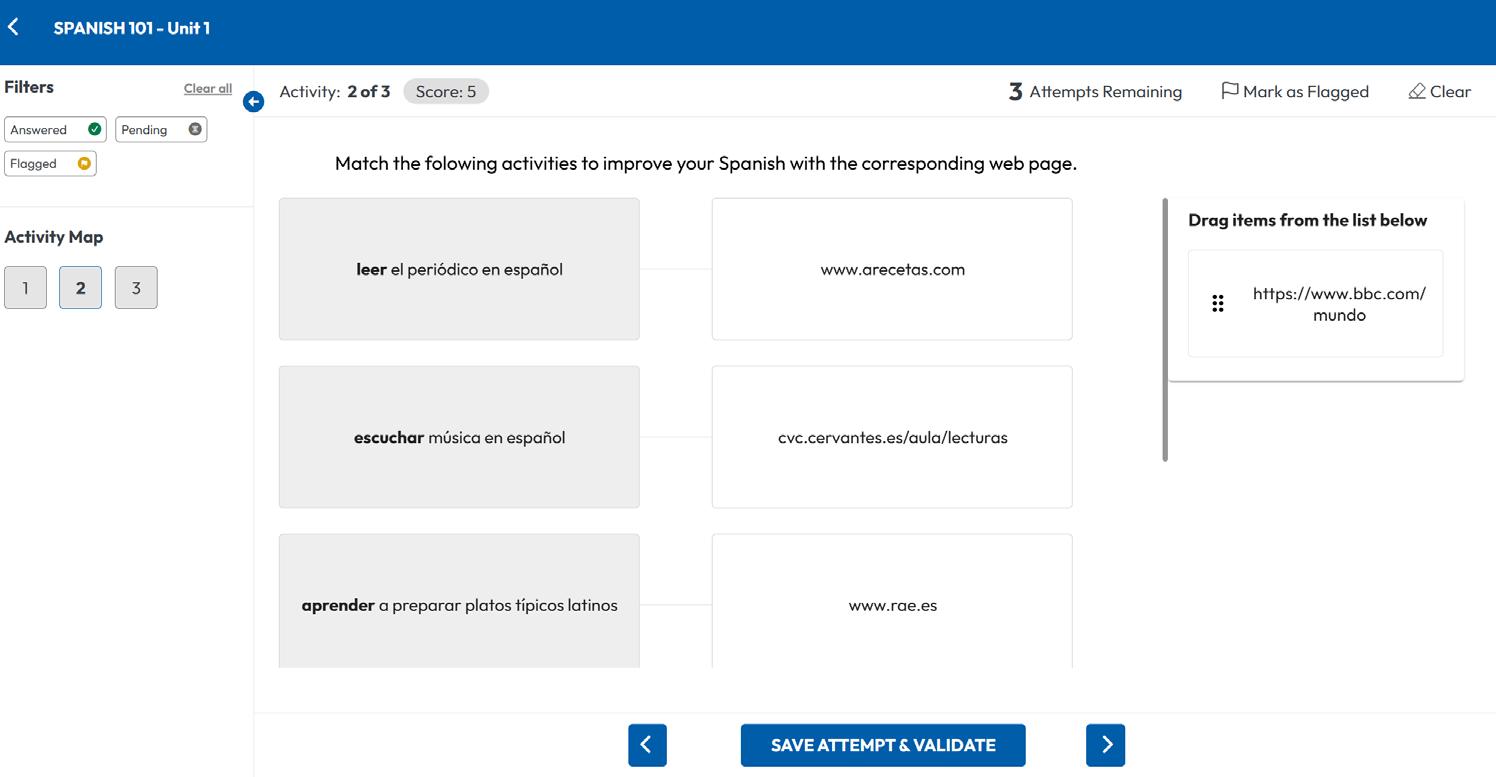
Attempts remaining
USE MULTIPLE ATTEMPTS
Click SAVE ATTEMPT & VALIDATE to check and record your response. Be sure to click this button before going to the next activity.
Attempts remaining
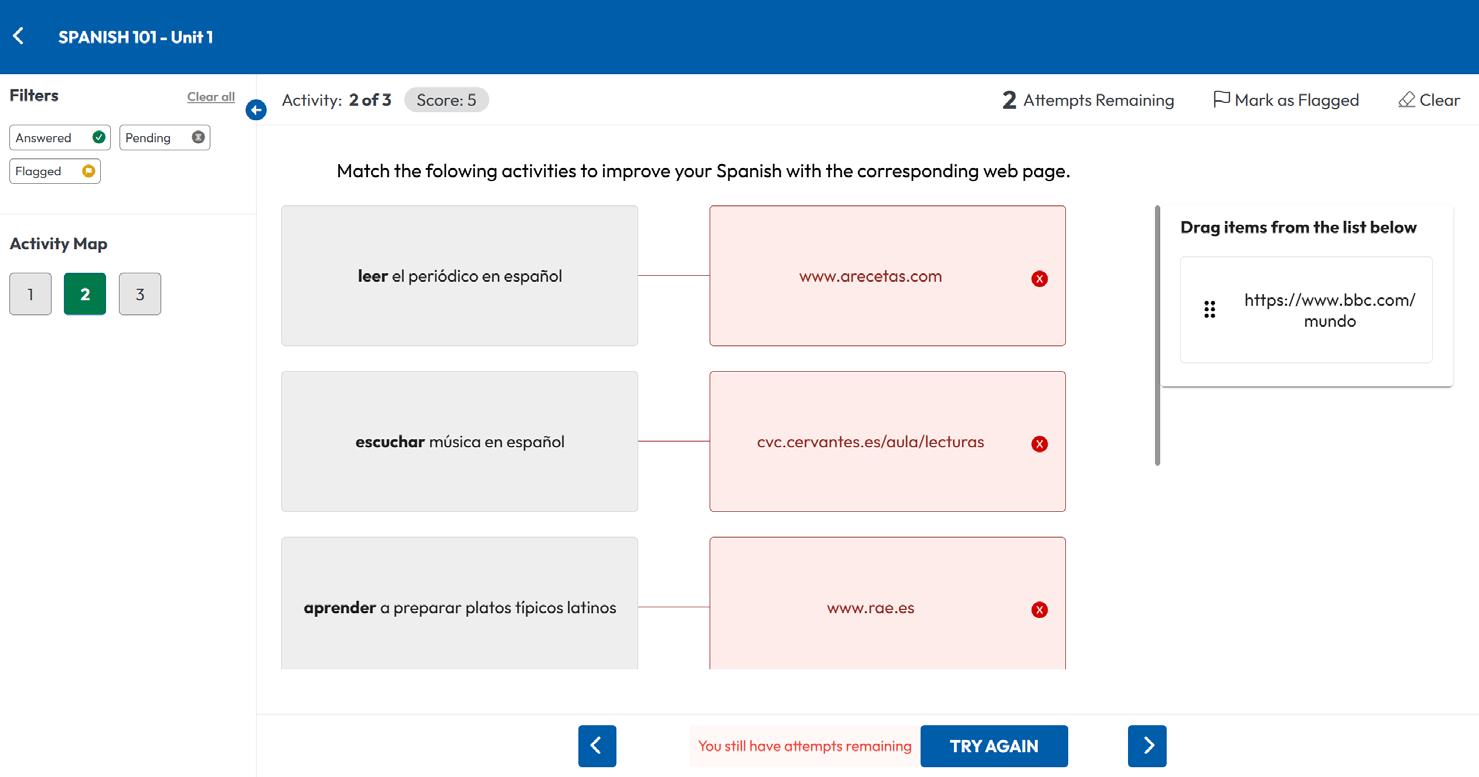
SUBMIT
Check the Activity Map to make sure you completed all activities in the assigment.
Incorrect responses are highlighted in red and marked with an x
Make changes and check your answers as long as you have attempts remaining.
Click TRY AGAIN to change your responses.
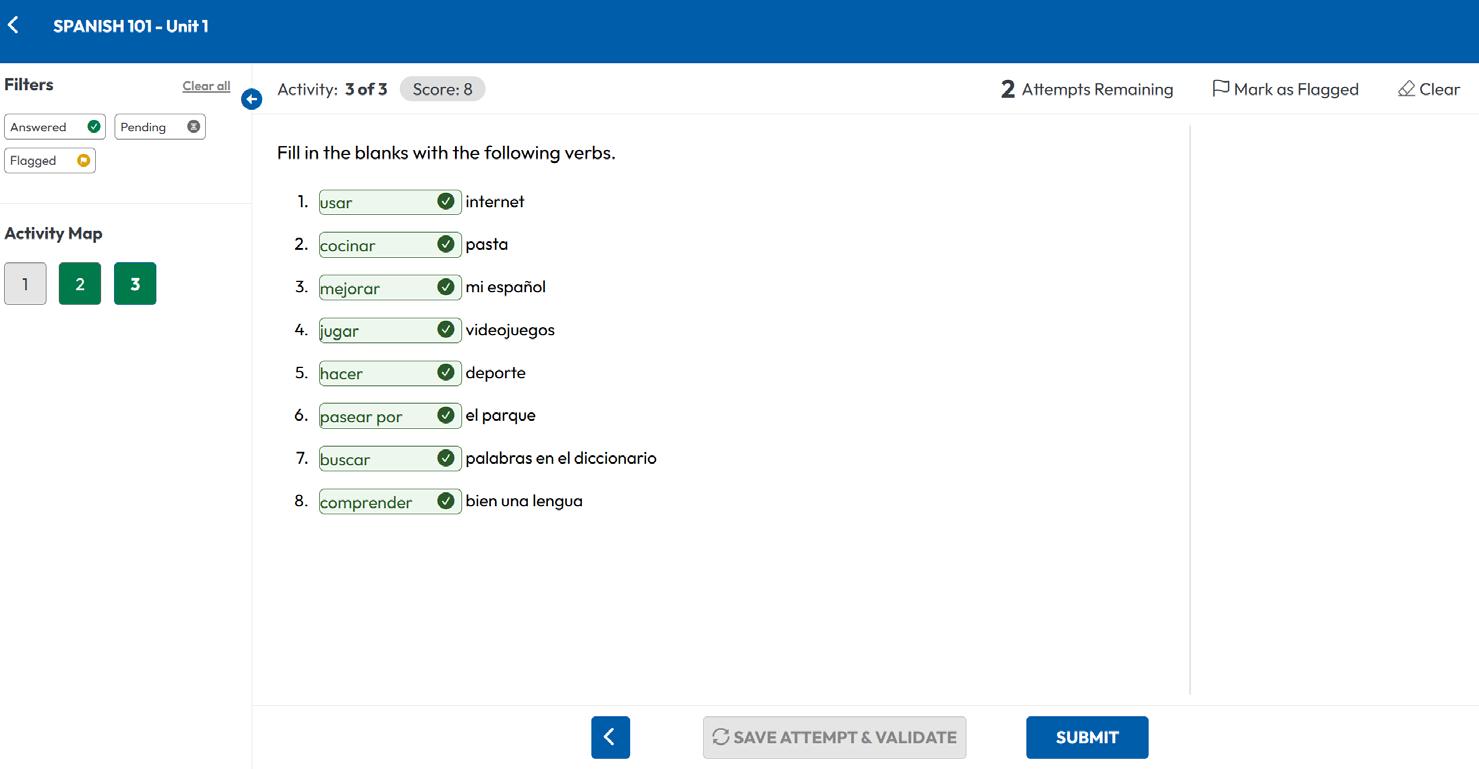
Click SUBMIT to send the assignment to your teacher
IF YOU NEED HELP WITH...
General questions
Problems submitting an assignment
Logging in to your account
The page isn’t loading
You see an error message
�� Check out The KWL Hub Support page
�� Where’s the Chat Bubble?
Look for the �� icon in the bottom right corner of your screen on the KWL Hub homepage.
�� Click the chat bubble to open the virtual assistant
✔ Check your work. Be sure to click “Submit.” If the problem persists, ask your teacher for help.
Ask your teacher to contact KWL Support
Refresh the page. Clear your browser cookies and try logging in again.
Let your teacher know right away