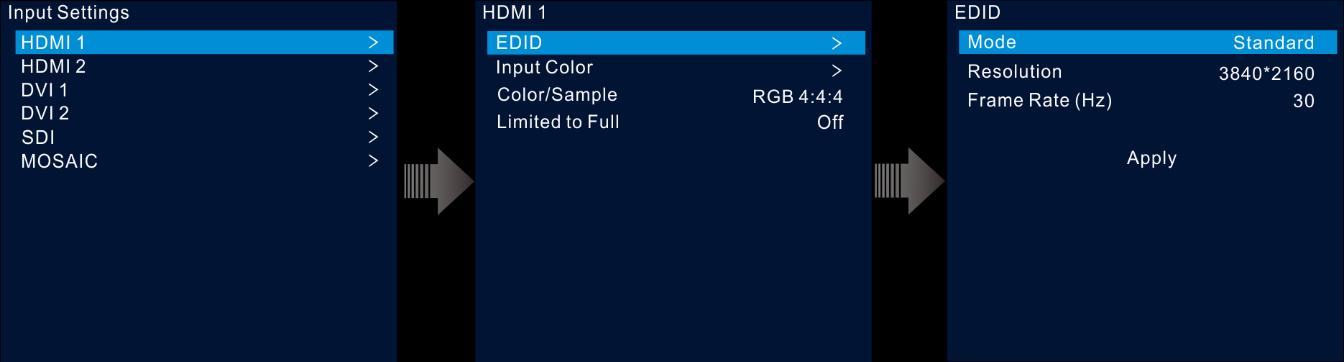
1 minute read
5.4.2 Set Input Source Color
Figure 5-17 Standard resolution
Step 8 Rotate the knob to select Apply and press the knob to complete the standard resolution settings.
Advertisement
Custom Resolution
Step 1 On the input settings screen, select the desired input source and press the knob to enter the input resolution settings screen.
Step 2 Select EDID and press the knob to enter the EDID settings screen.
Step 3 Set the EDID mode to Custom.
Step 4 Rotate the knob to select Width and press the knob to confirm. Rotate the knob again to select the desired width and press the knob to confirm.
Step 5 Rotate the knob to select Height and press the knob to confirm. Rotate the knob again to select the desired height and press the knob to confirm.
Step 6 Rotate the knob to select Frame Rate and press the knob to show the frame list. Rotate the knob again to select the desired frame rate and press the knob to confirm.
Figure 5-18 Custom resolution
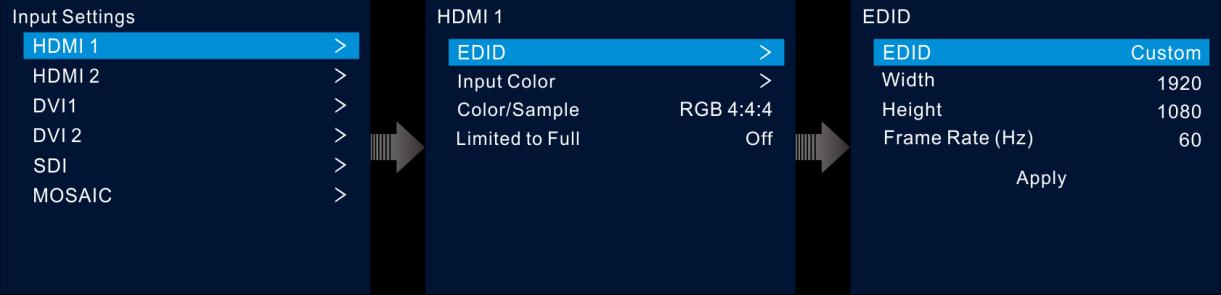
5.4.2 Set Input Source Color
On the input settings screen, select the desired input source and press the knob to enter the input resolution settings screen. Rotate the knob to select Input Color and press the knob to enter the input color settings screen. The color parameter descriptions are shown in Table 5-3.










