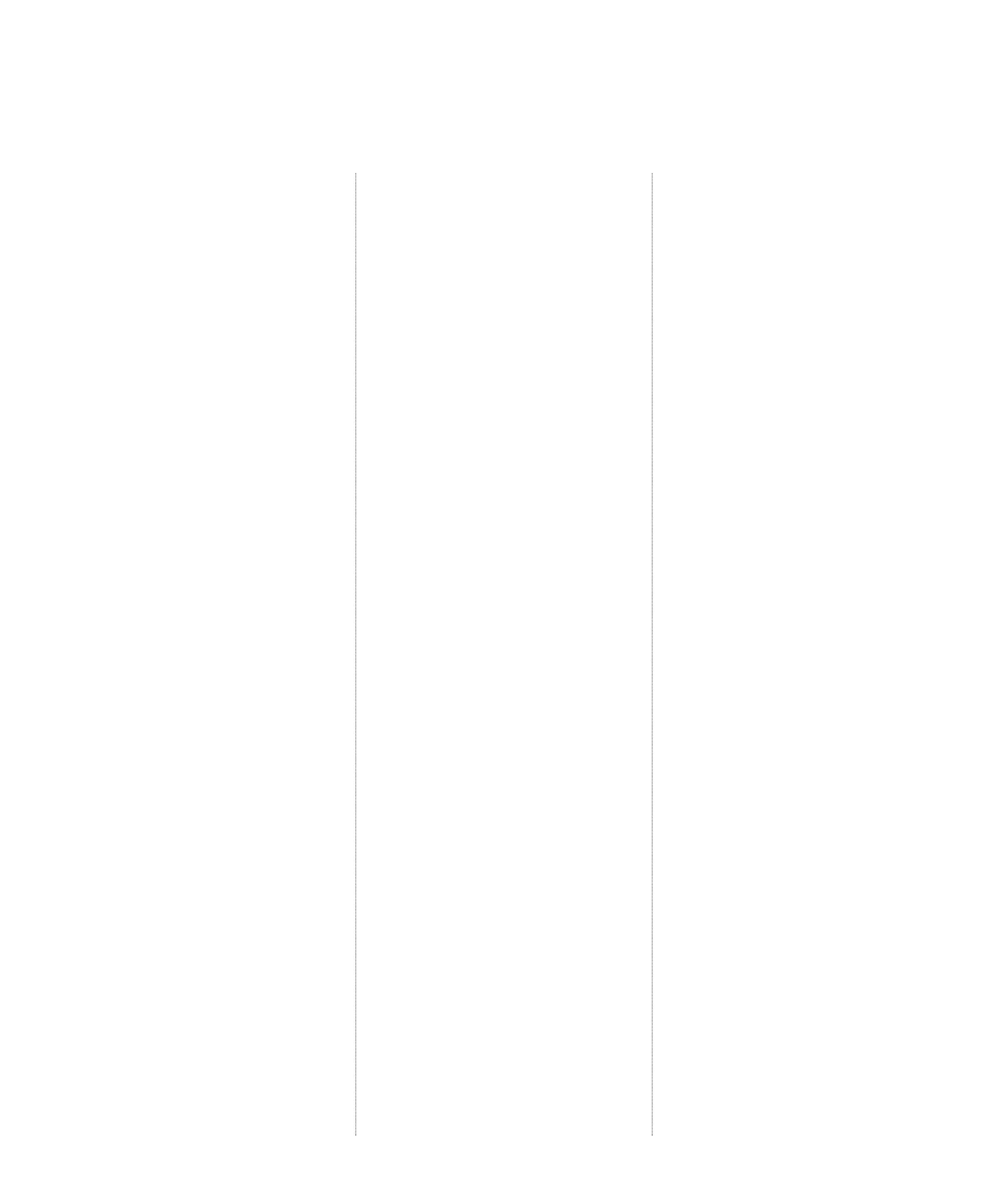3 minute read
Sending messages
One of the ways that programs, or parts of a program, can interact with each other is by sending messages. Scratch has a dedicated Events block – the broadcast block – for this purpose.
Understanding broadcasts
Advertisement
Broadcast blocks make it possible to send a message from a script that can be seen by all other scripts for all other sprites in a program. Scripts can be set to start when they receive the broadcast message, either for the same sprite (see p.47), or for different sprites. The when I receive block is triggered in response to an incoming message, while the broadcast block allows sprites to send messages to other sprites.
1. All sprites listen for any broadcasts all the time
Using broadcasts
In Scratch, a single broadcast can trigger multiple sprites to run their scripts. In the example below, when the Speaker sprite is clicked, it starts playing music and also broadcasts a message. This message then triggers the other sprites. When the music ends, another message is sent, which makes the Ballerina sprite stop dancing.
1 Add new sprites Start a new project and delete the default Cat sprite. Then choose the Ballerina, Butterfly 2, and Speaker sprites from the library. Click the Choose a Sprite icon and use the Search box in the Sprite library to find them.
Ballerina Butterfly 2 Speaker 2 Send the broadcast Click Speaker in the Sprite List and add the following script to it. Find the broadcast blocks in the Events section of the Blocks Palette and click the menu to enter a new broadcast message.
when this sprite clicked
broadcast music on
repeat 3
The default sound effect for the sprite
play sound Drive Around until done
broadcast music off
Sends a message when the music ends
3 Trigger the Butterfly 2 sprite Next, click and drag the Butterfly 2 sprite on the Stage to move it away from the speaker. Add this script to Butterfly 2. When it receives the message indicating the music has started, the butterfly will fly towards the speaker.
when I receive music on
Moves the Butterfly sprite to the Speaker
2. When one sprite sends a broadcast, it is picked up by any sprite that may be listening for that message
3. The sprites can use that incoming message to start their own scripts
SENSIBLE MESSAGES
The default name for a broadcast message in Scratch is message1, but this can be renamed by the user. To make a program easier to understand, it is advisable to change the message to something relevant. The menu in the broadcast blocks can be used to choose a new message name.
4 Trigger the Ballerina sprite Select the Ballerina sprite in the Sprite List and add these two scripts. A variable is used to store whether the Ballerina should be dancing or not. When the music begins, this variable is set to “yes” and the ballerina starts dancing. The dance moves repeat until the dancing variable is set to “no”. This happens when the Speaker broadcasts the “music off” message. The outcome is that the ballerina starts dancing when the music starts, and stops when it ends.

when I receive music on
set dancing to yes
The ballerina keeps dancing until this variable stores “no”
Adds a pause between each costume change
When the music stops, the variable is set to “no”
repeat 3 dancing = no
next costume
wait 0.25 seconds
when I receive music off
WHY BROADCAST?
Broadcasts can be used for several purposes in Scratch programs. Here are some of the most popular uses of broadcasting:
• Synchronization: Broadcasts can be used to trigger several scripts across several sprites to start at the same time, so that they can be synchronized as a group. • Making other sprites move: Though a sprite can only move itself, it can also tell other sprites when it is time for them to move. For example, clicking the Speaker sprite also triggers the other sprites to move. • Enforcing a sequence: It is possible to make sure scripts run in the right order by using broadcasts to trigger them. The broadcast and wait block sends a message, but the script does not continue until every script that receives the message is finished.