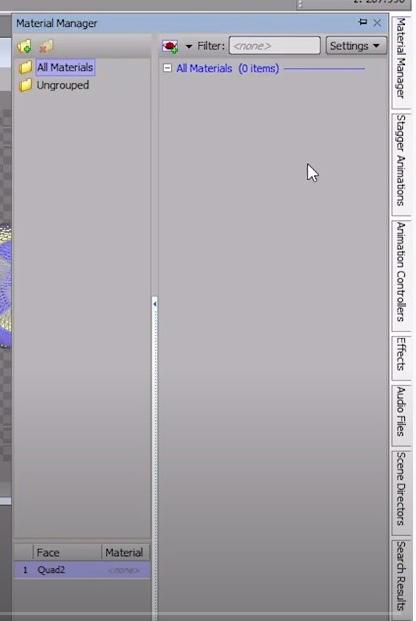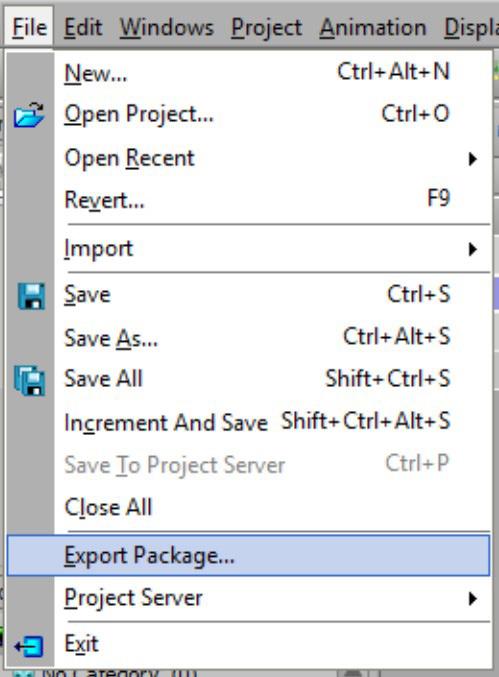1 minute read
Making a full screen graphic
from Xpression Notes
by Team_FPA
Studio Package: Xpression CG notes Xpression CG notes
Rule(s) of Thumb
Advertisement
• Name texts are generally larger than the Title text object, bold, and use a block typeface (font)
• Title text objects are generally smaller than the Title text object, and use a regular typeface (font)
• Text object color should contrast the color used for the material of the bar behind them
• Stay away from fancy fonts, serif fonts, and overly thin fonts
Making a full screen (graphic) object 00:53:09 - 00:57:13 - Used for background images - Choose the background object from the Base Objects part of the Object Library
• Double click to add it to your scene • Notice that it doesn’t show up like a text object or a primitive • If you select it, you can barely see the red line around it • Its there, trust me - Open the Material Manager Window and chose Image • A window will open for you to load an image onto the full screen background • Bear in mind, when selecting an image, make sure of the following: • Its either created by you (you took the picture) • Its in the public domain (it has no copyrights with it) • The resolution is the same as the project • Our standard resolution is 1920 X 1080 for HD • Its color profile is RGB not CMYK • - Go back into your Material Manger, and double click on the full screen image you want to use for the background • It should become the skin of the background object in your scene