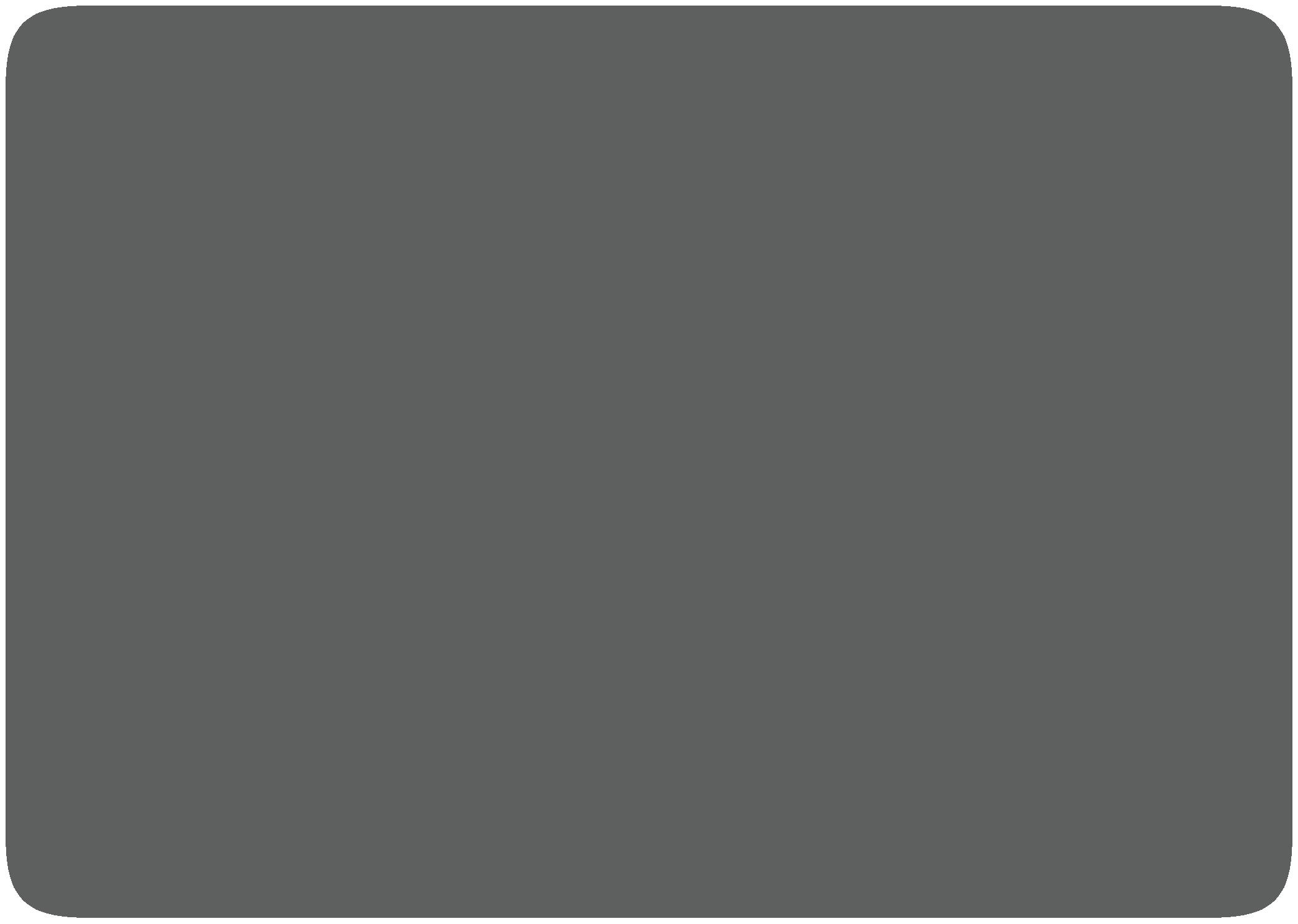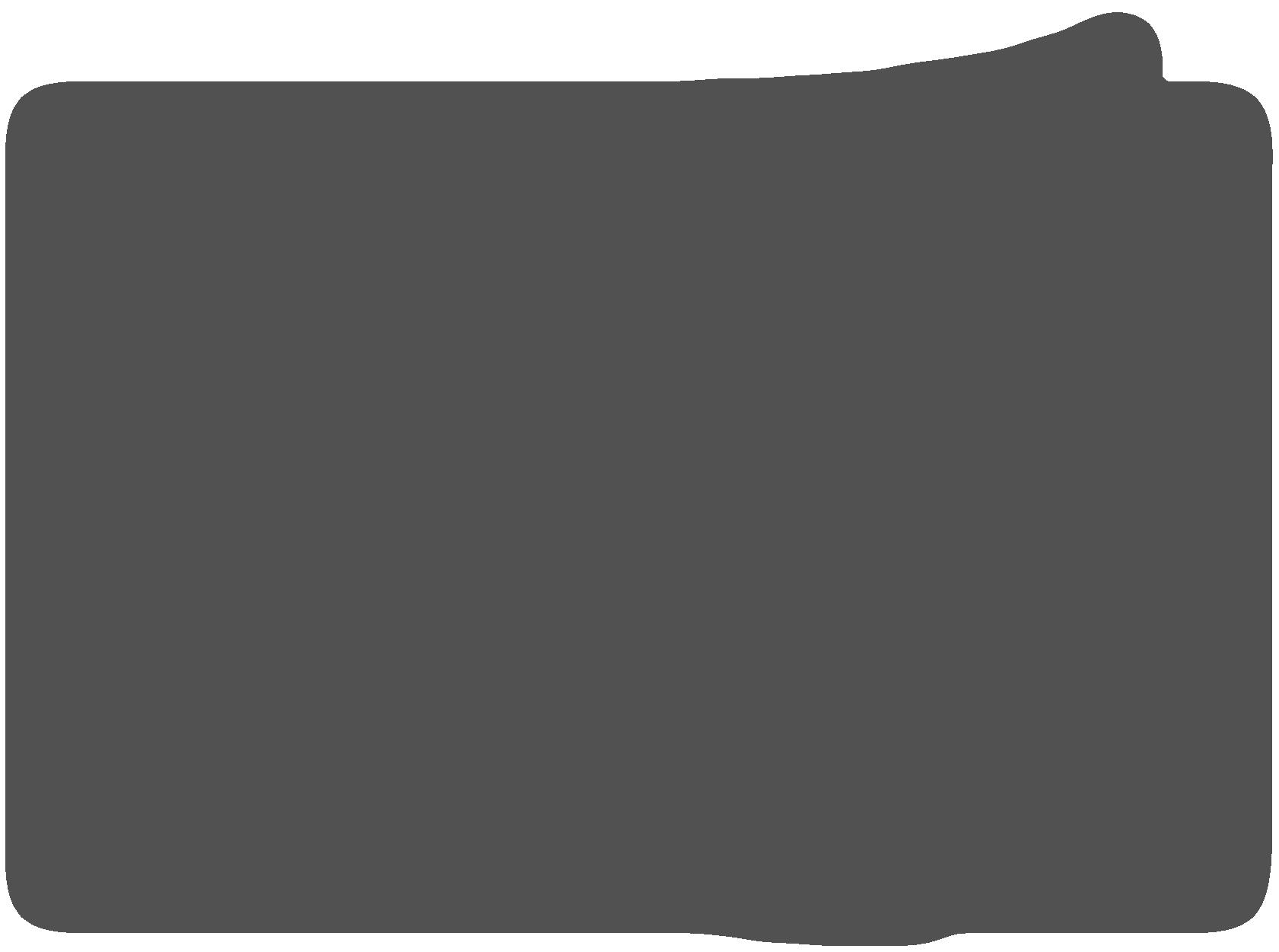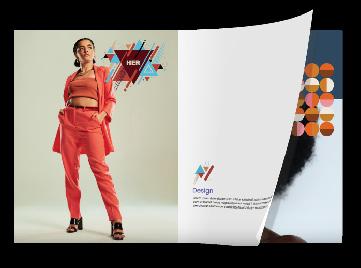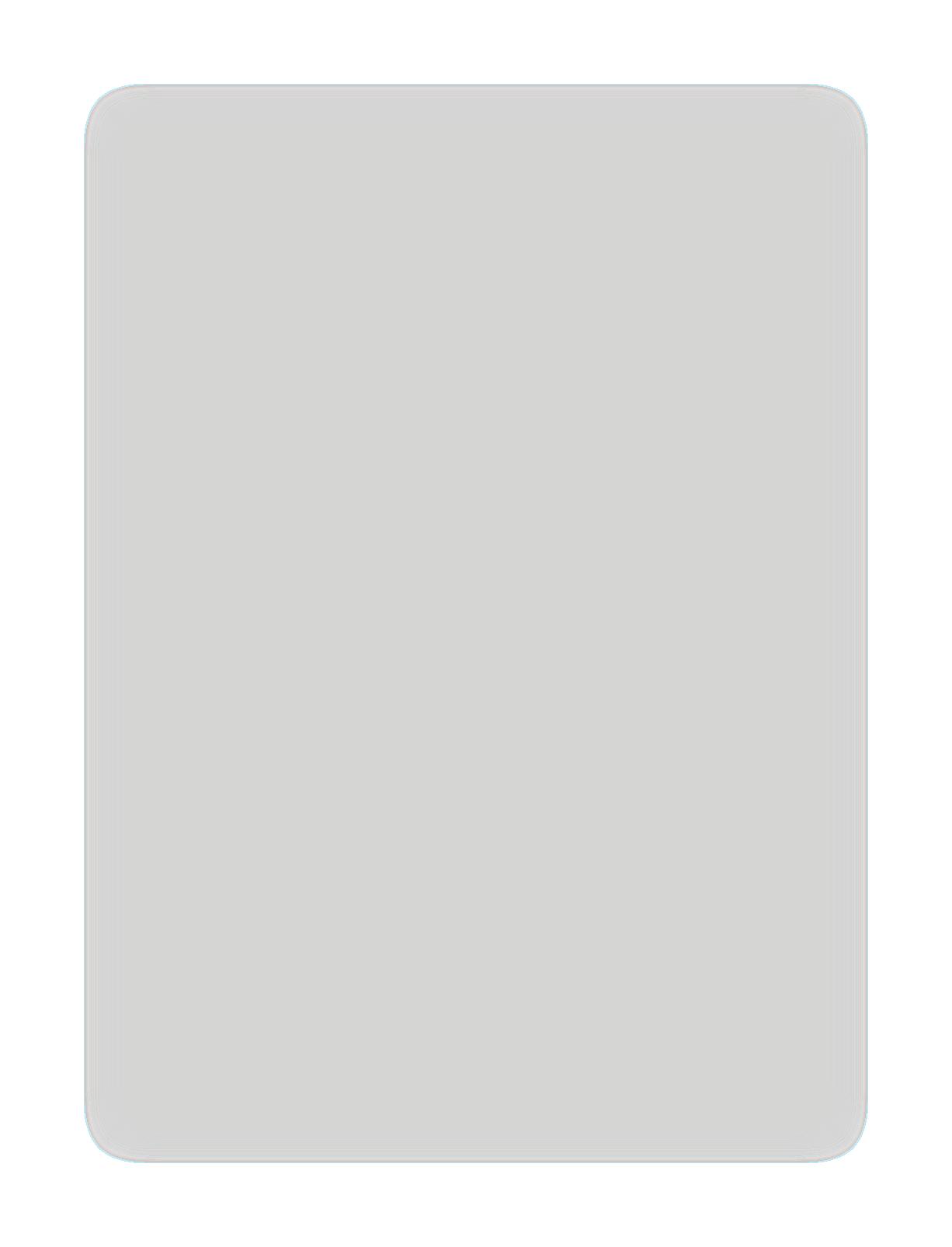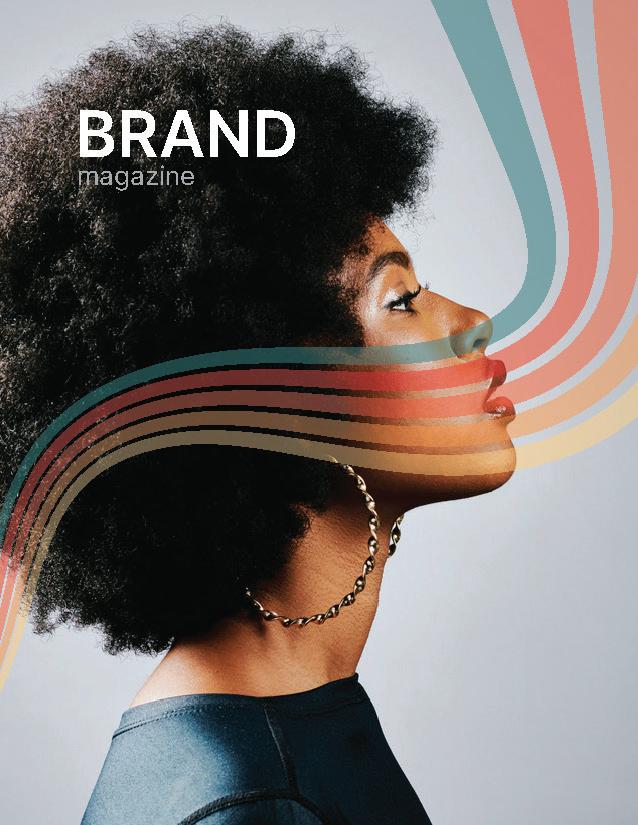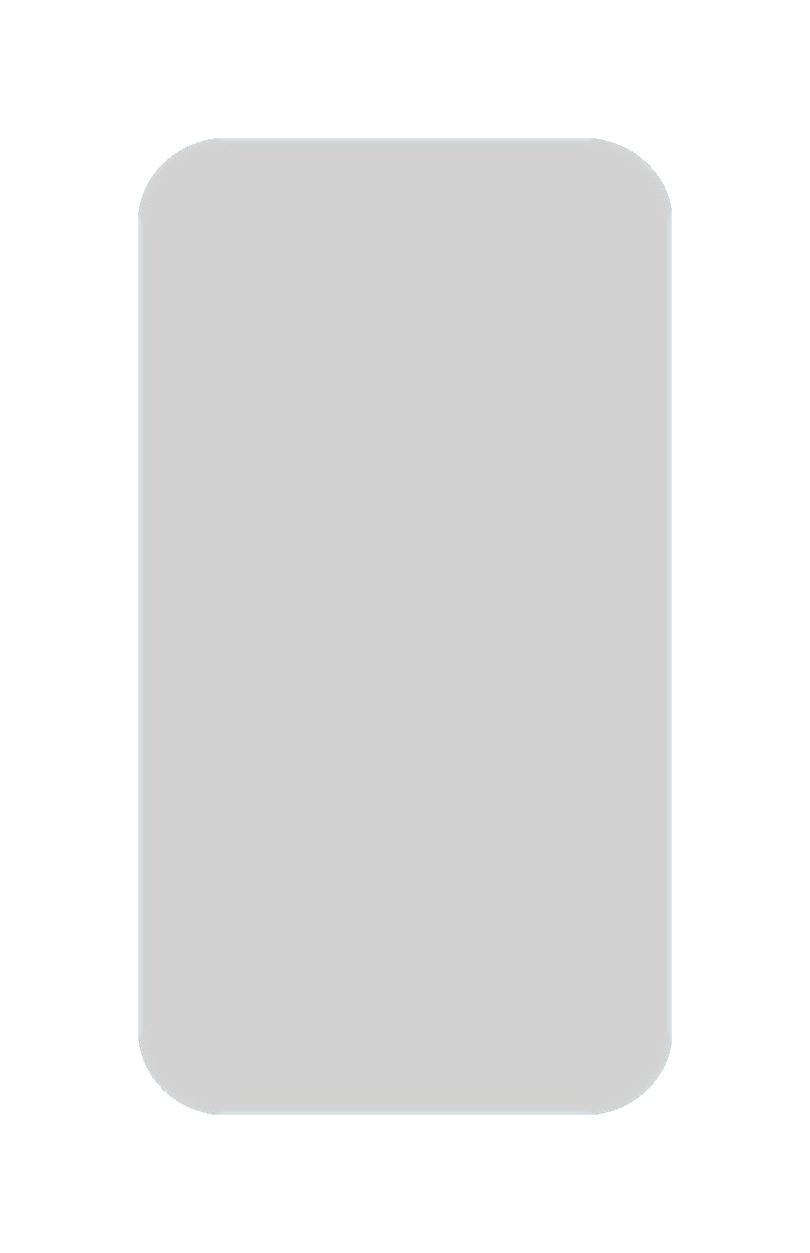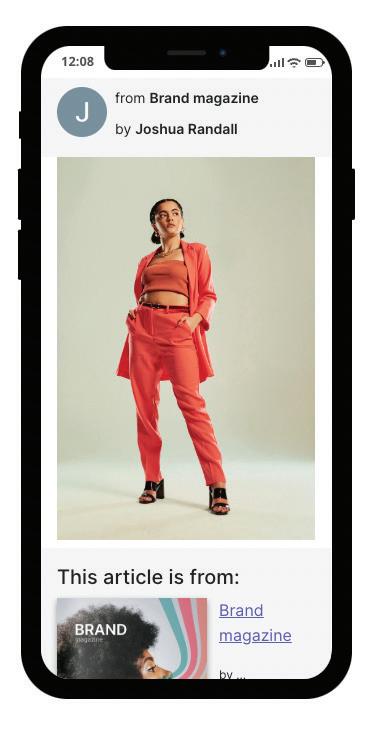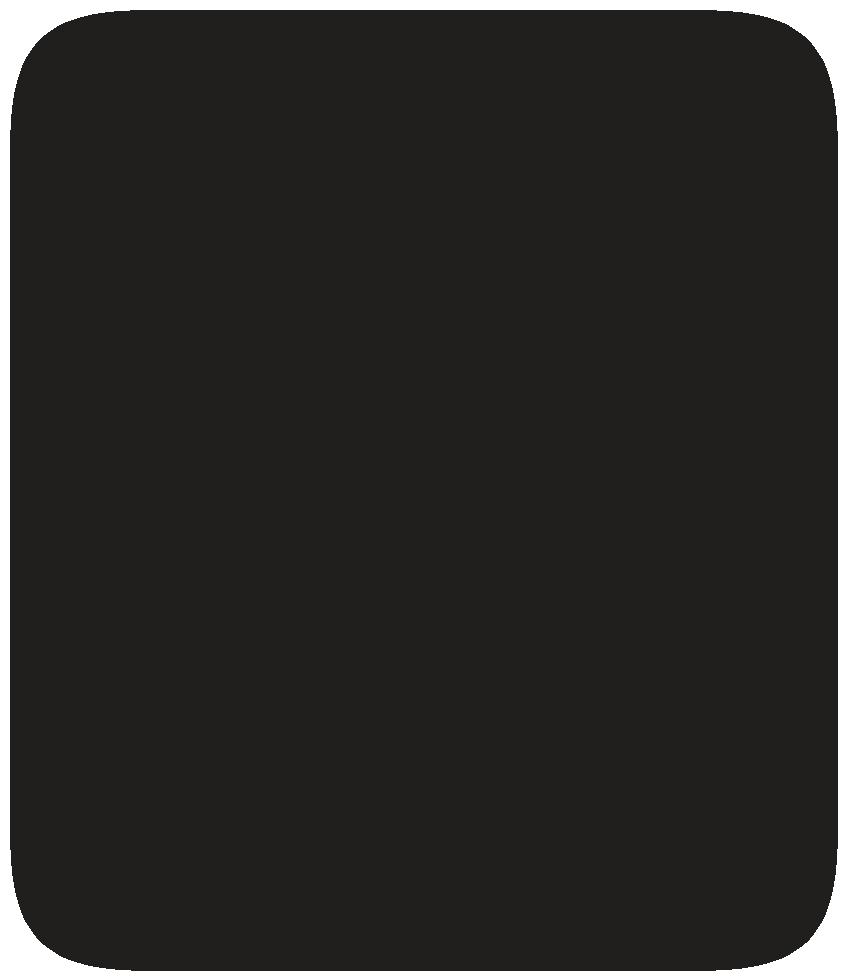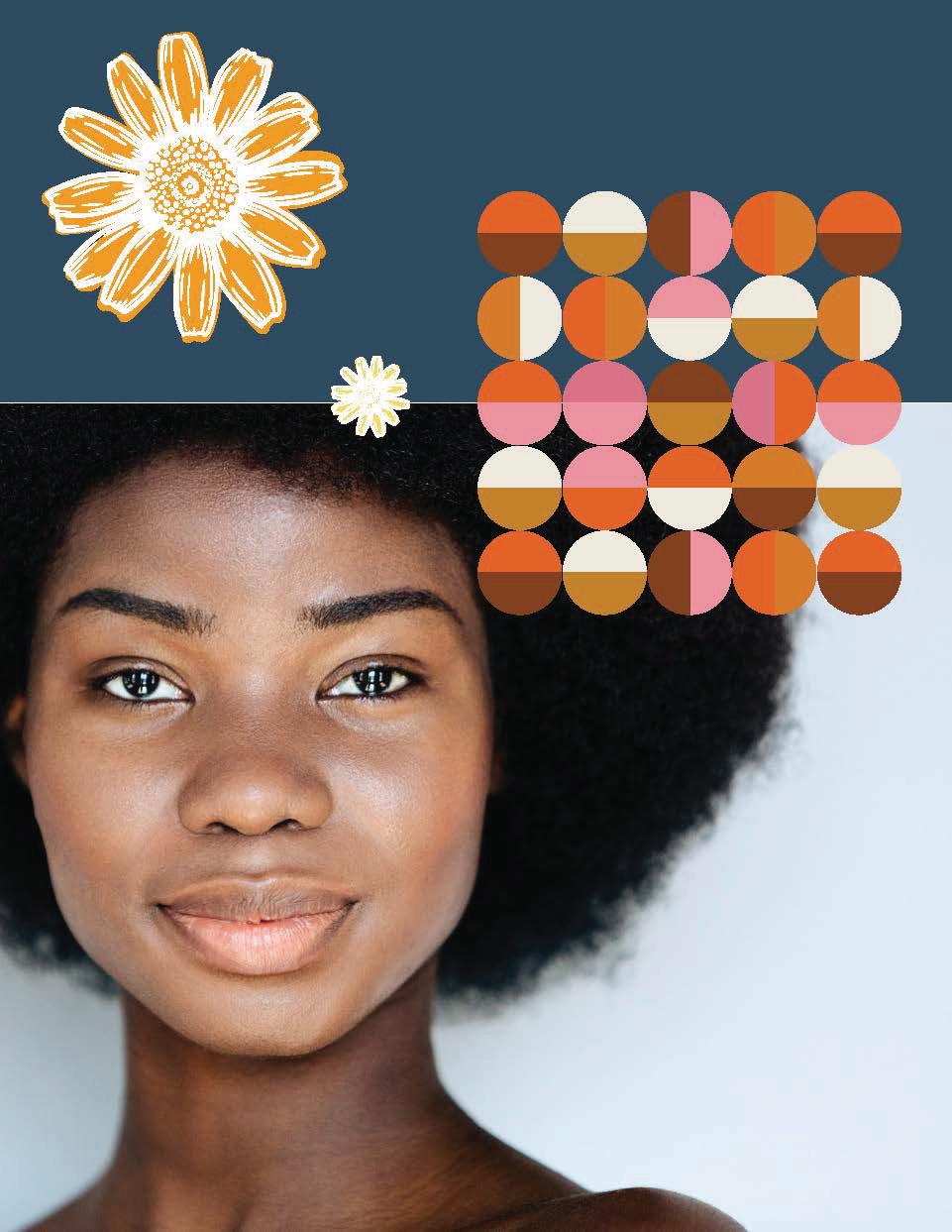Social Sharing Toolkit




A Social media is a crucial component of any organization or business's marketing strategy, as it can help craft a unique brand identity, build brand awareness, and engage with customers in a seamless and personalized way.


This social sharing toolkit will be your guide to all things social media and Issuu, from repurposing your long-form content to integrating it with your social channels.
Now, let’s get started!

Now, let’s get started!





Before you create social content, you need to have a clear understanding of your audience. Age, location, language, industry, and interests are all great metrics to start with. Looking for a deeper understanding of what they are passionate about, their goals, and what they already engage with on social media will give you the added insights you need to make social content that will see high engagement.
Here at Issuu, we are all about repurposing content to help you save time and money. This strategy is perfect for social media, especially for smaller businesses that don’t have endless design and marketing resources. With Issuu, we make repurposing one piece of longer content into weeks or months of shorter-form content simple! Stick around to find out how.
It is easy to assume that if you do everything right, you will launch yourself or your business into viral social media fame in no time… but it’s rarely this simple. Trial and error is often necessary when discovering what channels, content, frequency, and audience is the most effective for your social media presence - factor in this period of experimentation into your business goals!
Perhaps the most important tip of all when it comes to social media content is ensuring you stay true to the core values of your business or organization and use storytelling to share your mission or passion with the world. At the end of the day, people want to feel like they’re interacting with a real human being via social media, not some distant corporate entity.


You have spent many hours perfecting the engaging content you publish to Issuu, and now it is time to spread the word!
Post to social media in just a few clicks with the Issuu sharing module, or keep reading to discover easy ways to make new social content on the Issuu platform.
Now, let’s get started!


Now, let’s get started!



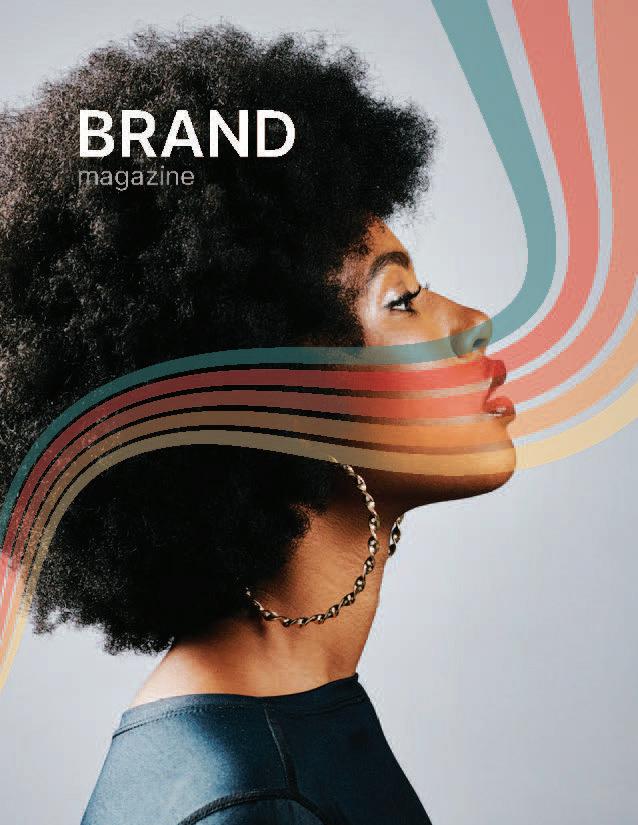
Create stunning social media graphics in minutes with Issuu’s Social Posts feature. Share an auto-generated social post immediately after publishing on Issuu, or take a few minutes to create an endless number of custom posts and stories from the content within your publication!
1. Select "Social Posts" from the main menu on the left-hand side of your account homepage.
2. Select the “Create New Social Post” module.
3. Choose the template you’d like to use for either Posts or Stories from the “Templates” icon on the left-hand column in the editor.
4. Select the “Publication” icon on the left-hand column in the editor. Then click the “Select a publication” button.
5. Add an image from your publication in the left-hand “Publication” box OR select one of the graphics displayed in the right-hand “Pages” column.
6. Select the “Uploads” icon to add your own images, or select the “Text” icon to add text.
7. To change the background color, select the background on the graphic and choose “Background Color” to customize from the color picker.
Once you’re ready to save your graphic, simply click the “Download” button on the top right of the editor. You can download the file as a PNG or JPG file.
Perhaps the most important tip of all when it comes to social media content is ensuring you stay true to the core values of your business or organization and use storytelling to share your mission or passion with the world. At the end of the day, people want to feel like they’re interacting with a real human being via social media, not some distant corporate entity.
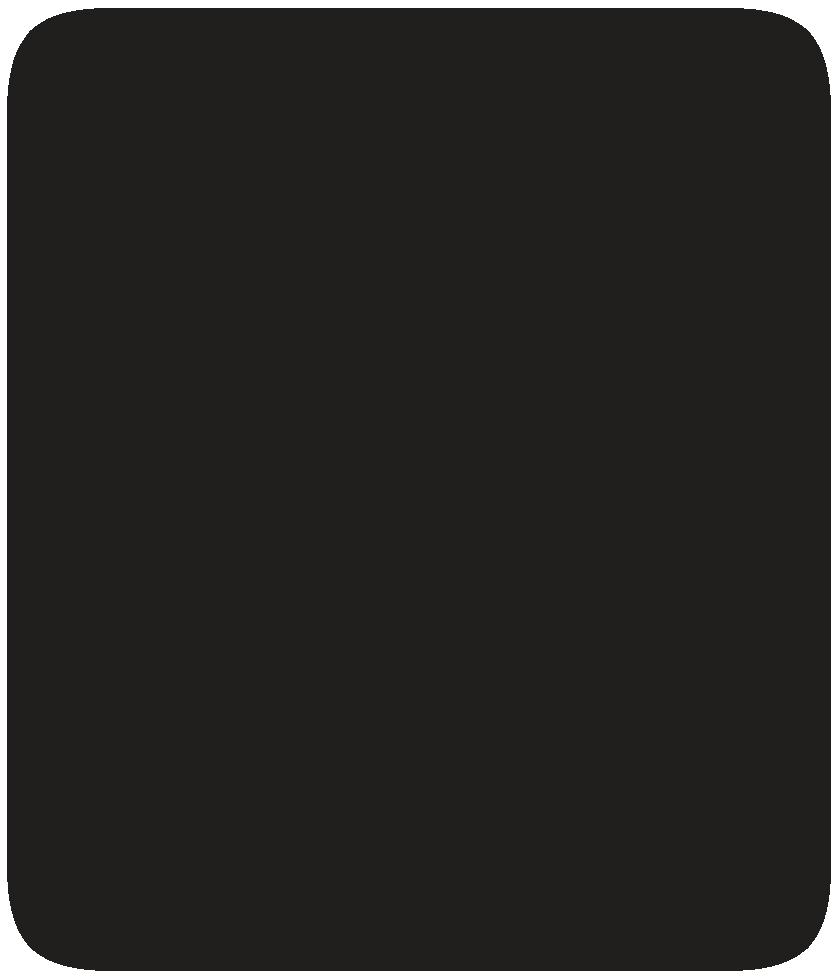

Animated GIFs take your flipbook to the next level. Use our GIF generator to convert your content into a customized GIF for social sharing and email newsletters. This engaging solution pulls readers in and drives traffic with a dynamic preview of your content.
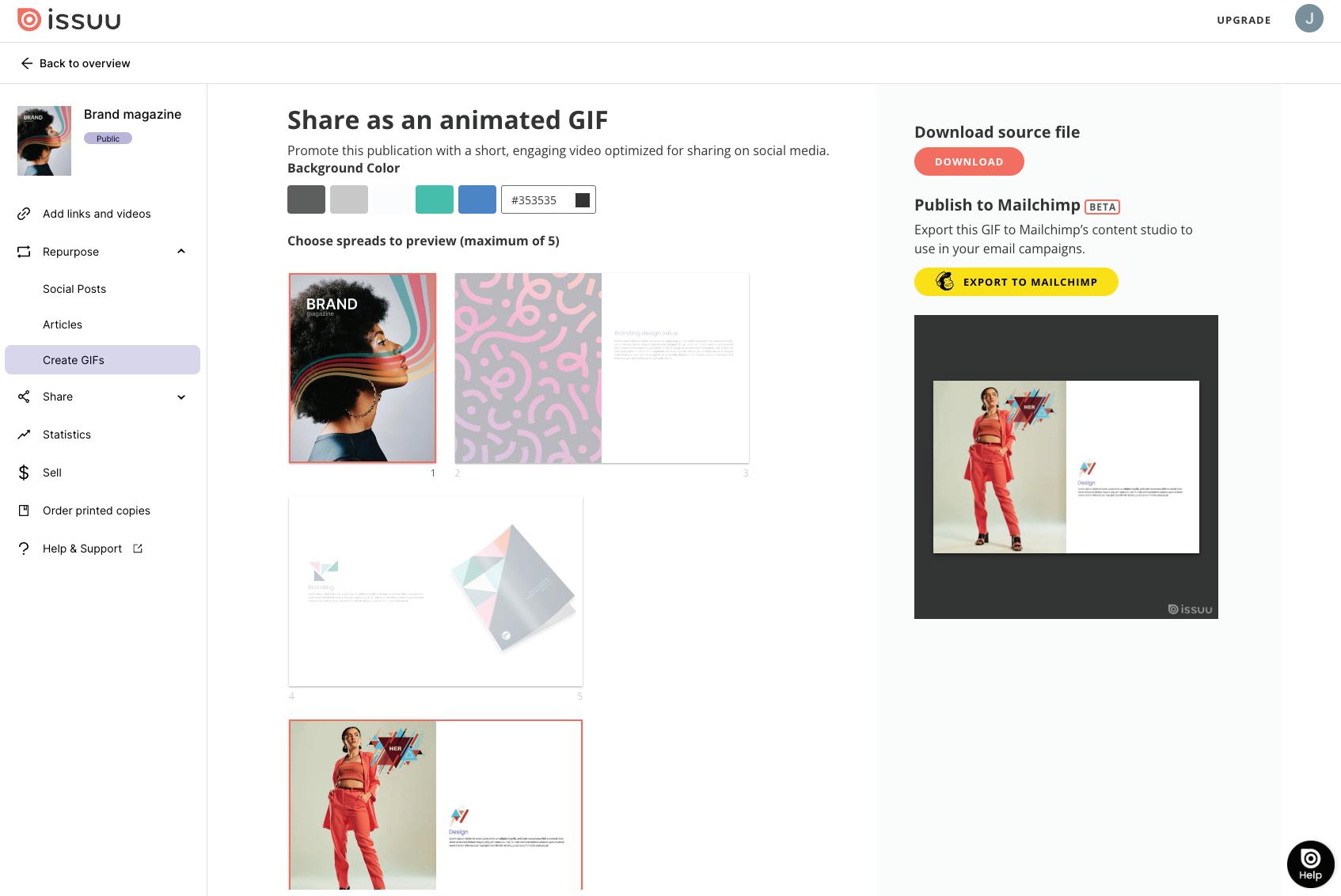
1. Once your publication that you want to create a GIF from has been published, you can access it by selecting "Publications" from the navigation.

2. Once you’re in the Publications workspace, click on “Create a GIF” in the left-side menu.
3. Now comes the fun part: create your GIF! Simply, select which pages you want to highlight in your “GIF Preview”.
4. Finally, customize your background; from there, you can download your newly created GIF.
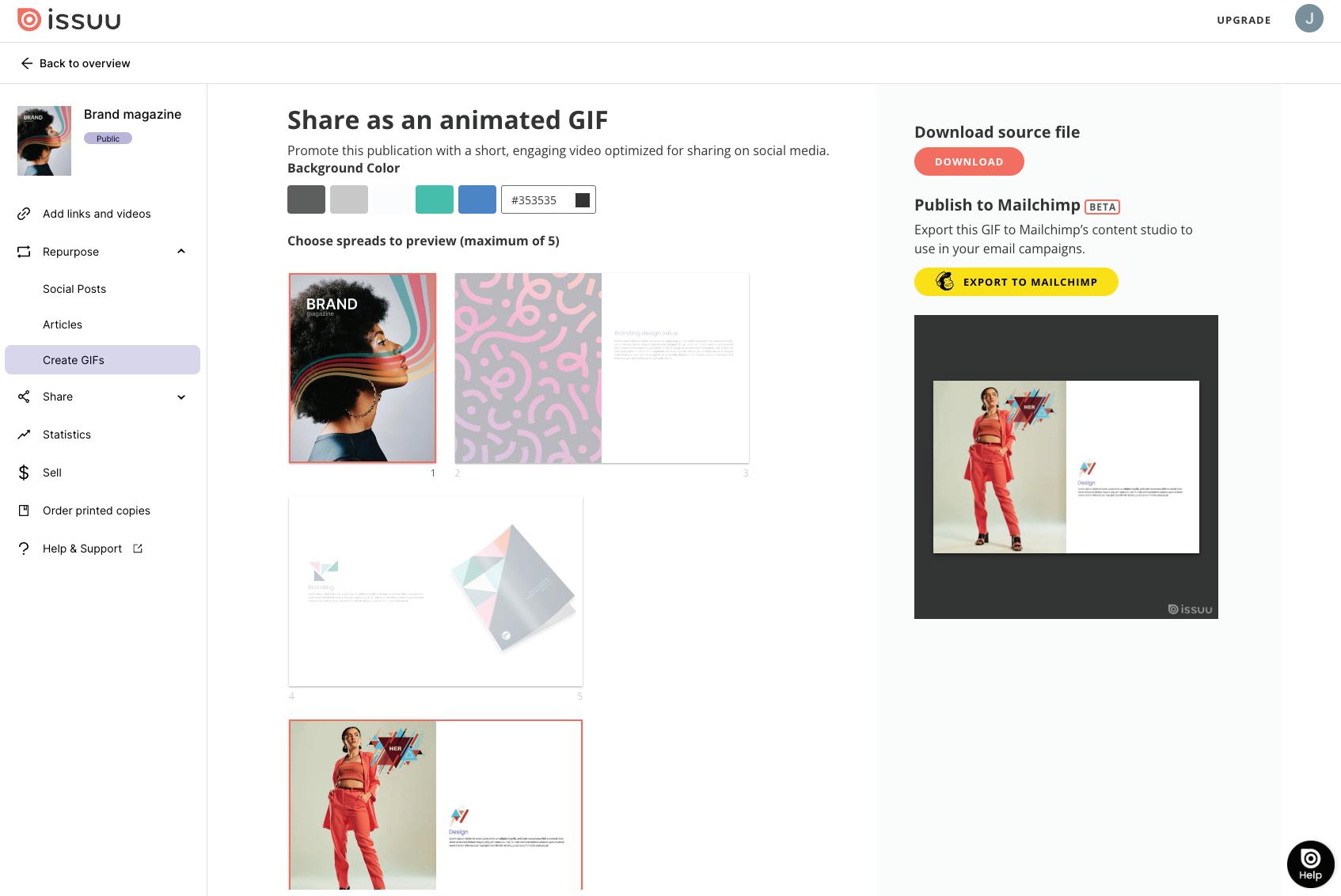
Now, let’s get started!



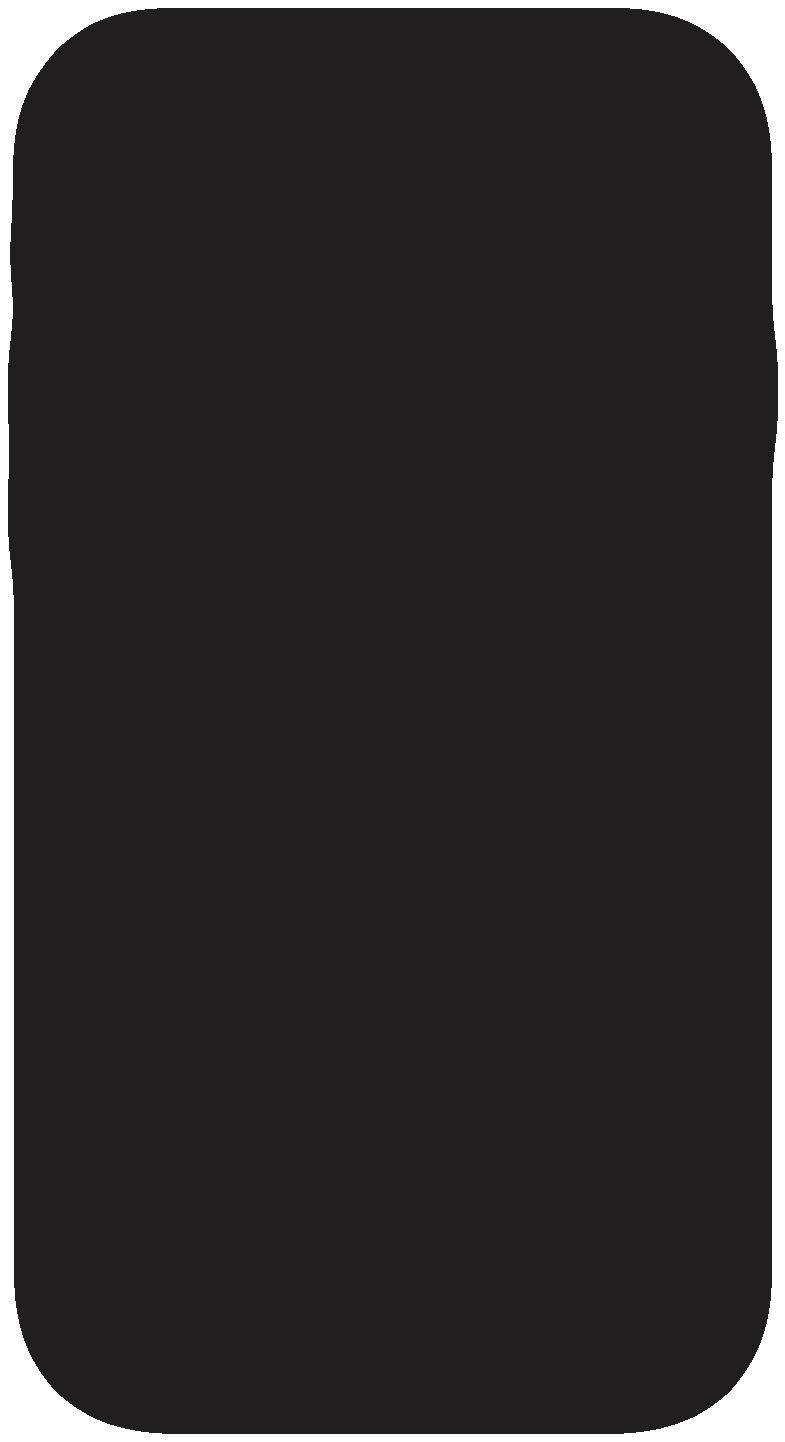
Reach a wider audience with mobile Articles. According to recent data from Statista, the majority of content is consumed on mobile devices, but PDFs aren’t mobile-friendly when it comes to reading or sharing. Ensure your digital content is easy to access and read with Issuu Articles. Transform any file into a page-turning publication, then let our platform deconstruct it to create responsive web articles optimized for ranking on search engines.
Go from PDF to article instantly with Issuu. Our platform will auto-generate mobile-first, SEO-optimized Articles that will power your content marketing, drive traffic to your publications, grow your readership, and build your brand.
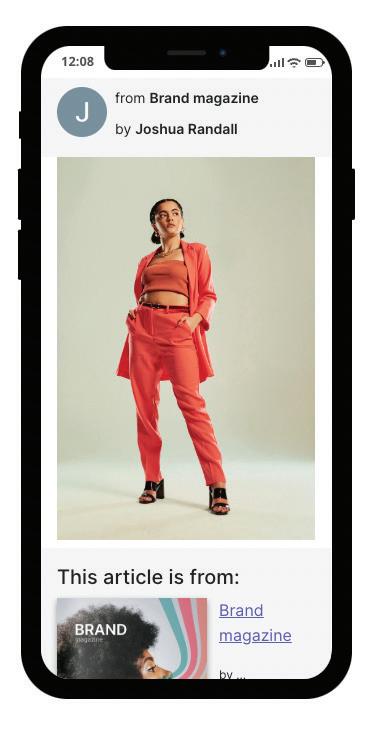
1. Select “Create New Article” at the bottom of the publication homepage.

2. Now, select the pages you want to include in your Article and select “Go to Editor”.
3. While in our Articles Editor, you can change the cover image of your Article and customize any headlines, bylines, or featured images.
4. Once you’ve made your desired customizations, you can preview or publish your Article.
5. You now have the option to share the Article directly on social media or copy the link to share elsewhere.
Get started with Issuu and turn your social media content into an engaging, interactive experience.



Learn more about Issuu’s features and sign up today.
Now, let’s get started!