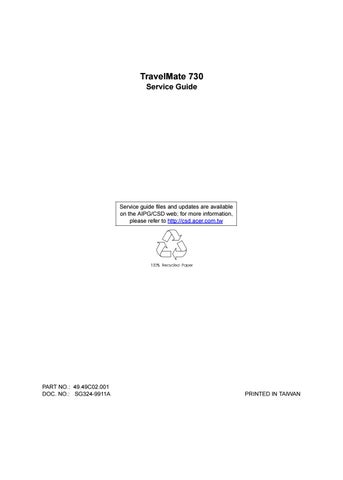18 minute read
Chapter 2 System Utilities
System Utilities
BIOS Setup Utility
The BIOS Setup Utility is a hardware configuration program built into your computer’s BIOS (Basic Input/ Output System). Your computer is already properly configured and optimized, and you do not need to run this utility. However, if you encounter configuration problems, you may need to run Setup. Please also refer to Chapter 4 Troubleshooting when problem arises. To activate the BIOS Utility, press F2 during POST (while the TravelMate logo is being displayed).
BIOS Utility
↑↓ = Move highlight bar, Enter = Select, Esc = Exit
Navigating the BIOS Utility
There are six menu options: System Information, Basic System Settings, Startup Configuration, Onboard Device Configuration, System Security and Load Default Settings. Use the cursor up/down (↑↓) keys to select a menu item, then press Enter. Within a menu, navigate through the BIOS Utility by following these instructions: Press the cursor up/down (↑↓) keys to move between parameters. Press the cursor left/right (→←) keys to change the value of a parameter. Press Esc while you are in any of the menu options to return to the main menu. NOTE: You can change the value of a parameter if it is enclosed in square brackets. NOTE: Navigation keys for a particular menu are shown on the bottom of the screen. At the main menu, press Esc to exit the BIOS Utility. If you make any changes, the following dialog box displays:
If you would like to keep the changes you made, use the cursor left/right (→←) keys to select Yes; then press Enter. Choose No if you want to discard the changes you made.
System Information
The System Information sub-menu displays basic and important information about your computer.
NOTE: The screen above is a sample and may not reflect the actual data on your computer. The following table describes the information in this sub-menu. NOTE: “x” may refer to a series of numbers and/or characters or a combination of both.
System Information
CPU Type & Speed ................Pentium III, 450 MHz (Coppermine) Floppy Disk Drive ...............1.44 MB 3.5-inch System with .....................CD-ROM/DVD-ROM Attached Hard Disk Drive .................xxxx MB HDD Serial Number ...............xxxxxxxxxx System BIOS Version .............V3.0 R01-A1h VGA BIOS Version ................ATI MACH64 SDRAM BIOS 4.222T (A730) Serial Number ...................xxxxxxxxxxxxxxxxxxxxxx Asset Tag Number ................xxxxxxxxxxxxxxxxxxxxxx Product Name ....................xxxxxxxxxxxxxxxxxxxxxx Manufacturer Name ...............xxxxxxxxxxxxxxxx UUID ............................xxxxxxxx-xxxx-xxxx-xxxx-xxxxx
↑↓ = Move highlight bar, →← = Change Setting, F1 = Help
Parameter Description Format
CPU Type & Speed Shows the type and speed in Megahertz (MHz) of the Central Processing Unit (CPU) Floppy Disk Drive Shows the floppy disk drive type System with Shows the EasyLink Combo Drive type, CD-ROM or DVD-ROM. Hard Disk Drive Shows the size or capacity of the hard disk HDD Serial Number Shows the serial number of the hard disk System BIOS Version Shows the version number of the BIOS. Vx Rx (version and release numbers)
VGA BIOS Version Shows the version number of the VGA display BIOS. Vx Rx (version and release numbers)
Serial Number Shows the serial number of the system. It is the number identical to the system’s serial number labelled at the bottom of the system unit. The default serial number is scanned while manufacturing, and stored to the LCD inverter. Asset Tag Number Shows the asset tag number of the computer. The default setting is empty. Customers can input it from the Notebook Manager. It will be stored in LCD inverter.
Parameter
Description
Product Name Shows the official name of the product “brand name + model name”. The default setting is TravelMate 730. Product name will be stored in LCD inverter. Manufacturer Name Shows the name of the manufacturer and stored in LCD inverter. The default setting is Acer. UUID Shows the universally unique identifier number of the computer, also known as GUID (Globally Unique Identifier). It is the requirement specification of SMBIOS 2.1 (System Management BIOS). UUID are fixed-size 128-bit value and are unique across both space and time as well as stored in LCD inverter. UUID number can identify a person and even confidential documents user created.
Format
The items in this sub-menu are important and vital information about your computer. If you experience computer problems and need to contact technical support, this data helps our service personnel know more about your computer.
Basic System Settings
The Basic System Settings sub-menu allows you to set the system date and time.
The following table describes the parameters in this sub-menu.
Basic System Settings
Date ............................[Mon Aug 28, 1998] Time ............................[12:00:00]
Parameter Description Format
Date Sets the system date. DDD MMM DD, YYYY (day-of-the-week month day, year) Time Sets the system time. HH:MM:SS (hour:minute:second)
The Startup Configuration sub-menu contains parameter values that define how your computer behaves on system startup.
The following table describes the parameters in this sub-menu. Settings in boldface are the default and suggested parameter settings.
Startup Configuration
Boot Display ....................[Auto] / [Both] Screen Expansion ................[Disabled] / [Enabled] Resume on LAN Access ............[Disabled] / [Enabled] Hotkey Beep .....................[Enabled] / [Disabled] Fast Boot .......................[Enabled] / [Disabled] Boot Drive Sequence: 1st .........................[Hard Disk] 2nd .........................[Floppy Disk] 3rd .........................[CD-ROM, DVD-ROM]
Parameter
Description
Boot Display Sets the display on boot-up. When set to Auto, the computer automatically determines the display device when the computer starts up. If an external display device (e.g., monitor) is connected, it becomes the boot display; otherwise, the computer LCD is the boot display. When set to Both, the computer outputs to both the computer LCD and an external display device if one is connected.
Screen Expansion Enables or disables the screen expansion feature. When enabled, DOS screens expand to fill the LCD.
Resume on LAN Access
Hotkey Beep Enables or disables a system beep when a hotkey or key combination is pressed. Fast Boot Fast Boot allows your computer to boot up and resume from Sleep mode (including Standby and Hibernation modes) faster. When enabled, the operating system and BIOS communicate information about Plug-and-Play resources and previous boot-ups. Boot Drive Sequence Specifies the order in which the computer starts up from. See the section below. 1st: Hard Disk, 2nd: Floppy Disk, 3rd: CD-ROM, DVD-ROM
Options
Auto or Both
Disabled or Enabled
Disabled or Enabled
Enabled or Disabled
Enabled or Disabled
Setting the Boot Drive Sequence
The Boot Drive Sequence section lists boot priorities (1st, 2nd and 3rd) for bootable drives in your computer.
For example, the default value (1st:Hard Disk, 2nd:Floppy Disk, and 3rd:CD-ROM, DVD-ROM) tells the computer to first search for a hard disk. If it finds one present, it boots up from that hard disk. If not, the computer continues to search for a bootable floppy disk in the floppy drive. If it cannot boot up from the floppy disk drive, it continues to search for a bootable CD-ROM in the CD-ROM drive or a bootable DVD-ROM in the
DVD-ROM drive.
To set the boot drive sequence, use the cursor up/down (↑↓) keys to select a priority level (1st, 2nd, or 3rd); then use the cursor left/right (→←) keys to select the device for that priority level.
Onboard Device Configuration
The parameters in this screen are for advanced users only. You do not need to change the values in this screen because these values are already optimized. The Onboard Devices Configuration sub-menu assigns resources to basic computer communication hardware.
NOTE: 1. This option item is set to 1 if user chooses ECP. 2. This option item should be [---] if user chooses EPP, Bi-directional and Standard mode. 3. When the device is disabled, all the sub-item will be showed with [---]. The following table describes the parameters in this sub-menu. Settings in boldface are the default and suggested parameter settings.
Onboard Device Configuration
Serial Port .....................[Enabled] / [Disabled] Base Address ................[3F8h] / [3E8h] / [2E8h] IRQ .........................[4] / [11]
Infrared Port ...................[Disabled] / [Enabled] Base Address ................[2F8h] / [3F8h] / [3E8h] IRQ .........................[3] / [10] / [11] DMA Channel .................[3] / [0]
Parallel Port ...................[Enabled] / [Disabled] Base Address ................[378h] / [278h] / [3BCh] IRQ .........................[7] / [5] Operation Mode ..............[ECP] / [EPP] / [Bi-directional] / [Standard] ECP DMA Channel .............[1] *Note 1
Parameter
Description
Serial Port Enables or disables the serial port. When enabled, you can set the base I/O address and interrupt request (IRQ) of the serial port.
IrDA Port Enables or disables the infrared port. When enabled, you can set the base I/O address, interrupt request (IRQ) and direct memory access (DMA) channel of the infrared port.
Options
Enabled or Disabled 3F8h, 3E8h or 2E8h 4 or 11 Disabled or Enabled 2F8h, 3E8h or 3F8h 3, 10 or 11 3 or 0
Parameter
Description
Parallel Port Enables or disables the parallel port. When enabled, you can set the base I/O address, interrupt request (IRQ) and operation mode of the parallel port. If operation mode is set to ECP, the direct memory access (DMA) channel of the parallel port is set to 1. Enabled or Disabled 378h, 278h, or 3BCh 7 or 5 ECP, EPP, Standard, or Bi-directional
System Security
The System Security sub-menu allows you to safeguard your computer and data with passwords and other security measures.
NOTE: 1. In POST, BIOS must query the current HD password state and reflect it to the “Hard Disk Password” setting. 2. If the user wants to change the password when the HD password is already enabled, the old password must be checked first. The following table describes the parameters in this screen. Settings in boldface are the default and suggested parameter settings.
System Security
Setup Password ..................[None] / [Present] Power On Password ...............[None] / [Present] Hard Disk Password ..............[None] / [Present]
Parameter
Description
Setup Password When set, this password protects the computer and this BIOS Utility from unauthorized entry. See the following section for instructions on how to set a password. Power-on Password When set, this password protects the computer from unauthorized entry. See the following section for instructions on how to set a password. Hard Disk Password When set, this password protects the hard disk from unauthorized access. See the following section for instructions on how to set a password. Processor Serial Number The Pentium III processor includes a unique serial number which allows individual CPUs to be identified. You can turn off this feature by setting this parameter to Disabled.
Options
None or Present
None or Present
None or Present
Enabled or Disabled
Setting a Password
Follow these steps: Use the cursor up/down keys to highlight a Password parameter (Setup, Power-on or Hard Disk) and press the Enter key. The password box appears: Type a password. The password may consist of up to seven characters (A-Z, a-z, 0-9).
IMPORTANT:Be very careful when typing your password because the characters do not appear on the screen. Press Enter. Retype the password to verify your first entry and press Enter. After setting the password, the computer automatically sets the chosen password parameter to Present. Three password types protect your computer from unauthorized access. Setting these passwords creates several different levels of protection for your computer and data: Setup Password prevents unauthorized entry to the BIOS Utility. Once set, you must key-in this password to gain access to the BIOS Utility. Power-On Password secures your computer against unauthorized use. Combine the use of this password with password checkpoints on boot-up and resume from hibernation for maximum security. Hard Disk Password protects your data by preventing unauthorized access to your hard disk. Even if the hard disk is removed from the computer and moved to another computer, it cannot be accessed without the Hard Disk Password. When a password is set, a password prompt appears on the left-hand corner of the display screen. 1. When the Setup Password is set, the following prompt appears when you press F2 to enter the BIOS
Utility at boot-up.
Type the Setup Password and press Enter to access the BIOS Utility. 2. When the Power-on Password is set, the following prompt appears at boot-up.
Type the Power-on Password (a symbol appears for each character you type) and press Enter to use the computer. If you enter the password incorrectly, an x symbol appears. Try again and press Enter. 3. When the Hard Disk Password is set, the following prompt appears at boot-up.
Type the Hard Disk Password (a symbol appears for each character you type) and press Enter to use the computer. If you enter the password incorrectly, an x symbol appears. Try again and press Enter. You have three chances to enter a password. If you successfully entered the password, the following symbol appears.
Removing a Password
Should you decide to remove a password, do the following: Use the cursor Disk). up/down (↑↓) keys to highlight a Password parameter (Setup, Power-on or Hard Use the cursor left/right (→←) key to remove the password.
NOTE: When you want to remove the Hard Disk password, you are prompted for the Hard Disk password before it is removed.
IMPORTANT:The jumper setting Switch 4 of SW4 on the system main board, the default setting is “OFF: Enable Password Check”, this means that the system will always check the password when users set in. However, if users miss their own password, the servicers can switch the jumper to “ON: Disable Password Check” and then the Setup passsword and Power-on password will be unlocked. Therefore, users can reset their new password. (Refer to Chapter 5 Jumper and Connector for more information on setting the switches). IMPORTANT:If Setup password is forgot by users, service technicians may need to update computers’ BIOS or set up jumper SW4 Switch 4 on mainboard to bypass. IMPORTANT:If Power-on password is forgot by users, service technicians may set the jumper SW4 to bypass password check, then remove the password.
IMPORTANT:If Hard Disk Password is missing, service technician can solve the lock of hard disk by using master HDD password utility. For the HDD password utility, service technician can contact with local service management level.
Changing a Password
To change a password, follow these steps: Remove the current password. See “Removing a Password” on page 30. Set a new password. See “Setting a Password” on page 29.
Load Default Settings
If you want to restore all parameter settings to their default values, select this menu item and press Enter. The following dialog box displays.
If you would like to load default settings for all parameters, use the cursor left/right (→←) keys to select Yes; then press Enter. Choose No if otherwise.
The BIOS flash memory update is required for the following conditions: New versions of system programs New features or options Use the AFlash utility to update the system BIOS flash ROM. NOTE: Do not install memory-related drivers (XMS, EMS, DPMI) when you use AFlash. NOTE: This program contains a readme.txt file. This readme.txt file will introduce how to use AFlash utility.
Executing Flash Program
IMPORTANT:If this diskette is not bootable, do the following actions before you use it: 1. Create a bootable disk. 2. Copy all AFlash files into this bootable diskette. 3. Put the bootable disk into TravelMate 730 series mobile, then re-boot.
IMPORTANT:Never turn off the system power while Flash BIOS is programming. This will damage your system. 4. After Flash BIOS is done, reboot the system.
This utility diskette is for the Acer TravelMate 730 notebook machine. It provides the following functions: 1. Panel ID Utility 2. Thermal & Fan Utility 3. Main Board Data Utility To use this diskette, first boot from this diskette, then a “Microsoft Windows 98 Startup Menu” prompt you to choose the testing item. Follow the instructions on screen to proceed. NOTE: This program contains a readme.txt file. This readme.txt file will introduce each test utility and its functions.
IMPORTANT:If this diskette is not bootable, do the following actions before you use it: 1. Do system transfers. 2. Copy HIMEM.SYS to A:\. 3. Copy EMM386.EXE to A:\.
Panel ID Utility
There is an EEPROM in the inverter which stores its supported LCD type ID code. If you replace an LCD with one of a different brand or use a new inverter, the ID information in the inverter EEPROM should be updated. Follow the steps below to see the LCD Panel ID: 1. Follow the instruction on screen to read current or to set new LCD Panel ID code. NOTE: When you set a new LCD Panel ID and the new LCD is not yet enabled (to function), so connect an external CRT to see the program execution process. NOTE: Make sure the new ID code you choose corresponds with the LCD brand and type. If you write a wrong ID into inverter, just reboot and re-execute the program and input the correct ID code. 2. Restart computer - the new LCD should work normally. NOTE: If LCD cannot display after change ID code, make sure you write the correct ID code, or try reconnecting the LCD FPC cable connectors.
Thermal and Fan Utility
The system is equipped with sensors to protect against system overheating. By setting System and processor thermal thresholds, the system can turn on the cooling fan or shut down automatically when temperatures reach the defined threshold parameters. This utility will test fan, processor thermal and system thermal.
Main Board Data Utility
This utility will display Main Board Data (MBD) which include header information, product name, manufacture name, UUID (Universally Unique IDentifiers) and serial number. This function can display and create MBD data as well as store those information to LCD inverter EEPROM (not flash ROM).
IMPORTANT: 1The diagnostics program here that we used is called PQA (Product Quality Assurance) and is provided by Acer Headquarters. You can utilize it as a basic diagnostic tool. To get this program, either download it from http://csd.acer.com.tw or find it in the TravelMate 730 service CD kit. To better fit local service requirements, your regional office MAY have other diagnostic program. Please contact your regional offices or the responsible personnel/channel to provide you with further technical details. NOTE: This program contains a readme.txt file. This readme.txt file will introduce each test and its functions. This diagnostic program divided into two diskettes is for the Acer TravelMate 730 notebook machine. It provides the following functions:
Disk 1:
1. PQA System Diagnostics 2. Audio Resource and Speaker Out Test 3. USB Register and Connect/Disconnect Test NOTE: The USB setting in BIOS Setup must be set to enable and a USB device is required when executing USB Connection/Disconnection Test, or this test fails. 4. Exit
To use this diskette, first boot from this diskette, then a “Microsoft Windows 98 Startup Menu” prompts you to choose the testing item. Follow the instructions on screen to proceed. IMPORTANT:If this diskette is not bootable, do the following actions before you use it: 1. Do system transfers. 2. Copy the following files to A:\
HIMEM.SYS
MSCDEX.EXE
LASTDRV.COM
RAMDRIVE.SYS
Disk 2:
1. Infrared Ray Test NOTE: The Infrared Ray setting in BIOS Setup must be set to enable when executing the Infrared Ray Test. 2. Modem Test NOTE: A phone line is required for the modem test. To use this diskette, first boot from this diskette, then a “Microsoft Windows 98 Startup Menu” prompts you to choose the testing item. Follow the instructions on screen to proceed. IMPORTANT:If this diskette is not bootable, do the following actions before you use it: 1. Do system transfers. 2. Copy the following files to A:\
HIMEM.SYS
EMM386.EXE
CHOICE.COM NOTE: When executing a parallel or serial port test in System Test item, a loopback tool is needed. This loopback is Acer proprietary design. You may reach the computerhwdoctor@acer.com.tw for ordering information.
PQA Vx_x xx-xx-xx
Diag Result SysInfo Option Exit
PQA Vx_x xx-xx-xx
Diag Result SysInfo Option Exit Diag
Press →← to move around the main menu. Press Enter to enable the selected option. The main options are Diag, Result, SysInfo, Option and Exit. The Diag option lets you select testing items and times. The following screen appears when you select Diag from the main menu.
One Test performs a single test and Manual checks the selected test items in sequence. Multi Test performs multiple tests of the selected items and check the selected test items in sequence. Full Test performs all test items in detail for your system. Quick Test performs all test items quickly for your system. The screen below appears if you select Multi Test.
ONE TEST MULTI TEST FULL TEST QUICK TEST
PQA Vx_x xx-xx-xx PQA Vx_x xx-xx-xx
Diag Diag Result Result SysInfo SysInfo Option Option Exit Exit
Diag One TEST Multi TEST Diag ONE TEST MULTI TEST FULL TEST
QUICK TEST
TEST COUNT VALUE (1...9999) 1
Specify the desired number of tests and press Enter. After you specify the number of tests to perform, the screen shows a list of test items (see below).
PQA Vx_x xx-xx-xx
DiagDiag Result SysInfo Option Exit
MANUAL TESTTest Items AUTO TEST[ ] System Board [ ] Memory [ ] Keyboard [ ] Video [ ] Parallel Port [ ] Serial Port [ ] Diskette Drive [ ] Hard Disk [ ] CD-ROM [ ] Coprocessor [ ] Pointing Dev. [ ] Cache SPACE: mark/unmark selecting item ESC : return to upper menu
F2 : test the marked item(s) ENTER: open subitem’s menu Test Times = 1
Move the highlight bar from one item to another. Press Space to enable or disable the item. Press Enter to view the available options of each selected item. Press Esc to close the submenu. The right corner screen information gives you the available function keys and the specified test number. Space: Enables/disables the item ESC: Exits the program F1: Help F2: Tests the selected item(s) Enter: Opens the available options Test Times: Indicates the number of tests to perform. NOTE: The F1 and F2 keys function only after you finish configuring the Test option.