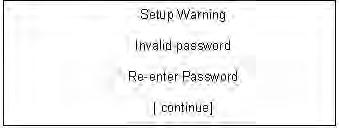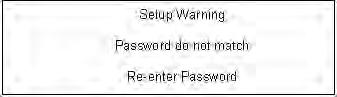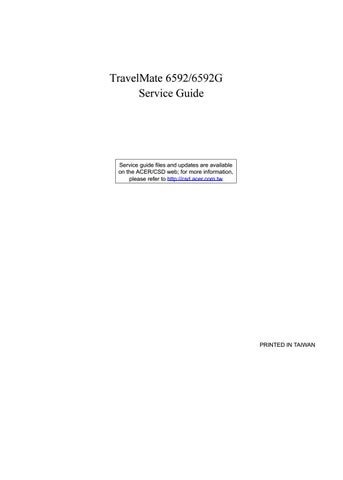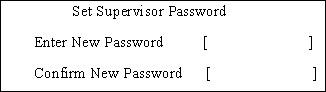
4 minute read
Security
The Security screen contains parameters that help safeguard and protect your computer from unauthorized use.
Phoenix - Award WorkstationBIOS CMOS Setup Utility Security Supervisor Password Is [Clear] User Password Is [Clear] Help Item
HDD Password Is [Clear] Menu Level
Set Supervisor Password [Enter] Set User Password [Enter] Set HDD Password [Enter]
Password on Boot [Disabled] Current TPM State Change TPM State [No Change]
:Move Enter: Select +/-/PU/PD :Value F10: Save and Exit ESC:Exit F1: General Help F5: Previous Values F7: Optimized Defaults
The table below describes the parameters in this screen. Settings in boldface are the default and suggested parameter settings.
Parameter Description
Option Supervisor Password Is Shows the setting for the Supervisor password Clear or Set User Password Is Shows the setting for the user password Clear or Set HDD Passwored Is Shows the setting for the HDD password Clear or Set Set Supervisor Password Press Enter to set the supervisor password. When set, this password protects the BIOS Setup Utility from unauthorized access. The user can not either enter the Setup menu nor change the value of parameters Set User Password Press Enter to set the user password. When user password is set, this password protects the BIOS Setup Utility from unauthorized access. The user can enter Setup menu only and does not have right to change the value of parameters Set HDD Password Press Enter to set the HDD password. When HDD password is set, this password protects the Primary HDD Password on Boot Defines whether a password is required or not while the events defined in this group happen. The following sub-options are all requires the Supervisor password for changes and should be grayed out if the user password was used to enter setup Disabled or Enabled
Current TPM State Change TPM State
NOTE: When you are prompted to enter a password, you have three tries before the system halts. Don’t forget your password. If you forget your password, you may have to return your notebook computer to your dealer to reset it.
Password Conventions
All the passwords must obey the following rules: q All the passwords can be set/cleared in BIOS Setup Security screen. q The password entry consists up to 8 alphanumeric characters. At least 1 character must be assigned in this field. The valid keys are listed in the table below:
Symbol Character Symbol Name A — Z Alphabet A through Z (Not Case Sensitive) 0 — 9 Numeric Characters - Dash = Equals Sign [ Left Bracket ] Right Bracket . Period , Comma ; Semi-colon
Symbol Character / Slash \ Back-slash Symbol Name
q The maximum cycles to retry password is limited to 3. q User cannot change/remove password during resuming from S4. q Finger print: support 10 fingers - Upack/Authentec modules.
Setting a Password
Perform the following steps to set the supervisor, user, or HDD password. NOTE: The following example uses the Supervisor Password screens. The User and HDD Password screens are identical.
1. Use the and keys to highlight the Set Supervisor Password parameter and press the Enter key.
The Set Supervisor Password box appears:
2. Type a password in the Enter New Password field. The password length can not exceeds 8 alphanumeric characters (A-Z, a-z, 0-9, not case sensitive). Retype the password in the Confirm New
Password field.
IMPORTANT:Be careful when typing the password as the characters do not appear on the screen. 3. Press Enter. After setting the password, the computer sets the Supervisor Password Is parameter to Set. 4. If desired, you can opt to enable the Password on Boot parameter. 5. When you are done, save the changes and exit the BIOS Setup Utility.
Removing a Password
Follow these steps: 1. Use the and keys to highlight the Set Supervisor Password parameter and press the Enter key.
The Set Password box appears:

2. Type the current password in the Enter Current Password field and press Enter. 3. Press Enter twice without typing anything in the Enter New Password and Confirm New Password fields.
The computer then sets the Supervisor Password parameter to Clear. 4. When you have changed the settings, save the changes and exit the BIOS Setup Utility.
Changing a Password
1. Use the and keys to highlight the Set Supervisor Password parameter and press the Enter key.
The Set Password box appears:

2. Type the current password in the Enter Current Password field and press Enter. 3. Type a password in the Enter New Password field. Retype the password in the Confirm New Password field. 4. Press Enter. After setting the password, the computer sets the Supervisor Password Is parameter to Set. 5. If desired, you can enable the Password on Boot parameter. 6. When you are done, save the changes and exit the BIOS Setup Utility.
If the verification is OK, the screen will display as following.
The password setting is complete after the user presses Enter. If the current password entered does not match the actual current password, the screen will show you the Setup Warning.
If the new password and confirm new password strings do not match, the screen will display the following message.