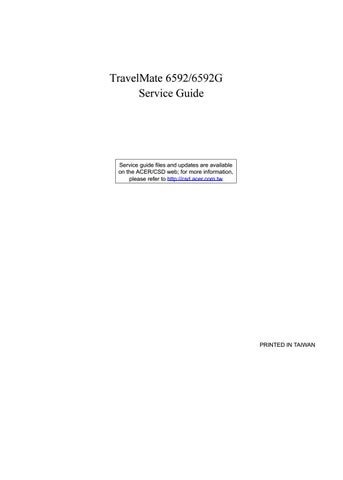1 minute read
Touchpad Basics
The following teaches you how to use the touchpad:
q Move your finger across the touchpad (2) to move the cursor. q Press the left (1) and right (4) buttons located beneath the touchpad to perform selection and execution functions. These two buttons are similar to the left and right buttons on a mouse.
Tapping on the touchpad is the same as clicking the left button. q Use the 4-way scroll (3) button to scroll up or down and move left or right a page. This button mimics your cursor pressing on the right scroll bar of Windows applications.
NOTE: When using the touchpad, keep it - and your infers - dry and clean. The touchpad is sensitive to finger movements; hence, the lighter the touch, the better the response. Tapping too hard will not increase the touchpad’s responsiveness.
Function Left Button (1)
Execute Click twice quickly Right Button (4) Main touchpad (2) Tap twice (at the same speed as doubleclicking the mouse button) Center button (3)
Select Click once Tap once Drag Click and hold, then use finger on the touchpad to drag the cursor. Tap twice (at the same speed as doubleclicking a mouse button); rest your finger on the touchpad on the second tap and drag the cursor.
Access context menu Click once
Scroll Click and hold to move up/down/left/right.