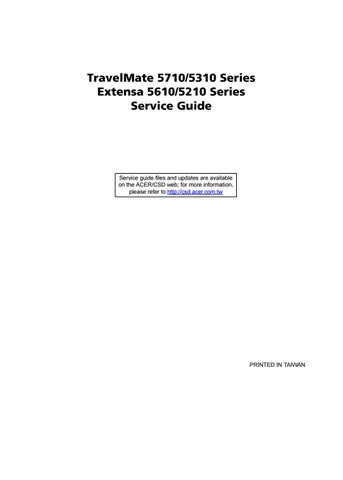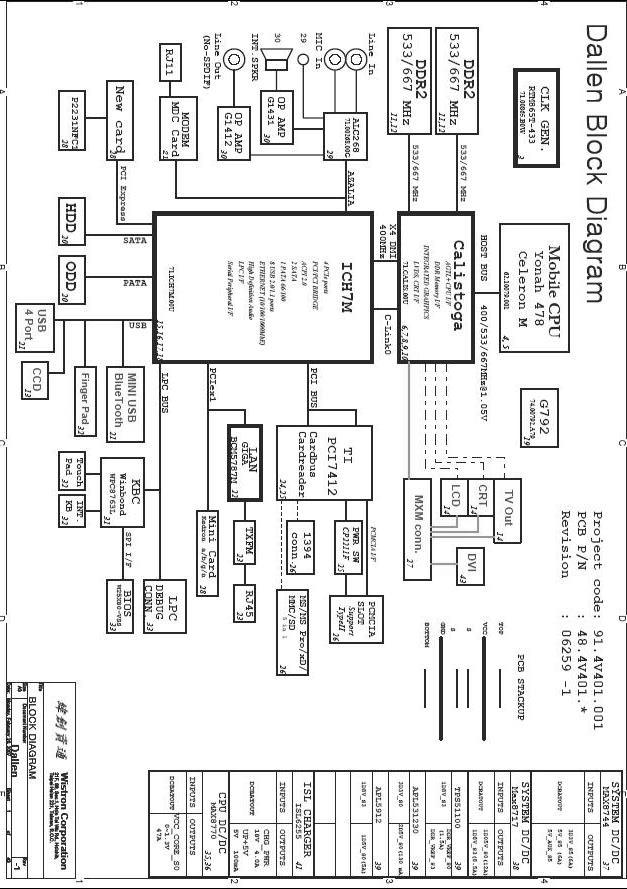
35 minute read
System Specifications
from TravelMate 5710 5310 Series Extensa 5610 5210 Series Laptop Service Guide Manual - PDF DOWNLOAD
Features
Below is a brief summary of the computer’s many feature:
Platform and memory
❑ Intel® Core™2 Duo Mobile Processor T7300/T7500/T7700 (4 MB L2 cache, 2/2.2/2.4 GHz, 800 MHz
FSB), or T7100 (2 MB L2 cache, 1.8 GHz, 800 MHz FSB), or higher, supporting Intel® 64 architecture (for selected models) ❑ Intel® Core™2 Duo Mobile Processor T7200/T7400/T7600 (4 MB L2 cache, 2/2.16/2.33 GHz, 667 MHz
FSB), T5500/T5600 (2 MB L2 cache, 1.66/1.83 GHz, 667 MHz FSB) or T5200/T5300 (2 MB L2 cache, 1.60/1.73 GHz, 533 MHz FSB),or higher, supporting Intel® 64 architecture (for selected models) ❑ Intel® Core™ Duo Mobile Processor T2250/T2350/T2450 (2 MB L2 cache, 1.73/1.86/2 GHz, 533 MHz
FSB) or higher (for selected models) ❑ Intel® Celeron® M processor 520/530 (1 MB L2 cache, 1.6/1.73 GHz, 533 MHz FSB) or higher, supporting Intel® 64 architecture (for selected models) ❑ Intel® Celeron® M processor 440 (1 MB L2 cache, 1.86 GHz, 533 MHz FSB) or higher (for selected models) ❑ Mobile Intel® PM965/GM965 Express Chipset (for selected models) ❑ Mobile Intel® 945PM/945GM/943GML Express Chipset (for selected models) ❑ Intel® Wireless WiFi Link 4965AGN (dual-band quad-mode 802.11a/b/g/Draft-N) network connection, supporting Acer SignalUp™ with InviLink™ Nplify™ wireless technology (for selected models), or ❑ Intel® PRO/Wireless 3945ABG (dual-band tri-mode 802.11a/b/g) Wi-Fi CERTIFIED® network connection, supporting Acer SignalUp™ wireless technology (for selected models) ❑ Up to 2 GB of DDR2 667 MHz memory, upgradeable to 4 GB using two soDIMM modules (dual-channel support)
Display and graphics
❑ 15.4" WXGA TFT LCD, 1280 x 800 pixel resolution, supporting simultaneous multi-window viewing via
Acer GridVista™ ❑ Mobile Intel® GM965 Express Chipset with integrated 3D graphics, featuring Intel® Graphic Media
Accelerator (GMA) X3100 with up to 358 MB of Intel® Dynamic Video Memory Technology 4.0 (8MB of dedicated system memory, up to 358 MB of shared system memory), supporting Microsoft® DirectX® 9 and DirectX® 10 (for selected models) or ❑ ATI Mobility™ Radeon® X2500 with up to 1024 MB of HyperMemory™ (256 MB of dedicated GDDR2
VRAM, up to 768 MB of shared system memory) supporting Microsoft® DirectX® 9 and PCI Express® (for selected models) ❑ Mobile Intel® 945GM/943GML Express Chipset with integrated 3D graphics, featuring Intel® Graphics
Media Accelerator (GMA) 950 with up to 224 MB of shared system memory, supporting Microsoft®
DirectX® 9 and PCI Express® (for selected models) ❑ ATI Mobility™ Radeon® X2300-HD with up to 896 MB of HyperMemory™ (128 MB of dedicated
GDDR2 VRAM, up to 768 MB of shared system memory) supporting Microsoft® DirectX® 9 and PCI
Express® (for selected models) ❑ Dual independent display support ❑ 16.7 million colors ❑ MPEG-2/DVD hardware-assisted capability
Storage subsystem
❑ 80/120/160 GB or larger hard disk drive with Acer Disk Anti-Shock Protection (DASP) (for selected models) ❑ 80/120/160 GB or larger hard disk drive with Acer Disk Anti-Shock Protection (DASP) enhancement (for selected models) ❑ Optical drive options:
❥ DVD-Super Multi double-layer drive ❥ DVD/CD-RW combo drive ❑ 5-in-1 card reader supporting Secure Digital (SD), MultiMediaCard (MMC), Memory Stick® (MS),
Memory Stick PRO™ (MS PRO), xD-Picture Card™ (xD)
Input devices
❑ 88-/89-key Acer FineTouch™ keyboard with 5-degree curve, inverted "T" cursor layout; 2.5mm (minimum) key travel ❑ Seamless touchpad pointing device with Acer BioProtect fingerprint reader supporting Acer FingerNav 4-way control function (manufacturing option) ❑ Seamless touchpad pointing device with 4-way scroll button (manufacturing option) ❑ 12 function keys, four cursor keys, two Windows® keys, hotkey controls, embedded numeric keypad, international language support, independent Euro and US dollar sign keys ❑ Easy-launch buttons: Acer Empowering Key, Internet, email, user-progammable ❑ Productivity keys: Lock, Presentation, Sync ❑ Front-access communication switches: WLAN and Bluetooth®
Audio
❑ Two built-in Acer 3DSonic stereo speakers ❑ Intel® High Definition Audio support ❑ Built-in microphone ❑ MS-Sound compatible
Communication
❑ Acer Video Conference featuring:
❥Integrated Acer CrystalEye webcam supporting enhanced Acer PrimaLite™ technology ❥Optional Acer Xpress VoIP phone ❑ WLAN: Intel® Wireless WiFi Link 4965AGN (dual-band quad-mode 802.11a/b/g/Draft-N) network connection, supporting Acer SignalUp™ with InviLink™ Nplify™ wireless technology (for selected models), or Intel® PRO/Wireless 3945ABG (dual-band tri-mode 802.11a/b/g) Wi-Fi CERTIFIED® network connection, supporting Acer SignalUp™ wireless technology (for selected models), or Acer
InviLink 802.11b/g Wi-Fi CERTIFIED® solution, supporting Acer SingalUp™ wireless technology (for selected models) ❑ WPAN: Bluetooth® 2.0+EDR (Enhanced Data Rate) ❑ LAN: Gigabit Ethernet; Wake-on-LAN ready ❑ Modem: 56K ITU V.92 with PTT approval; Wake-on-Ring ready
I/O Ports
❑ ExpressCard™/54 slot ❑ PC Card slot (one Type II)
❑ 5-in-1 card reader (MS/MS PRO/MMC/SD/xD) ❑ Four USB 2.0 ports ❑ IEEE 1394 port ❑ External display (VGA) port ❑ S-video/TV-out (NTSC/PAL) port ❑ Headphones/speaker/line-out jack ❑ Line-in jack ❑ Microphone jack ❑ Ethernet (RJ-45) port ❑ Modem (RJ-11) port ❑ DC-in jack for AC adaptor
Environment
❑ Temperature:
❥Operating: 5 °C to 35 °C ❥Non-operating: -20 °C to 65 °C ❑ Humidity (non-condensing):
❥Operating: 20% to 80% ❥Non-operating: 20% to 80%
After knowing your computer features, let us show you around your new TravelMate computer.
Front View
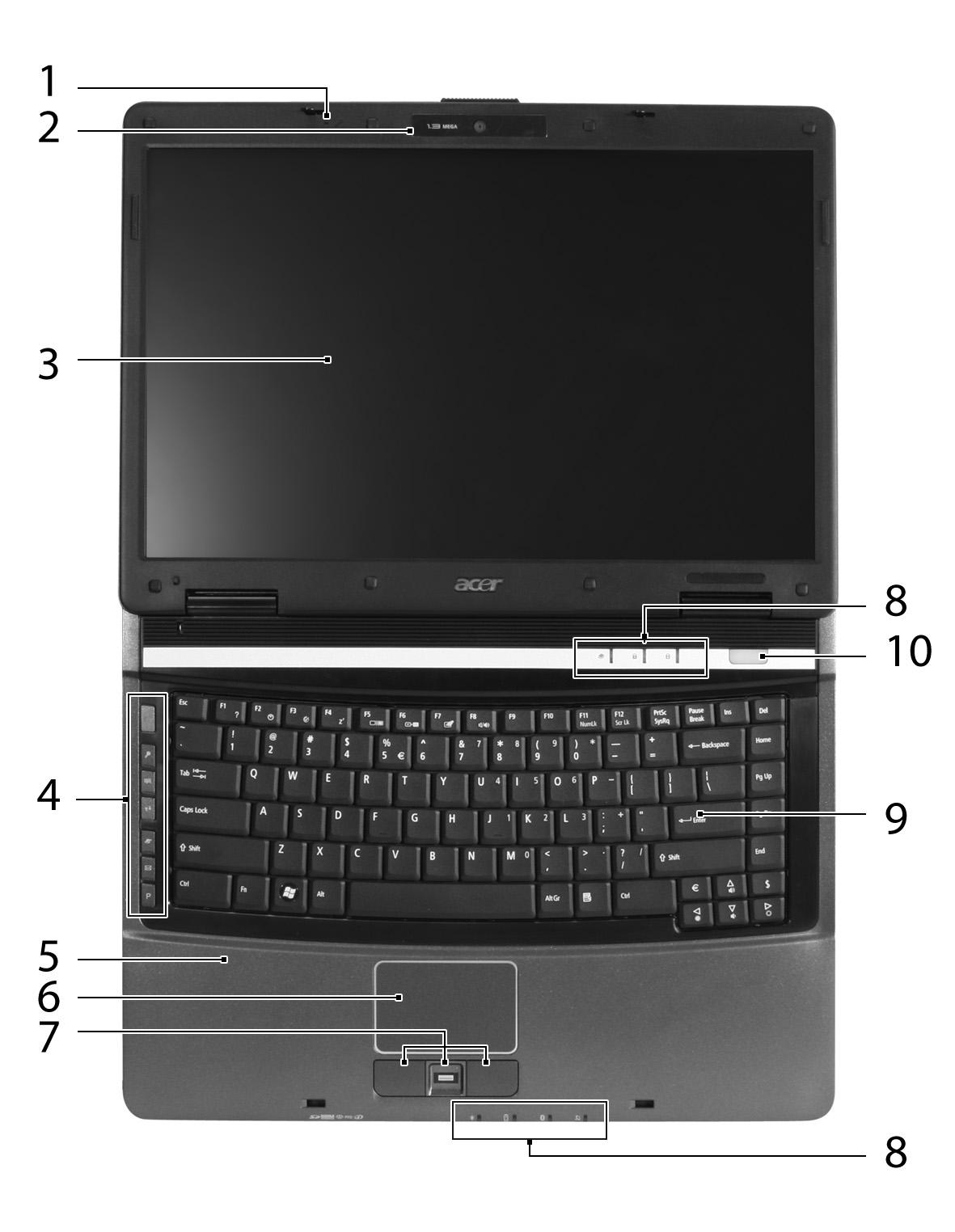
Icon Item
Description
1 Microphone Internal microphone for sound recording. 2 Acer CrystalEye 0.3 megapixel web camera for video communication. 3 Display screen Also called Liquid-Crystal Display (LCD), displays computer output.
4 Easy-launch buttons Buttons for launching frequently used programs.
5 Palmrest Comfortable support area for your hands when you use the computer. 6 Touchpad Touch-sensitive pointing device which functions like a computer mouse.
7 Click buttons (left, center* and right) The left and right buttons function like the left and right mouse buttons. *The center button serves as Acer BioProtect fingerprint reader supporting Acer FingerNav 4way control function (manufacturing option) or a 4-way scroll button (manufacturing option).
Icon Item
Description
8 Status indicators Light-Emitting Diodes (LEDs) that light up to show the status of the computer's functions and components. 9 Keyboard For entering data into your computer. 10 Power button Turns the computer on and off.
Closed Front View
# Icon Item Description
Icon Item
Description
1 Speakers Left and right speakers deliver stereo audio output. 2 5-in-1 card reader Accepts Secure Digital (SD, MultiMediaCard (MMC), Memory Stick (MS), Memory Stick Pro (MS PRO), and xD-Picture Card. Note: Note: Only one card can operate at any given time.
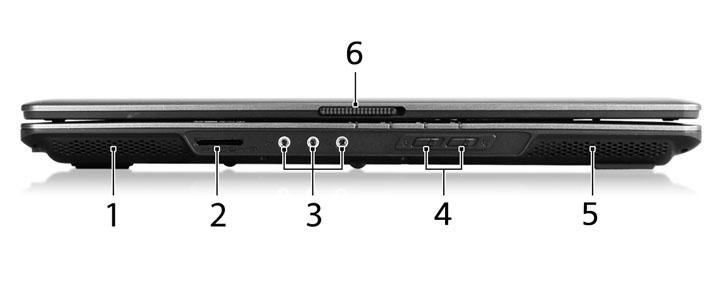
3 Line-in jack Accepts audio line-in devices (e.g., audio CD player, stereo walkman, mp3 player) Microphone jack Accepts inputs from external microphones.
Headphones/ speaker/line-out jack Connects to audio line-out devices (e.g., speakers, headphones).
4 Bluetooth communication switch Enable/disable the Bluetooth function. Indicates the status of Bluetooth communication (manufacturing option).
Wireless communication switch
Enable/disable the wireless function. Indicates the status of wireless LAN communication (manufacturing option). 5 Latch Locks and releases the lid.

# Icon Item
Description
1 Kensington lock slot Connects to a Kensington-compatible computer security lock.
2 Ethernet (RJ-45) port Connects to an Ethernet 10/100/1000-based network.
3 External display (VGA) port Connects to a display device (e.g., external monitor, LCD projector).
4 S-Video/TV-out (NTSC/PAL) port
Connects to a television or display device with S-video input. 5 USB 2.0 port Connects to USB 2.0 devices (e.g., USB mouse, USB camera). 6 IEEE 1394 port Connects to IEEE 1394 devices.
7 ExpressCard/54 slot Accepts one ExpressCard/54 module.
8 PC Card slot eject button Ejects the PC Card from the slot.
9 PC Card slot Accepts one Type II PC Card.
Right View

Icon Item
Description
1 Optical drive Internal optical drive; accepts CDs or DVDs 2 Optical disk access indicator Lights up when the optical drive is active. 3 Optical drive eject button Ejects the optical disk from the drive.
Icon
Item
4 Emergency eject hole Ejects the optical drive tray when the computer is turned off.
Rear Panel

# Icon
Item
1 Three USB 2.0 ports 2 Modem (RJ-11) port
Description
Connect to USB 2.0 devices (e.g., USB mouse, USB camera). Connects to a phone line.
3 DC-in jack Connects to an AC adapter.
4 Ventilation slots Enable the computer to stay cool, even after prolonged use.
Bottom Panel

Icon
Item
1 Memory compartment Houses the computer's main memory.
Description
Icon Item
Description
2 Battery lock Locks the battery in position. 3 Battery release latch Releases the battery to remove the battery pack.
4 Battery bay Houses the computer's battery pack. 5 Hard disk bay Houses the computer’s hard disk (secured with screws) 6 Ventilation slots Enable the computer to stay cool, even after prolonged use.
Indicators
The computer has several easy-to-read status indicators:
The front panel indicators are visible even when the computer cover is closed.

Icon Function
Description
Power Indicates the computer's power status. Battery Indicates the computer's battery status.
Bluetooth Indicates the status of Bluetooth communication.
Wireless LAN Indicates the status of wireless LAN communication. HDD Indicates when the hard disk drive is active.
Num Lock Lights up when Num Lock is activated. Caps Lock Lights up when Caps Lock is activated.
NOTE: 1. Charging: The light shows amber when the battery is charging. 2. Fully charged: The light shows green when in AC mode.
Easy-Launch Buttons1. Charging: 2. Fully charged:
There are several conveniently located easy-launch buttons. They are: mail Web browser, Empowering Key
“ “and one user-programmable button.
Press “ “ to run the Acer Empowering Technology. The mail and Web browser buttons are pre-set to email and Internet programs, but can be reset by users. To set the Web browser, mail and programmable buttons, run the Acer Launch Manager.
Three productivity keys give users one-touch access to protection and manageability features for a more secure, smarter and easier way to work. ❑ Lock key - runs the Windows® lock function to lock the notebook when you step out. If the laptop is equipped with Acer BioProtect, you only need to swipe your finger to log into Windows® again. ❑ Presentation key - minimizes open application windows and prepares the display for impressive presentations. ❑ Sync key - instantly synchronizes your computer system to an external storage device, for convenient and secure backup.
"Acer
Empowering Technology" on page 1
"Launch Manager" on page 51
Launch key Default application
Acer Empowering Technology (user-Easy-launch button Default application programmable) Email application (user-programmable) Internet browser (user-programmable) P User-programmable

Icon Productivity key
Default application
Lock Launch Windows Lock function
Presentation Minimizes your open windows and prepares your display for presenting Sync Launch NTI Shadow
Touchpad Basics
The following teaches you how to use the touchpad:
❑ Move your finger across the touchpad (2) to move the cursor. ❑ Press the left (1) and right (4) buttons located beneath the touchpad to perform selection and execution functions. These two buttons are similar to the left and right buttons on a mouse. Tapping on the touchpad is the same as clicking the left button. ❑ Use the 4-way scroll (3) button to scroll up or down and move left or right a page. This button mimics your cursor pressing on the right scroll bar of Windows applications.
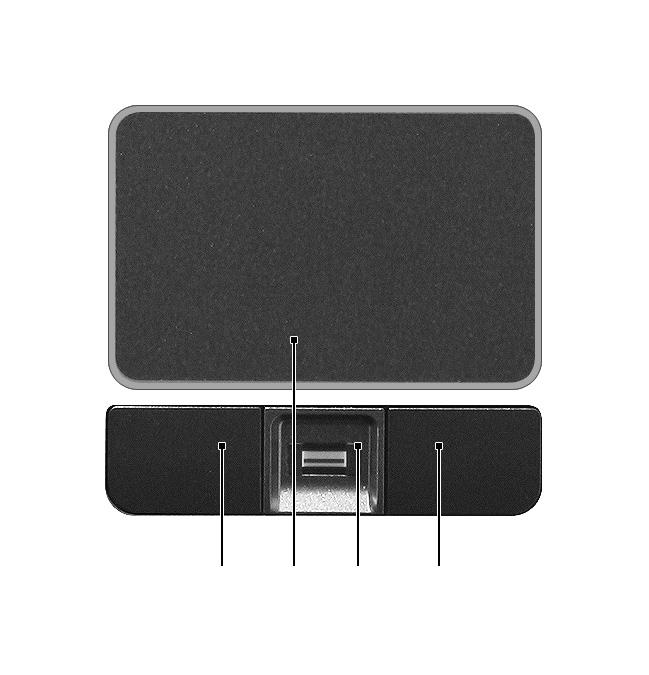
Function Left Button (1) Right Button (4) Main touchpad (2) Center button (3)
Execute Click twice quickly Tap twice (at the same speed as doubleclicking the mouse button)
Select Click once Tap once Drag Click and hold, then use finger to drag the cursor on the touchpad Tap twice (at the same speed as doubleclicking a mouse button) then hold finger to the touchpad on the second tap to drag the cursor.
Access context menu Click once
Function Left Button (1) Right Button (4)
Main touchpad (2) Center button (3)
Scroll Click and hold to move up/down/left/right.
NOTE: When using the touchpad, keep it - and your fingers - dry and clean. The touchpad is sensitive to finger movement; hence, the lighter the touch, the better the response. Tapping too hard will not increase the touchpad’s responsiveness. NOTE: By default, vertical and horizontal scrolling is enabled on your touchpad. It can be disabled under Mouse settings in Windows Control Panel.
The keyboard has full-sized keys and an embedded numeric keypad, separate cursor, lock, Windows, function and special keys.
Lock Keys and embedded numeric keypad
The keyboard has three lock keys which you can toggle on and off.
The embedded numeric keypad functions like a desktop numeric keypad. It is indicated by small characters located on the upper right corner of the keycaps. To simplify the keyboard legend, cursor-control key symbols are not printed on the keys.
Lock key
Description
Caps Lock When Caps Lock is on, all alphabetic characters typed are in uppercase.
Num Lock
<Fn> + <F11>
Scroll Lock <Fn> +
<F12>
When Num Lock is on, the embedded keypad is in numeric mode. The keys function as a calculator (complete with the arithmetic operators +, -, *, and /). Use this mode when you need to do a lot of numeric data entry. A better solution would be to connect an external keypad. When Scroll Lock is on, the screen moves one line up or down when you press the up or down arrow keys respectively. Scroll Lock does not work with some applications.
Desired access
Number keys on embedded keypad Cursor-control keys on embedded keypad Main keyboard keys
Num Lock on
Type numbers in a normal manner.
Hold <Shift> while using cursorcontrol keys.
Hold <Fn> while typing letters on embedded keypad.
Num Lock off
Hold <Fn> while using cursorcontrol keys.
Type the letters in a normal manner.
The keyboard has two keys that perform Windows-specific functions.
Key
Windows key Pressed alone, this key has the same effect as clicking on the Windows Start button; it launches the Start menu. It can also be used with other keys to provide a variety of functions: < > : Open or close the Start menu < > + <D>: Display the desktop < > + <E>: Open Windows Explore < > + <F>: Search for a file or folder
< > + <G>: Cycle through Sidebar gadgets < > + <L>: Lock your computer (if you are connected to a network domain), or switch users (if you're not connected to a network domain) < > + <M>: Minimizes all windows
< > + <R>: Open the Run dialog box < > + <T>: Cycle through programs on the taskbar < > + <U>: Open Ease of Access Center < > + <X>: Open Windows Mobility Center < > + <BREAK>: Display the System Properties dialog box < > + <SHIFT+M>: Restore minimized windows to the desktop < > + <TAB>: Cycle through programs on the taskbar by using Windows Flip 3-D < > + <SPACEBAR>: Bring all gadgets to the front and select Windows Sidebar <CTRL> + < > + <F>: Search for computers (if you are on a network) <CTRL> + < > + <TAB>: Use the arrow keys to cycle through programs on the taskbar by using Windows Flip 3-D Note: Depending on your edition of Windows Vista, some shortcuts may not function as described. Windows key
Application key
Description
This key has the same effect as clicking the right mouse button; it opens the application's context menu.
Key
Application key
The computer employs hotkeys or key combinations to access most of the computer’s controls like sreen brightness, volume output and the BIOS utility. To activate hot keys, press and hold the <Fn> key before pressing the other key in the hotkey combination.
Hotkey Icon Function
Description
<Fn> + <F1> Hotkey help Displays help on hotkeys.
<Fn> + <F2> Acer eSettings Launches Acer eSettings in Acer Empowering Technology.
<Fn> + <F3> Acer ePower Management
Launches Acer ePower Management in Acer Empowering Technology. <Fn> + <F4> Sleep Puts the computer in Sleep mode.
<Fn> + <F5> Display toggle Switches display output between the display screen, external monitor (if connected) and both. <Fn> + <F6> Screen blank Turns the display screen backlight off to save power. Press any key to return. <Fn> + <F7> Touchpad toggle Turns the internal touchpad on and off.
<Fn> + <F8> Speaker toggle Turns the speakers on and off.
<Fn> + <↑> Volume up Increases the sound volume.
<Fn> + <↓> Volume down Decreases the sound volume.
<Fn> + <→> Brightness up Increases the screen brightness.
<Fn> + <←> Brightness down Decreases the screen brightness.
You can locate the Euro symbol and the US dollar sign at the upper-center and/or bottom-right of your keyboard.
The Euro symbol
1. Open a text editor or word processor. 2. Either press < > at the bottom-right of the keyboard, or hold <Alt Gr> and then press the <5> key at the upper-center of the keyboard.
The US dollar sign
1. Open a text editor or word processor. 2. Either directly press the < > key at the bottom-right of the keyboard, or hold <Shift> and then press the <4> key at the upper-center of the keyboard. NOTE: This function varies by the operating system version. NOTE: Some fonts and software do not support the Euro symbol. Please refer to www.microsoft.com/ typography/faq/faq12.htm for more information.
The Empowering Technology toolbar makes it easy for you to access frequently used functions and manage your new Acer system. Displayed by default in the upper half of your screen, it provides access to the following utilities: ❑ Acer eNet Management hooks up to location-based networks intelligently. ❑ Acer ePower Management optimizes battery usage via customizable power plans. ❑ Acer ePresentation Management connects to a projector and adjusts display settings. ❑ Acer eDataSecurity Management protects data with passwords and encryption. ❑ Acer eLock Management limits access to external storage media. ❑ Acer eRecovery Management backs up and recovers data flexibly, reliably and completely. ❑ Acer eSettings Management accesses system information and adjusts settings easily.
For more information, right click on the Empowering Technology toolbar, then select the "Help" or "Tutorial" function.
Empowering Technology password
Before using Acer eLock Management and Acer eRecovery Management, you must initialize the Empowering Technology password. Right-click on the Empowering Technology toolbar and select "Password Setup" to do so. If you have not initialized the Empowering Technology password and run Acer eLock Management or Acer eRecovery Management, you will be asked to create it. NOTE: If you lose the Empowering Technology password, there is no way to reset it except by reformatting your system. Make sure to remember or write down your password!
Acer eNet Management
Acer eNet Management helps you quickly connect to both wired and wireless networks in a variety of locations. To access this utility, select "Acer eNet Management" from the Empowering Technology toolbar or run the program from the Acer Empowering Technology program group in Start menu. You can also set Acer eNet Management to start automatically when you boot up your PC. Acer eNet Management automatically detects the best settings for a new location, while offering you the option to manually adjust the settings to match your needs.
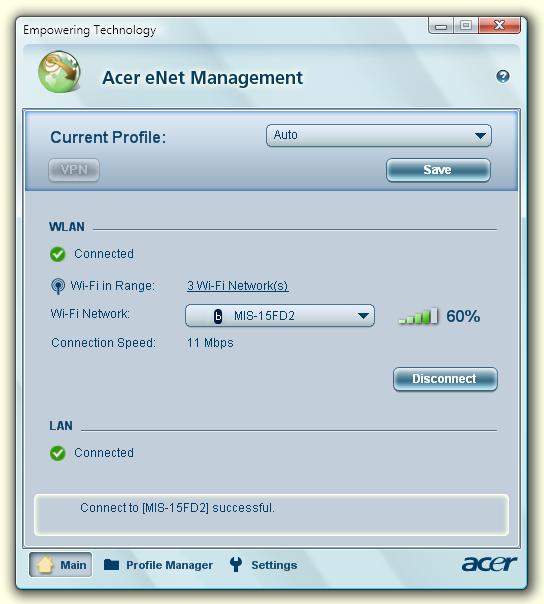
Acer eNet Management can save network settings for a location to a profile, and automatically switch to the appropriate profile when you move from one location to another. Settings stored include network connection settings (IP and DNS settings, wireless AP details, etc.), as well as default printer settings. Security and safety concerns mean that Acer eNet Management does not store username and password information.
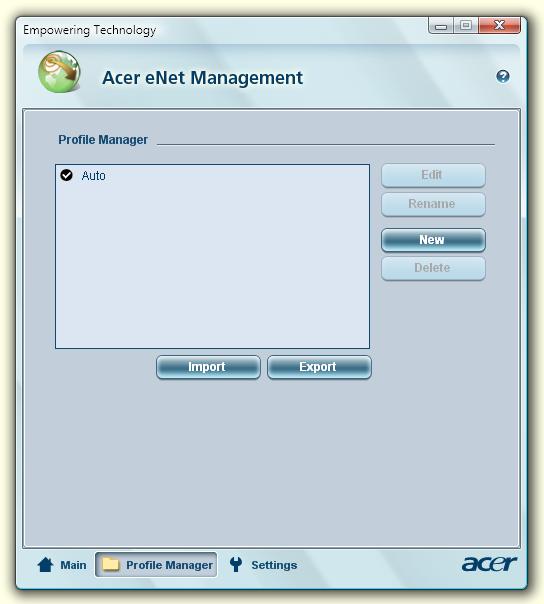
Acer ePower Management
Acer ePower Management features a straightforward user interface for configuring your power management options. To access this utility, select "Acer ePower Management" from the Empowering Technology toolbar, run the program from the Acer Empowering Technology program group in Start menu, or right-click the Windows power icon in the system tray and select "Acer ePower Management".
Using power plans
Acer ePower Management comes with three predefined power plans: Balanced, High performance and Power saver. You can also create customized power plans. You can create, switch between, edit, delete and restore power plans, as described below. View and adjust settings for On Battery and Plugged In modes by clicking the appropriate tabs. You can open Windows power options by clicking "More Power Options". NOTE: You cannot delete the predefined power plans.
To create a new power plan:
Creating customized power plans allows you to save and quickly switch to a personalized set of power options. 1. Click the Create Power Plan icon. 2. Enter a name for your new power plan. 3. Choose a predefined power plan to base your customized plan on. 4. If necessary, change the display and sleep settings you want your computer to use. 5. Click "OK" to save your new power plan.
1. Select the power plan you wish to switch to from the drop-down list. 2. Click "Apply".
To edit a power plan:
Editing a power plan allows you to adjust system settings like LCD brightness and CPU speed. You can also turn on/off system components to extend battery life. 1. Switch to the power plan you wish to edit 2. Adjust settings as required. 3. Click "Apply" to save your new settings.
To delete a power plan:
You cannot delete the power plan you are currently using. If you want to delete the active power plan, switch to another one first. 1. Select the power plan you wish to delete from the drop-down list. 2. Click the Delete Power Plan icon.
Battery status
For real-time battery life estimates based on current usage, refer to the panel in the upper half of the window. Click the to view estimated battery life in sleep and hibernate modes.
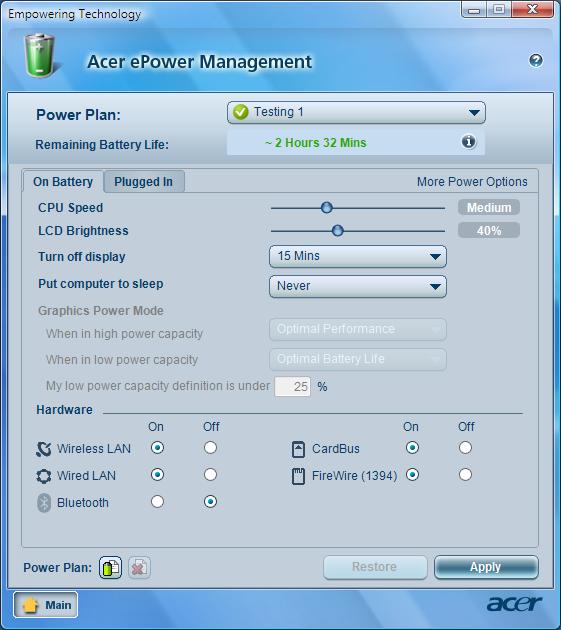
Acer ePresentation Management
Acer ePresentation Management lets you project your computer's display to an external display device or projector using the hotkey: <Fn> + <F5>. If auto-detection hardware is implemented in the system and the external display supports it, your system display will be automatically switched out when an external display is
connected to the system. For projectors and external devices that are not auto-detected, launch Acer ePresentation Management to choose an appropriate display setting.
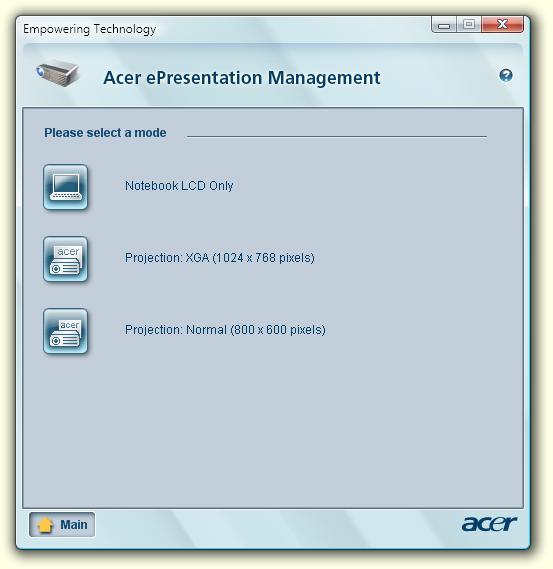
NOTE: If the restored resolution is not correct after disconnecting a projector, or you need to use an external resolution that is not supported by Acer ePresentation Management, adjust your display settings using Display Properties or the utility provided by the graphics vendor.
Acer eDataSecurity Management
Acer eDataSecurity Management is an encryption utility that protects your files from being accessed by unauthorized persons. It is conveniently integrated with Windows Explorer as a shell extension for quick data encryption/decryption and also supports on-the-fly file encryption for Lotus Notes and Microsoft Outlook.
The Acer eDataSecurity Management setup wizard will prompt you for a supervisor password and default encryption password. This password will be used to encrypt files by default, or you can choose to enter your own password when encrypting a file.
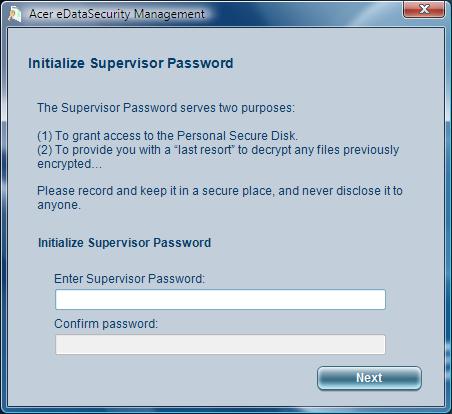
NOTE: The password used to encrypt a file is the unique key that the system needs to decrypt it. If you lose the password, the supervisor password is the only other key capable of decrypting the file. If you lose both passwords, there will be no way to decrypt your encrypted file! Be sure to safeguard all related
passwords!
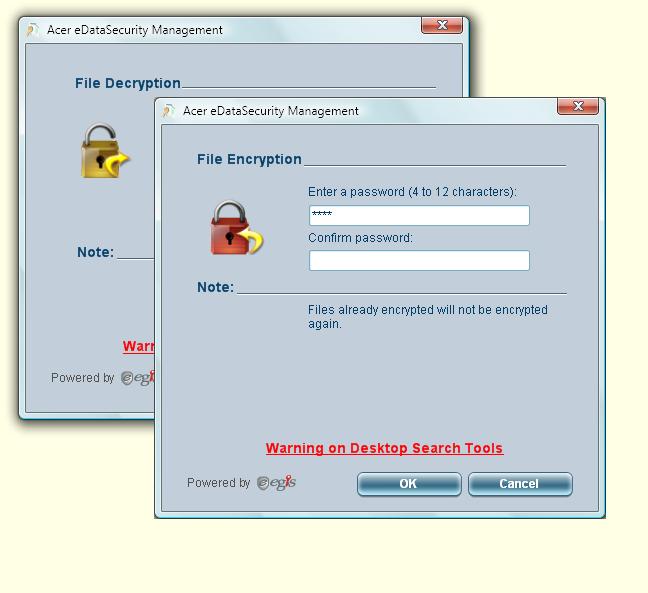
Acer eLock Management
Acer eLock Management is simple yet effective utility that allows you to lock removable storage, optical and floppy drive devices to ensure that data can't be stolen while your system is unattended. ❑ Removable Storage Devices — includes USB disk drives, USB pen drives, USB flash drives, USB MP3 drives, USB memory card readers, IEEE 1394 disk drives, and any other removable storage devices that can be mounted as a file system when plugged into the system. ❑ Optical Drive Devices — includes any kind of CD-ROM, DVD-ROM, HD-DVD or Blu-ray drive devices. ❑ Floppy Drive Devices — 3.5-inch floppy drives only.
To use Acer eLock Management, the Empowering Technology password must be set first. Once set, you can apply locks to any of the devices types. Lock(s) will immediately be set without any reboot necessary, and will remain after rebooting, until removed. NOTE: If you lose the Empowering Technology password, there is no method to reset it except by reformatting your system. Make sure to remember or write down your password.
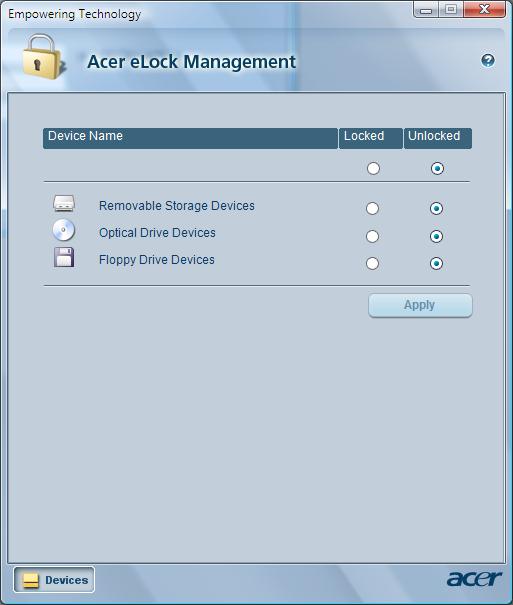
Acer eRecovery Management
Acer eRecovery Management is a versatile backup utility. It allows you to create full or incremental backups, burn the factory default image to optical disc, and restore from previously created backups or reinstall applications and drivers. By default, user-created backups are stored to the D:\ drive. Acer eRecovery Management provides you with: ❑ Password protection (Empowering Technology password) ❑ Full and incremental backups to hard disk or optical disc ❑ Creation of backups:
❥Factory default image ❥User backup image ❥Current system configuration ❥Application backup ❑ Restore and recovery:
❥Factory default image ❥User backup image ❥From previously-created CD/DVD ❥Reinstall applications/drivers
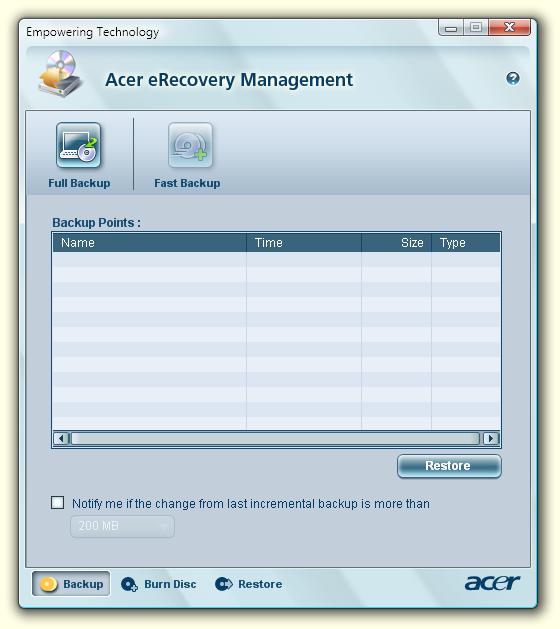
For more information, please refer to "Acer eRecovery Management" on page 61 in the AcerSystem User's Guide. NOTE: If your computer did not come with a Recovery CD or System CD, please use Acer eRecovery Management's "System backup to optical disc" feature to burn a backup image to CD or DVD. To ensure the best results when recovering your system using a CD or Acer eRecovery Management, detach all peripherals (except the external Acer ODD, if your computer has one), including your Acer ezDock.
Acer eSettings Management
Acer eSettings Management allows you to inspect hardware specifications, set BIOS passwords and modify boot options. Acer eSettings Management also: ❑ Provides a simple graphical user interface for navigation. ❑ Prints and saves hardware specifications.
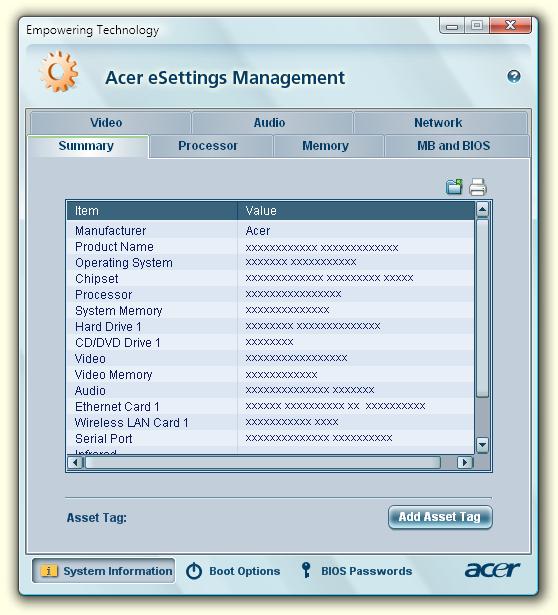
Windows Mobility Center
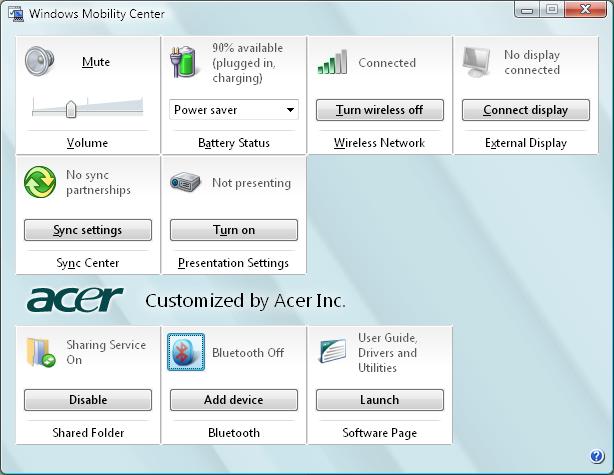
The Windows Mobility Center collects key mobile-related system settings in one easy-to-find place, so you can quickly configure your Acer system to fit the situation as you change locations, networks or activities. Settings include display brightness, power plan, volume, wireless networking on/off, external display settings, display orientation and synchronization status. Windows Mobility Center also includes Acer-specific settings like Bluetooth Add Device (if applicable), sharing folders overview/sharing service on or off, and a shortcut to the Acer user guide, drivers and utilities. To launch Windows Mobility Center:
❑ Use the shortcut key < > + <X>
❑ Start Windows Mobility Center from the Control panel ❑ Start Windows Mobility Center from the Accessories program group in the Start menu.
NTI Shadow
NTI Shadow allows users to schedule continuous backup jobs that copy the contents of one or more folders (the "backup source") to another location (the "backup destination"). The backup jobs are continuous because they are scheduled to regularly update the data in the backup folder either continuously or in user-defined intervals. You can schedule a job to run every certain number of minutes, on certain days at a specified time, or whenever any data in the backup source are modified. Shadow can also be configured to archive file versions. If this option is enabled, then any file that is saved or overwritten will trigger Shadow to archive the previous version of the file. The file versions are stored in a Revisions folder in the backup destination. Users can configure how many versions of a file to maintain. Shadow supports backups on local hard drives, USB/FireWire external hard drives, USB pen drives, NAS devices, and any drive with drive letter access. Launching the utility is as easy as pressing one buttons. For more information refer to the NTI Shadow help files.
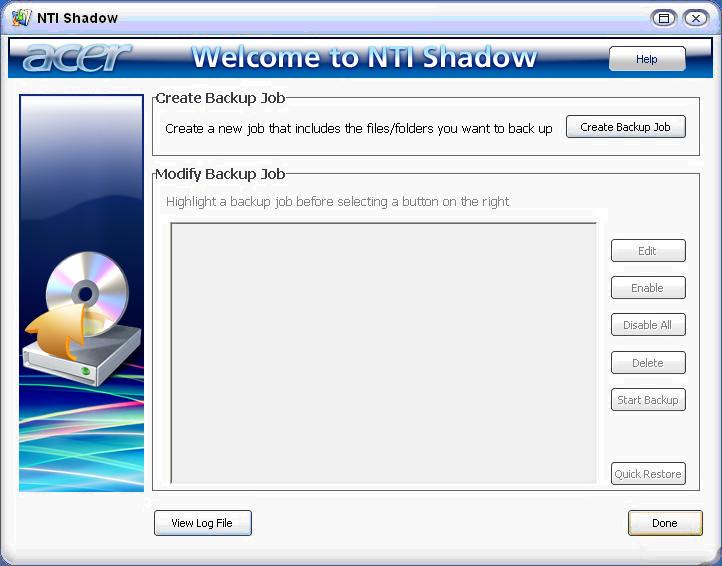
Acer GridVista (dual-display compatible)
NOTE: This feature is only available on certain models. To enable the dual monitor feature of the notebook, first ensure that the second monitor is connected, then select Start, Control Panel, Display and click on Settings. Select the secondary monitor (2) icon in the display box and then click the check box Extend my windows desktop onto this monitor. Finally, click Apply to confirm the new settings and click OK to complete the process.
Start Control Panel Display
Settings (2) Extend my windows desktop onto this monitor Apply OK
Start All Programs Acer GridVista
Acer GridVista is a handy utility that offers four pre-defined display settings so you can view multiple windows on the same screen. To access this function, please go to Start>All Programs and click on Acer GridVista. You may choose any one of the four display settings indicated below:
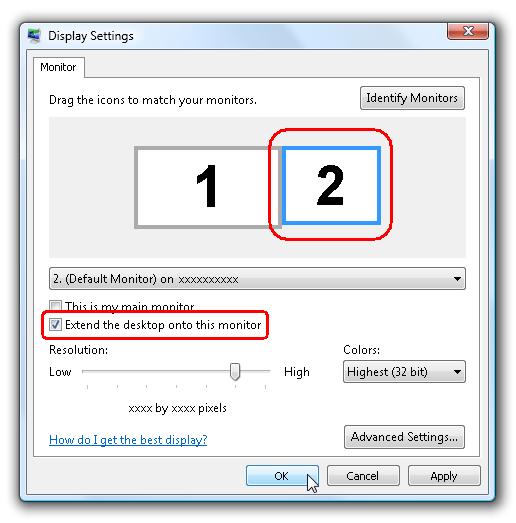

Double (verticle), Triple (primary at left), Triple (primary at right), or Quad Acer Gridvista is dual-display compatible, allowing two displays to be partitioned indepently. Acer Gridvista is dual-display compatible, allowing two displays to be partitioned independently.
AcerGridVista is imple to set up: 1. Run Acer GridVista and select your preferred screen configuration for each display from the task bar. 2. Drag and drop each window into the appropriate grid. 3. Enjoy the convenience of a well-organized desktop.

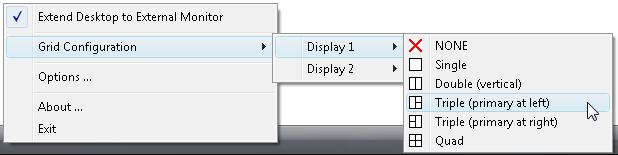
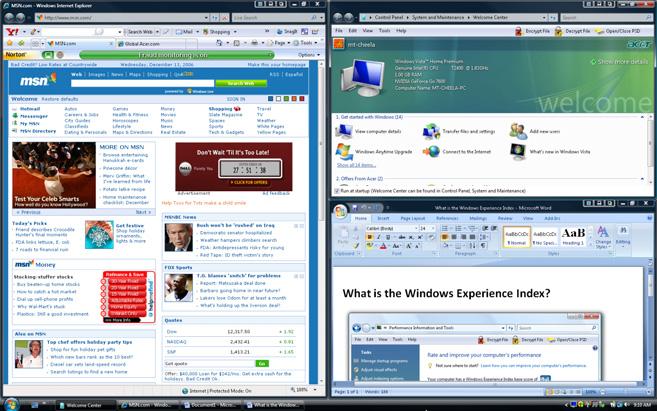
NOTE: Please ensure that the resolution setting of the second monitor is set to the manufacturer's recommended value.
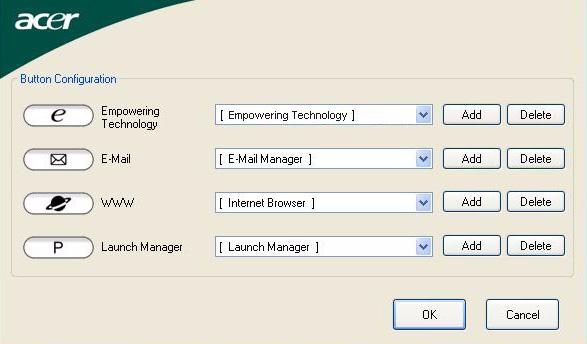
Launch Manager allows you to set the four easy-launch buttons located above the keyboard. You can access the Launch Manager by clicking on Start > All Programs > Launch Manager to start the application.
Norton Internet Security
Norton Internet Security is an anti-virus utility that can protect against viruses, keeping your data safe and secure.
How do I check for viruses?
1. Double-click the Norton Internet Security icon on the Windows desktop. 2. Select Tasks & Scans. 3. Select Run Scan to scan your system.
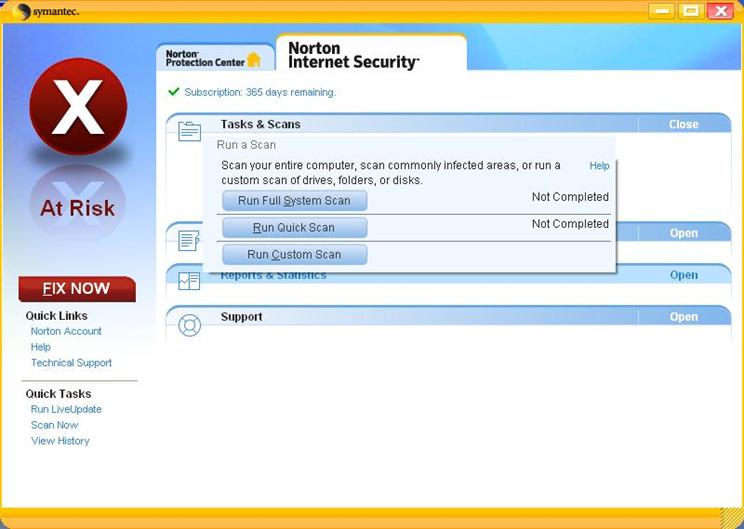
4. When the scan is complete, review the results of the scan. NOTE: For optimal security, run a Full System Scan when scanning your computer for the first time. You can schedule customized virus scans that run unattended on specific dates and times or at periodic intervals. If you are using the computer when the scheduled scan begins, it runs in the background so that you do not have to stop working. For more information refer to the Norton Internet Security help files.
Processor
Item
Specification
CPU type Intel® Core™2 Duo Mobile Processor T7300/T7500/T7700 (4 MB L2 cache, 2/2.2/2.4 GHz, 800 MHz FSB), or T7100 (2 MB L2 cache, 1.8 GHz, 800 MHz FSB) Intel® Core™2 Duo Mobile Processor T7200/T7400/T7600 (4 MB L2 cache, 2/2.16/2.33 GHz, 667 MHz FSB), T5500/T5600 (2 MB L2 cache, 1.66/1.83 GHz, 667 MHz FSB) or T5200/T5300 (2 MB L2 cache, 1.60/1.73 GHz, 533 MHz FSB) Intel® Core™ Duo Mobile Processor T2250/T2350/T2450 (2 MB L2 cache, 1.73/1.86/2 GHz, 533 MHz FSB) Intel® Celeron® M processor 520/530 (1 MB L2 cache, 1.6/1.73 GHz, 533 MHz FSB) Intel® Celeron® M processor 440 (1 MB L2 cache, 1.86 GHz, 533 MHz FSB) Core logic Mobile Intel® PM965/GM965 + ICH8M Express Chipset CPU package Socket M (FCPGA6) CPU core voltage 1.0375V to 1.3V
CPU Fan True Value Table
DTS(degree C) Fan Speed (rpm) Acoustic Level (dBA)
45-50 0-3000 29 55-66 0-3300 33 68-74 3300-3800 38 78-83 3800-4100 40 86-91 4100-4800 40
Throttling 50%: On= 99C; OFF=93C ° ° OS shut down at 105C; H/W shot down at 110.C ° °
BIOS
Item Specification
BIOS vendor Phoenix BIOS Version 1.02 (MP version) BIOS ROM type SST/AMD 1MB CMOS Boot Block Flash Memory BIOS ROM size 1M byte FLASH ROM SST BIOS package 10-lead TSOP (10mmx20mm) Supported protocols ACPI 1.0b/2.0/3.0 compliance, PCI 2.2, System/HDD Password Security Control, INT 13H Extenstions, PnP BIOS 1.0a SMBIOS 2.4, BIOS Boot Specification, Simple Boot Flag 1.0, Boot Block, PCI Bus Power Management Interface Specification, USB Specification 1.1/2.0, IEEE 1394 1.0, USB/1394 CD-ROM Boot Up support, PC Card Standard 1995 (PCMCIA 3.0 Compliant Device), IrDA 1.0, Intel AC97 CNR Specification, WfM 2.0, PXE 2.1, Boot Integrity Service Application Program Interface (BIS) 1.0, PC99a and Mobile PC2001 Compliant BIOS password control Set by setup manual
Item Specification
Cache controller Built-in CPU Cache size 1MB to 4MB (See CPU type)
System Memory
Item Specification
Memory controller Built-in Memory size 0MB (no on-board memory) DIMM socket number 2 sockets Supports memory size per socket 2048MB Supports maximum memory size 4G for 64bit OS(with two 2GB SODIMM) Supports DIMM type DDR 2 Synchronous DRAM Supports DIMM Speed 533/677 MHz Supports DIMM voltage 1.8V and 0.9V Supports DIMM package 200-pin soDIMM Memory module combinations You can install memory modules in any combinations as long as they match the above specifications.
Memory Combinations
Slot 1 Slot 2 Total Memory
0MB 256MB 256MB 0MB 512MB 512MB 0MB 1024MB 1024MB 0MB 2048MB 2048MB 256MB 256MB 512MB 256MB 512MB 768MB 256MB 1024MB 1280MB 256MB 2048MB 2304MB 512MB 256MB 768MB 512MB 512MB 1024MB 512MB 1024MB 1536MB 512MB 2048MB 2560MB 1024MB 0MB 1024MB 1024MB 256MB 1280MB 1024MB 512MB 1536MB 1024MB 1024MB 2048MB 1024MB 2048MB 3072MB 2048MB 0MB 2048MB 2048MB 256MB 2304MB 2048MB 512MB 2560MB 2048MB 1024MB 3072MB 2048MB 2048MB 4096MB
NOTE: Above table lists some system memory configurations. You may combine DIMMs with various capacities to form other combinations. On above table, the configuration of slot 1 and slot 2 could be reversed.
Item Specification
LAN Chipset Broadcom 5787M Supports LAN protocol 10/100/1000 Mbps LAN connector type RJ45 LAN connector location Left side Features Integrated 10/100 BASE-T transceiver Wake on LAN support compliant with ACPI 2.0 PCI v2.2
Bluetooth Interface
Item Specification
Chipset Foxconn T60H928.01 Data throughput 723 bps (full speed data rate) Protocol Bluetooth 1.1 (Upgradeable to Bluetooth 1.2 when SIG specification is ratified). Interface USB 1.1
Item Connector type USB
Specification
Wireless Module 802.11b/g
Item
Specification Chipset Intel® Wireless WiFi Link 4965AGN (dual-band quadmode 802.11a/b/g/Draft-N) network connection, supporting Acer SignalUp™ with InviLink™ Nplify™ wireless technology Intel® PRO/Wireless 3945ABG (dual-band tri-mode 802.11a/b/g) Wi-Fi CERTIFIED® network connection, supporting Acer SignalUp™ wireless technology Data throughput 11~54 Mbps, up to 270 Mbps for Draft-N Protocol 802.11b+g, Draft-N Interface PCI bus (mini PCI socket for wireless module)
Hard Disk Drive Interface
Item Vendor & Model Name
Capacity (MB) Bytes per sector HGST 2.5” HTS541680J9SA00 SURUGA-B SEAGATE 2.5” ST9120822AS (9S1133-190) Venus SATA WD 2.5” WD1600BEVS22RSTO ML80 SATA HGST 2.5” HTS541616J9SA00 SURUGA-B
80000 120000 160000 160000
512 512 512 512
Data heads 2 3 3 4 Drive Format Disks 1 2 2 2 Spindle speed (RPM) 5400 RPM 5400 RPM 5400 RPM 5400 RPM Performance Specifications Buffer size 8MB 8MB 8MB 8MB Interface SATA SATA SATA SATA Max. media transfer rate (disk-buffer, Mbytes/s) 540 540 540 540 Data transfer rate (host~buffer, Mbytes/s) 100 MB/Sec. Ultra DMA mode-5 150 MB/Sec. Ultra DMA mode-5 150 MB/Sec. Ultra DMA mode-5 150 MB/Sec. Ultra DMA mode-5
DC Power Requirements Voltage tolerance 5V(DC) +/- 5% 5V(DC) +/- 5% 5V(DC) +/- 5% 5V(DC) +/- 5%
Combo Drive module
Item
Specification Vendor & model name SONY COMBO 12.7mm Tray 24X CRX880A Performance Specification With CD Diskette With DVD Diskette Transfer rate (KB/sec) Sustained: Max 3.6Mbytes/sec Sustained: Max 10.8Mbytes/sec Buffer Memory 2MB Interface PATA Applicable disc format 1. Reads and writes data in each CD-ROM, CD-ROMXA, CD-I FMV, Video CD and CD-EXTRA 2. Reads data in Photo CD (Single and multi session) 3. Reads and writes standard CD-DA 4. Reads and writes CD-R discs conforming to “Orange Book Part 2” 5. Reads and writes CD-RW discs conforming to “Orange Book Part 3” 6. Reads data in DVD-ROM Applicable DVD formats (Read): DVD: DVD-ROM, (DVD-5, DVD-9, DVD-10, DVD-18),DVD-Video, DVD-R 3.95G, DVD-R 4.7G, DVD-RW, DVD+R, DVD+RW, MultiBorder DVD-R/DVD-RW, Multi-session DVD+R, DVD+RW and DVDRAM (optional) Applicable CD Formats (Read): CD: CD-DA, CD-ROM Mode-1, CD-ROM/XA Mode Mode-2 Form-1 and Mode-2 Form-2, CD-i Ready, Video-CD (MPEG-1), Karaoke CD, Super Video CD, Photo-CD, Enhanced CD, CD Plus, CD Extra, i-trax CD, CD-Text, CD-R, CD-RW Applicable CD Formats (Write) CD-DA, CD-ROM Mode-1, CD-ROM/XA Mode-2 Form-1 and Mode-2 Form-2, CD-i, Video-CD CD-Text
Loading mechanism Load: Manual Release: (a) Electrical Release (Release Button) (b) Release by ATAPI command (c) Emergency Release
Power Requirement Input Voltage 5 V +/- 5 % (Operating)
Super-Multi Drive module
Item
Specification Vendor & model name HLDS Super-Multi Drive GSA-T20N, PHILIPS Super-Multi Drive DS8A1P, PIONEER Super-Multi Drive DVR-K17RS Performance Specification With CD Diskette With DVD Diskette Transfer rate (KB/sec) Sustained: Max 3.6Mbytes/sec Sustained: Max 10.08Mbytes/sec Buffer Memory 2MB Interface PATA
Item Specification
Applicable disc format Applicable disc format CD: CD-DA, CD-ROM, CD-ROM XA, PhotoCD (multi-session), Video CD, Cd-Extra (CD+), CD-text DVD: DVD-VIDEO, DVD-ROM, DVD-R (3.9GB, 4.7GB) DVD-R DL, DVD-RW, DVD-RAM, DVD+R, DVD+R DL, DVD+RW CD: CD-DA (Red Book) - Standard Audio CD & CD-TEXT CD-ROM (Yellow Book Mode1 & 2) - Standard Data CD-ROM XA (Mode2 Form1 & 2) - Photo CD, Multi-Session CD-I (Green Book, Mode2 Form1 & 2, Ready, Bridge) CD-Extra/ CD-Plus (Blue Book) - Audio & Text/Video Video-CD (White Book) - MPEG1 Video CD-R (Orange Book Part ) CD-RW & HSRW (Orange Book Part Volume1 & Volume 2 Super Audio CD (SACD) Hybrid type US & US+ RW DVD: DVD-ROM (Book 1.02), DVD-Dual DVD-Video (Book 1.1) DVD-R (Book 1.0, 3.9G) DVD-R (Book 2.0, 4.7G) - General & Authoring DVD+R (Version 1.0) DVD+RW DVD-RW (Non CPRM & CPRM) DVD°”R Dual Loading mechanism Load: Manual Release: (a) Electrical Release (Release Button) (b) Release by ATAPI command (c) Emergency Release
Power Requirement Input Voltage 5 V +/- 5 % (Operating)
Audio Interface
Item
Specification Audio Controller Realtek ALC883 Azalia and Amplifier Maxim MAX9710 & MAX4411 Audio onboard or optional Built-in Mono or Stereo Stereo Resolution 18 bit stereo full duplex Compatibility HD audio Interface; S/PDIF output for PCM or AC-3 content Sampling rate 1Hz resolution VSR (Variable Sampling Rate) Internal microphone Yes Internal speaker / Quantity Yes/2 (1.5W speakers)
Video Interface
Item
Specification Chipset ATI M66/M74/M76 MXM Package Daughter Board Interface PCIE Supports ZV (Zoomed Video) port Yes
Video Memory
Item
Specification Chipset ATI M66/M74/M76 MXM Memory size up to 256MB Interface GDDR2
Item Specification
Chipset ICH8M USB Compliancy Level 2.0 OHCI USB 1.1 and USB 2.0 Host controller Number of USB port 4 Location One on the left side/three on the rear side Serial port function control Enable/Disable by BIOS Setup
PCMCIA Port
Item PCMCIA controller ENE CB714/1410 Supports card type Type-II Number of slots One type-II Access location Left panel Supports ZV (Zoomed Video) port No ZV support Supports 32 bit CardBus Yes
Specification
System Board Major Chips
Item
Controller Core logic Mobile Intel® PM965/GM965 + ICH8M Express Chipset VGA ATI M66/M74/M76 MXM LAN Realtek 8100SBL/CL USB 2.0 Intel ICH8M Super I/O controller N/A MODEM ALC 883 Bluetooth Built-in ATI SB460 Wireless 802.11 b+g Built-in ATI SB460 PCMCIA/ 5 in 1 Card Reader ENE CB714/1410
Item Audio Codec Realtek ALC883
Controller
Keyboard
Item Specification
Keyboard controller NS PC97541V Total number of keypads 88-/89-key Windows logo key Yes Internal & external keyboard work simultaneously Plug USB keyboard to the USB port directly: Yes
Battery
Item
Specification Vendor & model name Panasonic (6cell) 2.0 Sanyo (6cell) 2.0 SMP (6cell) 2.0 Panasonic (8cell) 2.4 Sanyo (8cell) 2.4 SMP (8cell) 2.4 Battery Type Li-ion Pack capacity 4000 mAH Panasonic (6cell) 2.0 4000 mAH Sanyo (6cell) 2.0 4000 mAH SMP (6cell) 2.0 4800 mAH Panasonic (8cell) 2.4 4800 mAH Sanyo (8cell) 2.4 4800 mAH SMP (8cell) 2.4 Number of battery cell 6/8 Package configuration 3 cells in series, 2 series in parallel 4 cells in series, 2 series in parallel Normal voltage 11.1V Charge voltage 19.0 v
LCD 15.4” inch
Item Specification
Vendor & model name AUO B154EW02-V0 (NonGlare) AUO B154EW02-V1 (Glare)
LPL LP154WX4-TLA2 (NonGlare) LPL LP154WX4-TLC2 (Glare) Screen Diagonal (mm) 15.4 inches 15.4 inches Active Area (mm) 331.1 x 207.0 331.2x207 Display resolution (pixels) 1280 x 800 WXGA 1280x800 WXGA Pixel Pitch 0.2588 0.2588 0.25875x0.25875 Pixel Arrangement R.G.B. Vertical Stripe R.G.B. Vertical Stripe Display Mode Normally White Normally White
Item Specification
Typical White Luminance (cd/m2) also called Brightness 200 200
Luminance Uniformity 1.25 max. 1.4 Contrast Ratio 400 typical 400 Response Time (Optical Rise Time/Fall Time)msec ° 4/12 16 Nominal Input Voltage VDD +3.3V 3.3V Typical Power Consumption (watt) 6.0 max. (without inverter) Total 5.6 Watt (Typ.) @ LCM circuit 1.4Watt (Typ.), Backlight 4.2 Watt (Typ.) Weight 525 g. typical 560 g.(Typ.) 575 g.(Max) Physical Size(mm) 344.0 x 222.0 x 6.1 344.0 x 222.0 x 6.5 Electrical Interface 1 channel LVDS 1 channel LVDS Support Color 262,144 262,144 Viewing Angle (degree) Horizontal: Right/Left Vertial: Upper/Lower 45/45 15/35 45/45 15/35 Temperature Range(C) Operating Storage (shipping) 0 to +50 -20 to +60 0 to +50 -20 to +60
LCD Inverter
Item Specification
Vendor & model name Darfon/V189-301GP Brightness conditions N/A Input voltage (V) 9~21 Input current (mA) 2.56 (max) Output voltage (V, rms) 780V (2000V for kick off) Output current (mA, rms) 6.5 (max) Output voltage frequency (k Hz) 65K Hz (max)
AC Adaptor
Item
Specification Input rating 90V AC to 264V AC, 47Hz to 63Hz Maximum input AC current 1.7A Inrush current 220A@115VAC 220A@230VAC Efficiency 82% min. @115VAC input full load
System Power Management
ACPI mode
Power Management Mech. Off (G3) All devices in the system are turned off completely.
ACPI mode
Power Management Soft Off (G2/S5) OS initiated shutdown. All devices in the system are turned off completely. Working (G0/S0) Individual devices such as the CPU and hard disc may be power managed in this state. Suspend to RAM (S3) CPU set power down VGA Suspend PCMCIA Suspend Audio Power Down Hard Disk Power Down CD-ROM Power Down Super I/O Low Power mode Save to Disk (S4) Also called Hibernation Mode. System saves all system states and data onto the disc prior to power off the whole system.