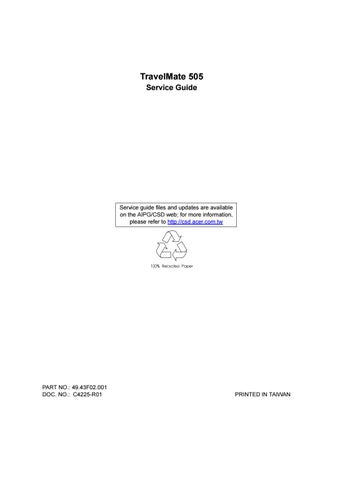14 minute read
Chapter 2 System Utilities
System Utilities
BIOS Setup Utility
The BIOS Setup Utility is a hardware configuration program built into your computer’s BIOS (Basic Input/ Ouput System). Your computer is already configured and optimized properly, and you do not need to run this utility. However, if you encounter configuration problems, you may need to run it. To activate the BIOS Setup Utility, press F2 during POST while the TravelMate logo is being displayed.
Navigating the BIOS Setup Utility
There are six menu options: System Information, Basic System Settings, Startup Configuration, Onboard
Device Configuration, System Security and Load Default Settings.
To enter a menu, highlight the item using the ↑ ↓ keys; then press Enter.
Within a menu, navigate through the BIOS Setup Utility by following these instructions:
Press the cursor up/down keys (↑↓) to move between parameters.
Press the cursor left/right keys (→←) to change the value of a parameter. Press Esc while you are in any of the menu options to return to the main menu NOTE: You can change the value of a parameter if it is enclosed in square brackets. NOTE: Navigation keys for a particular menu are shown at the bottom of the screen.
The System Information screen displays a summary of your computer hardware information.
The table below describes the parameters in this screen.
Parameter Description
CPU Type & Speed Describes the type of CPU installed in the system. Floppy Disk Drive Shows the floppy disk drive type (1.44MB 3.5-inch). Hard Disk (MB) Sets the hard disk type. HDD Serial Number Shows the hard disk drive serial number. System with Shows the high-capacity disc drive installed. System BIOS Version Shows the system BIOS version. VGA BIOS Version Shows the video graphics accelerator BIOS version. Serial Number Shows the serial number of the system. Asset Tag Number Shows the asset tag number. Product Name Shows the official name of the product. Manufacturer Name Shows the name of the manufacturer. UUID Shows the universally unique identifier number.
Serial Number
The Serial Number is the number identical to the system serial number labelled at the bottom of system unit. The default Serial Number is scanned while manufacturing and stored to the LCD inverter. While service engineers swapping invertors for customers, they should re-input the original Serial Number to the system. Or this field in BIOS Setup will be in blank. To change the Serial Number field, please refer to “System Utility Diskette” in chapter 2 for more information .
Asset Tag Number
The default setting is empty. Customers can input into the Notebook Manager (setting by themselve whatever the number they need but only can input once). While service engineers swapping inverters for customers, customers can re-input.
It is the default setting as the brand name + model name of Acer product; such as TravelMate 505. "Product Name" will be automatically created by using 505Util.zip.
Manufacture Name
The default setting is Acer. "Manufacture Name" will be automatically generated by using 505Util.zip.
UUID
It stands for " Universally Unique IDentifiers", also known as GUID (Globally Unique IDentifier). The requirement specification of SMBIOS 2.1 (System Management BIOS). UUID are fixed-size 128-bit value and are unique across both space and time. The currently-used algorithm that was created by the OSF (Open Software Foundation) from a combination of a timestamp, physical Ethernet address, and a sequence number to generate the unique ID number until the year A.D. 3400. Without a network card machine, a different method is used to generate that part of the GUID. It differs from Intel number which identifies a computer, but UUID number can identify a person and even confidential documents user created. To automatically generate a UUID, please refer to “System Utility Diskette” in chapter 2 for more information .
NOTE: The "Serial Number", "Asset Tag Number", "Product Name", "Manufacture Name" and "UUID" are located in the LCD inverter.
The Basic System Configuration screen contains parameters involving basic computer settings like date and time.
The table below describes the parameters in the screen.
Parameter Description
Date Sets the system date. Format: DDD MMM DD YYYY (day-of-the-week month day year) Time Sets the system time. Format: HH:MM:SS (hour:minute:second)
The Startup Configuration screen contains parameters that are related to computer startup.
The table below describes the parameters in this screen. Settings in boldface are the default and suggested parameter settings.
Parameter Description
Boot Display Sets the display on boot-up. When set to Auto, the computer automatically determines the display device. If an external display device (e.g., monitor) is connected, it becomes the boot display; otherwise, the computer LCD is the boot display. When set to Both, the computer outputs to both the computer LCD and an external display device if one is connected. Options: Auto or Both Screen Expansion When set to enabled, the screen will automatically adjust the display to fit the screen when the resolution is set 640 X 480. Options: Enabled or Disabled Hotkey Beep When enabled, the computer gives off a beep when a hotkey (key combination) is pressed. See “Hot Keys” on page 5 for details on hotkeys. Options: Enabled or Disabled Fast Boot Allows you to define your system’s booting process, whether to skip some POST routines or proceed with the normal booting process. Options: Enabled or Disabled Boot Drive Sequence Allows you to set the sequence wherein the computer will boot 1st, 2nd, and so on. Below are possible boot devices. Boot from CD-ROM Enables boot-up from the CD-ROM drive, if selected as the first option. The computer attempts to boot from the CD-ROM drive (looks for a bootable CD-ROM) before following the boot sequence specified in the Boot Drive Sequence. Floppy Enables boot-up from the floppy disk drive, if selected as the first option. The computer attempts to boot from the floppy disk drive (look for a bootable floppy) before following the boot sequence specified in the Boot Drive Sequence. Hard Disk Enables boot-up from the hard disk drive.
The Onboard Device Configuration screen contains parameter settings for your hardware connection devices.
CAUTION: The parameters in this screen are for advanced users only. You do not need to change the values in this screen because these values are already optimized. The table below describes the parameters in this screen. Settings in boldface are the default and suggested parameter settings.
Parameter Description
Serial Port Enables or disables the serial port. Options: Enabled or Disabled Base Address Sets the I/O address of the serial port. Options: 3F8h, 2F8h, 3E8h or 2E8h IRQ Sets the interrupt request of the serial port. Options: 4 or 11 Parallel Port Enables or disables the parallel port. Options: Enabled or Disabled Base Address Sets the I/O address of the parallel port. Options: 378h, 278h or 3BCh IRQ Sets the interrupt request of the parallel port. Options: 7 or 5 Operation Mode Sets the operation mode of the parallel port. Options: ECP, EPP, Bidirectional or Standard ECP DMA Channel Sets a DMA channel for the printer to operate in ECP mode. This parameter is enabled only if Operation Mode is set to ECP. Options: 1 or 3
The System Security screen contains parameters that help safeguard and protect your computer from unauthorized use.
The table below describes the parameters in this screen. Settings in boldface are the default and suggested parameter settings.
NOTE: Don’t forget your password, if you forget your password, you may have to return your notebook computer to your dealer to reset it.
Setting a password
Follow these steps: 1. Use the ↑ and ↓ keys to highlight a password parameter (Setup, Power-on, or Hard Disk) and press the Enter key. The password box appears:
2. Type a password. The password may consist of up to eight alphanumeric characters (A-Z, a-z, 0-9).
IMPORTANT:Be very careful when typing your password because the characters do not appear on the screen. 3. Press Enter. The retype password box appears.
Parameter Description
Setup Password When set, this password protects the BIOS Setup Utility from unauthorized entry. Options: None or Present Power-on Password When set, this password protects the computer from unauthorized entry during boot-up or resume from Hibernation mode. Options: None or Present Hard Disk Password When set, this password prevents the internal hard disk from unauthorized access. It consists of 8 alphanumeric characters. Options: None or Present
4. Retype the password to verify your first entry and press Enter. After setting the password, the computer automatically sets the chosen password parameter to Present. 5. Press Esc to return to the main menu. 6. Press Esc. The following dialog box appears.
7. Select Yes and press Enter to save the password and exit the BIOS Setup Utility.
Changing a password
To change a password, follow the same steps used to set a password.
Removing a password
To remove a password, use the ↑ and ↓ keys to highlight a password parameter and press the “Enter” key as the first character.
Password icons
Below are the password icons and their descriptions:
Parameters Description
Power-on Password icon When set to present, prompts the user to input the correct password for the system to continue. It is shown after the TravelMate logo. Hard Disk Password icon When set to present, prompts the user to input the correct password for the hard disk to operate. It is shown after the Power-on Password Icon. Password character icon When typing the characters of the password, the screen displays this icon for each character instead of the actual password character. Wrong password icon If the wrong password is entered, this icon will be displayed beside the wrong password. Successful password entry icon If the password is correctly entered, this icon will be displayed beside the correctly entered password. Password failure icon The system allows the user 3 chances to type the correct password. After the password has been incorrectly entered 3 times, this icon will be displayed together with a short message stating “system shut-down”. The user then has to reboot the system to try to type the correct password again.
When you select this menu item, the following dialog box displays:
To load factory-default settings for all the parameters, select Yes and press Enter. Otherwise, select No and press Enter.
The BIOS flash memory update is required for the following conditions:
New versions of system programs New features or options Use the AFlash utility to update the system BIOS flash ROM. NOTE: Do not install memory-related drivers (XMS, EMS, DPMI) when you use AFlash. NOTE: This program contains a readme.txt file. This readme.txt file will introduce how to use AFlash utility.
Executing AFlash
IMPORTANT:If this diskette is not bootable, do the following actions before you use it: 1. Create a bootable disk. 2. Copy all AFlash files into this bootable diskette. 3. Put the bootable disk into TravelMate 505 series mobile, then re-boot.
IMPORTANT:Never turn off the system power while Flash BIOS is programming. This will damage your system. 4. After Flash BIOS is done, reboot the system.
NOTE: If any problems occured during BIOS updated, refer to “Index of PQA Diagnostic Error Code, Message” on page 70 for troubleshooting.
This utility diskette is for the Acer TravelMate 505 notebook machine. It provides the following functions: 1. Panel ID Utility 2. Thermal and Fan Utility 3. Mother Board Data Utility To use this diskette, first boot from this diskette, then a “Microsoft Windows 98 Startup Menu” prompt you to choose the testing item. Follow the instructions on screen to proceed. NOTE: This program contains a readme.txt file. This readme.txt file will introduce each test utility and its functions.
IMPORTANT: If t his diskette is not bootable, do the following actions before you use it: 1. Do system transfers. 2. Copy HIMEM.SYS to A:\. 3. Copy EMM386.EXE to A:\
Panel ID Utility
There is an EEPROM in the inverter which stores its supported LCD type ID code. If you replace an LCD with one of a different brand or use a new inverter, the ID information in the inverter EEPROM should be updated. Follow the steps below to see the LCD Panel ID: 1. Follow the instructions on-screen to read current or to set new LCD Panel ID code. NOTE: When you set a new LCD Panel ID and the new LCD is not yet enabled (to function), connect an external CRT to see the program execution process. NOTE: Make sure the new ID code you choose corresponds with the LCD brand and type. If you write a wrong ID into the inverter, just reboot and re-execute the program and input the correct ID code. 2. Restart the computer - the new LCD should work normally. NOTE: If LCD cannot display after changing the ID code, make sure you select the correct ID code, or try reconnecting the LCD FPC cable connectors.
Thermal and Fan Utility
The system is equipped with sensors to protect against system overheating. By setting system and processor thermal thresholds, the system can turn on the cooling fan or shut down automatically when temperatures reach the defined threshold parameters. This utility will test fan, processor thermal and system thermal.
Mainboard Data Utility
This utility will display Mainboard Data (MBD) which includes header informaiton, product name, manufacture name, UUID (Universally Unique IDentifiers) and serial number. This function can display and create MBD data as well as store those information to LCD inverter EEPROM (not flash ROM). Following are specification for this function. 1. Read mother board data can display the MBD data. 2. Create MBD header information, product name and manufacture name can create 3 informations and write them to EEPROM automatically. 3. Write MBD UUID can create and write a new UUID. This function is used when the original UUID is lost or damaged. Use “Read Mother Board Data” first to keep the UUID. 4. Write MBD serial number can keyin MBD serial number by user.
IMPORTANT:The diagnostics program here that we used is called PQA (Product Quality Assurance) and is provided by Acer Headquarters. You can utilize it as a basic diagnostic tool. To get this program, either download it from http://csd.acer.com.tw or find it in the TravelMate 505 service CD kit. To better fit local service requirements, your regional office MAY have other diagnostic program. Please contact your regional offices or the responsible personnel/channel to provide you with further technical details. NOTE: This program contains a readme.txt file. This readme.txt file will introduce each test and its functions. This diagnostic program divided into two diskettes is for the Acer TravelMate 505 notebook machine. It provides the following functions: 1. PQA System Diagnostics 2. Audio Resource and Speaker Out Test 3. USB Register and Connect / Disconnect Test NOTE: A USB device is required when executing the USB Connection / Disconnection Test, or this test fails. 4. Exit
To use this diskette, first boot from this diskette, then a “Microsoft Windows 98 Startup Menu” prompts you to choose the testing item. Follow the instructions on screen to proceed. IMPORTANT: This diskette is not bootable, do the following actions before you use it: 1. Do system transfers. 2. Copy the following files to A:\
HIMEM.SYS
RAMDRIVE.SYS
LASTDRV.COM
MSCDEX.EXE NOTE: When executing a parallel or serial port test in System Test item, a loopback tool is needed. This loopback is Acer proprietary design. You may reach the computerhwdoctor@acer.com.tw for ordering information.
Running PQA Diagnostics Program.
PQA Vx_x xx-xx-xx
Diag Result SysInfo Option Exit
Press →← to move around the main menu. Press Enter to enable the selected option. The main options are Diag, Result, SysInfo, Option and Exit. The Diag option lets you select testing items and times.
PQA Vx_x xx-xx-xx
Diag Result SysInfo Option Exit Diag
ONE TEST MULTI TEST FULL TEST QUICK TEST
One Test Performs a single test and manual checks the selected test items in sequence. Multi Test Performs multiple tests and manual checks the selected test items in sequence. Full Test Performs all items and full check the all test items in sequence. Quick Test Performs special tests of the highlighted items and quickly check the selected test items in sequence. The screen below appears if you select Multi Test.
PQA Vx_x xx-xx-xx PQA Vx_x xx-xx-xx Diag Diag Result Result SysInfo SysInfo Option Option Exit Exit Diag Diag
One TEST Multi TEST ONE TEST MULTI TEST FULL TEST QUICK TEST
TEST COUNT VALUE (1...9999) 1
Specify the desired number of tests and press Enter.
PQA Vx_x xx-xx-xx
DiagDiag Result SysInfo Option Exit
MANUAL TESTTest Items AUTO TEST[ ] System Board [ ] Memory [ ] Keyboard [ ] Video [ ] Parallel Port [ ] Serial Port [ ] Diskette Drive [ ] Hard Disk [ ] CD-ROM [ ] Coprocessor [ ] Pointing Dev. [ ] Cache SPACE: mark/unmark selecting item ESC : return to upper menu
F2 : test the marked item(s) ENTER: open subitem’s menu Test Times = 1
Move the highlight bar from one item to another. Press a space to mark or unmark the item. Press Enter to open the subitem menu. Press Esc to close the submenu. The right corner screen information gives you the available function keys and the specified test number. Space: mark/unmark selecting item ESC: return to upper menu F1: help menu F2: tests the marked item(s) Enter: Open subitem’s menu Test Times: Indicates the number of tests to perform NOTE: The F1 and F2 keys function only after you finish configuring the Test option. NOTE: If there are any problems occured during BIOS updated, refer to “Index of PQA Diagnostic Error Code, Message” on page 70 for troubleshooting.