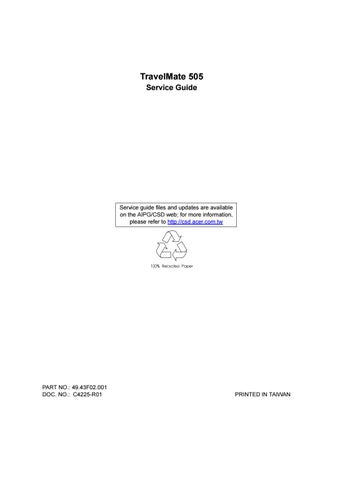14 minute read
Chapter 4 Troubleshooting
Troubleshooting
Use the following procedure as a guide for computer problems. NOTE: The diagnostic tests are intended to test only Acer products. Non-Acer products, prototype cards, or modified options can give false errors and invalid system responses. 1. Obtain the failing symptoms in as much detail as possible. 2. Verify the symptoms by attempting to re-create the failure by running the diagnostic test or by repeating the same operation. 3. Use the following table with the verified symptom to determine which page to go to.
Symptoms (Verified)
Power failure. (The power indicator does not go on or stay on.) POST does not complete. No beep or error codes are indicated. Power System check
Go To
Symptom-to-FRU Index Undetermined Problems
POST detects an error and displayed messages on screen. Error Messages List
The diagnostic test detected an error and displayed a FRU code. Running PQA Diagnostic Program
Other symptoms (i.e. LCD display problems or others).Error Symptom-to-FRU Index Symptoms cannot be re-created (intermittent problems). Use the customer-reported symptoms and go to Error Symptom-to-FRU Index. Intermittent Problems Undetermined Problems
Diskette Drive Check
Do the following to isolate the problem to a controller, driver, cable or diskette. A write-enabled, diagnostic diskette is required. NOTE: Make sure that the diskette does not have more than one label attached to it. Multiple labels can cause damage to the drive or cause the drive to fail. Do the following to select the test device. 1. Boot from the diagnostics diskette and start the PQA program. 2. Go to the diagnostic Diskette Drive in the test items. 3. Press F2 in the test items. 4. Follow the instructions in the message window. If an error occurs with the internal diskette drive, reconnect the diskette connector on the system board. If the error still remains: 1. Reconnect the diskette drive. 2. Replace the diskette driver cable. 3. Replace the diskette drive. 4. Replace the system board.
CD-ROM Drive Check
Do the following to isolate the problem to a controller, drive, cable, or CD-ROM. Make sure that the CD-ROM does not have any label attached to it. The label can cause damage to the drive or can cause the drive to fail. Do the following to select the test device: 1. Boot from the diagnostics diskette and start the PQA program. 2. Go to the diagnostic CD-ROM in the test items. 3. Press F2 in the test items. 4. Follow the instructions in the message window. If an error occurs, reconnect the connector on the System board. If the error still remains: 1. Reconnect the CD-ROM drive. 2. Replace the diskette driver cable. 3. Replace the CD-ROM drive. 4. Replace the system board.
Keyboard or Auxiliary Input Device Check
Remove the external keyboard if the internal keyboard is to be tested. If the internal keyboard does not work or an unexpected character appears, make sure that the flexible cable extending from the keyboard is correctly seated in the connector on the system board. If the keyboard cable connection is correct, run the Keyboard Test. See “Running the Diagnostics” for details. If the tests detect a keyboard problem, do the following one at a time to correct the problem. (Do not replace a non-defective FRU): 1. Reconnect the keyboard cables. 2. Replace the keyboard. 3. Replace the system board.
Numeric keypad External keyboard If any of these devices do not work, reconnect the cable connector and repeat the failing operation.
Memory Check
Memory errors might stop system operations, show error messages on the screen, or hang the system. 1. Boot from the diagnostics diskette and start the PQA program (please refer to “Running PQA Diagnostics
Program”). 2. Go to the diagnostic memory in the test items. 3. Press F2 in the test items. 4. Follow the instructions in the message window. NOTE: Make sure that the DIMM is fully installed into the connector. A loose connection can cause an error.
Power System Check
To verify the symptom of the problem, power on the computer using each of the following power sources: 1. Remove the battery pack. 2. Connect the power adapter and check that power is supplied. 3. Disconnect the power adapter and install the charged battery pack; then check that power is supplied by the battery pack. If you suspect a power problem, see the appropriate power supply check in the following list: “Check the Power Adapter” “Check the Battery Pack”
Check the Power Adapter
Unplug the power adapter cable from the computer and measure the output voltage at the plug of the power adapter cable. See the following figure
1. If the voltage is not correct, replace the power adapter. 2. If the voltage is within the range, do the following:
Pin 1: +19 to +20.5V Pin 2: 0V, Ground
Replace the System board.
If the problem is not corrected, see “Undetermined Problems”. If the voltage is not correct, go to the next step. NOTE: An audible noise from the power adapter does not always indicate a defect. 3. If the power problem occurs only when the port replicator is used, replace the port replicator. 4. If the power-on indicator does not light up, check the power cord of the power adapter for correct continuity and installation. 5. If the operational charge does not work, see “Check the Battery Pack”.
Check the Battery Pack
To check the battery pack, do the following: 1. Power off the computer. 2. Remove the battery pack and measure the voltage between battery terminals 2(+) and 7(ground). See the following figure
3. If the voltage is still less than 8.0 Vdc after recharging, replace the battery. To check the battery charge operation, use a discharged battery pack or a battery pack that has less than 50% of the total power remaining when installed in the computer. If the battery status indicator does not light up, remove the battery pack and let it return to room temperature. Re-install the battery pack. If the charge indicator still does not light up, replace the battery pack. If the charge indicator still does not light up, replace the system board.
Touchpad Check
If the touchpad doesn’t work, do the following actions one at a time to correct the problem. Do not replace a non-defective FRU: 1. Reconnect the touchpad cables. 2. Replace the touchpad. 3. Replace the system board. After you use the touchpad, the pointer drifts on the screen for a short time. This self-acting pointer movement can occur when a slight, steady pressure is applied to the touchpad pointer. This symptom is not a hardware problem. No service actions are necessary if the pointer movement stops in a short period of time.
The symptom-to-FRU index lists the symptoms and errors and their possible causes. The most likely cause is listed first. NOTE: Perform the FRU replacement or actions in the sequence shown in FRU/Action column, if the FRU replacement does not solve the problem, put the original part back in the computer. Do not replace a non-defective FRU.
This index can also help you determine the next possible FRU to be replaced when servicing a computer. If the symptom is not listed, see “Undetermined Problems” on page 69. The following lists the error messages that the BIOS displays on the screen and the error symptoms classified by function. NOTE: Most of the error messages occur during POST. Some of them display information about a hardware device, e.g., the amount of memory installed. Others may indicate a problem with a device, such as the way it has been configured. NOTE: If the system fails after you make changes in the BIOS Setup Utility menus, reset the computer, enter Setup and install Setup defaults or correct the error
Error Messages List
Error Messages Action in Sequence
Failure Fixed Disk Reconnect hard disk drive connector. “Load Default Settings” in BIOS Setup Utility. Hard disk drive System board Stuck Key “Keyboard or Auxiliary Input Device Check” . Keyboard error “Keyboard or Auxiliary Input Device Check”. Keyboard Controller Failed “Keyboard or Auxiliary Input Device Check”. Keyboard locked - Unlock key switch Unlock external keyboard. Monitor type does not match CMOS - Run Setup Run “Load Default Settings” in BIOS Setup Utility. Shadow RAM Failed at offset: nnnn BIOS ROM System board System RAM Failed at offset: nnnn DIMM System board Extended RAM Failed at offset: nnnn DIMM System board System battery is dead - Replace and run Setup Replace RTC battery and Run BIOS Setup Utility to reconfigure system time, then reboot system.
System CMOS checksum bad - Default configuration used
RTC battery Run BIOS Setup Utility to reconfigure system time, then reboot system. System timer error RTC battery Run BIOS Setup Utility to reconfigure system time, then reboot system. System board Real time clock error RTC battery Run BIOS Setup Utility to reconfigure system time, then reboot system. System board Previous boot incomplete - Default configuration used Run “Load Default Settings” in BIOS Setup Utility. RTC battery System board
Error Messages
Action in Sequence
Memory size found by POST differed from CMOS Run “Load Default Settings” in BIOS Setup Utility. DIMM System board Diskette drive A error Check that the drive is defined with the proper diskette type in BIOS Setup Utility. Diskette Drive Check. Incorrect Drive A type - run SETUP Check that the drive is defined with the proper diskette type in BIOS Setup Utility Diskette Drive Check. System cache error - Cache disabled CPU board System board CPU ID CPU board System board DMA Test Failed DIMM CPU board System board Software NMI Failed DIMM CPU board System board Fail-Safe Timer NMI Failed DIMM CPU board System board Device Address Conflict Run “Load Default Settings” in BIOS Setup Utility. RTC battery System board Allocation Error for device Run “Load Default Settings” in BIOS Setup Utility. RTC battery System board Failing Bits: nnnn DIMM BIOS ROM System board Fixed Disk n None Invalid System Configuration Data BIOS ROM System board I/O device IRQ conflict Run “Load Default Settings” in BIOS Setup Utility. RTC battery System board Operating system not found Enter Setup and see if fixed disk and drive A are properly identified. Diskette drive Hard disk drive System board
No-Beep Symptoms
Symptom / Error
No beep, power-on indicator turns off and LCD is blank.
No beep, power-on indicator turns on and LCD is blank.
No beep, power-on indicator turns on and LCD is blank. But you can see POST on an external CRT.
Action in Sequence
Power source (battery pack and power adapter). Power System Check. Ensure every connector is connected tightly and correctly. Reconnect the DIMM. CPU board DC-DC/charger board System board. Power source (battery pack and power adapter). Power System Check. Reconnect the LCD connectors Hard disk drive LCD inverter ID LCD FPC cable Inverter LCD System board Reconnect the LCD connectors. LCD inverter ID LCD FPC cable LCD inverter LCD System board
No beep, power-on indicator turns on and a blinking cursor shown on LCD during POST.
Ensure every connector is connected tightly and correctly. System board No beep during POST but system runs correctly. Speaker Audio/Battery connection board System board
LCD-Related Symptoms
Symptom / Error
LCD backlight doesn't work LCD is too dark LCD brightness cannot be adjusted LCD contrast cannot be adjusted
Action in Sequence
Enter BIOS Utility to execute “Load Setup Default Settings”, then reboot system. Reconnect the LCD connectors. Keyboard (if contrast and brightness function key doesn't work). LCD inverter ID LCD FPC cable LCD inverter LCD System board
Unreadable LCD screen Missing pels in characters Abnormal screen Wrong color displayed
Reconnect the LCD connectors. LCD inverter ID LCD FPC cable LCD inverter LCD System board LCD has extra horizontal or vertical lines displayed. LCD inverter ID LCD inverter LCD FPC cable LCD System board
Indicator-Related Symptoms
Symptom / Error
Indicator incorrectly remains off or on, but system runs correctly. Reconnect the LED board LED board System board
Action in Sequence
Power-Related Symptoms
Symptom / Error Action in Sequence
Power shuts down during operation. Power source (battery pack and power adapter). Power System Check. Battery pack Power adapter Audio-I/O & battery connection board System board The system doesn’t power-on. Power source (battery pack and power adapter). Power System Check. Battery pack Power adapter Audio-I/O & battery connection board System board The system doesn’t power-off. Power source (battery pack and power adapter). Power System Check. Hold and press the power switch for more than 4 seconds. System board
Symptom / Error
Action in Sequence
Battery can’t be charged Power System Check Battery pack System board
PCMCIA-Related Symptoms
Symptom / Error Action in Sequence
System cannot detect the PC Card (PCMCIA) PCMCIA slot assembly System board PCMCIA slot pin is damaged. PCMCIA slot assembly
Memory-Related Symptoms
Symptom / Error Action in Sequence
Memory count (size) appears different from actual size.Enter BIOS Setup Utility to execute “Load Default Settings, then reboot system. DIMM System board
Speaker-Related Symptoms
Symptom / Error Action in Sequence
In DOS or Windows, multimedia programs, no sound comes from the computer.
Press Fn-F8, Speaker ON/OFF control. Audio driver Speaker Audio/Battery connection board System board Internal speakers make noise or emit no sound. Press Fn-F8, Speaker ON/OFF control. Speaker Audio/Battery connection board System board
Power Management-Related Symptoms
Symptom / Error Action in Sequence
The system will not enter hibernation Keyboard (if control is from the keyboard) Hard disk drive System board Check with Sleep Manager.
The system doesn't enter hibernation mode and four short beeps every minute. Hibernation Mode Press Fn+F4 and see if the computer enters hibernation mode. Touchpad Keyboard Hard disk connection board Hard disk drive System board
The system doesn’t enter standby mode after closing the LCD
Standby Mode LCD cover switch System board The system doesn't resume from hibernation mode. Hibernation Mode Hard disk connection board Hard disk drive System board
Symptom / Error Action in Sequence
The system doesn't resume from standby mode after opening the LCD. Standby Mode LCD cover switch System board
Battery fuel gauge in Windows doesn’t go higher than 90%.
Remove battery pack and let it cool for 2 hours. Refresh battery (continue to use battery until power off, then charge battery). Battery pack Charger board System board System hangs intermittently. Set Thermal Sensor Threshold. Reconnect hard disk/CD-ROM drives. Hard disk connection board System board
Peripheral-Related Symptoms
Symptom / Error Action in Sequence
System configuration does not match the installed devices.
Enter BIOS Setup Utility to execute “Load Default Settings”, then reboot system. Reconnect hard disk/CD-ROM/diskette drives. External display does not work correctly. Press Fn+F5, LCD/CRT/Both display switching Running PQA Diagnostics Program. System board USB does not work correctly. System Diagnostics Diskette System board Print problems. Ensure that the “Parallel Port” in the “Onboard Devices Configuration” of BIOS Setup Utility is set to Enabled. Onboard Devices Configuration Run printer self-test. Printer driver Printer cable Printer System Board Serial or parallel port device problems. Ensure that the “Serial Port” in the “Onboard Devices Configuration” of BIOS Setup Utility is set to Enabled. Device driver Device cable Device System board
Keyboard/Touchpad-Related Symptoms
Symptom / Error Action in Sequence
Keyboard (one or more keys) does not work. Reconnect the keyboard cable. Keyboard System board Touchpad does not work. Reconnect touchpad cable. Touchpad board System board
Modem-Related Symptoms
Symptom / Error Action in Sequence
Internal modem does not work correctly. System Diagnostics Diskette Modem phone jack Modem board System board NOTE: If you cannot find a symptom or an error in this list and the problem remains, see “Undetermined Problems” on page 69.
Intermittent system hang problems can be caused by a variety of reasons that have nothing to do with a hardware defect, such as: cosmic radiation, electrostatic discharge, or software errors. FRU replacement should be considered only when a recurring problem exists. When analyzing an intermittent problem, do the following: 1. Run the advanced diagnostic test for the system board in loop mode at least 10 times. 2. If no error is detected, do not replace any FRU. 3. If any error is detected, replace the FRU. Rerun the test to verify that there are no more errors.
The diagnostic problems does not identify which adapter or device failed, which installed devices are incorrect, whether a short circuit is suspected, or whether the system is inoperative. Follow these procedures to isolate the failing FRU (do not isolate non-defective FRU). NOTE: Verify that all attached devices are supported by the computer. NOTE: Verify that the power supply being used at the time of the failure is operating correctly. 1. Power-off the computer. 2. Visually check them for damage. If any problems are found, replace the FRU. 3. Remove or disconnect all of the following devices:
Non-Acer devices
Devices attached to the port replicator Printer, mouse, and other external devices Battery pack Hard disk drive
DIMM
CD-ROM
Diskette drive
PC Cards 4. Power-on the computer. 5. Determine if the problem has changed. 6. If the problem does not recur, reconnect the removed devices one at a time until you find the failing FRU. 7. If the problem remains, replace the following FRU one at a time. Do not replace a non-defective FRU:
System board
LCD assembly
Error Code Message Action in Sequence
16XXX Backup battery error Backup battery 01XXX CPU or main board error Reload BIOS default setting. System board 02XXX Memory error DIMM System board 03XXX Keyboard error Reset Keyboard Keyboard System board 04XXX Video error System board 05XXX Parallel Port error System board 06XXX Serial port or main board error System board 07XXX Diskette drive error Diskette drive System board 08XXX Hard disk error Reload BIOS default setting Hard disk System board 09XXX CD-ROM error Reset CD-ROM cable CD-ROM drive System board 10XXX Co-processor error System board 11XXX Pointing device error Reset Keyboard Keyboard System board 12XXX Cache test error System board