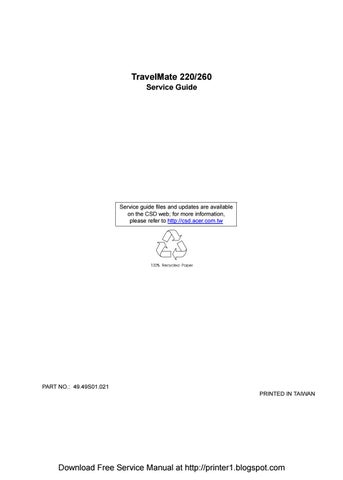19 minute read
Chapter 3 Machine Disassembly and Replacement
Before You Begin
Before proceeding with the disassembly procedure, make sure that you do the following: 1. Turn off the power to the system and all peripherals. 2. Unplug the AC adapter and all power and signal cables from the system.
The flowchart on the succeeding page gives you a graphic representation on the entire disassembly sequence and instructs you on the components that need to be removed during servicing. For example, if you want to remove the main board, you must first remove the keyboard, then disassemble the inside assembly frame in that order.
START
Bx1
Modem Cover
Bx2
Modem Board CD-ROM Module
Ex4
CD-Rom Drive CD-ROM Drive Chassis
Jx2
CD-ROM Transfer Board LCD Cable Cover Battery
Left & Right Hinge Caps
Middle Cover
Keyboard
Dx2
LCD Coaxial Cable Bx1
DIMM Cover
DIMM
Fx2
Launch Board
Main Unit Video Capture Kit Covers
HDD Bracket
Cx2
HDD
HDD Connector
Gx2
Inverter Board Ax4
LCD Module
Gx3 (for 14.1" TFT) Gx5 (for13.3" TFT)
LCD Bezel
LCD Panel Ex4 (for 14.1" TFT) Gx2 (for13.3" TFT)
LCD CPU Heat Sink Plate
Upper Case
Gx2
Left & Right Speakers
Inverter Wire Cable Microphone Cable
Fx4 (for 13.3" TFT)
LCD Brackets LCD Coaxial Cable Ax1
HDD Cover
HDD Module
Main Unit
LCD Module Dx2
CPU Heat Sink Plate Touch Pad Frame
Kx4
CPU Heat Sink
Gx1
CPU Fan RTC Battery
Bx1 Ax8
Upper Case Touch Pad Frame W/ Touch Pad Button
Touch Pad FPC Touch Pad Board
Touch Pad Scroll Key
Hx1 Fx1
Charger Plate Audio Board Modem Board
Hx2 Fx1
Main Board
Bx4
PCMCIA Plate RTC Battery Holder FDD Module
Bx2
FDD FDD Bracket
FDD FPC FDD Bezel
PCMCIA Slot
Ix6
I/O Port Bracket
Modem Cable
Screw List
Item Description
A M2.5*L6 (Black) B M2*L4 (Black) C M3*L4 (Silver) D M2*L10 (Black) E 2M*L3 (Silver) F M2.0*L4 (Black) G M2.5*L4 (Silver) H M2*L5 (Silver) I SCR. HEX NUT W / WASHER&NYLOK#4 (Silver) J CD-ROM SPECIAL SCREW (Silver) K CPU Heat Sink SPECIAL SCREW (Sky blue)
1. To remove the battery pack, push the battery release button inward then slide the battery pack out from the machine.
Removing the Battery Cover
1. To remove the battery cover, press the cover side outward carefully then remove the cover.
1. See “Removing the Battery Pack” on page 49 2. To remove the CD-ROM drive module, push the release button outward.
3. Slide it out from the machine.
Disassembling the CD-ROM Drive Module
1. See “Removing the Battery Pack” on page 49 2. To disassemble the CD-ROM drive module, first remove four screws as shown.
3. Remove the CD-ROM drive module from the CD-ROM drive chassis.
1. See “Removing the Battery Pack” on page 49 2. To remove the hard disk drive, first remove the hard disk drive cover screw, then remove the cover.
3. Remove the hard disk drive module out from the machine carefully.
Disassembling the Hard Disk Drive Module
1. See “Removing the Battery Pack” on page 49 2. See “Removing the Hard Disk Drive Module” on page 52 3. To disassemble the hard disk drive module, first remove the two screws from the hard disk drive bracket.
4. Remove the gasket from the hard disk drive module.
6. Disconnect the hard disk drive connector from the hard disk drive.
1. See “Removing the Battery Pack” on page 49 2. To remove the Extended memory from the machine, first remove the screw from the memory cover.
3. Push the memory cover leftward to lift the cover off, then remove the memory cover.
4. Push out the latches on both sides of the socket and pull the memory module out from the socket.
1. See “Removing the Battery Pack” on page 49 2. To remove the modem board, first remove the screw from the modem cover.
3. Remove the modem cover from the machine.
4. Remove two screws from the modem board as shown, then remove the modem board from the main unit carefully by using a plastic bladed screw driver.
5. Disconnect the modem cable from the modem board, then remove the modem board.
Removing the Hinge Caps
1. See “Removing the Battery Pack” on page 49 2. To remove the hinge caps, push the hinge caps outward then slide the hinge caps out from the main unit.
Removing the Middle Cover
1. See “Removing the Battery Pack” on page 49 2. See “Removing the Hinge Caps” on page 56 3. To remove the middle cover, push the middle cover rightward and lift the middle cover away.
Removing the Launch Board
1. See “Removing the Battery Pack” on page 49 2. See “Removing the Hinge Caps” on page 56 3. See “Removing the Middle Cover” on page 56 4. Disconnect the launch board cable from the launch board.
Removing the Cable Cover
1. See “Removing the Battery Pack” on page 49 2. See “Removing the Hinge Caps” on page 56 3. See “Removing the Middle Cover” on page 56 4. To remove the cable cover, push the cable cover backward then pull the cover off gently.
Removing the Keyboard
1. See “Removing the Battery Pack” on page 49 2. See “Removing the Hinge Caps” on page 56 3. See “Removing the Middle Cover” on page 56 4. To remove the keyboard, first pull out and upward to expose the keyboard.
Removing the LCD Module
1. See “Removing the Battery Pack” on page 49 2. See “Removing the Hinge Caps” on page 56 3. See “Removing the Middle Cover” on page 56 4. See “Removing the Keyboard” on page 57 5. See “Removing the Cable Cover” on page 57 6. Remove the two screws from the rear of the unit and the two from the base of the unit
7. Remove the two screws from the LCD coaxial cable, and then disconnect the LCD coaxial cable from the main board.
9. Disconnect the launch board cable from the main board and remove it.
Removing the Video Capture Kit Covers
1. See “Removing the Battery Pack” on page 49 2. Remove the video capture kit cover from the LCD module on each side in the way as shown here.
Removing the 14.1” TFT LCD Bezel
1. See “Removing the Battery Pack” on page 49 2. See “Removing the Hinge Caps” on page 56 3. See “Removing the Middle Cover” on page 56 4. See “Removing the Keyboard” on page 57 5. See “Removing the Cable Cover” on page 57 6. See “Removing the LCD Module” on page 58
8. Snap off the bezel carefully, and then remove the LCD bezel from the LCD module.
Removing the 13.3” TFT LCD Bezel
1. See “Removing the Battery Pack” on page 49 2. See “Removing the Hinge Caps” on page 56 3. See “Removing the Middle Cover” on page 56 4. See “Removing the Keyboard” on page 57 5. See “Removing the Cable Cover” on page 57 6. See “Removing the LCD Module” on page 58 7. Remove the five LCD cushions with tweezers, and then remove the five screws from the LCD bezel.
Removing the Speakers (14.1” TFT LCD)
1. See “Removing the Battery Pack” on page 49 2. See “Removing the Hinge Caps” on page 56 3. See “Removing the Middle Cover” on page 56r 4. See “Removing the Keyboard” on page 57 5. See “Removing the Cable Cover” on page 57 6. See “Removing the LCD Module” on page 58 7. See “Removing the 14.1” TFT LCD Bezel” on page 59 8. To remove the left and right speaker, first remove the two screws from the speakers.
9. To detach the speakers from the LCD panel, first disconnect the speaker cables from the left and right speaker respectively and then remove the speakers from the LCD module.
Removing the Speakers (13.3” TFT LCD)
1. See “Removing the Battery Pack” on page 49 2. See “Removing the Hinge Caps” on page 56 3. See “Removing the Middle Cover” on page 56r 4. See “Removing the Keyboard” on page 57 5. See “Removing the Cable Cover” on page 57
Download Free Service Manual at http://printer1.blogspot.com
6. See “Removing the LCD Module” on page 58 7. See “Removing the 13.3” TFT LCD Bezel” on page 60 8. To remove the speakers, first remove the two screws from the speakers.
9. Detach the speakers from the LCD panel, disconnect the speaker cable from the speakers and then remove the speakers from the LCD module.
Removing the Inverter Board
1. See “Removing the Battery Pack” on page 49 2. See “Removing the Hinge Caps” on page 56 3. See “Removing the Middle Cover” on page 56 4. See “Removing the Keyboard” on page 57 5. See “Removing the Cable Cover” on page 57 6. See “Removing the LCD Module” on page 58 7. See “Removing the 13.3” TFT LCD Bezel” on page 60 8. To remove the inverter board, first remove two screws from the inverter board.
10. Disconnect the LCD power cable and the inverter cable from the inverter board.
Removing the 14.1” TFT LCD
1. See “Removing the Battery Pack” on page 49 2. See “Removing the Hinge Caps” on page 56 3. See “Removing the Middle Cover” on page 56 4. See “Removing the Keyboard” on page 57 5. See “Removing the Cable Cover” on page 57 6. See “Removing the LCD Module” on page 58 7. See “Removing the 14.1” TFT LCD Bezel” on page 59 8. To remove the LCD, first remove the four screws from the LCD, then remove the LCD from the LCD panel.
Removing the 13.3” TFT LCD
1. See “Removing the Battery Pack” on page 49 2. See “Removing the Hinge Caps” on page 56 3. See “Removing the Middle Cover” on page 56 4. See “Removing the Keyboard” on page 57 5. See “Removing the Cable Cover” on page 57 6. See “Removing the LCD Module” on page 58 7. See “Removing the 13.3” TFT LCD Bezel” on page 60 8. To remove the LCD, first remove the two screws from the LCD, then remove the LCD from the LCD panel.
Removing the 13.3” TFT LCD Brackets
1. See “Removing the Battery Pack” on page 49 2. See “Removing the Hinge Caps” on page 56 3. See “Removing the Middle Cover” on page 56 4. See “Removing the Keyboard” on page 57 5. See “Removing the Cable Cover” on page 57 6. See “Removing the LCD Module” on page 58 7. See “Removing the 13.3” TFT LCD Bezel” on page 60
Removing the LCD Coaxial Cable
1. See “Removing the Battery Pack” on page 49 2. See “Removing the Hinge Caps” on page 56 3. See “Removing the Middle Cover” on page 56 4. See “Removing the Keyboard” on page 57 5. See “Removing the Cable Cover” on page 57 6. See “Removing the LCD Module” on page 58 7. See “Removing the 14.1” TFT LCD Bezel” on page 59 8. See “Removing the 13.3” TFT LCD Bezel” on page 60 9. See “Removing the 14.1” TFT LCD” on page 63 10. See “Removing the 13.3” TFT LCD” on page 64 11. See “Removing the 13.3” TFT LCD Brackets” on page 64 12. Remove the ESD tape then remove the LCD coaxial cable from the LCD.
1. See “Removing the Battery Pack” on page 49 2. See “Removing the Hinge Caps” on page 56 3. See “Removing the Middle Cover” on page 56 4. See “Removing the Keyboard” on page 57 5. See “Removing the Cable Cover” on page 57 6. See “Removing the LCD Module” on page 58 7. See “Removing the 14.1” TFT LCD Bezel” on page 59 8. See “Removing the 13.3” TFT LCD Bezel” on page 60 9. See “Removing the 14.1” TFT LCD” on page 63 10. See “Removing the 13.3” TFT LCD” on page 64 11. Remove the ESD tape and then the microphone cable from the LCD panel.
Removing the CPU Heat Sink Plate
1. See “Removing the Battery Pack” on page 49 2. See “Removing the Hinge Caps” on page 56 3. See “Removing the Middle Cover” on page 56 4. See “Removing the Keyboard” on page 57 5. Remove two screws from the CPU heat sink plate.
6. Lift the CPU heatsink plate from the main unit.
Removing the RTC Battery
1. See “Removing the Battery Pack” on page 49 2. See “Removing the Hinge Caps” on page 56 3. See “Removing the Middle Cover” on page 56 4. See “Removing the Keyboard” on page 57 5. See “Removing the CPU Heat Sink Plate” on page 67 6. Disconnect the RTC cable and then remove the RTC battery gently.
Removing the Touch Pad Frame
1. See “Removing the Battery Pack” on page 49 2. See “Removing the Hinge Caps” on page 56 3. See “Removing the Middle Cover” on page 56 4. See “Removing the Keyboard” on page 57 5. First, disconnect the touch pad cable from the main board.
6. Detach the touch pad frame together with the touch pad button from the upper case carefully.
7. Remove the touch pad scroll key from the upper case.
8. To detach the touch pad board, first disconnect the touch pad cable from the touch pad board and then remove the touch pad board from the upper case.
Removing the Touch Pad Cable
1. See “Removing the Battery Pack” on page 49 2. See “Removing the Hinge Caps” on page 56 3. See “Removing the Middle Cover” on page 56 4. See “Removing the Keyboard” on page 57 5. See “Removing the Touch Pad Frame” on page 67 6. Remove the touch pad cable from the upper case carefully. Download Free Service Manual at http://printer1.blogspot.com
Removing the Upper Case
1. See “Removing the Battery Pack” on page 49 2. See “Removing the Hinge Caps” on page 56 3. See “Removing the Middle Cover” on page 56 4. See “Removing the Keyboard” on page 57 5. See “Removing the Cable Cover” on page 57 6. See “Removing the LCD Module” on page 58 7. See “Removing the CPU Heat Sink Plate” on page 67 8. See “Removing the RTC Battery” on page 67 9. Remove the screw as shown here and disconnect the FDD cable from the main unit.
10. To remove the upper case, first remove eight screws from the base of the unit as shown.
Removing the RTC Battery Holder
1. See “Removing the Battery Pack” on page 49 2. See “Removing the Hinge Caps” on page 56 3. See “Removing the Middle Cover” on page 56 4. See “Removing the Keyboard” on page 57 5. See “Removing the Cable Cover” on page 57 6. See “Removing the LCD Module” on page 58 7. See “Removing the CPU Heat Sink Plate” on page 67 8. See “Removing the RTC Battery” on page 67 9. See “Removing the Upper Case” on page 69 10. Remove the RTC battery holder.
Removing the Floppy Disk Drive Module
1. See “Removing the Battery Pack” on page 49 2. See “Removing the Hinge Caps” on page 56 3. See “Removing the Middle Cover” on page 56 4. See “Removing the Keyboard” on page 57 5. See “Removing the Cable Cover” on page 57 6. See “Removing the LCD Module” on page 58 7. See “Removing the CPU Heat Sink Plate” on page 67 8. See “Removing the RTC Battery” on page 67 9. See “Removing the Upper Case” on page 69
Disassembling the Floppy Disk Drive Module
1. See “Removing the Battery Pack” on page 49 2. See “Removing the Hinge Caps” on page 56 3. See “Removing the Middle Cover” on page 56 4. See “Removing the Keyboard” on page 57 5. See “Removing the Cable Cover” on page 57 6. See “Removing the LCD Module” on page 58 7. See “Removing the CPU Heat Sink Plate” on page 67 8. See “Removing the Upper Case” on page 69 9. See “Removing the Floppy Disk Drive Module” on page 70 10. Remove the two screws from the floppy disk drive bracket and remove the bracket from the drive.
11. To disassemble the floppy disk drive module, first disconnect the floppy disk drive FPC cable from the drive.
12. Detach the FDD bezel from the drive carefully.
Removing the Charger Plate
1. See “Removing the Battery Pack” on page 49 2. See “Removing the Hinge Caps” on page 56 3. See “Removing the Middle Cover” on page 56 4. See “Removing the Keyboard” on page 57 5. See “Removing the Cable Cover” on page 57 6. See “Removing the LCD Module” on page 58 7. See “Removing the CPU Heat Sink Plate” on page 67 8. See “Removing the RTC Battery” on page 67 9. See “Removing the Upper Case” on page 69 10. To remove the charger plate, first remove the screw from the charger plate then remove the charger plate from the main board.
Removing the CPU Heat Sink
1. See “Removing the Battery Pack” on page 49 2. See “Removing the Hinge Caps” on page 56 3. See “Removing the Middle Cover” on page 56 4. See “Removing the Keyboard” on page 57 5. See “Removing the Cable Cover” on page 57 6. See “Removing the LCD Module” on page 58 7. See “Removing the CPU Heat Sink Plate” on page 67 8. See “Removing the RTC Battery” on page 67 9. See “Removing the Upper Case” on page 69 10. Remove the four screws to detach the CPU heatsink from the main board.
Removing the CPU Fan
1. See “Removing the Battery Pack” on page 49 2. See “Removing the Hinge Caps” on page 56 3. See “Removing the Middle Cover” on page 56 4. See “Removing the Keyboard” on page 57 5. See “Removing the Cable Cover” on page 57 6. See “Removing the LCD Module” on page 58 7. See “Removing the CPU Heat Sink Plate” on page 67 8. See “Removing the RTC Battery” on page 67 9. See “Removing the Upper Case” on page 69 10. See “Removing the CPU Heat Sink” on page 72 11. To remove the fan, first disconnect the fan cable from the main board.
12. Remove the screw from the fan, then remove the fan from the panel.
Removing the Audio Board
1. See “Removing the Battery Pack” on page 49 2. See “Removing the Hinge Caps” on page 56 3. See “Removing the Middle Cover” on page 56
4. See “Removing the Keyboard” on page 57 5. See “Removing the Cable Cover” on page 57 6. See “Removing the LCD Module” on page 58 7. See “Removing the CPU Heat Sink Plate” on page 67 8. See “Removing the RTC Battery” on page 67 9. See “Removing the Upper Case” on page 69 10. Remove the screw from the audio board and then detach the audio board.
Removing the Main Board
1. See “Removing the Battery Pack” on page 49 2. See “Removing the Hinge Caps” on page 56 3. See “Removing the Middle Cover” on page 56 4. See “Removing the Keyboard” on page 57 5. See “Removing the Cable Cover” on page 57 6. See “Removing the LCD Module” on page 58 7. See “Removing the CPU Heat Sink Plate” on page 67 8. See “Removing the RTC Battery” on page 67 9. See “Removing the Upper Case” on page 69 10. See “Removing the Charger Plate” on page 72 11. See “Removing the CPU Heat Sink” on page 72 12. see “Removing the Modem Board” on page 55 13. See “Removing the Audio Board” on page 73 14. Remove the three screws from the main board as shown below.
15. Detach the main board from the lower case carefully in the way as shown here.
Removing the PCMCIA Slot
1. See “Removing the Battery Pack” on page 49 2. See “Removing the Hinge Caps” on page 56 3. See “Removing the Middle Cover” on page 56 4. See “Removing the Keyboard” on page 57 5. See “Removing the Cable Cover” on page 57 6. See “Removing the LCD Module” on page 58 7. See “Removing the CPU Heat Sink Plate” on page 67 8. See “Removing the RTC Battery” on page 67 9. See “Removing the Upper Case” on page 69 10. See “Removing the Charger Plate” on page 72 11. See “Removing the CPU Heat Sink” on page 72 12. See “Removing the Modem Board” on page 55 13. See “Removing the Audio Board” on page 73 14. See “Removing the Main Board” on page 74 15. Remove four screws from the PCMCIA plate to remove the plate.
Removing the I/O Port Bracket
1. See “Removing the Battery Pack” on page 49 2. See “Removing the Hinge Caps” on page 56 3. See “Removing the Middle Cover” on page 56 4. See “Removing the Keyboard” on page 57 5. See “Removing the Cable Cover” on page 57 6. See “Removing the LCD Module” on page 58 7. See “Removing the CPU Heat Sink Plate” on page 67 8. See “Removing the RTC Battery” on page 67 9. See “Removing the Upper Case” on page 69 10. See “Removing the Charger Plate” on page 72 11. See “Removing the CPU Heat Sink” on page 72 12. See “Removing the Modem Board” on page 55 13. See “Removing the Audio Board” on page 73 14. See “Removing the Main Board” on page 74 15. See “Removing the PCMCIA Slot” on page 75 16. Remove the six hex screws to detach the I/O port bracket from the main board.
Removing the Modem Cable
1. See “Removing the Battery Pack” on page 49 2. See “Removing the Hinge Caps” on page 56 3. See “Removing the Middle Cover” on page 56 4. See “Removing the Keyboard” on page 57 5. See “Removing the Cable Cover” on page 57 6. See “Removing the LCD Module” on page 58 7. See “Removing the CPU Heat Sink Plate” on page 67 8. See “Removing the RTC Battery” on page 67 9. See “Removing the Upper Case” on page 69 10. See “Removing the Charger Plate” on page 72 11. See “Removing the CPU Heat Sink” on page 72 12. See “Removing the Modem Board” on page 55 13. See “Removing the Audio Board” on page 73 14. See “Removing the Main Board” on page 74 15. See “Removing the PCMCIA Slot” on page 75 16. See “Removing the I/O Port Bracket” on page 76 17. Remove the tape and disconnect the modem cable from the main board. then remove the modem cable from the main board.
Troubleshooting
Use the following procedure as a guide for computer problems. NOTE: The diagnostic tests are intended to test only Acer products. Non-Acer products, prototype cards, or modified options can give false errors and invalid system responses. 1. Obtain the failing symptoms in as much detail as possible. 2. Verify the symptoms by attempting to re-create the failure by running the diagnostic test or by repeating the same operation. 3. Use the following table with the verified symptom to determine which page to go to.
Symptoms (Verified)
Power failure. (The power indicator does not go on or stay on.) POST does not complete. No beep or error codes are indicated.
POST detects an error and displayed messages on screen.
The diagnostic test detected an error and displayed a FRU code. Other symptoms (i.e. LCD display problems or others). Symptoms cannot be re-created (intermittent problems).
Go To
“Power System Check” on page 80.
“Power-On Self-Test (POST) Error Message” on page 83 “Undetermined Problems” on page 91 “Error Message List” on page 84
“System Diagnostic Diskette” on page 39
“Power-On Self-Test (POST) Error Message” on page 83 Use the customer-reported symptoms and go to “Power-On Self-Test (POST) Error Message” on page 83 “Intermittent Problems” on page 90 “Undetermined Problems” on page 91