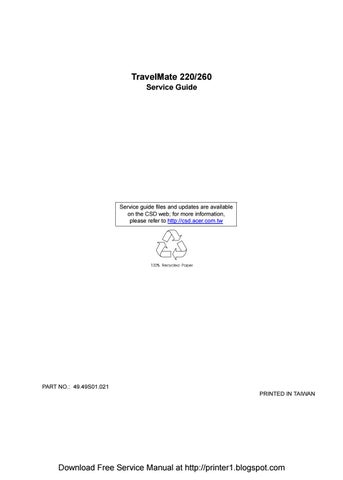
15 minute read
Chapter 2 System Utilities
Users can press F12 during POST to enter the Multi Boot Selection Menu. In this menu users can change boot device without entering BIOS SETUP utility.
NOTE: If users disable the multi boot selection menu in BIOS SETUP utility, the message “ Press F12 to enter the multi boot selection menu” will not appear during POST. NOTE: If users disable the “Boot from LAN” option in BIOS SETUP utility, then the option of Realtek PXE2.0 Boot Agent will not appear.
Boot Menu
Floppy Disk CD-ROM Hard Disk RealtekPXE2.0 Boot Agent
#$ = Move highlight bar,Esc = Exit, F2 = Enter SETUP
Navigating the BIOS Utility
There are six menu options: System Information, Basic System Settings, Startup Configuration, Onboard Device Configuration, System Security and Loading Default Settings. To enter a menu, highlight the item using the w w w w / y y y y keys, then press e e e e. Within a menu, navigate through the BIOS Utility by following these instructions: ! Press the w w w w / y y y y keys to move between the parameters. ! Press the z z z z / x x x xkeys to change the value of a parameter. ! Press the | | | | key while you are in any of the menu options to return to the main menu.
NOTE: You can change the value of a parameter if it is enclosed in square brackets. Navigation keys are shown at the bottom of the screen.
The System Information screen displays a summary of your computer hardware information.
NOTE: The screen above is a sample and may not reflect the actual data on your computer. “X” may refer to a series of numbers and/or characters.
The following table describes the information in this screen.
The items in this screen are important and vital information about your computer. If you experience computer problems and need to contact technical support, this data helps our service personnel know more about your computer. System Information Page 1/1
CPU Type & Speed Celeron933 MHz Floppy Disk Drive 1.44 MB 3.5-inch Hard Disk Drive XXXXX MB HDD Serial Number XXXXXXXXXXXXXXXXXXXX System with XXXROM Attached System BIOS Version V3.3 R01-A1a VGA BIOS Version XXXXXXXXXXXXXXXXXXXX Serial Number XXXXXXXXXXXXXXXXXXXXXXXXXXXXXX Asset Tag Number XXXXXXXXXXXXXXXXXXXXXXXXXXXXXXXX Product Name Falcon3M Manufacturer Name Wistron LAN Device Exist (MAC Address = XX:XX:XX:XX:XX:XX) UUID XXXXXXXX-XXXX-XXXX-XXXX-XXXXXXXXXXXX
#$ = Move highlight bar, %& = Change setting,F1 = Help
Parameter Description
CPU Type & Speed Describes the type of CPU installed in the system. Floppy Disk Drive Shows the floppy disk drive type (1.44 MB, 3.5-inch). Hard Disk Drive Shows the size or capacity of the hard disk. HDD Serial Number Shows the serial number of the hard disk. System with Shows the high-capacity disc drive installed. System BIOS Version Shows the system BIOS version. VGA BIOS Version Shows the video graphics accelerator BIOS version. Serial Number Shows the serial number of the computer. Asset Tag Number Shows the asset tag number of the computer. Product Name Shows the official name of the product. Manufacturer Name Shows the manufacturer of the computer. LAN Device Display the MAC address of the internal LAN. UUID Shows the universally unique identifier of your computer.
The Basic System Settings screen allows you to set the system date and time.
The following table describes the parameters in this screen.
Basic System Setting page 1/1
Date [Mon Jan 1, 2001] Time [12:00]
#$ = Move highlight bar, %& = Change setting,F1 = Help
Parameter Description Format
Date Sets the system date. DDD MMM DD, YYYY (day-of-the-week month day, year) Time Sets the system time. HH:MM:SS (hour:minute:second)
Startup Configuration
The Startup Configuration screen contains parameter values that define how your computer behaves on system startup.
Startup Configuration Startup Configuration Startup Configuration Startup Configuration Page 1/1
Boot Display ------------------------------------Screen Expansion ----------------------------Hotkey Beep -----------------------------------Fast Boot -----------------------------------------
[Both Both Both Both] /[Auto] [Enabled Enabled Enabled Enabled] /[Disabled] [Enabled Enabled Enabled Enabled] /[Disabled] [Enabled Enabled Enabled Enabled] /[Disabled] Boot on LAN------------------------------------- [Disabled Disabled Disabled Disabled] /[Enabled]Boot on LAN------------------------------------- [Disabled Disabled Disabled Disabled] /[Enabled] Multi Boot Selection Menu ------------------------------- [Enabled Enabled Enabled Enabled] CPU Power Management Mode [Auto Auto Auto Auto] /[Disabled] /[Disabled]
Boot Drive Sequence: 1st. -------------------------------------------2nd. ------------------------------------------3rd. --------------------------------------------
Boot Drive Sequence: 1st. -------------------------------------------- [Floppy Disk] 2nd. ------------------------------------------- [CD-ROM] 3rd. -------------------------------------------- [Hard Disk] 4th. -------------------------------------------- [ ---------------------------------- ]
[Floppy Disk] [CD-ROM] [Hard Disk] 4th. -------------------------------------------- [ ---------------------------------- ]
↑↓ = Move highlight bar, ← →= Change setting, F1 = Help
The following table describes the parameters in this screen. Settings in boldface are the default and suggested parameter settings.
Parameter
Description
Boot Display Sets the display device during POST. When set to Auto, the computer automatically determines the display device. If an external display device (e.g., monitor) is connected, it becomes the boot display; otherwise, the computer’s display screen is the boot display. When set t Both, the compute outputs to both the computer display screen and an external display device if one is connected. Screen Expansion Expand the screen on the graphic/text mode. When it is disabled, the graphic/text mode expansion function is disabled and the graphic/text image will be centralized on the LCD screen. If it is disabled, the graphic/text image will be expanded to the full LCD screen. Hotkey Beep When enabled, the computer gives off a beep when a hotkey (key combination Fn+o o o o is pressed). Fast Boot Allows you to define your system’s booting process; whether to skip some POST routines or proceed with the normal booting process. When it is enabled, the ACPI OS will communicate with BIOS to decide the next POST is fast o diagnostic. Boot on LAN When it is enabled, a remote host with an appropriate boot image can boot this computer via the internal LAN. Multi Boot Selection Menu When it is enabled, the user can press F12 key to enter the multi boot selection menu during POST. If it is disabled, the F12 key function should be disabled. CPU Power Management Mode When it is auto, system can support the stop clock function. When it is disabled, system will disable the stop clock function. Boot Drive Sequence Specifies the order in which the computer starts up from. See the section below. 1st: Floppy Disk, 2nd: CD-ROM, 3rd: Hard Disk 4th: Realtek PXE2.0 Boot Agent
Options
Both or Auto
Enabled or Disabled
Enabled or Disabled
Enabled or Disabled
Disabled or Enabled
Enabled or Disabled
Auto or Disabled
Setting the Boot Drive Sequence
The Boot Drive Sequence section lists boot priorities (1st, 2nd, 3rd and 4th) for bootable drives in your computer.
For example, the default value (1st:Floppy Disk, 2nd:CD-ROM, 3rd:Hard Disk and 4th: Realtek PXE2.0 Boot
Agent) tells the computer to first search for a bootable floppy disk in the floppy drive. If it finds one present, it boots up from that floppy disk. If not, the computer continues to search for a bootable CD-ROM in the CD-
ROM drive. If it cannot boot up from the CD-ROM drive, it continues by booting up from the hard disk and etc...
To set the boot drive sequence, use the w w w w / y y y y keys to select a priority level (1st, 2nd, 3rd and 4th), then use the z z z z / x x x x keys to select the device for that priority level.
The parameters in this screen are for advanced users only. You do not need to change the values in this screen because these values are already optimized. The Onboard Device Configuration screen assigns resources to basic computer communication hardware.
The following table describes the parameters in this screen. Settings in boldface are the default and suggested parameter settings.
NOTE: When the device is disabled, all the sub-items will be showed as [--].
Onboard Devices Configuration Onboard Devices Configuration Onboard Devices Configuration Onboard Devices Configuration Page 1/1
Serial Port ----------------------------------------
Base Address ---------------------------
IRQ --------------------------------------[Enabled Enabled Enabled Enabled ] [3F8h 3F8h 3F8h 3F8h] [4 4 4 4 ]
[Enabled Enabled Enabled Enabled ] /[Disabled ] [3F8h 3F8h 3F8h 3F8h] /[2F8h]/[3E8h]/[2E8h] [4 4 4 4 ] /[3 ]
/[2F8h]/[3E8h]/[2E8h] /[3 ]
Paralel Port -----------------------------------Base Address ---------------------------IRQ ----------------------------------------Operation Mode ------------------------ECP DMA Channel ---------------------[Enabled Enabled Enabled Enabled ] /[Disabled ] /[Disabled ] [378h 378h 378h 378h] /[278h]/[3BCh] /[278h]/[3BCh] [7 7 7 7] /[5 ] /[5 ] [Bi Bi Bi Bi-directional directional directional directional] /[ECP] /[EPP] /[Standard ] /[ECP] /[EPP] /[Standard ] [1 1 1 1]/[3 ][1
↑↓ = Move highlight bar, ← →= Change setting, F1 = Help
Parameter
Description
Serial Port Enables or disables the serial port. The serial port is a PnP device. Enabled/Disabled setting won’t affect the setting of the serial port in device manager of Windows. When enabled, you can set the base I/O address and interrupt request (IRQ) of the serial port. Parallel Port Enables or disables the parallel port. The parallel port is a PnP device. Enabled/Disabled setting won’t affect the setting of the parallel port in device manager of Windows. When enabled, you can set the base I/O address, interrupt request (IRQ) and operation mode of the parallel port. If operation mode is set to ECP, the direct memory access (DMA) channel of the parallel port is set to 1.
Options
Enabled or Disabled 3F8h, 2F8h, 3E8h or 2E8h 4 or 3
Enabled or Disabled 378h, 278h, or 3BCh 7 or 5 Bi-directional, EPP, ECP or Standard
The System Security screen contains parameters that help safeguard and protect your computer from unauthorized use.
The following table describes the parameters in this screen. Settings in boldface are the default and suggested parameter settings. System Security page 1/1
Setup Password [None] / [Present] Power-on Password [None] / [Present] Hard Disk Password [None] / [Present] Processor Serial Number [None] / [Present]
Parameter
Description
Setup Password When set to present, this password protects the computer and the BIOS Utility from unauthorized entry. See the following section for instructions on how to set a password. Power-on Password When set to present, this password protects the computer from unauthorized entry during power-on. See the followin section for instructions on how to set a password. Hard Disk Password This item appears only if the unit is business model. When set to present, this password protects the hard disk from unauthorized access. See the following section for instructions on how to set a password. Processor Serial Numbe When set to present, the CPU serial number may be obtaine via necessary utility. Note that the model with Celeron CPU doesn’t support the CPU serial number feature and this ite should be invisible.
Options
None or Present
None or Present
None or Present
None or Present
Setting a Password
Follow these steps: 1. Use the cursor w w w w/y y y y keys to highlight a Password parameter (Setup, Power-on or Hard Disk) and press the e e e e key. The password box appears: 2. Type a password. The password may consist of up to eight characters (A-Z, a-z, 0-9).
IMPORTANT:Be very careful when typing your password because the characters do not appear on the screen. 3. Press e e e e. Retype the password to verify your first entry and press e e e e. Download Free Service Manual at http://printer1.blogspot.com
4. After setting the password, the computer automatically sets the chosen password parameter to Present. Three password types protect your computer from unauthorized access. Setting these passwords creates several different levels of protection for your computer and data: ! Setup Password prevents unauthorized entry to the BIOS Utility. Once set, you must key-in this password to gain access to the BIOS Utility. ! Power-On Password secures your computer against unauthorized use. Combine the use of this password with password checkpoints on boot-up and resume from hibernation for maximum security. ! Hard Disk Password protects your data by preventing unauthorized access to your hard disk. Even if the hard disk is removed from the computer and moved to another computer, it cannot be accessed without the Hard Disk Password. When a password is set, a password prompt appears on the left-hand corner of the display screen. 1. When the Setup Password is set, the following prompt appears when you press m m m m to enter the BIOS
Utility at boot-up.
SetupPassword
Type the Setup Password and press e e e e to access the BIOS Utility. 2. When the Power-on Password is set, the following prompt appears at boot-up.
Type the Power-on Password (a symbol appears for each character you type) and press e e e e to use the computer. If you enter the password incorrectly, an x symbol appears. Try again and press e e e e. 3. When the Hard Disk Password is set, the following prompt appears at boot-up.
Type the Hard Disk Password (a symbol appears for each character you type) and press e e e e to use the computer. If you enter the password incorrectly, an x symbol appears. Try again and press e e e e. You have three chances to enter a password. If you successfully entered the password, the system starts Windows.
If you fail to enter the password correctly after three tries, the following message or symbol appears.
To change a password, follow the same steps used to set a password. To remove a password, follow the same steps used to set a password, except type nothing in the password boxes.
If you want to restore all parameter settings to their default values, select this menu item and press e e e e. The following dialog box displays.
If you would like to load factory- default settings for all parameters, use the cursor z z z z / x x x x keys to select Yes; then press e e e e. Choose No if otherwise.
The BIOS flash memory update is required for the following conditions: ! New versions of system programs ! New features or options Use the IFlash utility to update the system BIOS flash ROM. NOTE: Do not install memory-related drivers (XMS, EMS, DPMI) when you use IFlash. NOTE: This program contains a readme.txt file. This readme.txt file will introduce on how to use IFlash utility.
System Utility Diskette
This utility diskette is for the TravelMate 220/260 series notebook machine. You can find the utility in Service CD kit. It provides the following functions: 1. Panel ID Utility 2. Thermal & Fan Utility 3. Mother Board Data Utility To use this diskette, first boot from this diskette, then a “Microsoft Windows ME Startup Menu” prompt you to choose the testing item. Follow the instructions on screen to proceed. NOTE: This program contains a readme.txt file. This readme.txt file will introduce each test utility and its functions.
System Diagnostic Diskette
IMPORTANT: 1The diagnostics program here that we used is called PQA (Product Quality Assurance) and is provided by Headquarters. You can utilize it as a basic diagnostic tool. To get this program, you can find it in the service CD kit. To better fit local service requirements, your regional office MAY have other diagnostic program. Please contact your regional offices or the responsible personnel/channel to provide you with further technical details. NOTE: This program contains a readme.txt file. This readme.txt file will introduce each test and its functions.
PQA Vx_x xx-xx-xx
Diag Result SysInfo Option Exit
PQA Vx_x xx-xx-xx
Diag Result SysInfo Option Exit Diag
Press z z z z / x x x xto move around the main menu. Press e e e e to enable the selected option. The main options are Diag, Result, SysInfo, Option and Exit. The Diag option lets you select testing items and times. The following screen appears when you select Diag from the main menu.
ONE TEST MULTI TEST FULL TEST QUICK TEST
One Test performs a single test and Manual checks the selected test items in sequence. Multi Test performs multiple tests of the selected items and check the selected test items in sequence. Full Test performs all test items in detail for your system. Quick Test performs all test items quickly for your system.
PQA Vx_x xx-xx-xx PQA Vx_x xx-xx-xx
Diag Diag Result Result SysInfo SysInfo Option Option Exit Exit
Diag One TEST Multi TEST Diag ONE TEST MULTI TEST FULL TEST
QUICK TEST
TEST COUNT VALUE (1...9999) 1
Specify the desired number of tests and press e e e e. After you specify the number of tests to perform, the screen shows a list of test items (see below).
PQA Vx_x xx-xx-xx
Diag Result Diag SysInfo Option Exit
MANUAL TESTTest Items AUTO TEST[ ] System Board [ ] Memory [ ] Keyboard [ ] Video [ ] Parallel Port [ ] Serial Port [ ] Diskette Drive [ ] Hard Disk [ ] CD-ROM [ ] Coprocessor [ ] Pointing Dev. [ ] Cache SPACE: mark/unmark selecting item ESC : return to upper menu F1 : Help menu F2 : test the marked item(s) ENTER: open sub-item’s menu Test Times = 1
Move the highlight bar from one item to another. Press Space to enable or disable the item. Press e e e e to view the available options of each selected item. Press | | | | to close the submenu. The right corner screen information gives you the available function keys and the specified test number. ! Space: Enables/disables the item ! ESC: Exits the program ! F1: Help ! F2: Tests the selected item(s) ! Enter: Opens the available options ! Test Times: Indicates the number of tests to perform. NOTE: The F1 and F2 keys function only after you finish configuring the Test option. NOTE: When any errors are detected by diagnostic program, refer to “Index of PQA Diagnostic Error Code” for troubleshooting.
Machine Disassembly and Replacement
This chapter contains step-by-step procedures on how to disassemble the notebook computer for maintenance and troubleshooting. To disassemble the computer, you need the following tools: ! Wrist grounding strap and conductive mat for preventing electrostatic discharge ! Flat-bladed screw driver ! Phillips screw driver ! Tweezers ! Flat-bladed screw driver or plastic stick NOTE: The screws for the different components vary in size. During the disassembly process, group the screws with the corresponding components to avoid mismatch when putting back the components.