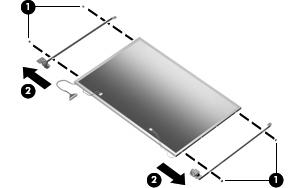3 minute read
Display assembly
Description
14.1-inch, WXGA AntiGlare display assembly for use only with computer models with wireless LAN capability (includes wireless antenna transceivers and cables)
14.1-inch, WXGA AntiGlare display assembly for use only with computer models without wireless LAN capability
14.0-inch, WXGA AntiGlare display assembly for use only with computer models with wireless LAN capability (includes wireless antenna transceivers and cables)
14.0-inch, WXGA AntiGlare display assembly for use only with computer models without wireless LAN capability
Spare part number
438550-001
438549-001
438548-001
438547-001
Before removing the display assembly, follow these steps:
1. Shut down the computer. If you are unsure whether the computer is off or in hibernation, turn the computer on, and then shut it down through the operating system.
2. Disconnect all external devices connected to the computer.
3. Disconnect the power cord.
4. Remove the battery (see Battery on page 28).
5. Remove the memory/Mini PCI card module compartment cover (see Memory module on page 31) and disconnect the wireless antenna cables from the Mini PCI card module (see Mini
PCI card module on page 33).
6. Remove the following components:
a. Switch cover (see Switch cover on page 37)
b. Keyboard (see Keyboard on page 39)
Remove the display assembly:
1. Close the computer and turn it upside down with the rear panel toward you.
2. Remove the two Phillips PM2.0×7.0 screws that secure the display assembly to the computer.
3. Turn the computer display-side up with the front toward you.
4. Open the computer until the display assembly is in an upright position.
5. Disconnect the display cable connector(1) from the system board and remove the display cable (2) from the clips and routing channel built into the top cover.
6. Remove the wireless antenna cables (3) from the clips and routing channel built into the top cover.
7. Remove the two Phillips PM2.0×9.0 screws (4) that secure the display assembly to the computer.
8. Lift the display assembly straight up and remove it.


9. If it is necessary to replace any of the display assembly internal subcomponents, remove the following display bezel screw covers and screws:
(1) Four round rubber screw covers on the top edge of the display bezel
(2) Four flat rubber screw covers on the bottom edge of the display bezel
(3) Eight Phillips PM2.5×6.0 screws
NOTE The display bezel screw covers are available in the Display Screw Cover Kit, spare part number 438542-001. All screws used to secure display assembly internal subcomponents are available in the Display Screw Kit, spare part number 438543-001.
10. Flex the inside edges of the left and right sides (1) of the display bezel and the inside edges of the top and bottom sides (2) of the display bezel until the bezel disengages from the display assembly.
11. Remove the display bezel (3).
NOTE Display bezels are available using the following spare part numbers:
● 438535-001—for use only with computer models with 14.1-inch display panels
● 438534-001—for use only with computer models with 14.0-inch display panels


12. If it is necessary to replace the display inverter, remove the Phillips PM2.5×6.0 screw (1) that secures the inverter to the display enclosure.
13. Disconnect the display panel cable (2) and the backlight cable (3) from the inverter.
14. Remove the display inverter (4).
NOTE The display inverter is available using spare part number 438530-001.
15. If it is necessary to replace the display panel, remove the four Phillips PM2.5×6.0 screws (1) that secure the panel to the display enclosure.
16. Remove the display panel (2).
NOTE Display panels are available using the following spare part numbers:
● 438541-001—14.1-inch WXGA AntiGlare display panel
● 438540-001—14.0-inch WXGA AntiGlare display panel


17. If it is necessary to replace either of the display hinges, remove the four Phillips PM2.0×3.0 screws (1) that secure each hinge to the display panel.
18. Remove the display hinges (2).
NOTE The display hinges are available in the Display Hinge Kit, spare part number 438536-001.