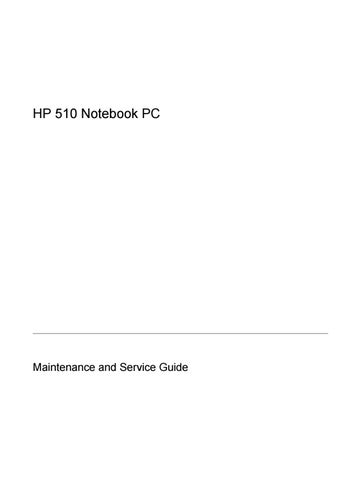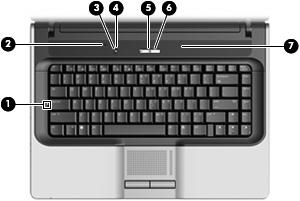
1 minute read
Buttons and lights
Item Component Function
(1) Caps lock light On: Caps lock is on.
(2) Internal display switch Turns off the display if the display is closed while the power is on.
(3) Wireless button (select models only) Turns the wireless feature on or off, but does not create a wireless connection.
NOTE A wireless network must be set up in order to establish a wireless connection.
(4) Wireless light (select models only)
(5) Power button ● Blue: An integrated wireless device, such as a wireless local area network (WLAN) device and/or a Bluetooth® device, is turned on.
● Off: All wireless devices are turned off.
● When the computer is off, press the button to turn on the computer.
● When the computer is on, press the button to enter hibernation.
● When the computer is in standby, press the button briefly to exit standby.
● When the computer is in hibernation, press the button briefly to exit hibernation.
If the computer has stopped responding and Windows shutdown procedures cannot be used, press and hold the power button for at least 5 seconds to turn off the computer.
(6) Power light ● On: The computer is on.
● Blinking: The computer is in standby.
● Off: The computer is off or in hibernation.
(7) Speaker Produces sound.