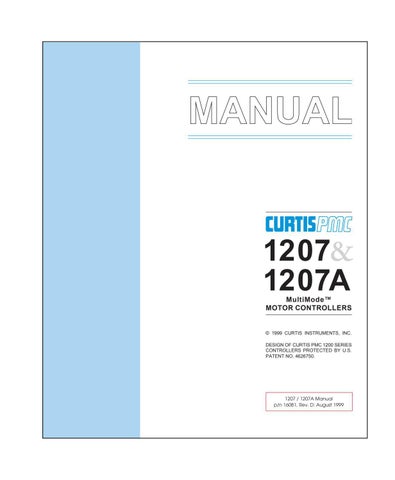5 minute read
Operating Modes
CHANGE VALUE The two CHANGE VALUE arrow keys are used to increase or decrease the value of a selected menu item. Like the SCROLL DISPLAY arrow keys, the CHANGE VALUE arrow keys can be pressed repeatedly or be held down. The longer a key is held, the faster the parameter changes. This allows rapid changing of any parameter.
An LED on each CHANGE VALUE arrow key indicates whether the key is active and whether change is permissable. When the value of a parameter is being increased, the LED on the “ up ” CHANGE VALUE key is on until you reach the maximum value for that parameter. When the LED goes off, you cannot increase the value.
The MORE INFO key has three functions: (1) to display more information about the selected item, (2) to access the Special Program and Special Diagnostics modes (when used together with the PROGRAM and DIAGNOSTICS keys), and (3) to initiate certain commands (such as the Self Test).
“More information” is available in all of the programmer operating modes. After using the MORE INFO key to display additional information about the selected item, press the MORE INFO key again to return to the original list.
PROGRAM
OPERATING MODES:
PROGRAM, TEST, DIAGNOSTICS, SPECIAL PROGRAM, SPECIAL DIAGNOSTICS
In the Program mode, accessed by pressing the PROGRAM key, all the adjustable parameters and features of the controller are displayed (four at a time), along with their present settings. The setting of the selected item—the item at the top of the display, with the flashing arrow—can be changed, using the two CHANGE VALUE keys.
The LEDs on these keys indicate whether there is still room for change. That is, when the upper limit of a parameter’s range is reached, the LED on the “ up ” key no longer lights up, indicating that the present value cannot be increased; when the lower limit is reached, the LED on the “down” key no longer lights up.
The MORE INFO key, when used in the Program mode, displays a bar graph along with the minimum and maximum values possible for the selected parameter. Parameters can be changed either from the main Program Menu or after the MORE INFO key has been pressed and the additional information is being displayed (see example below).
selected parameter
bar graph minimum value
MODE1 ACCELERATION RATE, SECS 1.3 MIN0.2 MAX3.0
units set value
maximum value
TEST
DIAGNOSTICS
MORE INFO PROGRAM
Some parameters on some controllers have dependencies on other parameters. This means that the available settings for one parameter may be dependent on the limits of another parameter. If you attempt to set a parameter (A) outside the limits imposed by another parameter (B), a message will be displayed indicating that parameter A is dependent on parameter B.
The Program Menu is presented at the end of this section. NOTE: Some items may not be available on all models.
In the Test mode, accessed by pressing the TEST key, real-time information is displayed about the status of the inputs, outputs, and controller temperature. For example, when the status of the forward switch is displayed, it should read “On/Off/On/Off/On/Off” as the switch is repeatedly turned on and off. In the Test mode, the item of interest does not need to be the top item on the list; it only needs to be among the four items visible in the window. The Test mode is useful for checking out the operation of the controller during initial installation, and also for troubleshooting should problems occur.
The MORE INFO key, when used in the Test mode, causes additional information to be displayed about the selected item (top line in the window).
The Test Menu is presented at the end of this section. NOTE: Some items may not be available on all models.
In the Diagnostics mode, accessed by pressing the DIAGNOSTICS key, currently active faults detected by the controller are displayed.
The MORE INFO key, when used in the Diagnostics mode, causes additional information to be displayed about the selected item.
A list of the abbreviations used in the Diagnostics display is included at the end of this section.
The Special Program mode allows you to perform a variety of tasks, most of which are self-explanatory. Through the Special Program Menu, you can revert to earlier settings, save controller settings into the programmer memory, load the controller settings from the programmer into a controller, clear the controller’ s diagnostic history, adjust the contrast of the programmer’s LCD display, select the language to be displayed by the programmer, and display basic information (model number, etc.) about the controller and the programmer.
To access the Special Program mode, first press the MORE INFO key. Then, while continuing to hold the MORE INFO key, press the PROGRAM key. The LED on the PROGRAM key will light, just as when the programmer is in Program mode.
MORE INFO DIAGNOSTICS To distinguish between the Program and Special Program modes, look at the menu items in the display.
CONTROLLER CLONING
Two of the Special Program Menu items—“Save Controller Settings in Programmer” and “Load Programmer Settings into Controller”—allow you to “clone” controllers. To do this, simply program one controller to the desired settings, save these settings in the programmer, and then load them into other similar (same model number) controllers, thus creating a family of controllers with identical settings.
The MORE INFO key is used initially to access the Special Program mode, and once you are within the Special Program mode, it is used to perform the desired tasks. To adjust the contrast in the display window, for example, select “Contrast Adjustment” by scrolling until this item is at the top of the screen, and then press MORE INFO to find out how to make the adjustment.
The Special Program Menu is presented at the end of this section.
In the Special Diagnostics mode, the controller’s diagnostic history file is displayed. This file includes a list of all faults observed and recorded by the controller since the history was last cleared. (NOTE: The maximum and minimum temperatures recorded by the controller are included in the Test Menu.) Each fault is listed in the diagnostic history file only once, regardless of the number of times it occurred.
To access Special Diagnostics, first press the MORE INFO key. Then, while continuing to hold the MORE INFO key, press the DIAGNOSTICS key. The LED on the DIAGNOSTICS key will light, just as when the programmer is in Diagnostics mode.
The MORE INFO key, when used within the Special Diagnostics mode, causes additional information to be displayed about the selected item.
To clear the diagnostic history file, put the programmer into the Special Program mode, select “Clear Diagnostic History,” and press the MORE INFO key for instructions. Clearing the diagnostic history file also resets the maximum/ minimum temperatures in the Test Menu.