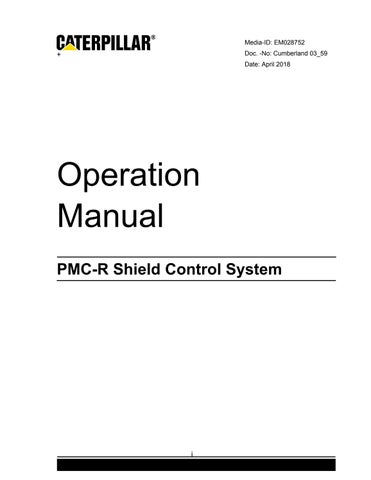23 minute read
Group Auto Functions
G R O U P A U T O F U N C T I O N S
Some of the commonly used group functions can be accessed using the group function hot keys. First the Group Function key is pressed first followed by a Group Select key. The function is then activated by pressing the Start key.
Press > Then > Then > Results
Selects a group of shields to the right and triggers an Autosequence on each. The batch mode determines the sequence of movement. Parameter “Group size” determines how many shields will be selected.
Selects a group of shields to the left and triggers a conveyor pullback on each. The shields will continue to pullback until the target stroke is reached or they timeout. Selects a group of 10 shields to the immediate left and triggers all of them to push the conveyor to the Bankpush “Tgt Stroke” parameter or until they timeout. Pressing the F-key twice will cause 20 shields to be selected. The push starts with the farthest shield and travels toward the nearest shield. This direction can be reversed by pressing the N-key (red up arrow). The direction is indicated by an arrow on the display.
Starts SRB with the shearer moving to the right.
Selects a group of shields to the left and does a manual conveyor pullback on each. As long as the last key is held the shields continue to pullback stopping only when the target stroke is reached.
Other group functions are activated by scrolling to the appropriate line using the Menu Navigation keys and then pressing the Group Select key and the Start key.
Batch Advance is the Group Automatic function that allows the operator to advance an adjacent group of shields efficiently. Last Auto Fct is posted on each shield as “Batch ASQ”. Operator Display and Keystrokes
Press > Then > Then > Results
Selects a group of shields to the right and triggers an Autosequence on each. The batch mode determines the sequence of movement.
Selects a group of shields to the left and triggers an Autosequence on each. The batch mode determines the sequence of movement.
Keystroke Details
The operator presses the Batch Adv key to see the Batch Advance display (or manually scrolls to Group Automatic Fcts -> Batch Advance display).
: B a t c h A d v a n c e : x x x d y y y t y p e s t r i n g
“xxx” and “yyy” are the beginning and ending shield numbers that are selected. “d” is the direction indicator (< or >). The direction determines whether xxx or yyy is the beginning or ending shield. The direction is only visible in sequential & rabbit modes since it does not apply to standard mode. “xxx” and “yyy” are invalid (~~~) when the Batch Adv key is first pressed; they are filled in when the Group Select key is pressed. Typestring will show the mode of batching that is selected. The values will revert back to invalid when Key-time expires after the Start key is pressed. “typestring” is the Batch Advance Mode. Mode options are described below. The operator must choose a group of shields to the left or right using the Group Select keys. When the Group Select key is pressed, the beginning and ending shield numbers will appear on the Batch Advance display. The number of shields selected is determined by Batch Advance parameter "Group Size". If Group Size is 5 and the operator is on shield 100 selecting shields on the tailgate side, then shields 101 through 105 will be selected.
Parameter “Group Size” I want to pull the shields to my right so…
When the Batch Adv key is pressed, the direction will be set so that the shield farthest away from the operator pulls first. It can be toggled using the Menu Red Arrow key.
The Menu Green Arrow key toggles the typestring between Sequential, Rabbit, and Standard mode. The Mode options are described below.
to toggle direction
to toggle mode
After reviewing the selected shields, the direction, and the mode, press the Start key to start the Batch Advance.
Everything looks good so…
Prewarning / Active Display
After the Start key is pressed, every shield in the selected group will display the ASQ Active display and begin prewarning (for more information, see Prewarning / Active Display in the ASQ Section on page 24). But the ASQ is not triggered yet; the Batch Advance logic triggers the ASQs based on the batch mode as described below.
Operating Logic & Modes
Sequential Mode
In Sequential mode, the Batch Advance triggers the Autosequence function one shield at a time; the direction indicator identifies which shield starts the process. Each shield fully completes its ASQ before the ASQ is triggered in the next shield. Sequential Mode is subject to the parameter "Batch Advance Max Time" setting. Any shield that is not triggered within this time will post an error
(err: "BATCH ERROR Timed Out").
Rabbit Mode
Rabbit mode triggers the ASQs in every other shield, one at a time, waiting for one shield to begin advancing before triggering another shield. This mode is faster than sequential mode while still retaining excellent roof support in the batch area.
Standard Mode
This is the fastest mode and is the mode that is normally used. However, this mode places the highest demand on the hydraulic supply system and provides less roof support during the batch operation than the other modes. The other modes will seldom be used but may help in adverse roof conditions or times when hydraulic pressure or volume is reduced. © Caterpillar 38
Standard mode triggers all even-numbered shields first (all together), waits for 1s and triggers all odd numbered shields (all together). The purpose of the delay is to allow the even number shields to begin the Autosequence first. The Autosequence Interlock logic will prevent the odd shields from beginning to ASQ until the even shields have finished.
Enable / Disable Options
Batch Advance has no enable / disable options. However, individual shields can be restricted from Batch Adv operation by the Batch Status local parameter.
Restrictions
Batch Advance is subject to the standard Automatic Function restrictions. In addition, Batch Advance cannot be started if it is already running.
Errors
BATCH ERROR Timed Out!
Batch Advance Max Time is too short or ASQs are too slow.
Parameter Summary
Grp Size 2-10
Number of shields selected when Group Select key is pressed.
Max Time 1000-3000
Max time allowed for all ASQs in Batch to complete.
Batch Status Allowed, Not Allowed
Determines if shield is allowed to be involved in a Batch Advance.
W e d g e A d v a n c e
The Wedge Advance feature allows the operator to set an area of the face for wedge advance which will occur in the future. The operator selects the shields to be included, and the target stroke for the first and last shields in the group. The shields don't actually move at this time; they are just designated for wedge advance the next time that something causes them to ASQ.
Operator Display & Keystrokes
To set a wedge, the operator scrolls to Group Automatic->Set Wedge Advance display: : S e t W e d g e A d v a n c e : # b b b , x x x # e e e , y y y
bbb and eee are the beginning and ending shields that are selected. xxx and yyy are the target stroke for the beginning and ending shields. (100% means the shield will not attempt to advance at all; 0% means the shield will attempt to advance completely.)
If the operator likes the values shown, it is only necessary to press the Start key and the Wedge Advance command is sent to the face. The shields in the selected wedge area will all show "-Wedge Advance" on the top line. This means that the wedge has been queued and the partial advance will occur on the next ASQ.
Wedge Advance Queued
The beginning and ending shield selections and the target stroke settings are adjustable by scrolling right from the Wedge Advance display (Menu Right key) to reveal the Wedge Advance parameters. The values are then entered as normal parameters (using the Enter key and number keys). After the parameters are entered, the Menu Left key will shift the display back to the Wedge Advance display and the Start key is pressed to trigger the Wedge Advance.
Hmm, does not look good… Manually enter parameter values, then….
Wedge Advance Queued
To cancel all Wedge Advances that have been set anywhere on the face, the operator scrolls to the Wedge Advance display and into the Wedge Advance parameters to the “Clear All Wedges (N)” display. When the Menu Red Arrow key is pressed, all wedges are cleared.
Hmm, I want to cancel the wedges… Clear All Wedges (N)
Prewarning / Active Display
Setting a Wedge Advance does not cause any prewarning to activate. It does post a default display to indicate that a Wedge Advance is queued. Line2 will continue to show sensor values; line1 will show "#87 -wedge advance" for example.
Operating Logic
When the operator presses the Start key to set the Wedge Advance, a message is sent from the operator’s shield to the "beginning" shield in the Wedge Advance. From there a message is passed toward the "ending" shield. Each shield calculates its own Wedge Advance target stroke and activates the Wedge Advance default display. Wedge Advance can be "overlayed" with any other function. That means that once the wedge command has been entered, the ASQs can be activated by Batch Advance, SRB, or adjacent control. In all cases, the ASQ will follow the pending wedge advance target stroke. After the ASQ occurs, the wedge is no longer queued, the wedge advance indication is cleared from the display, and subsequent ASQs will advance the shield normally. If a Wedge Advance is already set and a new wedge command is received, the new command takes precedence.
There are no enable / disable options for the Wedge Advance feature.
Restrictions
Since wedge advance is not a feature that actually moves shields, the normal restrictions do not apply.
Errors
This feature does not generate any errors.
Parameter Summary
Beginning Shield 1-310
First shield in the wedge advance area.
Beginning Shld Stroke 0-100
How far the first shield will advance.
Ending Shield 1-130
Last shield in the wedge advance area.
Ending Shield Stroke 0-100
How far the last shield will advance.
B a t c h P u l l b a c k
Batch Pullback is the Group Automatic function that allows the operator to pull the conveyor backwards in a controlled way. Batch Pullback works in a group of shields adjacent to the operator. Last Auto Fct is posted on each shield as “Pullback”.
Operator Display & Keystrokes
Press > Then > Then > Results
Selects a group of shields to the left and triggers an automatic conveyor pullback on each. Pullback will continue until the target stroke is reached or they timeout. Selects a group of shields to the right and triggers a manual conveyor pullback on each. Pullback will continue until the target stroke is reached or the key is released.
Keystroke Details
The operator presses the Pull Back key to see the Batch Pullback display (or scrolls to the Group Functions Column to the Batch Pullback display).
: B a t c h P u l l b a c k : x x x d y y y s t k %
“xxx” and “yyy” are the beginning and ending shields that are selected. “xxx” and “yyy” are invalid (~~~) when the Pull Back key is first pressed; they are filled in when the Group Select key is pressed. The values will revert back to invalid when Key-time expires after the Start key is pressed. “d” is the direction indicator (< or >). The direction determines whether xxx or yyy is the beginning or ending shield. “stk%” is the target stroke percentage, set by Batch Pullback parameter “Tgt Stroke”. The operator must choose a group of shields to the left or right using the Group Select keys. When the Group Select key is pressed, the beginning and ending shield numbers will appear on the Batch Pullback display. The number of shields selected is determined by Batch Pullback parameter "Group Size". If Group Size is 10 and the operator is on shield 100 selecting shields on the tailgate side, then shields 101 through 110 will be selected.
Parameter “Group Size”
Pressing the Red Arrow key toggles the direction, changing which end of the group will start pulling first.
to toggle direction
Automatic Mode
To start the pullback operation in automatic mode, the operator just presses the Start Key. (After Key-time expires and the screen reverts to the default display, the beginning and ending points shown on the Batch Pullback display will revert back to invalid (~~~).
Hmm, I want to pull the shields to my right so…
Manual Mode
To start the pullback operation in manual mode, the operator presses and holds the Pull Back key. When the Pull Back key is released, the pullback action immediately stops. If the key is pressed again before Key-time expires, the action will start again. In both modes, the pullback action will stop at the target stroke.
or maybe I should use manual pullback, so…
When the pullback direction is selected (via the Group Select Left or Right key) the selected shields will prewarn and display the Conveyor Pullback display. The display will retain the default line2 (showing sensors values, etc) while line1 will show "! CPULL! " followed by text that indicates the current action.
Operating Logic
After the direction is selected and the Start key is pressed (or the Pull Back key is held), the prewarning sounds and the CPull-active display is shown. The Batch Pullback logic will ensure that no shields in the selected group will be delayed by current reservation (i.e., each shield will pre-reserve enough current to activate the pullback valve) and waits until at least 3s of prewarning time has passed. If 10 seconds passes without being able to pre-reserve current, the pullback will terminate and the operator’s shield will post an error (err: "PULLBACK ERROR current reservation"). The shields are then triggered consecutively, based on the direction indicator. The delay between triggering shields is set by parameter “Delay Time” under Configuration->Conveyor Pullback.
Parameter "Delay Time"
When the pullback function is triggered, the prewarning sound is muted but remains active as long as the pullback function is active. If the manual mode is being used, when the operator releases the Pull Back key, the pullback action will stop. Parameter "Tgt Stroke" sets the target stroke for the pullback. The conveyor will be pulled to this stroke value except at the ends of the group where the Conveyor Pullback protection logic will taper the pullback to avoid overstressing the conveyor and ram connections.
Parameter "Tgt Stroke"
Conveyor Pullback Protection
The Conveyor Pullback delta protection allows the shield to only pullback 10% more than the neighbor shields. Example: 20 shields are selected to the left to do a pullback. The target stroke was set to 50%. The shield at the far end could pull back only to 90% because the next shield is outside of the pullback area. The next shield in the pullback area can pull to 80%, the next to 70%, etc. The same would happen on the end nearest to the operator. This could mean that only certain shields in the middle of the group would reach their target stroke of 50%. When delta protection stops the pullback, it is only temporary; the pullback logic is still triggered but the hydraulic function is deactivated and the pullback status display changes to "< delta" or "delta >" depending upon which neighbor shield triggered the delta protection. As soon as the ram stroke difference falls to 5%, the pullback resumes. Delta protection does not suspend the Conveyor Pullback Timeout feature.
Delta protection
10% difference in strokes allowed
If the target stroke is set greater than 20%, a valid ram reading is required. If the ram reading is invalid or turned Off under the Sensor Status menu section, an error is posted (err: "PULLBACK ERROR invalid ram sensor"). Shields within parameter "Abort Dist" on either side that are part of the pullback will be aborted and will post an error (err: "PULLBACK ERROR aborted by #xxx"). The Abort Dist parameter is under Configuration->Conveyor Pullback.
Parameter “Abort Dist”
Shield Up protection is designed to protect the conveyor from damage during the conveyor pullback operation. If a shield has been advanced, pulling the conveyor across that shield will break something in the ram/conveyor connection. Shield Up protection will prevent the pullback from occurring in this situation.
Conveyor Push has "Shield Back" protection – Conveyor Pullback has "Shield Up" protection!
At the beginning of the pullback action, if a shield has a ram stroke that is more than 20% less than either of the adjacent ram strokes, it is assumed that the shield has been advanced. It will post an error (err: "PULLBACK ERROR shield is advanced"); shields within parameter "Abort Dist" on either side that are part of the pullback will be aborted and will post an error (err: "PULLBACK ERROR aborted by #xxx"). This check only happens at the beginning of the pullback action.
Shield Set to Roof
At the beginning of the pullback action, the shield should be set to the roof as indicated by an active leg pressure reading of 100bar or more. If this requirement is not met, an error will be posted (err: "PULLBACK ERROR low leg pressure") and shields within parameter "Abort Dist" on either side that are part of the pullback will be aborted and will post an error (err: "PULLBACK ERROR aborted by #xxx"). If both leg sensors are inactive (turned Off under the Sensor Status menu section), the pullback will be allowed outside the Shearer Safety zone; but inside the Shearer Safety zone the error will be posted. This check only happens at the beginning of the pullback action. It is intended to protect against causing the shield to advance instead of pulling the pan back due to the lack of roof pressure.
Conveyor Pullback Timeout
The conveyor pullback is always limited in duration. Parameter "Max Time" found under Configuration->Conveyor Pullback sets the maximum time period the pullback will remain active. If the pullback times out before reaching the target stroke, an error will posted (err: "PULLBACK ERROR pullback timeout").
Parameter "Max Time"
To keep the snake area of the pullback from beeping and showing "delta" for a long time, if the ram stroke doesn’t change for more than 5s, the pullback function is terminated; no error is posted if shield is within 10 shields of the end of the pullback area.
Enable / Disable Options
Batch Pullback has no enable / disable options.
Restrictions
Batch Pullback is subject to the standard Automatic Function restrictions. Additionally, an active ASQ will prevent Batch Pullback from being triggered and will abort an already-active Batch Pullback.
Errors
PULLBACK ERROR invalid ram sensor
Pullback stopped due to invalid ram sensor.
PULLBACK ERROR aborted by #xxx
Pulback aborted by msg from another shield.
PULLBACK ERROR Shield is advanced
Pullback aborted because this shield already advanced.
PULLBACK ERROR pullback timeout
Pullback failed to complete in time; chk Conveyor Push Time.
PULLBACK ERROR low leg pressure
Pullback aborted due to insufficient leg pressure.
Parameter Summary
Tgt Stroke 0-100
Tells Batch Pullback how far to pull in percent.
Group Size 1-30
Sets number of shields selected for pullback.
Abort Dist 3-5
Distance on each side that will abort if a shield is already up.
Max Time 2000-9000
Max time in hundredths of a second for pullback to complete.
Start Group 0-5
Number of shields that will activate at the same time at the start of the conveyor pullback.
Delay Time 0-1000
Delay between each of the shields activating in the conveyor pullback after pullback start group is active.
The Bankpush function allows the operator to push the conveyor in a controlled way in any area of the face no matter where the operator is located. The operator can activate the Bankpush function in two different ways. The operator can manually enter the start and end points (this allows a push to be started at any location on the face) or the operator can use the adjacent-bankpush feature and select a group of 10 or 20 adjacent shields for the bankpush. Shields that are part of a bankpush post "Bankpush" as the Last Auto Fct. !Caution: It is NOT recommended to push where the shearer is located due to the stress it may put on the shearer.
Operator Display & Keystrokes
Press > Then > Then > Results
Selects a group of 10 shields to the left and triggers conveyor push on each. Push will continue until the target stroke is reached or they timeout.
Selects a group of 10 shields to the right and triggers conveyor push on each. Push will continue until the target stroke is reached or they timeout.
Selects a group of 20 shields to the right and triggers conveyor push on each. Push will continue until the target stroke is reached or they timeout.
Triggers conveyor push based on existing parameter values shown in the display. Often the values are entered by the operator just prior to using this key combination by scrolling right after pressing the Bank Push key and manually changing the values.
Keystroke Details
The operator presses the Bank Push key to see the Bankpush display (or scrolls to the Group Functions Column to the Bankpush display).
: B a n k p u s h : x x x d y y y s t k %
“xxx” and “yyy” are the beginning and ending shields that are selected. “xxx” and “yyy” may be invalid (~~~) when the Bank Push key is first pressed; they are filled in when the Group Select key is pressed. The values are retained and do not revert back to invalid when Key-time expires after the Start key is pressed. “d” is the direction indicator (< or >). The direction determines whether xxx or yyy is the beginning or ending shield. “stk%” is the target stroke percentage, set by Bankpush parameter “Tgt Stroke”.
Pressing the Red Arrow key toggles the direction, changing which shield pushes first.
to toggle direction
If the operator likes the beginning and ending shield selections shown and the target stroke value, it is only necessary to press the Start key and the bankpush operation will be triggered on those shields.
Hmm, looks good...
Batch Operation
Rather than manually entering the start and end points, from the Bankpush display the operator can use the Group Select keys to select a group of 10 shields to one side. When the Group Select key is pressed, the Begin and End parameters will be changed and the change will be seen on the Bankpush display. If the same Group Select key is pressed again, the group size will be extended from 10 to 20 shields. To start the Bankpush operation, the operator just presses the Start key.
Hmm, instead of entering parameters, I just want to choose 10 shields to the left
or maybe 20 shields…
Prewarning / Active Display
When the operator presses the Start key the selected shields will prewarn and display the Bankpush Active display. The display will retain the default line2 (showing sensors values, etc) while line1 will show " ! BPUSH ! " followed by text that indicates the current action.
Operating Logic
Following the initial 3s of prewarning, the push action will begin at the one end of the group and travel toward the other, depending on the direction indicator. The Bankpush logic simultaneously triggers the Conveyor Push action on a group of shields at the beginning of the selected bank. The remaining shields will be triggered one at a time.
The operator should select a Bankpush group that completely overlaps the snake left by the previous push. For example, if the operator is 10 shields away from the closest shield that has pushed, activate a push that reaches back 20 shields ensures that all shields get pushed completely and a bow is not left in the face. The number of shields triggered simultaneously at the beginning of the Bankpush is determined by parameter "Bankpush Start Group" in Configuration->Conveyor Push.
Parameter "Bankpush Start Group"
After that, to allow for the smoothest possible push, the shields are triggered one at a time as soon as the previously triggered shield has pushed half way to it’s delta; if that cannot be determined because the ram sensor read is invalid or the sensor is turned Off under the Sensor Status menu section, then a half-second delay is used. Parameter "Tgt Stroke" sets the target stroke for the bankpush. The conveyor will be pushed to this stroke except at the ends of the group where the Conveyor Push function will taper the push to avoid overstressing the conveyor and ram connections.
Parameter "Tgt Stroke"
Enable / Disable Options
There is no enable / disable options for Bankpush itself. However, the parameter “Conveyor Push Function” under Prohibit Actions can be used to prevent a single shield from activating the push function. The Bankpush action will pass over this shield and continue operating the other shields in the normal manner.
Restrictions
Bankpush is subject to the standard Automatic Feature restrictions.
Errors
The Bankpush function will not generate any errors. Note that the Conveyor Push function that is triggered by Bankpush can generate a number of different errors.
Parameter Summary
Beginning Shield 1-310
First shield to push when Bankpush is started.
Ending Shield 1-310
Last shield to push when Bankpush is started.
Tgt Stroke 1-100
Tells Bankpush how far to push in percent.
Bankpush Start Group 1-10
Number of shields that will be triggered simultaneously at the beginning of the Bankpush.
The Conveyor Push function is an in-shield function that pushes the pan while ensuring that no damage occurs. Conveyor Push can be triggered in-shield, by Bankpush, by SRB or by the Endgate Push feature. Caution: To prevent damage to the shearer DO NOT PUSH CONVEYOR WHERE SHEARER IS LOCATED.
Operator Display & Keystrokes
The locking push is a manual push function initiated by the operator to lock the push on. There will be a 3 second prewarning before the valve will activate. The beeper will continue to beep while the valve is active. Usually the only limit is the Conveyor Push Timeout. The display will show "Lock Push: time:xxx" where xxx is the time (in seconds) remaining for the push.
In-shield Locking Push
To activate the conveyor push on only one shield the operator can press the Locking Push key (3-key). There will be a 3 second prewarning before the valve will activate. The beeper will continue to beep while the valve is active. There are two different modes of operation for this push - Target Stroke or Time.
Target Stroke If parameter “Locking Push Key” is set to “For Stk”, then the conveyor push function will attempt to push to the target stroke set by parameter “Locking Push Tgt Stk”. Both of these parameters are under Configuration->Conveyor Push. Line2 will continue to show sensor values; line1 will show "# 87 LockPush tgt: 98” for example.
Time If parameter “Locking Push Key” is set to “For Time” then the conveyor push function will attempt to push for a time period set by parameter “Max Time” under Configuration->Conveyor Push.