
1 minute read
Acer eRecovery Management
If you set a different password to encrypt a file, but you forgot the encryption password, you can use the Master Password to decrypt the file.
NOTE: The password used to encrypt a file is the unique key that the system needs to decrypt it. If you lose the password, the Master Password is the only other key capable of decrypting the file. If you lose both passwords, there will be no way to decrypt your encrypted file! Be sure to safeguard all related passwords!

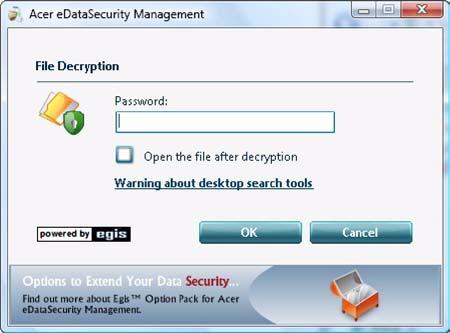
Acer eRecovery Management is a versatile backup utility. It allows you to create full or incremental backups, burn the factory default image to optical disc, and restore from previously created backups or reinstall applications and drivers. By default, user-created backups are stored to the D:\ drive. Acer eRecovery Management provides you with: • Backup:
•Back up factory default to CD/DVD •Back up drivers and applications to CD/DVD •Create user backup •Manage user backups • Restore: •Restore system to factory default •Reinstall applications/drivers •Restore system from user backup •Password settings To use the password protection feature of Acer eRecovery Management to protect your data, you must first set the Empowering Technology password. To set the password, refer to the section "Empowering Technology password".
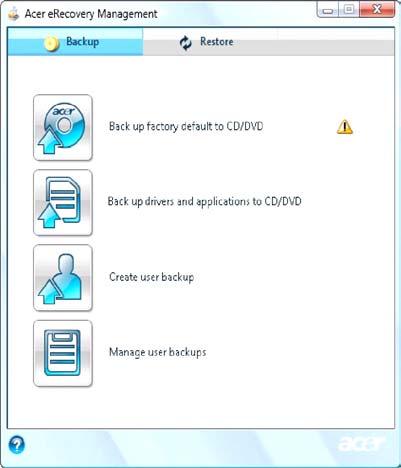
For more information, please refer to"Acer eRecovery Management" on page 62 in the Acer System User's Guide. NOTE: If your computer did not come with a Recovery CD or System CD, please use Acer eRecovery Management's Backup factory default to CD/DVD feature to burn a backup image to CD or DVD. To ensure the best results when recovering your system using a CD or Acer eRecovery Management, detach all peripherals (except the external Acer ODD, if your computer has one), including your Acer ezDock.



