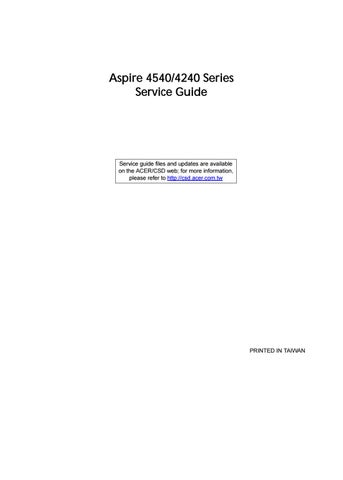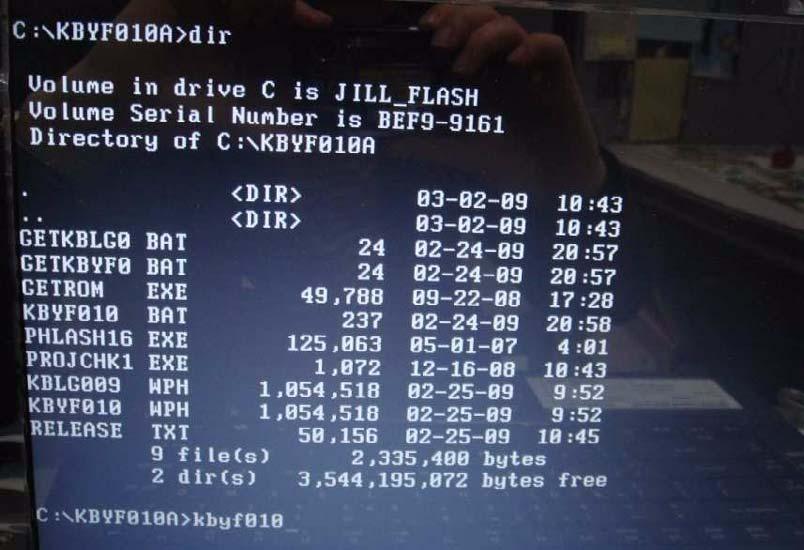
1 minute read
DOS Flash Utility
Perform the following steps to use the DOS Flash Utility: Perform the following steps to use the DOS Flash Utility: 1. Press F2 during boot to enter the Setup Menu. 2. Select Boot Menu to modify the boot priority order, for example, if using USB HDD to Update BIOS, move
USB HDD to position 1.
Information PhoenixBIOS Setup Utility Main Boot Security Exit
Boot priority order: 1: IDE0: WDC WD5000BEVT-22ZAT0-(S1) 2: IDE1: MATSHITABD-CMB UJ130AS-(S2 3: USB FDD: 3: USB FDD: 4: Network boot: Atheros Boot Agent 5: USB HDD: 5: USB HDD: 6: USB KEY: 6: USB KEY: 7: USB CD/DVD ROM: 7: USB CD/DVD ROM: ItemSpecificHelp
Use < > or < > to select a device, then press <F6> to move it up the List, or <F5> to move it down the list. Press <Esc> to escape the menu.
F1 Esc Help Exit Select Item Select Menu F5/F6 Enter ChangeValues Select Sub-Menu
3. Execute the KBYF010.BAT batch file to update BIOS. F9 F10 SetupDefaults SaveandExit
4. In flash BIOS, the message Please do not remove AC Power Source displays. NOTE: If the AC power is not connected, the following message displays.
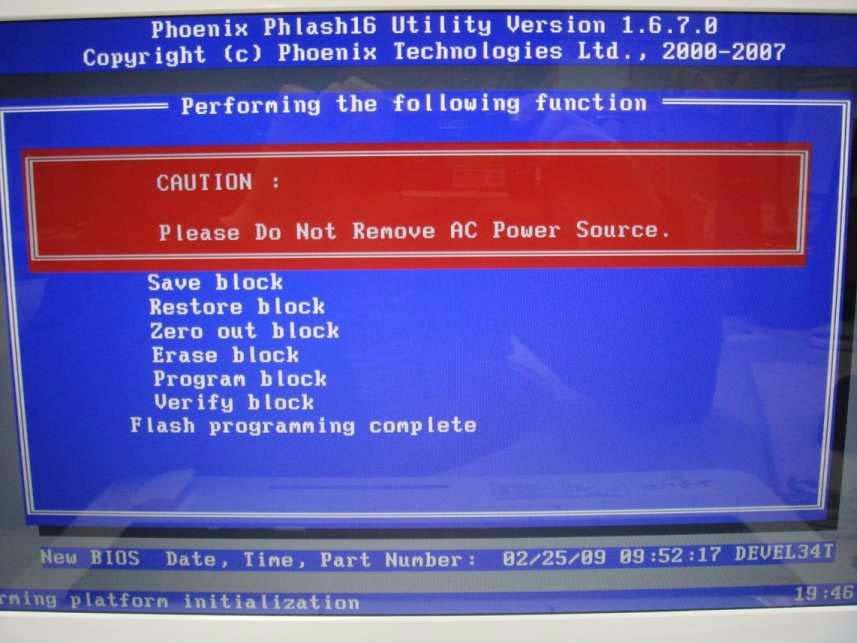
Plug in the AC power to continue.