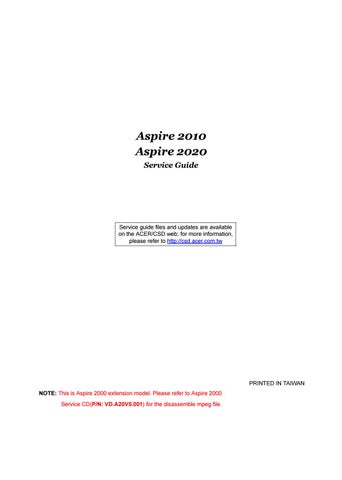27 minute read
Chapter 1 System Specifications
System Specifications
Features
This computer was designed with the user in mind. Here are just a few of its many features:
Performance
Intel® Pentium M processor at 1.4~ 1.8 GMHz or higher with uPGA478 socket Intel 855GME + Intel ICH4-M 1MB L2 cache or 2MB L2 cache, 400MHz FSB, supporting Enhanced Intel SpeedStep® technology 30GB and up Enhanced-IDE hard disk drive 512KB Flash BIOS ROM
Memory
256MB of DDR333 memory, upgradeable to 2GB with dual SODIMM modules 0MB DDR RAM on board Two 256MB of DDR333 SODIMM (200-pin/2.5V/1.25V) connector,upgradeable to 2GB with dual SODIMM modules
NOTE: (Small Outline-DIMM) A DIMM module with a thinner profile due to the use of TSOP chip packages. SODIMMs are commonly used in laptop computers
The pic of SODIMM as showing : (copyright from Techweb)
Display
Thin-Film Transistor (TFT) liquid-crystal display (LCD) displaying 32-bit high true colour up to 16.7 million colours at 1280x800 eXtended Graphics Array (WXGA) resolution The 15.4” display panel provides a large viewing area for maximum efficiency and ease-of-use 16:10 viewing ratio, 185 nits or higher Console display for Arcade media playback status Intel® Extreme Graphics Technology (for Aspire 2010 use only) ATI Radeon 9700 with 64MB DDR VGA Memory (for model with Discrete VGA only) ATI Radeon 9700 with 128MB DDR VGA Memory (for model with Aspire 2020 only) Supports simultaneous display on external LCD or CRT One LED console display for multimedia status (for Aspire 2020 only) S-video for output to a television or display device that supports S-video input DualViewTM support External resolution/refresh rate 2040x1536:75/70/66/60 Hz 1920x1440: 85/75/60 Hz
1920x1200: 100/85/80/75/72/60 Hz 1600x1200:120/100/92/85/76/75/72/70/66/65/60/58/52 Hz 1280x1024: 160/120/100/90/85/75/74/72/70/60 Hz 1280x768: 85/75/60/56 Hz 1024x768: 200/160/150/140/120/100/90/85/75/72/70/60 Hz 800x600: 200/160/140/120/100/90/85/75/72/70/60/56 Hz
Multimedia
Built-in optical drive (Tray loading DVD/CD-RW Combo or DVD Super-Mulit Drive Aspire 2010 only) Built-in optical drive (Slot-loading DVD/CD-RW Combo or DVD Super-Multi or Tray-loading DVD Dual Drive Aspire 2020 only) 15.4” TFT Color LCD, 1280x800 (WXGA) panel 2.1 channel speaker Audio input and output jacks Audio S/PDIF (for digital audio enjoyment) output jacks (for Aspire 2020 only) Aspire virtual surround sound ( for Aspire 2010 only) Aspire virtual surround sound with built-in sub-woofer (for Aspire 2020 only)
Storage
30/40/60/80 GB ATA/100 hard disc drive 4-in-1 card reader, supporting : MultiMedia Card (MMC) Secure Digital (SD) SmartMedia Memory Stick (For module with Discrete VGA only)
Connectivity
Integrated 10/100Mbps Ethernet Connection Built-in 56Kbps fax /data modem with international PTT approval, Wake-On-Ring ready Three universal serial bus (USB 2.0) ports One IEEE 1394 port LAN: 10/100 Mbps Fast Ethernet; Wake-on-LAN ready (for Aspire 2010 only) 10/100/1000 Mbps Fast Ethernet; Wake-on-LAN ready (for Aspire 2020 only) 802.11b and 802.11b/g Wireless LAN and Bluetooth
Human-Centric Design
Rugged, portable construction Stylish appearance Standard 85 key keyboard with four programmable launch keys Comfortable palm rest area with well-positioned touchpad
Graphics
Intel® 855GME integrated 3D AGP graphics featuring Intel® Extreme Graphics 2 technology and up to 64MB of video memory (for model with UMA only) ATI Radeon 9700 with 64MB DDR VGA Memory (for model with Discrete VGA only) ATI MOBILITYTM RADEONTM 9700 with 128MB of external DDR video RAM, supporting Microsoft® DirectX® 9.0 (for Aspire 2020 only) Simultaneous LCD and CRT display at 2040x1536 pixel resolution DuralViewTM support Aspire cinema vision video encoded technology Aspire clear vision video input optimisation technology MPEG-2 DVD hardware-assisted capability S-Video/TV-out support (NTSC/PAL)
Expansion
PC card slot enables a range of add-on options Upgradeable hard disk and memory modules
I/O Ports
Three USB 2.0 ports IEEE 1394 port Ethernet (RJ-45) port Modem (RJ-11) port S-video TV-Out (NTSC/PAL) port Parallel port External display (VGA) port Microphone/Line-in Jack Headphone/Speaker/Line-out Jack (S/PDIF support for Aspire 2020 only) Infrared (FIR) port PC Card slot (one type II, supports 16-bit PCMCIA and 32-bit CardBus specifications) DC-in Jack for AC adapter
Top View
Rear View
Item Description Item Description JP1 RJ11/RJ45 Connector JP20 Int. K/B Connector JP2 CRT Connector JP21 Bluetooth Connector JP3 Printer Connector JP22 DDR SODIMM Socket JP4 TV-Out Connector JP23 ODD Connector JP5 USB Connector JP24 T/P Board Connector JP6 USB Connector JP25 HDD Connector JP7 USB Connector JP27 MINIPCI Connector JP8 IEEE 1394 Connector JP29 DDR SODIMM Socket JP9 Power Board Connector PCN2 AC Jack Connector JP10 MDC Cable Connector PCN3 Battery Connector JP11 LCD Connector U4 LAN Chip JP12 Cardbus Connector U11 North Bridge Chip JP13 FAN Connector U12 VGA Chip JP14 MDC Connector U14 South Bridge Chip JP15 Right Speaker Connector U16 CPU Socket JP16 Left Speaker Connector U31 FIR JP17 Subwoofer Connector U40 BIOS ROM JP18 LCM Connector U45 Cardbus Controller JP19 SD Board Connector T1 LAN Transformer
A general introduction of ports allow you to connect peripheral devices, as you would with a desktop PC.
Aspire 2010 Open View
Item# Description 1 Screen Wide screen display provides visual output. 2 Power Button Turns the computer on or off 3 Launch Keys Buttons that can be programmed to start frequently used applicatoins. 4 Stereo Speakers Produce stereo sound 5 Touchpad Touch sensitive pad that functions like a computer mouse. 6 Click buttons and 4way scroll key Right and left buttons that provide the same functions as th buttons on a computer mouse. The scroll key scrolls the contents of a window up and down, as well as right and left.

# Icon Item Description 1 Headphone-in Jack Connects headphones for audio output. 2 Microphone-in Jack Connects an external microphone for audio input 3 4 in 1 Card Reader Supports: Memory Stick MultiMediaCard SecureDigital SmartMedia 4 Latch Locks and releases the lid 5 Bluetooth Button Starts Bluetooth functionality 6 Wireless Button Turns an internal wireless device on or off

# Item Description 1 Built-in Microphone For recording audio on the computer 2 Status Indicator LEDs that turn on and off to show the system status

# Item Description 1 PC Card Slot Type II PC card slot, supports PCMCIA or CardBus 2 PC card eject button Press the eject button to remove a PC card from the PC card slot 3 LED Indicator Lights up when the optical drive in active 4 Eject Button Ejects optical drive tray 5 Emergency eject hole Ejects optical drive tray when the computer is turned off.

# Item Description 1 Infrared Port Interfaces with infrared devices (e.g., infrared printer, IR-aware computer) 2 DC-in Jack Connect the AC adapter 3 Kensington lock slot For attaching a security connector. 4 Ventilation Hole Enables the computer to stay cool, even after prolonged use.

# Icon Item Description 1 S-Video Connects to a television or display device with Svideo input. 2 External display port Connects an external (VGA) display monitor. 3,4,8 USB Ports Three USB2.0 ports for connecting USB devices. 5 Network Jack Connects the computer to an Ethernet 10/100-based network. 6 Modem Jack Connects the built-in fax/data modem to a phone line. 7 Parallel Port Connects a parallel device, such as a printer. 9 IEEE 1394 Port Connects IEEE 1394 devices.

# Item Description 1 Mini-PCI Slot Slot for adding mini-PCI cards 2 Hard Disk Bay Removable cover provides access to the computer’s hard drive. 3 Memory Compartment Removable cover provides access to the memory slots for upgrading the computer’s memory. 4 Battery Release Latch Unlatches the battery to remove the battery pack 5 Battery Pack The computer’s removable battery
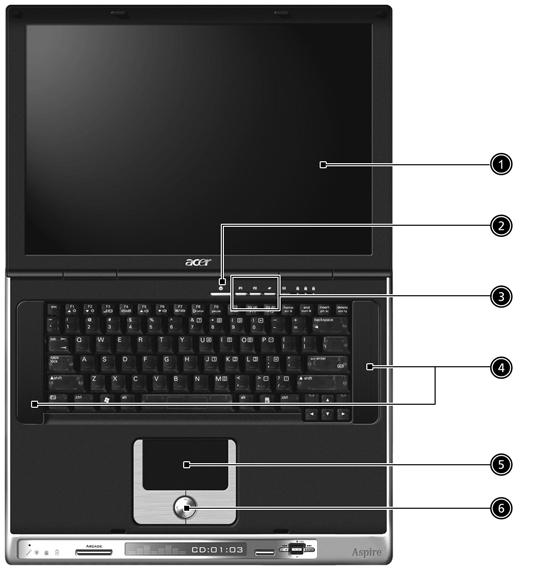
# Item Description 1 Screen Wide screen display provides visual output 2 Power Button Turns the computer on or off 3 Launch Keys Buttons that can be programmed to start frequently used applications 4 Stereo Speakers Produce stereo sound 5 Touchpad Touch sensitive pad that functions like a computer mouse 6 Click buttons and 4-way scroll key Right and left button that provide the same functions as the buttons on a computer mouse. The scroll key scrolls the contents of a window up and down, as well as right and left

# Icon Item Description 1 Headphone-in Jack Connects headphones for audio output 2 Microphone-in Jack Connects an external microphone for audio input 3 4 in 1 Card Reader Supports: MemoryStick MulitMediaCard SecureDigital SmartMedia 4 Latch Locks and release the lid 5 Bluetooth Button Enables Bluetooth functionality (manufacturing option) 6 Wireless Button Enables Wireless Connectivity (manufacturing option)

# Item Description 1 Built-In Microphone For recording audio on the computer 2 Status Indicator LEDs that turn on and off to show system status 3 Arcade Button Multimedia button 4 Console display Media status display 5 Stop Stop the Arcade application 6 Media Controls Multimedia Button

# Item Description 1 PC card slot Type II PC card supports PCMCIA or CardBus 2 PC card eject button Press the eject button to remove a PC card from the PC card slot 3 Eject button Ejects optical disc 4 Slot-loading Optical Support an optical disc

# Item Description 1 Infrared Port Interfaces with infrared devices(e.g. infrared printer, IR. aware computer, etc..) 2 DC-in Jack Connect the AC power adapter 3 Kensingtone lock slot For attaching a security device 4 Ventilation slot Enables the computer to stay cool, even after prolonged use

# Icon Item Description 1 S-Video Connects to a television or display device with Svideo input. 2 External display port Connects an external (VGA) display monitor. 3,4,8 USB Ports Three USB2.0 ports for connecting USB devices. 5 Network Jack Connects the computer to an Ethernet 10/100based network. 6 Modem Jack Connects the built-in fax/ data modem to a phone line. 7 Parallel Port Connects a parallel device, such as a printer. 9 IEEE 1394 Port Connects IEEE 1394 devices.

# Item Description 1 Mini-PCI Slot Slot for adding mini-PCI slot 2 Hard Disk Bay Removable cover provides access to the computer’s hard disk drive 3 Memory Compartment Removable cover provides access to the memory slots for upgrading the computer’s memory 4 Battery Release Latch Unlatches the battery to remove the battery pack 5 Battery Pack The computer’s removable battery 6 Sub-Woofer Outputs low/mid range audio
Your computer provides an array of three indicators located above the keyboard, in addition to four indicators positioned at the front of the palm rest area. These indicators show the status of the computer and its componetns.
Aspire 2010 Aspire 2020


The three indicators located above the keyboard provide the following status information:
NOTE: The keypad lock must be turned on to use the embedded numeric keypad.
Icon Description Caps Lock activity Blue -- Captial lock is on
Num Lock activiy Blue -- Number lock is on
Scroll Lock activity
Icon
Power mode Item
Media Activity
Email Hard Disc mode Description Off --System Off Green -- System On Orange -- System in standby mode (S3 state) Orange Flashing --System Entering hibernation mode (S4 state) until process complete Readable when LCD lid closed Flashing --Media is active Media includes all internal media devices, such as HDD and ODD.
Flash when receiving mails Hard disc drive is reading or writing data
Battery mode
Bluetooth mode
Wireless LAN mode Blue -- fully charged Flashing orange -- Low power Orange -- Charging Readable when LCD lid closed Bluetooth wireless connection is enabled Blue -- Internal Bluetooth is on Readable when LCD lid closed Wireless LAN communication is enabled Orange -- Internal WLAN device (802.11a/802.11b/802.11g) is on Readable when LCD lid closed
The keyboard features full-size keys with an embedded keypad, separated cursor keys, two Windows keys, and twelve function keys (hot keys).
Special keys
Lock keys
Aspire 2010
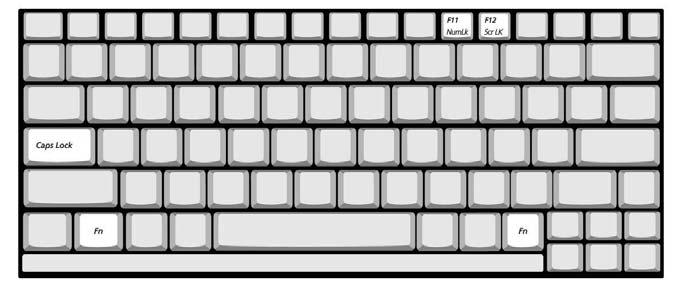
Aspire 2020
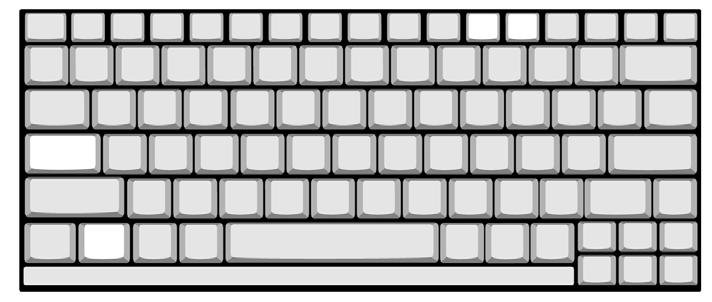
The computer features three lock keys, each with its own status indicator light.
NOTE: Scroll Lock doesn’t work in all applications. Toggle on and off by pressing the Fn+F12 keys simultaneously.
Lock Key Description Caps Lock When Caps Lock is on, all alphabetic characters are typed in uppercase. Toggle on and off by pressing the Caps Lock key on the left side of the keyboard. Num lock When Num Lock is on, the embedded numeric keyboard can be used. Toggle on and off by pressing the Fn+tkeys simultaneously. Scroll lock When Scroll Lock is on, the screen toggles up or down one line at a time when the up and down cursor control keys are pressed.
Embedded Keypad
The embedded keypad functions like a desktop numeric keypad. It is indicated by small blue numbers and on the applicable keys.
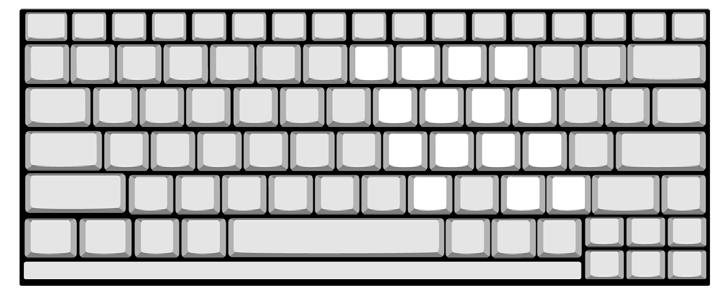
To use the the embedded numeric keys, toggle the Num Lock on by pressing the Fn + F11 keys simultaneously. With the embedded keypad turned on, the following actions are possible:
Desired Access Num Lock On
Number keys on embedded keypad
Cursor-control keys on embedded keypad
Type numbers using embedded keypad in the normal way. Hold down the jkey while using the cursor keys on the embedded keypad. Main keyboard keys Hold down the Fn key while typing letters using the embedded keypad keys. Simultaneously press the j key for for capital letters. Num Lock On
Hold Fn key while using cursor-control keys.
Type letters in the normal way.
Hotkeys
Using the Fn key with another key creates a hot key, providing a quick and convenient method for controlling various functions.
To use a hot key, first hold down the Fn key. Next, press the second key in combination. Finally, release both keys. Aspire 2010

Hot Key Function
Description Fn+F1 Hot key help This key will cause a help message to appear on the display device that describes the definition and functionality of the unit hot keys. It is preferred to have the key activate a graphical display. Fn+F2 Access System Properties This key will launch My Computer > System Properties Fn+F3 Power management scheme toggle Switches the power management scheme used by the computer (function available if supported by operating system). Fn+F4 Sleep In ACPI mode, the OS provides two buttons for sleep function. One is the Power On button and the other is the Sleep Button. °Fn+F4” is assigned as the Sleep button in ACPI mode. User can set the action of the Sleep Button on the Power Management property. Fn+F5 Display toggle The Hotkey, Display Toggle, is to change the display type at run-time. Possible display types are LCD, CRT and Both. It can not detect the CRT, even when the CRT is not connected. Press Hotkey can force to switch to CRT. This Hotkey cannot switch the display to TV at DOS. Fn+F6 Screen blank This key will cause the LCD back light to be turned off. This provides both a quick security feature and some power savings. The LCD back light can also be turned off via an APM timer. The LCD back light will be turned on again when any of the following events occur: Any key pressed Pointing device movement USB Device does not need to support. Fn+F7 Touchpad toggle This key will cause the internal touchpad pointing device to be disabled. This is to prevent accidental system wakeups from standby. Pressing this key a second time will reenable the touch pad pointing device. BIOS check Internal AuxDev ifnot exist then BIOS empty return. Fn+F8 Speaker toggle This key will cause the audio output to the speakers to muted or disabled. Pressing this key a second time will reenable the audio output to the speakers. Fn+w Volume up Increases the speaker volume. Fn+y Volume down Decreases the speaker volume. Fn+x Brightness up Increases the screen brightness. Fn+z Brightness down Decreases the screen brightness.
NOTE: When activating hotkeys, press and hold the Fn key before pressing the other key in the hotkey combination.

Your computer provides the following hot keys:
NOTE: When activating hotkeys, press and hold the Fn key before pressing the other key in the hotkey combination.
Hot Key Function
Description Fn+F1 Hot key help This key will cause a help message to appear on the display device that describes the definition and functionality of the unit hot keys. It is preferred to have the key activate a graphical display. Fn+F2 Access System Properties This key will launch My Computer > System Properties Fn+F3 Power management scheme toggle Switches the power management scheme used by the computer (function available if supported by operating system). Fn+F4 Sleep In ACPI mode, the OS provides two buttons for sleep function. One is the Power On button and the other is the Sleep Button. °Fn+F4” is assigned as the Sleep button in ACPI mode. User can set the action of the Sleep Button on the Power Management property. Fn+F5 Display toggle The Hotkey, Display Toggle, is to change the display type at run-time. Possible display types are LCD, CRT and Both. It can not detect the CRT, even when the CRT is not connected. Press Hotkey can force to switch to CRT. This Hotkey cannot switch the display to TV at DOS. Fn+F6 Screen blank This key will cause the LCD back light to be turned off. This provides both a quick security feature and some power savings. The LCD back light can also be turned off via an APM timer. The LCD back light will be turned on again when any of the following events occur: Any key pressed Pointing device movement USB Device does not need to support. Fn+F7 Touchpad toggle This key will cause the internal touchpad pointing device to be disabled. This is to prevent accidental system wakeups from standby. Pressing this key a second time will reenable the touch pad pointing device. BIOS check Internal AuxDev ifnot exist then BIOS empty return. Fn+F8 Speaker toggle This key will cause the audio output to the speakers to muted or disabled. Pressing this key a second time will reenable the audio output to the speakers. Fn+w Volume up Increases the speaker volume. Fn+y Volume down Decreases the speaker volume. Fn+x Brightness up Increases the screen brightness. Fn+z Brightness down Decreases the screen brightness.
Windows Keys
The keyboard features two keys that perform Windows-specific functions.
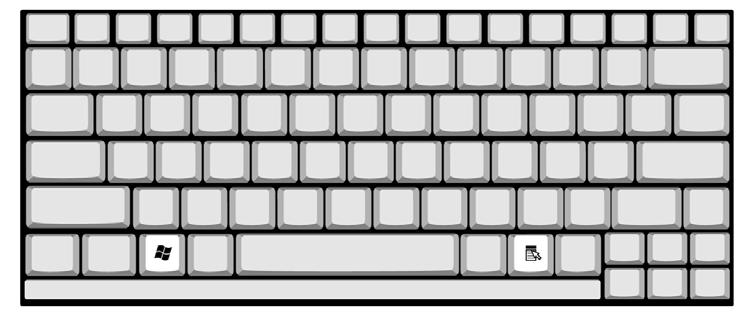
Key Description Windows logo key Pressed alone, this key has the same effect as clicking on the Windows Start button; it launches the Start menu. It can also be used with other keys to provide a variety of functions: + Tab (Activates the next Taskbar button) + E (Opens the My Computer window) + F1 (opens Help and Support) + F (opens the Find: All Files dialog box) + M (minimizes all windows) j + Windows logo key + M (undoes the minimize all windows action) + R (opens the Run dialog box)
Application key This key has the same effect as clicking the right mouse button; it opens the application’s context menu.
Euro key
Your computer supports the new Euro currency character. First, hold down the Alt Gr key, and then press the
Euro key.

The build-in touchpad is a PS/2 compatible pointing device that senses movement on its surface. The cursor responds to your finger movements on the touchpad. In addition, the two click buttons provide the same functionality as a computer mouse, while the scroll key enables easy up and down scrolling in documents and web pages. The touchpad is located in the middle of the palm rest area, providing maximum comfort and efficiency.
Touchpad Basics
Use the touchpad as follows:
Slide your finger over the surface of the touchpad to control the movement of the cursor. Tap the touchpad to perform selection and execution functions. Press the left (1) and right (3) buttons to perform selection and execution functions, just as you would use the buttons on a computer mouse. Use the scroll key (2) to scroll through long documents and web pages. Press the top of the key to scroll up, and the bottom to scroll down; left to scroll left, and right to scroll right.

Function Left Button Righ Button 4-Way Scroll Way Tap Execute Click twice quickly Tap twice (at the same speed as double-clicking the mouse button) Select Click once Tap once
Function Left Button Righ Button 4-Way Scroll Way Drag Click and hold. Then slide your finger across the touchpad to drag the cursor over the selection.
Access context menu Click once
Scroll Click and hold the up/down/left/right button Tap Tap twice quickly. On the second tap, slide your finger across the touchpad to drag the cursor over the selection.
NOTE: Keep your fingers, as well as the surface of the touchpad dry and clean. The touchpad is sensitive to your finger movements: the lighter the touch, the better the response. Tapping hard will not increase the touchpad’s responsiveness.
Located at the top of the keyboard are four buttons, in addition to the power button. These buttons are called launch keys. They are designed as key 1, key 2, key 3 and key 4, from right to left. By default, key 1 is used to launch the email application and key 2 is used to launch the Internet browser. Key 3 and key 4 start the Launch Manager application. The first four launch keys can be set by the user. To set the launch keys, run the Acer Launch Manager. Aspire 2010 Aspire 2020
# Description Email Launches your email application. Web browser Launches your Internet browser P1 User-programmable P2 User-programmable


Processor
Item
Specification CPU type Intel® CentrinoTM mobile Pentium M processor at 1.4~ 1.8 GHz CPU package uFCPGA package CPU core voltage Support automatic selection of power supply voltage CPU I/O voltage 1.05V
BIOS
Item Specification
BIOS vendor Insyde BIOS Version Insyde MobilePRO BIOS 1.0 BIOS ROM type Flash ROM BIOS ROM size 512KB BIOS package 32 lead of TSSOP Bupported protocols ACPI 1.0b,PC Card 95, SM BIOS 2.3, EPP/IEEE 1284, ECP/IEEE 1284 1.7 & 1.9, PCI 2.2, PnP 1.0a, DMI 2.0, USB, VGA BIOS, CDROM bootable BIOS password control Set by setup manual
Second Level Cache
Item Cache controller Built-in CPU Cache size 1MB or 2MB 1st level cache control Always enabled 2nd level cache control Always enabled Cache scheme control Fixed in write-through Specification
System Memory
Item Specification
Memory controller Intel 855GME Memory size 128MB/256MB/512MB/1GB DIMM socket number 2 sockets Supports memory size per socket 1024MB Supports maximum memory size 2GB (by two 1024MB SO-DIMM module) Supports DIMM type DDR Synchronous DRAM Supports DIMM Speed 333MHz Supports DIMM voltage 2.5V Supports DIMM package 200-pin SO-DIMM Memory module combinations You can install memory modules in any combinations as long as they match the above specifications.
Memory Combinations
Slot 1 Slot 2 Total Memory 256/512MB 0 MB 256MB/512MB 256/512MB 256MB 512MB/768MB 256/512MB 512MB 768MB/1024MB NOTE: Above table lists some system memory configurations. You may combine DIMMs with various capacities to form other combinations.
.
LAN Interface
Item Specification Supports LAN protocol 10/100 Mbps (Aspire 2010) 10/100/100 Mbps (Aspire 2020) LAN connector type RJ45 LAN connector location Rear side
.
Modem / Bluethooth Interface
Item Specification
Data modem data baud rate (bps) 56K Supports modem/bluetooth protocol V.92 for MDC / Bluetooth 1.1 standard for BT modem Modem connector type RJ11 Modem connector location Rear side
Hard Disk Drive Interface
Item VENDOR MODEL NAME HITACHI IC25N0X0AT MR04-0 HITACHI HTS428060 F9AT00 Specification
HITACHI HTS5480X0 M9AT00 TOSHBIA MKX025GAS TOSHIBA MK6026GAX SEAGATE ST94019A
CAPACITY (GB) 30/40/60/80 60 60/80 40/60 60 40
DISK HEAD 2/2/3/4 3 3/4 2/3 3 2 DISK 1/1/2/2 2 2/2 1/2 2 1 SPINDLE RPM 4200 4200 5400 4200 5400 4200
CACHE BUFFER (MB) 2/2/8/6 8 8 8/8 16 2
INTERFACE MODE ULTRA DMA 100 ULTRA DMA 100 ULTRA DMA 100 ULTRA DMA 100 ULTRA DMA 100
ULTRA DMA 100 DC REQUIRE 5V +/- 5% 5V +/- 5% 5V +/- 5% 5V +/- 5% 5V +/- 5% 5V +/- 5%
Item Specification
Vendor & model name Panasonic Model Aspire 2010 Aspire 2020 Optical Media Drive DVD/CD-RW combo drive DVD Dual Drive DVD-Super Multi Drive DVD/CD-RW Combo Drive
Disc Performance compatibility Optical Drive Options: DVD/CD-RW combo drive Read: 8X DVD-ROM, 24X CD-ROM Write: 24X CD-R, 10X CDRW DVD-Dual Drive Read: 4X DVD+R, 4X DVD+RW, 4X DVD-R, 4X DVD-RW, 8X DVD-ROM, 24X CD-ROM Write: 2.4X DVD+R, 2.4X DVD-RW, 2X DVD-R, 2X DVD-RW, 16X CD-R, 10X CD-RW Slot-loading optical drive options Slot-loading DVD-Super Multi
Drive Read: 4X DVD-R, 4X DVD-RW, 4X DVD+R, 4X DVD+RW, 8X DVD-ROM, 24X CD-ROM, 2X DVDRAM Write:2.4X DVD+R, 2.4X DVD+RW, 4X DVD-R, 2X DVD-RW, 16X CD-R, 8X CD-RW, 2X DVD-RAM Slot-loading DVD/CD-RW combo drive Read: 8X DVD-ROM, 24X CD-ROM Write: 24X CD-R, 10X CD-RW
Data Buffer Capacity 2 MBytes Interface IDE ( ANSI ATA/ATAPI-5) Read Function Applicable Discs CD-ROM Mode 1 CD-ROM XA CD-Audio Mixed Mode CD-ROM (Audio and Data Combined) Photo-CD (Single and Multisession) CD-I, Video CD CD Plus/ CD Extra, CD-Text CD-R disc CD-RW disc DVD-ROM single Layer 4.7GB, dual Layer 8.5GB DVD-R: 3.95/4.7GB DVD-RW: 4.7GB DVD-RAM: 2.6/4.7GB
Write Function Applied Format CD-ROM Mode-1 CD-ROM XA CD-Audio Mixed Mode (Audio and Data Combined) CD-I, Video CD CD-Plus / CD-Extra , CD-Text Writing Method Disc at once (DAO) Session at once (SAO) Track at once (TAO) Variable packet writing Fixed packet writing Multi-session
Item
Specification Loading mechanism Load: The disc can be loaded semi-automatically ( To load the disc in the drive, it is needed to push the disc manually) Unload: The disc can be unloaded automatically by motor powered mechanism. The disc unloading can be operated by the Eject button or Eject Command through the IDE interface.
Power Requirement Input Voltage
Audio Interface
5 +5V % Ripple Less than 100mVp-p ±
Item Specification Audio Controller Realtek ALC250, AC97 Codec Audio onboard or optional Built-in, support CD playback when system off Mono or Stereo Stereo Resolution 20 bit stereo Digital to analog converter 18 bit stereo Analog to Ditial converter Compatibility Microsoft PC99, AC97 2.2 & WHQL Mixed sound source CD Sampling rate 48 KHz Internal microphone Yes Internal speaker / Quantity Yes / 2
Video Interface
Item Video vendor ATI Video name M11P Chip voltage Core/1.5V Supports ZV (Zoomed Video) port No Specification
Video Resolution Mode (for both LCD and CRT)
Resolution
16 bits (High color) 1024*768 Yes Yes 1400*1050 (SXGA) Yes Yes 1600*1200 (UXGA) Yes Yes 1280*1024 (Monitor) Yes Yes 32 bits (True color)
Parallel Port
Item Specification
Parallel port controller Intel ICH4-M Number of parallel port One Location Rear side Connector type 25-pin D-type connector, in female type
Item
Specification Parallel port function control Enable/Disable/Auto (BIOS or operating system chooses configuration) by BIOS setup Note: Depending on your operating system, disabling an unused device may help free systen resources for other devices.
Supports ECP/EPP/Bi-directional (PS/2 compatible) Yes (set by BIOS setup) Note: When Mode is selected as EPP mode, “3BCh” will not be available.
Optional ECP DMA channel (in BIOS setup) Optional parallel port I/O address (in BIOS setup) Optional parallel port IRQ (in BIOS setup) DMA channel 1
378h, 278h
IRQ7, IRQ5
USB Port
Item Specification
USB compliancy level 2.0 OHCI USB 2.0 Number of USB port 3 Location Rear side Serial port function control Enable/Disable by BIOS setup
PCMCIA Port
Item PCMCIA controller ENE CB1410 CardBus Supports card type Type II Number of slots One type-II Access location Left panel Supports ZV (Zoomed Video) port No ZV support Supports 32 bit CardBus Yes Specification
System Board Major Chips
Item Controller
System core logic Intel 855GME and ICH4-M Super I/O controller SMSC LPC47N217, LPC bus Audio controller Realtek ALC202A Codec Video controller ATI M11-P Hard disk drive controller ICH4-M Keyboard controller ENE KB910 RTC ICH4-M
Keyboard
Item Specification
Keyboard controller ENE KB910 Keyboard vendor & model name Standard keyboard w/o launch button embeded Total number of keypads 84/85/88 keys with 101/102 key emulation inverted “T” cursor layout ; 3mm(minimum) key travel Windows logo key Yes Internal & external keyboard work simultaneously Yes
Battery
Item Specification
Vendor & model name Samsung Battery Type Li-ion Pack capacity 64 Whr Cell voltage 3.7V/cell Number of battery cell 8 Battery Charge 5-hour battery life for 8-cell battery 2-hour quick-charge time; 3.5-hour charge-in-use Adapter 65W AC Adapter
LCD Inverter Specification
No. Supplier Model Type 1 LG LP154W01-A3 15.4”WXGA 2 Samsung LTN154X1-L02 15.4” WXGA 3 AU B154EW01 15.4” WXGA 4 QDI 5TL02 15.4” WXGA
LCD
Item Vendor & model name Samsung LTN154X1-L02 Specification
LG LP154W01-A3 QDI 5TL02 AU B154EW01
Mechanical Specifications LCD display area (diagonal, inch) 15.4” 15.4” 15.4” 15.4”
Display technology TFT TFT TFT TFT Resolution WXGA (1280* 800) WXGA (1280* 800) WSXGA (1280* 800) WSXGA (1280* 800)
Supports colors 262K 262K 262K 262K Optical Specification Brightness control keyboard hotkey keyboard hotkey keyboard hotkey keyboard hotkey Contrast control No No No No
Item
Specification Suspend/Standby control Yes Yes Yes Yes Electrical Specification Supply voltage for LCD display (V) 3.3 3.3 3.3 3.3 Supply voltage for LCD backlight (Vrms) 690 690 690 690
AC Adapter
Item Vendor & model name Delta ADP-65DB Liteon PA-1650-02CR Specification
Input Requirements Maximum input current (A, @100Vac, full load) 1.5A max@3.5A/100Vac and 240 Vac
Nominal frequency (Hz) 47 - 63 Frequency variation range (Hz) 47 - 63 Nominal voltages (Vrms) 90 - 264 Inrush current The maximum inrush current will be less than 50A and 100A when the adapter is connected to 100Vac(60Hz) and 240Vac(50Hz) respectively. Efficiency High efficiency 85% minimum, at 100~240Vac AC input, full load, warm-up condition.
Output Ratings (CV mode) DC output voltage Offers constant voltage 19.0V output source with 65W max output power capacity. Noise + Ripple 300mvp-pmax (20MHz bandwidth) for resistor load Output current 0 A (min.) 3.5A (max.) Output Ratings (CC mode) DC output voltage 18.0 ~ 20.0 Constant output 3.5A Dynamic Output Characteristics Start-up time 3 sec. (@115 Vac and 230Vac full load) Hold up time 5ms min. (@115 Vac input, full load) Over Voltage Protection (OVP) 25V Short circuit protection Output can be shorted without damage, and auto recovery Electrostatic discharge (ESD) 15kV (at air discharge) 8kV (at contact discharge) Dielectric Withstand Voltage Primary to secondary 4242 Vdc for 1 second Leakage current 60uA at 240Vac/60Hz Regulatory Requirements 1. FCC class B requirements (USA) 2. VDE class B requirements (German) 3. VCCI classII requirements (Japan)
Power Management
ACPI Mode Power Management Mech. Off (G3) All devices in the system are turned off completely. Soft Off (G2/S5) OS initiated shutdown. All devices in the system are turned off completely. Working (G0/S0) Individual devices such as the CPU and hard disk may be power managed in this state. Sleeping State (S3) CPU Power Down VGA Power Down PCMCIA Suspend Audio Power Down Hard Disk Power Down Super I/O Power Down Sleeping State (S4) Also called Hibernate state. System saves all system states and data onto the disk prior to power off the whole system.
Environmental Requirements
Item Specification
Temperature Operating +5 ~ +35°C Non-operating -20 ~ +65°C Non-operating -20 ~ +65°C (storage package) Humidity Operating 10% to 90% without condensation Non-operating 10% to 90% RH, non-condensing (unpacked) Non-operating 10% to 90% RH, non-condensing (storage package) Vibration Operating (unpacked) 5 ~ 500Hz: 0.9G Non-operating (unpacked) 5 ~ 500Hz: 1.3G
Mechanical Specification
Item Specification Dimensions 360mm (W) x 273mm (D) x 28-33.49mm (H) (14.2x10.7x1.1-1.32 inches) NOTE: The size and weight of individual units may vary depending on configuration. Weight 3 kg (6.6lbs) NOTE: The size and weight of individual units may vary depending on configuration. I/O Ports Three USB 2.0 Ports, one IEEE 1394 port, one Ethernet (RJ-45) port , one Modem (RJ-11) port, one S-video/TV-out(NTSC/PAL) port, one Parallel port, one External display (VGA) port, one Microphone/line-in jace, one Headphone/speaker/line-out jack, one Infrared (FIR) port, one PC card slot (type II), one DC-in jack for AC adapter Drive Bays One
Item
Specification Material Recycle plastic PC+ABS 94V0 Indicators Power, Media activity, Battery charge, Wireless/Bluetooth communication, Caps lock, Pad lock, Num lock and Scroll lock indicators Switch Power switch Lid switch Touch pad Left/Right