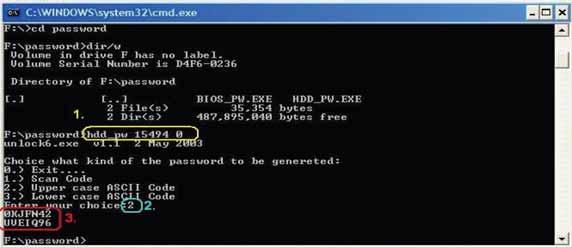
1 minute read
Exit
Removing a password lock
This section provides you with instructions to remove a hard drive or Supervisor password lock.
Note: For more information about removing a password lock, see “Clearing password check and BIOS recovery” on page 158.
Removing a HDD password lock
If you type the wrong HDD password three times in a row, the error message Hdd password error code is displayed on the screen and the HDD is locked. If you need to solve a HDD password locked problem, you can run HDD_PW.EXE.
To remove the HDD password: 1 On a working Acer notebook, click Start, then Run. The Run dialog box opens. 2 Type cmd in the Open field, then click OK. 3 Type hdd_pw 15494 0. 4 Select 2 Upper case ASCII Code.
5 Choose one of the upper-case strings. In this example you can choose either 0KJFN42 or UVEIQ96. 6 Reboot the notebook that is locked, then enter either 0KJFN42 or UVEIQ96 for the
HDD user password.
Removing a Supervisor password lock
If you type the wrong Supervisor password three times in a row, the error message System Disabled appears on the screen and the notebook is locked. If you need to solve a BIOS password locked problem, you can run BIOS_PW.EXE.


